Project for those who are tired of the same old string faces. This mod allows you to use custom images as pwnagotchi Faces, with transparency feature (.png)
Starting a collection of custom themes for pwnagotchi. Create your own and send me your pull request!
| Name | Without Optional Plugins | With Optional Plugins | Description | Author |
|---|---|---|---|---|
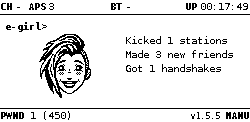 |
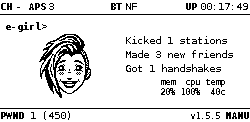 |
An amazing art by PersephoneKarnstein, was the inspiration for this project, check this out! | PersephoneKarnstein | |
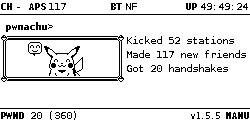 |
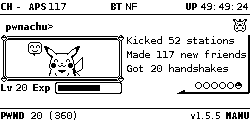 |
A custom theme featuring my favorite character | roodriiigooo | |
 |
 |
A custom theme featuring Fliper Zero's character. Enjoy this crossover! | roodriiigooo |
First and foremost, keep in mind that you must meet this requirements:
- A computer;
- The pwnagotchi must already be
v1.5.5properly configured; - Perform a complete backup before making any modifications, including every file to be modified.
The following steps were performed on a Windows computer using PuTTY as an SSH client, FileZilla and the pwnagotchi with a Waveshare 2.13 V3 e-ink display. You should adapt them according to your configuration. This tutorial requires a minimum level of knowledge.
First, with the pwnagotchi connected to a computer in MANU mode, establish an SSH connection.
Login as root:
pi@pwnagotchi:~ $ sudo su
root@pwnagotchi:/home/pi#
root@pwnagotchi:/home/pi# whoami
rootNavigate to root directory:
root@pwnagotchi:/home/pi# cd /Let's create two folders, one for backing up the files and another one to receive the custom faces:
root@pwnagotchi:/# mkdir files-backup
root@pwnagotchi:/# mkdir custom-facesNow let's navigate to the folder that contains the files we're going to modify:
root@pwnagotchi:/# cd /usr/local/lib/python3.7/dist-packages/pwnagotchi/uiStop the pwnagotchi service
root@pwnagotchi:/usr/local/lib/python3.7/dist-packages/pwnagotchi/ui# systemctl stop pwnagotchiHere are the following files:
root@pwnagotchi:/usr/local/lib/python3.7/dist-packages/pwnagotchi/ui# ls
components.py faces.py hw __pycache__ view.py
display.py fonts.py __init__.py state.py webNow run the following command to make a backup of the first file:
root@pwnagotchi:/usr/local/lib/python3.7/dist-packages/pwnagotchi/ui# cp faces.py /files-backup/Open the file using nano:
root@pwnagotchi:/usr/local/lib/python3.7/dist-packages/pwnagotchi/ui# nano faces.pyAdd these attributes to the code, resulting in the following:
...
UPLOAD1 = '(1__1)'
UPLOAD2 = '(0__1)'
PNG = False
POSITION_X = 0
POSITION_Y = 40
def load_from_config(config):
for face_name, face_value in config.items():
globals()[face_name.upper()] = face_value
...CTRL + O to save, CTRL + X to close file.
Now let's move on to the next file. Backup first, then edit:
root@pwnagotchi:/usr/local/lib/python3.7/dist-packages/pwnagotchi/ui# cp components.py /files-backup/
root@pwnagotchi:/usr/local/lib/python3.7/dist-packages/pwnagotchi/ui# nano components.pyLocate this code snippet:
class Text(Widget):
def __init__(self, value="", position=(0, 0), font=None, color=0, wrap=False, max_length=0):
super().__init__(position, color)
self.value = value
self.font = font
self.wrap = wrap
self.max_length = max_length
self.wrapper = TextWrapper(width=self.max_length, replace_whitespace=False) if wrap else None
def draw(self, canvas, drawer):
if self.value is not None:
if self.wrap:
text = '\n'.join(self.wrapper.wrap(self.value))
else:
text = self.value
drawer.text(self.xy, text, font=self.font, fill=self.color)Now replace with:
class Text(Widget):
def __init__(self, value="", position=(0, 0), font=None, color=0, wrap=False, max_length=0, png=False):
super().__init__(position, color)
self.value = value
self.font = font
self.wrap = wrap
self.max_length = max_length
self.wrapper = TextWrapper(width=self.max_length, replace_whitespace=False) if wrap else None
self.png = png
def draw(self, canvas, drawer):
if self.value is not None:
if not self.png:
if self.wrap:
text = '\n'.join(self.wrapper.wrap(self.value))
else:
text = self.value
drawer.text(self.xy, text, font=self.font, fill=self.color)
else:
self.image = Image.open(self.value)
self.image = self.image.convert('RGBA')
self.pixels = self.image.load()
for y in range(self.image.size[1]):
for x in range(self.image.size[0]):
if self.pixels[x,y][3] < 255: # check alpha
self.pixels[x,y] = (255, 255, 255, 255)
if self.color == 255:
self._image = ImageOps.colorize(self.image.convert('L'), black = "white", white = "black")
else:
self._image = self.image
self.image = self._image.convert('1')
canvas.paste(self.image, self.xy)CTRL + O to save, CTRL + X to close file.
Now let's move on to the next file. Once again, backup first and then edit:
root@pwnagotchi:/usr/local/lib/python3.7/dist-packages/pwnagotchi/ui# cp view.py /files-backup/
root@pwnagotchi:/usr/local/lib/python3.7/dist-packages/pwnagotchi/ui# nano view.pyReplace this one:
...
'face': Text(value=faces.SLEEP, position=self._layout['face'], color=BLACK, font=fonts.Huge),
...With that:
...
'face': Text(value=faces.SLEEP, position=(config['ui']['faces']['position_x'], config['ui']['faces']['position_y']), color=BLACK, font=fonts.Huge, png=config['ui']['faces']['png']),
...CTRL + O to save, CTRL + X to close file.
From this point on, the pwnagotchi is ready to display images instead of the default string.
From here, we will able configure the images for our custom Faces. So lets do that!
Prepare the files, there are a total of 25. I use images of size 128x45. To make it easier, name the files according to the facial expression or emotion:
Default .png file names:
LOOK_R, LOOK_L, LOOK_R_HAPPY, LOOK_L_HAPPY, SLEEP, SLEEP2, AWAKE, BORED, INTENSE, COOL, HAPPY, GRATEFUL, EXCITED, MOTIVATED, DEMOTIVATED, LONELY, SAD, ANGRY, FRIEND, BROKEN, DEBUG, UPLOAD, UPLOAD1, UPLOAD2, ICON, POSITION_X, POSITION_Y
Stop the pwnagotchi service, if its not:
root@pwnagotchi:/# systemctl stop pwnagotchiUse FileZilla or any other method you know to upload your images to the /custom-faces/ folder that was created earlier.
If you don't have it, use one of my packages from here.
Open the pwnagotchi's configuration file:
root@pwnagotchi:/# nano /etc/pwnagotchi/config.tomlLocate this code snippet:
...
ui.faces.look_r = "( ⚆_⚆)"
ui.faces.look_l = "(☉_☉ )"
ui.faces.look_r_happy = "( ◕‿◕)"
ui.faces.look_l_happy = "(◕‿◕ )"
ui.faces.sleep = "(⇀‿‿↼)"
ui.faces.sleep2 = "(≖‿‿≖)"
ui.faces.awake = "(◕‿‿◕)"
ui.faces.bored = "(-__-)"
ui.faces.intense = "(°▃▃°)"
ui.faces.cool = "(⌐■_■)"
ui.faces.happy = "(•‿‿•)"
ui.faces.excited = "(ᵔ◡◡ᵔ)"
ui.faces.grateful = "(^‿‿^)"
ui.faces.motivated = "(☼‿‿☼)"
ui.faces.demotivated = "(≖__≖)"
ui.faces.smart = "(✜‿‿✜)"
ui.faces.lonely = "(ب__ب)"
ui.faces.sad = "(╥☁╥ )"
ui.faces.angry = "(-_-')"
ui.faces.friend = "(♥‿‿♥)"
ui.faces.broken = "(☓‿‿☓)"
ui.faces.debug = "(#__#)"
ui.faces.upload = "(1__0)"
ui.faces.upload1 = "(1__1)"
ui.faces.upload2 = "(0__1)"
...This snippet will be responsible for enabling our customization. If it doesn't exist, you can add it.
Add the new entries pointing to the folder where the images were placed, set the position where the custom Face will be displayed and set the activation flag to True.
...
ui.faces.look_r = "/custom-faces/LOOK-R.png"
ui.faces.look_l = "/custom-faces/LOOK-L.png"
ui.faces.look_r_happy = "/custom-faces/LOOK-R-HAPPY.png"
ui.faces.look_l_happy = "/custom-faces/LOOK-L-HAPPY.png"
ui.faces.sleep = "/custom-faces/SLEEP.png"
ui.faces.sleep2 = "/custom-faces/SLEEP2.png"
ui.faces.awake = "/custom-faces/AWAKE.png"
ui.faces.bored = "/custom-faces/BORED.png"
ui.faces.intense = "/custom-faces/INTENSE.png"
ui.faces.cool = "/custom-faces/COOL.png"
ui.faces.happy = "/custom-faces/HAPPY.png"
ui.faces.excited = "/custom-faces/EXCITED.png"
ui.faces.grateful = "/custom-faces/GRATEFUL.png"
ui.faces.motivated = "/custom-faces/MOTIVATED.png"
ui.faces.demotivated = "/custom-faces/DEMOTIVATED.png"
ui.faces.smart = "/custom-faces/SMART.png"
ui.faces.lonely = "/custom-faces/LONELY.png"
ui.faces.sad = "/custom-faces/SAD.png"
ui.faces.angry = "/custom-faces/ANGRY.png"
ui.faces.friend = "/custom-faces/FRIEND.png"
ui.faces.broken = "/custom-faces/BROKEN.png"
ui.faces.debug = "/custom-faces/DEBUG.png"
ui.faces.upload = "/custom-faces/UPLOAD.png"
ui.faces.upload1 = "/custom-faces/UPLOAD1.png"
ui.faces.upload2 = "/custom-faces/UPLOAD2.png"
ui.faces.png = true
ui.faces.position_x = 0
ui.faces.position_y = 34
...Note 1: Check if your installed plugins modify the 'faces'. If there are any, replace them with the equivalent custom image address. If you don't do this, the pwnagotchi may crash. The code looks like this:
ui.set('face', "(◕‿‿◕)")orview.set('face', "(◕‿‿◕)")
Note 2: I recommend that you always use the same path (
/custom-faces/folder) for your customization. That way, it becomes easier as you only need to replace the files!
CTRL + O to save, CTRL + X to close file.
Restart your device
root@pwnagotchi:/# systemctl restart pwnagotchiEnjoy!
- Check the log file, read and interpretinterpre
root@pwnagotchi:/# tail -f /var/log/pwnagotchi.log-
Restore the backup files that we placed in
/files-backup/ -
If you don't have permission, try
chmod 777. -
PM me :D
Evilsocket - PersephoneKarnstein - V0r-T3x - @demetrius_official