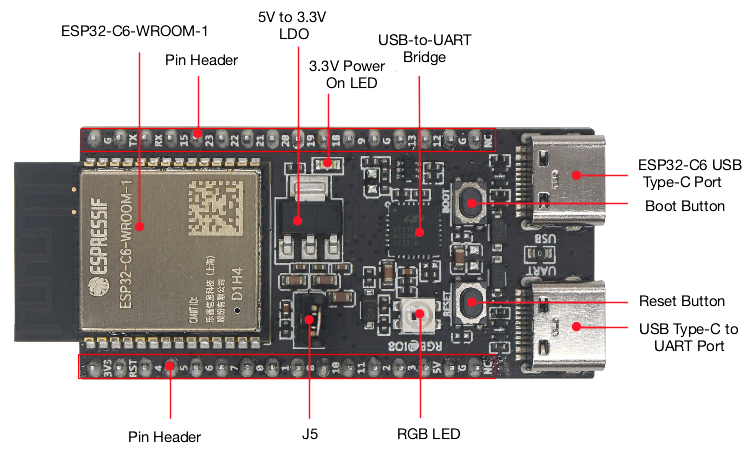Originally presented at BSides Seattle 2023
Updated for Teardown 2024
Download and install all of these (15+ GB) so you're not fighting conference wifi on the day.
- Install git, docker, esptool, and an editor
docker pull ducksauz/esp-matter-dev:latest- Bring 2 USB-C male to USB-A or -C male cables (depending on your laptop ports)
To ensure that you have the best experience on the day of the workshop, you really want to install all the pre-reqs ahead of time, as there's about 15G of stuff to install.
Please work your way though this README just up to flashing the
device, because you won't have the device yet. But please get
the tools and container below installed and make sure you can do
the hello_world build.
NOTE! WE ARE NOT PROVIDING USB-C CABLES for FLASHING and POWERING THE ESP32-C6 DEV BOARDS.
Before you go any further, make sure you have two USB-C to whatever your laptop uses (USB-A or USB-C, as appropriate) cables in your bag for use on the day of the workshop.
If you're feeling adventurous, feel free to bring a breadboard and a couple of sensors you might have hanging around. There's a 3p library of drivers for the ESP IDF framework available. Check the docs to see if you might have something in your parts bin that's supported.
https://esp-idf-lib.readthedocs.io/en/latest/index.html
The ESP32-C6 dev boards come with header pins already installed.
You'll need some basic dev tools installed on your laptop
git clone https://github.com/ducksauz/esp-matter-workshop.git
cd esp-matter-workshopBuild containers are a great way to ensure that everyone is working with the same tooling. They're especially helpful for this build environment, as there are a lot of dependencies that are a real pain in the butt to get installed properly.
There's a separate repo for the build container config, and you're welcome to build it yourself if you like, but you can also just grab the built container from dockerhub.
docker pull ducksauz/esp-matter-dev:latestWe'll run the build containers with $PWD mounted into the
container as /workspaces. This gives us a shared path accessible by
both the container and host OS.
docker run -it --mount type=bind,source="$(pwd)",target=/workspaces \
ducksauz/esp-matter-dev:latest /bin/bashYou should get some output that looks like this and then a root shell prompt within the container.
Adding ESP-IDF tools to PATH...
Checking if Python packages are up to date...
Constraint file: /opt/esp/tools/espidf.constraints.v5.1.txt
Requirement files:
- /opt/esp/idf/tools/requirements/requirements.core.txt
Python being checked: /opt/esp/tools/python_env/idf5.1_py3.9_env/bin/python
Python requirements are satisfied.
Added the following directories to PATH:
/opt/esp/idf/components/espcoredump
/opt/esp/idf/components/partition_table
/opt/esp/idf/components/app_update
/opt/esp/tools/tools/xtensa-esp-elf-gdb/12.1_20221002/xtensa-esp-elf-gdb/bin
/opt/esp/tools/tools/riscv32-esp-elf-gdb/12.1_20221002/riscv32-esp-elf-gdb/bin
/opt/esp/tools/tools/xtensa-esp32-elf/esp-12.2.0_20230208/xtensa-esp32-elf/bin
/opt/esp/tools/tools/xtensa-esp32s2-elf/esp-12.2.0_20230208/xtensa-esp32s2-elf/bin
/opt/esp/tools/tools/xtensa-esp32s3-elf/esp-12.2.0_20230208/xtensa-esp32s3-elf/bin
/opt/esp/tools/tools/riscv32-esp-elf/esp-12.2.0_20230208/riscv32-esp-elf/bin
/opt/esp/tools/tools/esp32ulp-elf/2.35_20220830/esp32ulp-elf/bin
/opt/esp/tools/tools/cmake/3.24.0/bin
/opt/esp/tools/tools/openocd-esp32/v0.12.0-esp32-20230313/openocd-esp32/bin
/opt/esp/tools/python_env/idf5.1_py3.9_env/bin
/opt/esp/idf/tools
Done! You can now compile ESP-IDF projects.
Go to the project directory and run:
idf.py build
root@0d18872db56b:/#Now you're working within a shell inside the container. All the required SDKs (ESP IDF, Matter, Thread, and all their dependencies) are installed in the container and paths are set for you to just get to work. Let's build the hello_world example to make sure that basic tooling is working properly.
cd /workspaces/examples/hello_worldConfigure for the target board. We've got support for all the various esp32 targets in the container, but we're just working with esp32c6 today.
idf.py set-target esp32c6Check out the menuconfig! I haven't had to custom compile a linux kernel in ages, but this is just like that was the last time I did it. You shouldn't have to change anything for the hello_world build, but you'll definitely learn some options here. Especially with flash partitioning and component enablement. For example, if you were building a low power Matter device with the esp32c6, you could make a device that just uses the BLE and Thread support and skip building in wifi at all to save a lot of code space and power.
When you're done poking around the menuconfig, quit without saving and run the build.
idf.py menuconfig
idf.py buildAfter five or so minutes and close to a thousand build commands, the build will be done and the tail of your build output will look something like this.
-- Build files have been written to: /workspaces/examples/hello_world/build/bootloader
[103/104] Generating binary image from built executableesptool.py v4.5.1
Creating esp32c6 image...
Merged 1 ELF section
Successfully created esp32c6 image.
Generated /workspaces/examples/hello_world/build/bootloader/bootloader.bin
[104/104] cd /workspaces/examples/hello_world/build/bootloader/esp-idf/es...ader 0x0 /workspaces/examples/hello_world/build/bootloader/bootloader.binBootloader binary size 0x50b0 bytes. 0x2f50 bytes (37%) free.
[890/891] Generating binary image from built executableesptool.py v4.5.1
Creating esp32c6 image...
Merged 1 ELF section
Successfully created esp32c6 image.
Generated /workspaces/examples/hello_world/build/hello_world.bin
[891/891] cd /workspaces/examples/hello_world/build/esp-idf/esptool_py &&...artition-table.bin /workspaces/examples/hello_world/build/hello_world.binhello_world.bin binary size 0x1e500 bytes. Smallest app partition is 0x100000 bytes. 0xe1b00 bytes (88%) free.
Project build complete. To flash, run this command:
/opt/esp/tools/python_env/idf5.1_py3.9_env/bin/python ../../opt/esp/idf/components/esptool_py/esptool/esptool.py -p (PORT) -b 460800 --before default_reset --after hard_reset --chip esp32c6 write_flash --flash_mode dio --flash_size 2MB --flash_freq 80m 0x0 build/bootloader/bootloader.bin 0x8000 build/partition_table/partition-table.bin 0x10000 build/hello_world.bin
or run 'idf.py -p (PORT) flash'
root@b6f14b7080a6:/workspaces/examples/hello_world#Connect one of your dev boards to your laptop via the USB-C to UART port, which is the port in the bottom right of the diagram below. With the component side up and the USB-C ports pointing down, it is the port on the left.
The device port should be something like the following depending on your OS:
- Linux:
/dev/tty-usbserialXXXX - macOS:
/dev/tty.usbserial-NNN - Windows:
COM5(need a windows person in the workshop to help here)
Now we need to go back to a shell in your host OS to flash the dev board,
cd path/to/esp-matter-workshop
cd examples/hello_worldAt the end of the build output above, you got a very long esptool.py command line.
You'll call esptool however you installed it in your host OS (whether it is a standalone
executable or a python script) and then copy everything after the port parameter. I've
added lines for readability below, but you can just copy/pasta everything from -b onward.
esptool --port /dev/tty.usbserial-220 \
-b 460800 --before default_reset --after hard_reset \
--chip esp32c6 write_flash --flash_mode dio --flash_size 2MB \
--flash_freq 80m \
0x0 build/bootloader/bootloader.bin \
0x8000 build/partition_table/partition-table.bin \
0x10000 build/hello_world.binOnce you've flashed the board, connect to the same serial port with terminal emulator. On Linux and macOS, screen is cheap and dirty. You want to sub in whatever your serial port was from above.
Serial settings: 115200,8,N,1. No flow control.
screen /dev/tty.usbserial-220 115200