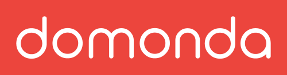The general Domonda API is implemented using the GraphQL protocol.
The only exceptions are file uploads which are implemented as Multipart MIME HTTP POST requests.
https://domonda.app/api/public/graphiql
You can provide an authentication token for authenticated access to your Domonda data. Without a valid token, demo data is provided by the API.
Alternatively, you can use the desktop client Altair (https://altair.sirmuel.design/).
Authentication is implemented via Bearer token. In the following examples
replace API_KEY with the API key specific to the client company in domonda.
API keys can be requested from [email protected], please include information about
the company that is using domonda and who authorized the usage of the data.
POST https://domonda.app/api/public/graphql
Authorization: Bearer API_KEYMinimal example:
curl -X POST \
-H "Authorization: Bearer API_KEY" \
-H "Content-Type: application/graphql" \
--data "{ allDocuments{ totalCount } }" \
https://domonda.app/api/public/graphqlYou can find all GraphQL query types in the generated documentation: https://domonda.github.io/api/doc/schema/query.doc.html
Referenced fields always have an extra field for querying the actual data behind it.
Query own company data:
{
currentClientCompany {
companyRowId
hasAccounting
companyByCompanyRowId {
name
brandName
alternativeNames
}
}
}If you want to query all documents with the additional information of the import user you can achieve this by using the
field userByImportedBy which gets you the associated user.
{
query {
allDocuments {
nodes {
rowId
userByImportedBy {
firstName
lastName
}
}
}
}
}To request the PDF file for the document with the ID 00000000-0000-0000-0000-000000000000
(replace zeros with actual UUID hex-code) make the following GET request:
curl \
-H "Authorization: Bearer API_KEY" \
--fail \
--remote-name \
https://domonda.app/api/public/document/00000000-0000-0000-0000-000000000000.pdfFile uploads are not using GraphQL, but Multipart MIME HTTP POST requests to the following URL:
https://domonda.app/api/public/upload
Note that basic document processing like creating or fixing a PDF file and rendering page images is done synchronously and may take up to 5 seconds per page, so adjust timeouts accordingly.
Extracting invoice data is done asynchronously by default.
Set the form field waitForExtraction to true for synchronous
extraction where results will be available via GraphQL directly after
the upload request returns (add another 30 seconds to timeouts).
To identify the category of the uploaded document, either the form field documentCategory
must be provided or the form field documentType with the additional fields
bookingType and bookingCategory if their value for the category is non-null/empty.
A combination of documentType, bookingType, bookingCategory uniquely identifies
a document category and may be easier to use than querying document category IDs upfront.
Valid values for documentType are:
INCOMING_INVOICE
OUTGOING_INVOICE
INCOMING_DUNNING_LETTER
OUTGOING_DUNNING_LETTER
INCOMING_DELIVERY_NOTE
OUTGOING_DELIVERY_NOTE
BANK_STATEMENT
CREDITCARD_STATEMENT
FACTORING_STATEMENT
OTHER_DOCUMENTValid values for bookingType are either an empty string (or not provided at all) or:
CASH_BOOK
CLEARING_ACCOUNTbookingCategory is a generic string that may be empty or not provided at all.
Document categories can be queried via GraphQL: https://domonda.github.io/api/doc/schema/documentcategory.doc.html
Example GraphQL query:
{
allDocumentCategories {
nodes {
rowId
documentType
bookingType
bookingCategory
description
emailAlias
}
}
}The form field tag can be used multiple times to add multiple tags to the document.
The form field document must contain a file that serves as the visual representation of the document
and must be one of the following formats: PDF, PNG, JPEG, TIFF
If there is already another document with an identical content hash of the uploaded file
then an error response with the HTTP status code 409: Conflict is returned.
The body of the response will be a JSON object with the following format:
{
"error": "Duplicate document content",
"detail": {
"documentFileHash": "<SOME_HASH_STRING>",
"duplicateDocumentIDs": ["00000000-0000-0000-0000-000000000000"]
}
}If content-hash duplicates are uploaded as overlapping requests where the first request hasn't had enough time yet to create a document with an ID in the database then the filename of the first still processing upload is returned as `processingFileName``:
{
"error": "Duplicate document content",
"detail": {
"documentFileHash": "<SOME_HASH_STRING>",
"processingFileName": "ORIGINAL_FILENAME.pdf"
}
}By default, the content hash conflict check also includes documents that have been marked as deleted.
To exclude deleted documents from the check add the form field allowDuplicateDeleted with the value true.
With allowDuplicateDeleted=true a duplicate of an already deleted document can be uploaded
as a new document.
The optional form field invoice contains a JSON file with the following fields
(the JSONC format variant with comments is supported):
{
// Optional string or null
"confirmedBy": "My Custom CRM",
// Optional string or null
"partnerName": "Muster I AG",
// Optional string or null
"partnerVatId": "ATU10223006",
// Optional string or null
"invoiceNumber": "17",
// Optional string or null
"internalNumber": null,
// Optional string with format "YYYY-MM-DD" or null
"invoiceDate": "2020-10-07",
// Optional string with format "YYYY-MM-DD" or null
"dueDate": "2020-10-21",
// Optional string or null
"orderNumber": "Auftrag 2020/1234",
// Optional string with format "YYYY-MM-DD" or null
"orderDate": "2020-08-15",
// Optional boolean, false is used when missing
"creditMemo": false,
// Optional number or null
"net": 5610.5,
// Optional number or null
"total": 6732.6,
// Optional number or null
"vatPercent": 20,
// Optional array of numbers or null
"vatPercentages": [20, 20, 20],
// Optional array of numbers or null
"vatAmounts": [210, 900, 12.1],
// Optional number or null
"discountPercent": 0,
// Optional string with format "YYYY-MM-DD" or null
"discountUntil": null,
// Optional object or null
"costCenters": {
// Cost-center "number" as key with net amount as value
"1000": 1050,
// Cost-center "number" as key with net amount as value
"2000": 4500,
// Cost-center "number" as key with net amount as value
"9000": 60.5
},
// Optional string or null, 3 character ISO 4217 alphabetic code
"currency": "EUR",
// Optional number greater zero or null
"conversionRate": 1,
// Optional string with format "YYYY-MM-DD" or null
"conversionRateDate": "2020-10-07",
// Optional string or null
"goodsServices": "Website Design",
// Optional string with format "YYYY-MM-DD" or null, use for performance period
"deliveredFrom": "2020-09-01",
// Optional string with format "YYYY-MM-DD" or null, use as single delivery date
"deliveredUntil": "2020-09-30",
// Optional string array
"deliveryNoteNumbers": ["D12345"],
// Optional string or null
"iban": "DE02120300000000202051",
// Optional string or null
"bic": "BYLADEM1001",
// Optional array of accounting-items or null
"accountingItems": [
{
// Required string
"title": "Test",
// Required string
"generalLedgerAccountNumber": 1000,
// Required enum
"bookingType": "DEBIT", // or CREDIT
// Required enum
"amountType": "NET", // or TOTAL
// Required number
"amount": 5000,
// Optional UUID or null
"valueAddedTax": "e77d686e-92f2-4c96-a5c1-b7c912327e90", // See: vat-codes-and-percentages.csv
// Optional number or null
"valueAddedTaxPercentageAmount": 20
}
]
}If confirmedBy is set to a non-empty string then all values from the JSON
will be marked as confirmed and not overwritten by values from domonda's automated invoice data extraction.
Upload API confirmations can be overwritten by users of the domonda app, if they have sufficient rights.
The optional form field ebInterface contains an XML file in the ebInterface 5.0 format as specified at:
https://www.wko.at/service/netzwerke/ebinterface-aktuelle-version-xml-rechnungsstandard.html
Reference XML files can be created online at: https://formular.ebinterface.at/
Example using the CURL command-line tool with a documentCategory ID and multiple tag fields and a user-defined uuid for the document that must not exist in domonda yet:
curl -X POST \
-H "Authorization: Bearer API_KEY" \
-H "Content-Type: multipart/form-data" \
-F "uuid=01505320-42f7-4cff-a930-4669eeb5e999"
-F "documentCategory=fe110406-e38d-416a-a8d8-29f0a20f1c8d" \
-F "document=@example/invoice.pdf" \
-F "invoice=@example/invoice.jsonc" \
-F "tag=TagA" \
-F "tag=TagB" \
-F "allowDuplicateDeleted=true" \
https://domonda.app/api/public/uploadExample with documentType, bookingType, bookingCategory, and waitForExtraction:
curl -X POST \
-H "Authorization: Bearer API_KEY" \
-H "Content-Type: multipart/form-data" \
-F "documentType=INCOMING_INVOICE" \
-F "bookingType=CLEARING_ACCOUNT" \
-F "bookingCategory=VKxx" \
-F "document=@example/invoice.pdf" \
-F "ebInterface=@example/invoice.xml" \
-F "allowDuplicateDeleted=false" \
-F "waitForExtraction=true" \
https://domonda.app/api/public/uploadExample with just documentType (bookingType and bookingCategory would be null in the GraphQL query for the document category)
and waitForExtraction:
curl -X POST \
-H "Authorization: Bearer API_KEY" \
-H "Content-Type: multipart/form-data" \
-F "documentType=OUTGOING_INVOICE" \
-F "document=@example/invoice.pdf" \
-F "ebInterface=@example/invoice.xml" \
-F "allowDuplicateDeleted=false" \
-F "waitForExtraction=true" \
https://domonda.app/api/public/uploadThe response will be an HTTP status code 200 message with the created document's UUID in plaintext format:
HTTP/1.1 200 OK
Content-Type: text/plain
ef059fa4-7288-4b77-8017-adce142e29a8The document ID will be a new v4 random UUID, except if a user-defined uuid that does not exist yet in domonda is passed as form-field.
This UUID can be used in the GraphQL document API: https://domonda.github.io/api/doc/schema/document.doc.html
In case of errors, standard 4xx and 5xx HTTP status code responses will be returned with plaintext error messages in the body.
- 200 OK: Upload was successful
- 400 Bad Request: The request contains invalid data
- 401 Unauthorized: Invalid API key
- 402 Payment Required: The client company is not active or was blocked because of missing payments
- 409 Conflict: A document with the same UUID or file contents already exists
- 500 Internal Server Error: Something unexpected went wrong
Just checking if the automated extraction of the uploaded document data has finished
with the UUID returned as plaintext body from the upload request as rowId:
{
documentByRowId(rowId: "cbd03cbe-5d2f-4f97-bf12-03f1481d6c41") {
extracted
}
}Querying invoice data:
{
documentByRowId(rowId: "cbd03cbe-5d2f-4f97-bf12-03f1481d6c41") {
numPages
tags
extracted
invoiceByDocumentRowId {
partnerName
invoiceNumber
invoiceNumberConfirmedBy
invoiceDate
invoiceDateConfirmedBy
dueDate
dueDateConfirmedBy
orderNumber
orderNumberConfirmedBy
orderDate
orderDateConfirmedBy
creditMemo
net
netConfirmedBy
total
totalConfirmedBy
vatPercent
vatPercentConfirmedBy
vatPercentages
discountPercent
discountPercentConfirmedBy
discountUntil
discountUntilConfirmedBy
currency
currencyConfirmedBy
conversionRate
conversionRateDate
conversionRateSource
goodsServices
goodsServicesConfirmedBy
deliveredFrom
deliveredFromConfirmedBy
deliveredUntil
deliveredUntilConfirmedBy
iban
bic
}
}
}{
allDocumentCategories {
nodes {
rowId
documentType
bookingType
bookingCategory
description
emailAlias
createdAt
}
}
}{
allDocuments {
nodes {
rowId
categoryRowId
workflowStepRowId
name
title
language
tags
numPages
numAttachPages
version
importedBy
updatedAt
createdAt
}
}
}{
allInvoices {
nodes {
documentRowId
partnerName
invoiceNumber
invoiceDate
dueDate
orderNumber
orderDate
creditMemo
net
total
vatPercent
vatPercentages
discountPercent
discountUntil
currency
conversionRate
conversionRateDate
conversionRateSource
goodsServices
deliveredFrom
deliveredUntil
iban
bic
}
}
}{
filterDocuments(dateFilterType: INVOICE_DATE, fromDate: "2022-06-01", untilDate: "2022-07-01", documentTypes: [INCOMING_INVOICE], orderBys: [INVOICE_DATE_ASC]) {
nodes {
rowId
documentCategoryByCategoryRowId {
documentType
}
tags
paymentStatus
documentMoneyTransactionsByDocumentRowId {
nodes {
moneyTransactionByMoneyTransactionRowId {
bookingDate
amount
}
}
}
invoiceByDocumentRowId {
invoiceDate
invoiceNumber
net
total
paymentStatus
paidDate
invoiceCostCentersByInvoiceDocumentRowId {
nodes {
clientCompanyCostCenterByClientCompanyCostCenterRowId {
number
description
}
amount
}
}
partnerCompanyByPartnerCompanyRowId {
name
alternativeNames
derivedName
}
companyLocationByPartnerCompanyLocationRowId {
main
street
city
zip
country
email
website
vatNo
registrationNo
}
}
}
}
}{
invoiceByDocumentRowId(
documentRowId: "035bda2e-a5a1-445d-a712-6943e803f108"
) {
invoiceAccountingItemsByInvoiceDocumentRowId {
nodes {
title
amount
amountType
bookingType
generalLedgerAccountRowId
valueAddedTaxRowId
valueAddedTaxPercentageRowId
}
}
}
}{
allDeliveryNotes {
nodes {
documentRowId
partnerCompanyRowId
invoiceDocumentRowId
invoiceNumber
deliveryNoteNumber
deliveryDate
createdAt
}
}
}{
allDeliveryNoteItems {
nodes {
deliveryNoteDocumentRowId
posNo
quantity
productNo
gtinNo
eanNo
description
}
}
}{
filterMoneyTransactions(searchText: "My Transaction Reference") {
nodes {
rowId
accountRowId
type
partnerName
partnerIban
partnerCompanyRowId
amount
foreignCurrency
foreignAmount
purpose
bookingDate
valueDate
importDocumentRowId
moneyCategoryRowId
updatedAt
createdAt
}
}
}-
Open Google Sheets
-
In the app bar, click on Extensions -> Apps Script
-
Add Moment
- Click on plus in Libraries
- Use script ID:
15hgNOjKHUG4UtyZl9clqBbl23sDvWMS8pfDJOyIapZk5RBqwL3i-rlCo - Click on
Look up - Use v9 and
Momentas an identifier - Click on Add
-
Use script:
const DOMONDA_API = "https://domonda.app/api/public/graphql"; const API_TOKEN = ""; // your personal access token function lastMonthImportedInvoices() { var lastMonth = Moment.moment(new Date()).subtract(1, "months"); var options = { method: "POST", headers: { Authorization: "Bearer " + API_TOKEN }, contentType: "application/json", payload: JSON.stringify({ // Use our interactive API explorer here https://domonda.app/api/public/graphiql to get the most out of your data. query: `query lastMonthImportedInvoices($from: Date!, $until: Date!) { filterDocuments(dateFilterType: IMPORT_DATE, fromDate: $from, untilDate: $until) { nodes { invoice: invoiceByDocumentRowId { partnerName partnerVatID: partnerVatRowIdNo invoiceDate invoiceNumber totalInEur } } } }`, variables: { from: lastMonth.startOf("month").format("YYYY-MM-DD"), until: lastMonth.endOf("month").format("YYYY-MM-DD"), }, }), }; var response = UrlFetchApp.fetch(DOMONDA_API, options); var json = JSON.parse(response.getContentText()); var invoices = json.data.filterDocuments.nodes.map( ({ invoice }) => invoice ); var rows = []; for (const invoice of invoices) { // skip non-invoices if (!invoice) continue; const row = []; // when rows is empty, start by creating the header if (rows.length === 0) { for (const key of Object.keys(invoice)) { row.push(key); } rows.push(row); continue; } // first row is always header const header = rows[0]; // add data rows following the header for (const key of header) { row.push(invoice[key]); } rows.push(row); } const active = SpreadsheetApp.getActive(); // get or create sheet named YYYY-MM const sheetName = lastMonth.format("YYYY-MM"); let sheet = active.getSheetByName(sheetName); if (!sheet) { sheet = active.insertSheet(); sheet.setName(sheetName); } if (rows.length === 0) { sheet.getRange(1, 1).setValue("No data"); } else { sheet.getRange(1, 1, rows.length, rows[0].length).setValues(rows); } active.setActiveSheet(sheet); }
-
Click on Run
-
A new sheet with data named
YYYY-MMshould be added to the Google Sheet