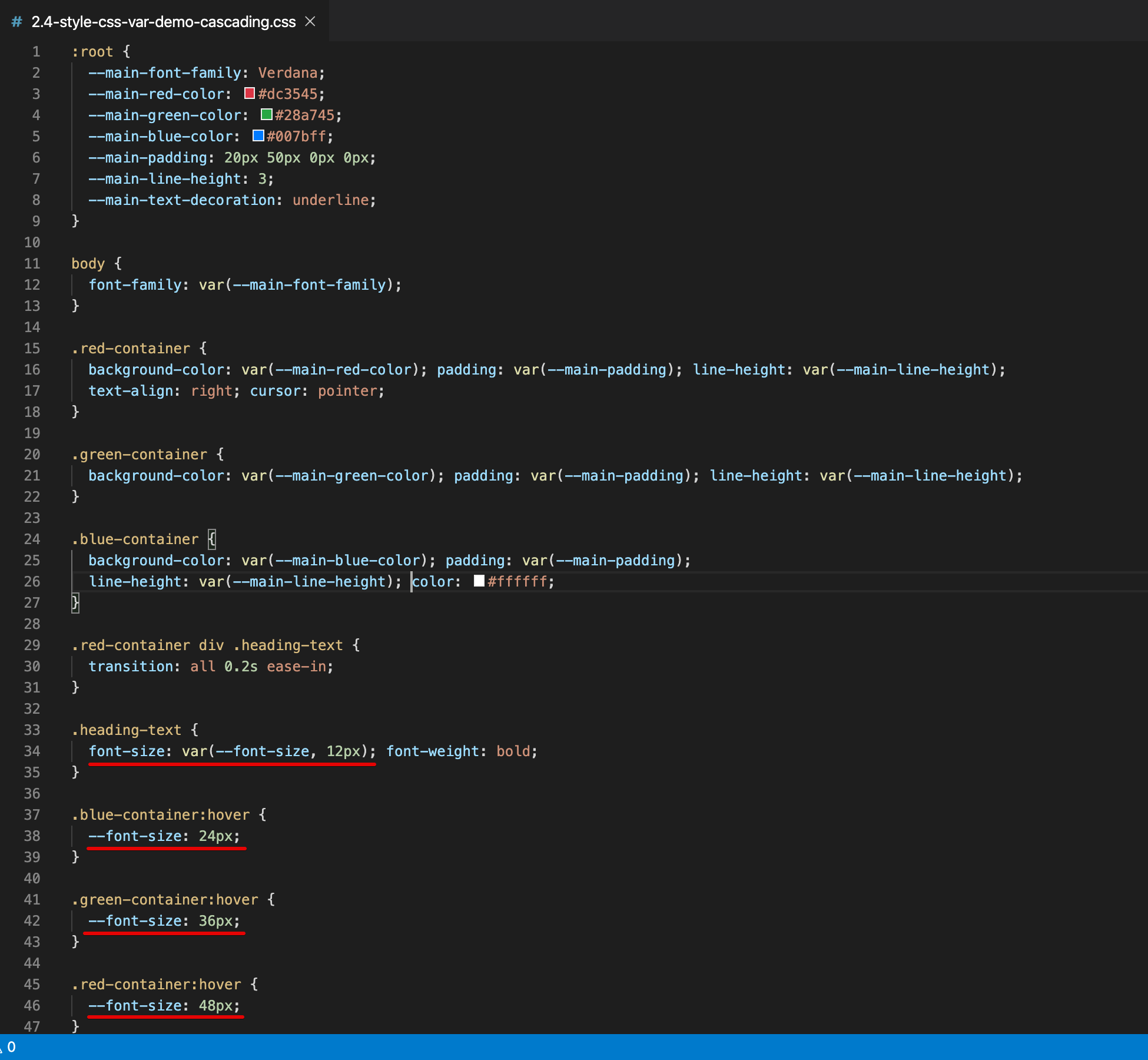Variables are one of the most fundamental concepts in any programming language. A variable is container/holder to store/hold the data/information for future programming use or calculation purpose.
Custom properties sometimes also referred to as CSS variables or Cascading variables are nothing but entities that contain specific values to be reused/accessed throughout a document and saves lots of time while editing large/huge websites.
CSS variables set/defined/declared using custom property notation (e.g., --base-color: black;) and are accessed/called using the var() function (e.g., background-color: var(--base-color);).
Hi All, I'm Dinanath Jayaswal, Senior UI/Web Developer and Adobe Certified Expert Professional, I wanna welcome you to CSS Variables-CSS custom properties practical Guide/Tutorial for beginners.
This is a comprehensive guide to use the CSS Variables-CSS custom properties. This complete guide explains everything you want to know/learn about the CSS Variables-CSS custom properties.
This Course/Tutorial is ideal for:
- Any Web designer/developer interested in getting a deep understanding of CSS Advanced-latest features like CSS Variables-CSS custom properties
- CSS lovers want to acquire knowledge of next/latest CSS level (properties/features)
- Candidates desire to become CSS Expert and better Front End web Developer / Designer
- Web designers/developers who want to improve skills with new web standards
- Anyone who knows CSS and wants to dive deeper with upcoming features
- Anyone wants to sharpen their CSS skills
After completing/attending/finishing this Course/Tutorial, participants should be able to:
- Create your style sheets those are less repetitive and easier to maintain
- Write CSS with less repetition, better readability, and more flexibility
- Use and follow the power of advanced CSS Variables features in huge websites/applications
- Declare and use the CSS variables in the Global and Local Scope
- Understand the difference between CSS variables and Preprocessors (like SASS, LESS) variables
- Basic/Intermediate knowledge of HTML5 and CSS3
- Basics of JavaScript will be an added advantage
-
Introduction to CSS Variables/Custom Properties
- 1.1. What are Variables
- 1.2. What are CSS Variables
- 1.3. Why CSS Variables | CSS Variable Benefits
- 1.4. Browser support
- 1.5. Declaring CSS Variables | Using CSS Variables
- 1.6. CSS Variables vs Preprocessor Variables | Difference Between CSS Variables and Preprocessor Variables
- 1.7. CSS Variables with JavaScript
- 1.8. CSS Variables var() function
- CSS is static stylesheet language/mostly a declarative language, lacking in dynamic capabilities/Programming features-terminologies like variables, mixin, function, re-usable classes, etc.
- To overcome all CSS disadvantages and add advanced programming features-terminologies, earlier/in past we have used CSS pre-processors like
SASSorLESS, but now a days it's possible to use those features in pure/native CSS with CSS3 advanced features i.e. Custom Properties
Variablesare one of the most fundamental and important concepts in any programming language- A variable is
container/holder to store/hold the data/information - A variable is a kind of data holder where we can store some value for future further programming use or calculation purpose
- A JavaScript variable is simply a
name of the storage location (named containers/named storage)for data - Variables are
symbolic names for values - Variables are used to store data of different types like a
stringof text,numbers,booleanvalues like true/false, anarrayorobjectof data, etc. - The data or value stored in the variables can be
set,updated, andretrievedwhenever needed - Variables let you store and update different values your program needs in order to perform some work
- Variables are declared using the keyword
varkeyword - The
assignment operator (=)is used to assign value to a variable, like this:var varName = value;orvar firstName = 'JavaScript'; - Example: Variables are like
box or an envelopewhich we use toorganize various kinds of stuffand put alabelon each box or an envelope - Example: Variable declaration and assignment is just
like Maths & Algebra:x = 10; and in JavaScript we writevar x = 10;
Note: Depending on programming language, the different assignment operator like
equal to =orcolon :is used to assign value to a variable
- For learning/understanding purpose/instance, lets consider the following JavaScript snippet:
// javascript variables - variables defined to hold different types of data
var techName = 'JavaScript'; // String literal
var version = 6; // Number literal
var isDone = true; // Boolean literal
console.log('Learning '+techName+version);
var firstName = 'Dinanath ';
let lastName = 'Jayaswal'
const fullName = firstName + lastNameSyntax & Example:
1.1-javascript-variable.html
<!DOCTYPE html>
<html lang="en">
<head>
<meta charset="UTF-8">
<meta name="viewport" content="width=device-width, initial-scale=1.0">
<meta http-equiv="X-UA-Compatible" content="ie=edge">
<title>1.1-javascript-variable.html</title>
<!-- internal style -->
<style>
/* css selector: { property:value; } */
body {
font-family: arial;
}
</style>
</head>
<body>
<!-- include external JavaScript - body section -->
<script src="./1.1-script.js"></script>
</body>
</html>Syntax & Example:
1.1-script.js
// external js file
// Write all JavaScript code here
// variables defined to hold different types of data
var techName = 'JavaScript'; // String literal
var version = 6; // Number literal
var isDone = true; // Boolean literal
console.log('Learning '+techName+version);
// ------------------------------
// Declaring Variable
var userName;
// Assigning value
userName = 'Dinanath';
console.log('Welcome '+userName);
// ------------------------------
// Declaring multiple variables
var firstName = 'Dinanath', lastName = 'Jayaswal', age = 35, isMarried = 'true';
// Declaring multiple variables in multiple lines for readability
/* var firstName = 'Dinanath',
lastName = 'Jayaswal',
age = 35,
isMarried = 'true'; */
console.log('I am ' + firstName + ' ' + lastName);Image 1.1 - JavaScript variables declaration and use
- CSS Variables look like a simple regular CSS properties with an extra
dashes --before them:--variable-name: value;e.g.,--base-font: Arial; - CSS variables set/defined/declared using custom property notation (e.g.,
--base-color: black;) and are accessed/called using thevar() function(e.g.,background-color: var(--base-color);). - CSS Variables are also known as "Custom Properties", simply we can say
CSS Variables == Custom Properties Custom properties sometimes also referred to as CSS variables or Cascading variablesare nothing but entities that contain specific values to be reused/accessed throughout a document and saves lots of time while editing CSS properties and values in large/huge websitesCSS variablesare very handy and useful when we are working with huge/large websites with repetitive properties and styles (many properties like color,font-size, margins, etc)- By using
CSS variablesIn case of anyglobal change neededthrough-out the application, instead of changing every occurrence/instance its advisable to change thesingle variableso it will reflect globally - Custom properties do follow CSS mechanisms/principles and so they cascade, inherit their value from their parent.
- CSS variables can be defined with or as Global or Local scope
Syntax & Example:
1.2.1-old-css-way-repetition.html
<!DOCTYPE html>
<html lang="en">
<head>
<meta charset="UTF-8">
<meta name="viewport" content="width=device-width, initial-scale=1.0">
<meta http-equiv="X-UA-Compatible" content="ie=edge">
<title>1.2.1-old-css-way-repetition.html</title>
<link rel="stylesheet" href="./1.2.1-style-old-way-repetition.css">
</head>
<body>
<div class="container">
<div class="sub-container">
<h1 class="heading-text" id="mainHeadingText">1.2 What are CSS Variables</h1>
<p class="para-text" id="mainParaText">`Variables` are one of the most fundamental and important concepts in any programming language</p>
<h2 class="subheading-text" id="subHeadingText">1.2 - 1.2.1 old css way repetition</h2>
</div>
</div>
</body>
</html>Syntax & Example:
1.2.1-style-old-way-repetition.css
body {
font-family: arial;
}
.heading-text {
background-color: #f66969;
color: #ffffff
padding: 10px;
}
/* same property used above with .heading-text are repeated */
.subheading-text {
background-color: #f66969;
color: #ffffff
padding: 10px;
}Image 1.2.1 - The old CSS way of repeating value
Image 1.2.1.1 - The old CSS way of repeating value
Syntax & Example:
1.2.2-new-css-way-variables.html
<!DOCTYPE html>
<html lang="en">
<head>
<meta charset="UTF-8">
<meta name="viewport" content="width=device-width, initial-scale=1.0">
<meta http-equiv="X-UA-Compatible" content="ie=edge">
<title>1.2.2-new-css-way-variables.html</title>
<link rel="stylesheet" href="./1.2.2-style-new-css-way-variables.css">
</head>
<body>
<div class="container">
<div class="sub-container">
<h1 class="heading-text" id="mainHeadingText">1.2 What are CSS Variables</h1>
<p class="para-text" id="mainParaText">`Variables` are one of the most fundamental and important concepts in any programming language</p>
<h2 class="subheading-text" id="subHeadingText">1.2 - 1.2.2 new css way variables</h2>
</div>
</div>
</body>
</html>Syntax & Example:
1.2.2-style-new-css-way-variables.css
/* CSS selectors must set/defined/declared inside any root selector like `:root` or `body`, so that these variables exists globally/entire document to use */
:root {
--font-face: Arial;
--base-bg-color: #f66969;
--base-text-color: #ffffff;
--base-padding: 10px;
}
body {
font-family: var( --font-face);
}
.heading-text {
/* background-color: #f66969;
color: #ffffff;
padding: 10px; */
/* access/call/use variables with var() function*/
background-color: var(--base-bg-color);
color: var(--base-text-color);
padding: var(--base-padding);
}
.subheading-text {
/* background-color: #f66969;
color: #ffffff;
padding: 10px; */
background-color: var(--base-bg-color);
color: var(--base-text-color);
padding: var(--base-padding);
}Image 1.2.2 - The new CSS way of using variables - DRY - Do Not Repeat Yourself principle
Image 1.2.2 - The new CSS way of using variables - DRY - Do Not Repeat Yourself principle
- The benefits of using variables in CSS are not that much different than from those of using variables in any other programming languages (define/initiate once and use when required)
- The beauty of variables is that they let you store your valuables/properties in one place and update it on the fly for several various purposes
- As your web apps grow bigger, the CSS becomes big, redundant and many times messy. Used within a good context, the CSS variables, give you the mechanism to reuse and easily change repeatedly occurring CSS properties
- Its helpful in following
DRY - Do Not Repeat Yourselfprinciple, One of the most compelling thing is that it reduces repetition in your stylesheet - Create your style sheets those are less repetitive and easier to maintain better readability, and more flexibility
- One can easily access and overwrite CSS variables inside Media Query
- Anytime we can create and use scoped variables used only for a particular element like the following variable is used only for a top navigation bar:
.nav-top { --base-link-color: #ed143d; }
The CSS Variable - custom properties are supported well in all modern browsers, except Internet Explorer
Image 1.4 - CSS Variables browser support
- CSS Variables look like a simple regular CSS properties with an extra
dashes --before them:--variable-name: value;ie.--base-font: Arial; - CSS variables set/defined/declared using custom property notation (e.g.,
--base-color: black;) and are accessed/called using thevar() function(e.g.,background-color: var(--base-color);).
Note: CSS selectors must set/defined/declared inside any root selector like
:rootorbody, so that these variables exists globally/entire document to use
Syntax:
Define and use css variables
/* define variables */
:root {
--base-theme-color: #4caf50; /* green shade */
--base-link-color: #cddc39; /* yellow lemon shade */
}
/* call/use variables */
body {
background-color: var(--base-theme-color);
}
a:link {
color: var(--base-link-color);
}Syntax & Example:
1.5.1.1-define-variables-global-green-theme.html
<!DOCTYPE html>
<html lang="en">
<head>
<meta charset="UTF-8">
<meta name="viewport" content="width=device-width, initial-scale=1.0">
<meta http-equiv="X-UA-Compatible" content="ie=edge">
<title>1.5.1.1-define-variables-global-green-theme.html</title>
<link rel="stylesheet" href="1.5.1.1-style-define-variables-global-green-theme.css">
</head>
<body>
<div class="container">
<div class="sub-container">
<h1 class="top-heading-text" id="topHeadingText">Create a Green Theme with CSS variables</h1>
<h1 class="heading-text" id="mainHeadingText">1.5 Declaring CSS Variables/Using CSS Variables</h1>
<p class="para-text" id="mainParaText">`Variables` are one of the most fundamental and important concepts in any programming language</p>
<h2 class="subheading-text" id="subHeadingText">1.5 - 1.5.1. Declaring a global / globally scoped CSS Variables</h2>
<ul>
<li>List Item 1 - Define variables in any of root elements </li>
<li>List Item 2 - Call variables for required ids/classes/elements</li>
<li>List Item 3 - Verify variables properties reflect properly</li>
</ul>
</div>
</div>
</body>
</html>Syntax & Example:
1.5.1.1-style-define-variables-global-green-theme.css
/* CSS selectors must set/defined/declared inside any root selector like `:root` or `body`, so that these variables exists globally/entire document to use */
:root {
/* global scoped variables */
--font-face: Arial;
--base-bg-color: #66f969;
--base-text-color: #327b34;
--base-padding: 30px 10px;
/* list item related variables */
--list-item-margin: 10px;
--list-item-padding: 20px 10px;
--list-item-corner-radius: 5px;
}
body {
font-family: var(--font-face);
}
.top-heading-text {
color: var(--base-text-color);
}
.heading-text {
/* access/call/use/apply/refer variables with var() function*/
background-color: var(--base-bg-color);
color: var(--base-text-color);
padding: var(--base-padding);
}
.subheading-text {
background-color: var(--base-bg-color);
color: var(--base-text-color);
padding: var(--base-padding);
}
ul > li {
color: var(--base-text-color);
padding: var(--list-item-padding);
border: 3px solid var(--base-bg-color);
border-radius: var(--list-item-corner-radius);
margin: var(--list-item-margin);
}Image 1.5.1.1 - Declaring & Using CSS Variables - Create a Green Theme
Image 1.5.1.1 - Declaring & Using CSS Variables - Styles Create a Green Theme
1.5.1.2. Declaring a global / globally scoped CSS Variables - Convert above Green Theme to Blue Theme
It is pretty easy to change the variable values once at a central place and it simply modifies the themes or base properties look/feel/appearance
- To convert above metioned Green Theme into Blue Theme, just change:
--base-bg-color: #6696f9; --base-text-color: #37327band you are done.
Syntax & Example:
1.5.1.2-define-convert-variables-global-blue-theme.html
<!DOCTYPE html>
<html lang="en">
<head>
<meta charset="UTF-8">
<meta name="viewport" content="width=device-width, initial-scale=1.0">
<meta http-equiv="X-UA-Compatible" content="ie=edge">
<title>1.5.1.2-define-convert-variables-global-blue-theme.html</title>
<link rel="stylesheet" href="./1.5.1.2-style-define-convert-variables-global-blue-theme.css">
</head>
<body>
<div class="container">
<div class="sub-container">
<h1 class="top-heading-text" id="topHeadingText">Create a Green Theme with CSS variables</h1>
<h1 class="heading-text" id="mainHeadingText">1.5 Declaring CSS Variables/Using CSS Variables</h1>
<p class="para-text" id="mainParaText">`Variables` are one of the most fundamental and important concepts in any programming language</p>
<h2 class="subheading-text" id="subHeadingText">1.5 - 1.5.1. Declaring a global / globally scoped CSS Variables</h2>
<ul>
<li>List Item 1 - Define variables in any of root elements </li>
<li>List Item 2 - Call variables for required ids/classes/elements</li>
<li>List Item 3 - Verify variables properties reflect properly</li>
</ul>
</div>
</div>
</body>
</html>Syntax & Example:
1.5.1.2-style-define-convert-variables-global-blue-theme.css
/* CSS selectors must set/defined/declared inside any root selector like `:root` or `body`, so that these variables exists globally/entire document to use */
:root {
/* global scoped variables */
--font-face: Arial;
--base-bg-color: #6696f9;
--base-text-color: #37327b;
--base-padding: 30px 10px;
/* list item related variables */
--list-item-margin: 10px;
--list-item-padding: 20px 10px;
--list-item-corner-radius: 5px;
}
body {
font-family: var(--font-face);
}
.top-heading-text {
color: var(--base-text-color);
}
.heading-text {
/* access/call/use/apply/refer variables with var() function*/
background-color: var(--base-bg-color);
color: var(--base-text-color);
padding: var(--base-padding);
}
.subheading-text {
background-color: var(--base-bg-color);
color: var(--base-text-color);
padding: var(--base-padding);
}
ul > li {
color: var(--base-text-color);
padding: var(--list-item-padding);
border: 3px solid var(--base-bg-color);
border-radius: var(--list-item-corner-radius);
margin: var(--list-item-margin);
}Image 1.5.1.2 - Declaring & Using CSS Variables - Convert to Blue Theme
Image 1.5.1.2 - Declaring & Using CSS Variables - Styles Convert to Blue Theme
- We can also declare/create local variables, which are
accessible only to the declared element and it’s children - Local scoped CSS Variables are useful and make sense when we want to apply some properties and values only to a specific part(s) of app
Syntax & Example:
1.5.2.1-define-variables-local.html
<!DOCTYPE html>
<html lang="en">
<head>
<meta charset="UTF-8">
<meta name="viewport" content="width=device-width, initial-scale=1.0">
<meta http-equiv="X-UA-Compatible" content="ie=edge">
<title>1.5.2.1-define-variables-local.html</title>
<link rel="stylesheet" href="1.5.2.1-style-define-variables-local.css">
</head>
<body>
<div class="container">
<div class="sub-container">
<h1 class="heading-text" id="mainHeadingText">1.5 Declaring CSS Variables/Using CSS Variables</h1>
<p class="para-text" id="mainParaText">`Variables` are one of the most fundamental and important concepts in any programming language</p>
<h2 class="subheading-text" id="subHeadingText">1.5 - 1.5.1. Declaring a global / globally scoped CSS Variables</h2>
<ul>
<li>List Item 1 - Define variables in any of root elements </li>
<li>List Item 2 - Call variables for required ids/classes/elements</li>
<li>List Item 3 - Verify variables properties reflect properly</li>
</ul>
</div>
</div>
</body>
</html>Syntax & Example:
1.5.2.1-style-define-variables-local.css
:root {
/* global scoped variables */
--font-face: Arial;
--base-bg-color: #f66969;
--base-text-color: #ffffff;
--base-padding: 30px 10px;
--list-item-margin: 10px;
--list-item-padding: 20px 10px;
--list-item-corner-radius: 5px;
}
body {
font-family: var(--font-face);
}
.heading-text {
background-color: var(--base-bg-color);
color: var(--base-text-color);
padding: var(--base-padding);
}
.subheading-text {
/* local scoped variables */
--base-bg-color: #66f969;
--base-text-color: #327b34;
background-color: var(--base-bg-color);
color: var(--base-text-color);
padding: var(--base-padding);
}
ul > li {
/* local scoped variables */
--base-bg-color: #6696f9;
--base-text-color: #37327b;
background-color: var(--base-bg-color);
color: var(--base-text-color);
padding: var(--list-item-padding);
border: 3px solid var(--base-bg-color);
border-radius: var(--list-item-corner-radius);
margin: var(--list-item-margin);
}Image 1.5.2.1 - Declaring & Using CSS Variables - Create local scoped variables
Image 1.5.2.1 - Declaring & Using CSS Variables - Styles Create local scoped variables
Variables are one of the major reasons why CSS preprocessors like SASS or LESS introduced and exist at all in the web world. There are many differences between CSS Variables and Preprocessor Variables, some important differences are mentioned below:
| CSS Variables | Preprocessor Variables |
|---|---|
| Browser understand CSS, so no need for compilation as we are working with pure/native CSS | We need to convert/compile .SASS, .SCSS and .LESS source files into .CSS every time, so that the browser can understand compiled .CSS code |
| More recently, native CSS has started supporting CSS variables, or "CSS Custom Properties". It allows you to work with variables directly in CSS. There are no compiling | Preprocessors introduced to use programming features like Variable, Functions, Loops into CSS styling, so Preprocessors source files must compile into .CSS |
| CSS variables are actually a part of the DOM | The variable was part of the preprocessor language (.SASS, .SCSS and .LESS files), not CSS itself. Once the code compiles, the variables are gone |
CSS variables are always available and accessible while debugging with Inspect Element and one can easily change it from Inspect -> Element -> Source |
The preprocessor code/variables would do nothing in a browser, The browser wouldn't understand the declarations and toss them out (.SASS, .SCSS and .LESS variables are not available in browser) |
| We can access and manipulate native CSS variables with JavaScript | As preprocessor uses (.SASS, .SCSS and .LESS) a separate file it is not accessible with JavaScript |
| One can easily access and overwrite CSS variables inside Media Query (as and when media or resolution changes the browser recheck/reassign/repaints the variable if needed | Sometimes it is not possible with preprocessor variables |
Note: As Browser understands only CSS styling, the preprocessor code/variables would do nothing in a browser, The browser wouldn't understand the declarations and toss them out, that's the reason why Preprocessors files need to compile/converted into native CSS before sending/viewing into the browser
- One more super cool thing you can do is access CSS variables directly from your JavaScript code
- One of the important benefits of CSS Variables is that it can interact via the power of JavaScript
- While dealing with CSS Variables JavaScript widely uses
getComputedStyle()getProperty()andstyle.setProperty()methods
Syntax & Example:
1.7.1-css-variables-javascript-interaction.html
<!DOCTYPE html>
<html lang="en">
<head>
<meta charset="UTF-8">
<meta name="viewport" content="width=device-width, initial-scale=1.0">
<meta http-equiv="X-UA-Compatible" content="ie=edge">
<title>1.7.1-css-variables-javascript-interaction.html</title>
<link rel="stylesheet" href="1.7.1-style-variables-javascript-interaction.css">
</head>
<body>
<div class="container">
<div class="sub-container">
<h1 class="top-heading-text" id="topHeadingText">Get and Set CSS variables values with JavaScript</h1>
<h1 class="heading-text" id="mainHeadingText">1.5 Declaring CSS Variables/Using CSS Variables</h1>
<p class="para-text" id="mainParaText">`Variables` are one of the most fundamental and important concepts in any programming language</p>
<h2 class="subheading-text" id="subHeadingText">1.5 - 1.5.1. Declaring a global / globally scoped CSS Variables</h2>
<ul>
<li>List Item 1 - Define variables in any of root elements </li>
<li>List Item 2 - Call variables for required ids/classes/elements</li>
<li>List Item 3 - Verify variables properties reflect properly</li>
</ul>
</div>
</div>
<script src="./1.7.1-script-variables-javascript-interaction.js"></script>
</body>
</html>Syntax & Example:
1.7.1-style-variables-javascript-interaction.css
:root {
--font-face: Arial;
--base-bg-color: #66f969;
--base-text-color: #327b34;
--base-padding: 30px 10px;
--list-item-margin: 10px;
--list-item-padding: 20px 10px;
--list-item-corner-radius: 5px;
}
body {
font-family: var(--font-face);
}
.top-heading-text {
color: var(--base-text-color);
}
.heading-text {
background-color: var(--base-bg-color);
color: var(--base-text-color);
padding: var(--base-padding);
}
.subheading-text {
background-color: var(--base-bg-color);
color: var(--base-text-color);
padding: var(--base-padding);
}
ul > li {
color: var(--base-text-color);
padding: var(--list-item-padding);
border: 3px solid var(--base-bg-color);
border-radius: var(--list-item-corner-radius);
margin: var(--list-item-margin);
}Syntax & Example:
1.7.1-script-variables-javascript-interaction.js
console.log('in 1.7.1-script-variables-javascript-interaction.js');
// get the root element
var root = document.querySelector(':root');
//console.log('root', root);
// get all the styles/CSSStyleDeclaration for root
var rootStyles = getComputedStyle(root);
console.log('rootStyles', rootStyles);
// get --base-bg-color variable value available inside root styles
// var baseBgColor = rootStyles.getPropertyValue('--base-bg-color');
// console.log('baseBgColor', baseBgColor);
root.style.setProperty('--base-bg-color', '#f66969') // red- #f66969; green - #66f969; blue- #6696f9;Image 1.7.1.1 - CSS variable interaction with JavaScript Original Green output
Image 1.7.1.2 - CSS variable interaction with JavaScript updated Red output
- Any CSS variables defined in the stylesheet can be
accessedby usingvar()function - The CSS
var()function can be used to insert the value of a custom property or a CSS variable - The var() function cannot be used in any property names, selectors or anything else besides property values setting or providing fallback value support
Syntax:
var(<custom-name>, <value>)
Syntax:var( <custom-property-name> , <declaration-value>? )
var(--main-color, #ff7f50)<custom-name>: Required Parameter. It's the custom property's name (must start with two dashes)<value>: Optional. The fallback value. Used only if the custom property is invalid or not defined or not found in stylesheet context (fallback support)
Syntax & Example:
2.1-css-var-demo-managing-colors-themes.html
<!DOCTYPE html>
<html lang="en">
<head>
<meta charset="UTF-8">
<meta name="viewport" content="width=device-width, initial-scale=1.0">
<meta http-equiv="X-UA-Compatible" content="ie=edge">
<title>2.1-css-var-demo-managing-colors-themes.html</title>
<link rel="stylesheet" href="2.1-style-css-var-demo-managing-colors-themes.css">
</head>
<body>
<div class="container">
<h1 class="top-heading-text" id="topHeadingText">2. CSS Variable Demo</h1>
<h2 class="subheading-text" id="subHeadingText">2.1 - Managing Colors Themes</h2>
<article class="info-text">
The benefits of using variables in CSS are not that much different than from those of using variables in any other programming languages (define/initiate once and use when required). <br/> <br/>
The beauty of variables is that they let you store your valuables/properties in one place and update it on the fly for several various purposes. <br/>
</article>
<footer class="footer-text">This is footer Text</footer>
</div>
</body>
</html>Syntax & Example:
2.1-style-css-var-demo-managing-colors-themes.css
:root {
/* define/set variables */
--main-font-family: Verdana;
--main-theme-color: #ff7f50;
--main-line-height: 2;
}
body {
font-family: var(--main-font-family);
text-align: center;
}
.top-heading-text {
/* refer/call variables */
background-color: var(--main-theme-color);
line-height: var(--main-line-height);
}
.subheading-text {
color: var(--main-theme-color);
}
.info-text {
color: var(--main-theme-color);
margin: 0 auto;
max-width: 70%;
margin-bottom: 2em;
}
.footer-text {
background-color: var(--main-theme-color);
line-height: var(--main-line-height);
font-size: 0.75em;
}Image 2.1.1 - CSS Variables Demo - Managing Colors Themes
Image 2.1.2 - CSS Variables Demo - Style Managing Colors Themes
Syntax & Example:
2.2-css-var-demo-hover-fallback-support.html
<!DOCTYPE html>
<html lang="en">
<head>
<meta charset="UTF-8">
<meta name="viewport" content="width=device-width, initial-scale=1.0">
<meta http-equiv="X-UA-Compatible" content="ie=edge">
<title>2.2-css-var-demo-hover-fallback-support.html</title>
<link rel="stylesheet" href="2.2-style-css-var-demo-hover-fallback-support.css">
</head>
<body>
<div class="container">
<h1 class="top-heading-text" id="topHeadingText">2. CSS Variable Demo</h1>
<h2 class="subheading-text" id="subHeadingText">2.2 - Hover effect with Fallback support</h2>
<article class="info-text">
- Any CSS variables defined in the stylesheet can be `accessed` by using `var()` function <br/>
- The CSS `var()` function can be used to insert the value of a custom property or a CSS variable <br/>
- The var() function cannot be used in any property names, selectors or anything else besides property values setting or providing fallback value support<br/> <br/>
</article>
<nav class="button-container">
<div class="button btn-default">btn-default </div>
<div class="button btn-primary">btn-primary </div>
<div class="button btn-secondary">btn-secondary </div>
<div class="button btn-success">btn-success </div>
<div class="button btn-danger">btn-danger </div>
<div class="button btn-info">btn-info </div>
<div class="button btn-warning">btn-warning </div>
<div class="button btn-light">btn-light </div>
<div class="button btn-dark">btn-dark </div>
</nav>
</div>
</body>
</html>Syntax & Example:
2.2-style-css-var-demo-hover-fallback-support.css
:root {
/* define/set variables */
--main-font-family: Verdana; --main-line-height: 2;
}
body {
font-family: var(--main-font-family);
}
.top-heading-text {
line-height: var(--main-line-height);
}
.info-text {
color: var(--main-theme-color);
line-height: var(--main-line-height);
max-width: 70%; margin: 0 auto;
}
.button {
color: var(--main-theme-color, #000000); /* black is fallback color */
border: 2px solid var(--main-theme-color, #000000);
display: inline-block; padding: 5px; text-align: center; border-radius: 5px; cursor: pointer;
}
.button:hover {
color: #ffffff;
border: 2px solid var(--main-theme-color, #000000); background-color: var(--main-theme-color, #000000);
}
.btn-default {
/* no --main-theme-color defined for default button, so it will have theme color as fallback black color */
}
.btn-primary{
--main-theme-color: #007bff;
}
.btn-secondary{
--main-theme-color: #6c757d;
}
.btn-danger{
--main-theme-color: #dc3545;
}
.btn-success{
--main-theme-color: #28a745;
}
.btn-info{
--main-theme-color: #17a2b8;
}
.btn-warning{
--main-theme-color: #ffc107;
}
.btn-light{
--main-theme-color: #dedede
}
.btn-dark{
--main-theme-color: #343a40;
}Image 2.2.1 - CSS Variables Demo - Hover effect with fallback support
Image 2.2.2 - CSS Variables Demo - Style Hover effect with fallback support
Syntax & Example:
2.3-css-var-demo-transform-transition.html
<!DOCTYPE html>
<html lang="en">
<head>
<meta charset="UTF-8">
<meta name="viewport" content="width=device-width, initial-scale=1.0">
<meta http-equiv="X-UA-Compatible" content="ie=edge">
<title>2.3-css-var-demo-transform-transition.html</title>
<link rel="stylesheet" href="2.3-style-css-var-demo-transform-transition.css">
</head>
<body>
<div class="container">
<h1 class="top-heading-text" id="topHeadingText">2. CSS Variable Demo</h1>
<h2 class="subheading-text" id="subHeadingText">2.3 - Hover effect with Fallback support</h2>
<nav class="button-container">
<div class="button btn-default">btn-default </div>
<div class="button btn-primary">btn-primary </div>
<div class="button btn-secondary">btn-secondary </div>
<div class="button btn-success">btn-success </div>
<div class="button btn-danger">btn-danger </div>
<div class="button btn-info">btn-info </div>
<div class="button btn-warning">btn-warning </div>
<div class="button btn-light">btn-light </div>
<div class="button btn-dark">btn-dark </div>
</nav>
</div>
</body>
</html>Syntax & Example:
2.3-style-css-var-demo-transform-transition.css
:root {
--main-font-family: Verdana;
--animate-translatex-right: translateX(50px);
}
body {
font-family: var(--main-font-family);
}
.button {
color: var(--main-theme-color, #000000); /* black is fallback color */
border: 2px solid var(--main-theme-color, #000000);
box-shadow: 4px 4px 2px 0px rgba(0, 0, 0, 0.3);
width:200px; padding: 5px; text-align: center; border-radius: 5px; cursor: pointer; margin-bottom: 10px; transition: all 0.25s ease-in-out;
}
.button:hover {
color: #ffffff;
border: 2px solid var(--main-theme-color, #000000);
background-color: var(--main-theme-color, #000000);
box-shadow: 0px 0px 7px 2px var(--main-theme-color, #000000);
transform: var(--animate-translatex-right);
transition: all 0.35s ease-in-out;
}
.btn-default {
/* no --main-theme-color defined for default button, so it will have theme color as fallback black color */
}
.btn-primary{
--main-theme-color: #007bff;
}
.btn-secondary{
--main-theme-color: #6c757d;
}
.btn-danger{
--main-theme-color: #dc3545;
}
.btn-success{
--main-theme-color: #28a745;
}
.btn-info{
--main-theme-color: #17a2b8;
}
.btn-warning{
--main-theme-color: #ffc107;
}
.btn-light{
--main-theme-color: #dedede
}
.btn-dark{
--main-theme-color: #343a40;
}Image 2.3.1 - CSS Variables Demo - Hover effect with Transform Transition
Image 2.3.2 - Style CSS Variables Demo - Hover effect with Transform Transition
Syntax & Example:
2.4-css-var-demo-cascading.html
<!DOCTYPE html>
<html lang="en">
<head>
<meta charset="UTF-8">
<meta name="viewport" content="width=device-width, initial-scale=1.0">
<meta http-equiv="X-UA-Compatible" content="ie=edge">
<title>2.4-css-var-demo-cascading.html</title>
<link rel="stylesheet" href="2.4-style-css-var-demo-cascading.css">
</head>
<body>
<div class="container">
<h1 class="top-heading-text" id="topHeadingText">2. CSS Variable Demo</h1>
<h2 class="subheading-text" id="subHeadingText">2.4 - CSS Variable Cascading</h2>
<div class="red-container">
red-container -> Hover to enlarge Blue! +++
<div class="green-container">
green-container -> Hover to enlarge Blue! ++
<div class="blue-container">
<span class="heading-text">blue-container -> Hover to enlarge Me! +</span>
</div>
</div>
</div>
</div>
</body>
</html>Syntax & Example:
2.4-style-css-var-demo-cascading.css
:root {
--main-font-family: Verdana;
--main-red-color: #dc3545;
--main-green-color: #28a745;
--main-blue-color: #007bff;
--main-padding: 20px 50px 0px 0px;
--main-line-height: 3;
--main-text-decoration: underline;
}
body {
font-family: var(--main-font-family);
}
.red-container {
background-color: var(--main-red-color);
padding: var(--main-padding);
line-height: var(--main-line-height);
text-align: right;
cursor: pointer;
}
.green-container {
background-color: var(--main-green-color);
padding: var(--main-padding);
line-height: var(--main-line-height);
}
.blue-container {
background-color: var(--main-blue-color);
padding: var(--main-padding);
line-height: var(--main-line-height);
color: #ffffff;
}
.red-container div .heading-text {
transition: all 0.2s ease-in;
}
.heading-text {
font-size: var(--font-size, 12px);
font-weight: bold;
}
.blue-container:hover {
--font-size: 24px;
}
.green-container:hover {
--font-size: 36px;
}
.red-container:hover {
--font-size: 48px;
}Image 2.4.1 - CSS Variables Demo - Cascading default output
Image 2.4.2 - CSS Variables Demo - Cascading Green hover output
Image 2.4.3 - Style CSS Variables Demo - Cascading
Syntax & Example:
2.5-css-var-demo-javascript-theme-switcher.html
<!DOCTYPE html>
<html lang="en">
<head>
<meta charset="UTF-8">
<meta name="viewport" content="width=device-width, initial-scale=1.0">
<meta http-equiv="X-UA-Compatible" content="ie=edge">
<title>2.5-css-var-demo-javascript-theme-switcher.html</title>
<link rel="stylesheet" href="2.5-style-css-var-demo-javascript-theme-switcher.css">
</head>
<body>
<div class="container">
<nav class="swatches-container">
<div style="background-color:#8a2be2;"></div>
<div style="background-color:#ed143d;"></div>
<div style="background-color:#ff8c00;"></div>
<div style="background-color:#00ced1;"></div>
<div style="background-color:#000080;"></div>
</nav>
<h1 class="top-heading-text" id="topHeadingText">2. CSS Variable Demo</h1>
<h2 class="subheading-text" id="subHeadingText">2.5 - CSS Variable JavaScript Theme Switcher</h2>
<div class="content-container">
<article class="info-text">
The benefits of using variables in CSS are not that much different than from those of using variables in any other programming languages (define/initiate once and use when required). <br/> <br/>
The beauty of variables is that they let you store your valuables/properties in one place and update it on the fly for several various purposes. <br/>
</article>
<footer class="footer-text">This is footer Text</footer>
</div>
</div>
<script src="./2.5-script-variables-javascript-theme-switcher.js"></script>
</body>
</html>Syntax & Example:
2.5-style-css-var-demo-javascript-theme-switcher.css
:root {
--main-font-family: Verdana;
--main-theme-color: #8a2be2;
}
body {
font-family: var(--main-font-family);
}
.swatches-container div {
display: inline-block;
width: 20px;
height: 20px;
margin: 5px;
cursor: pointer;
}
.top-heading-text {
color: var(--main-theme-color);
}
.content-container {
background-color: var(--main-theme-color);
padding: 20px;
color: #ffffff;
line-height: 2;
}
.info-text {
padding-bottom: 20px;
margin-bottom: 20px;
border-bottom: 2px solid #ffffff;
}
.footer-text {
font-size: 0.8em;
text-align: center;
}Syntax & Example:
2.5-script-variables-javascript-theme-switcher.js
console.log('in 2.5-script-variables-javascript-theme-switcher.js');
// get the root element
var root = document.querySelector(':root');
// get swatches
var swatches = document.querySelectorAll('.swatches-container div');
swatches.forEach((curSwatch) => {
// click on each swatch button
curSwatch.addEventListener('click', (evt) => {
// set/replace root style color with currently clicked color
root.style.setProperty('--main-theme-color', event.target.style.backgroundColor);
}) // addEventListener
}) // forEachImage 2.5.1 - CSS Variables Demo - JavaScript Theme Color Swatch Switcher - Default
Image 2.5.2 - CSS Variables Demo - JavaScript Theme Color Swatch Switcher Theme changed
Syntax & Example:
2.6-css-var-demo-media-query-responsive-layout.html
<!DOCTYPE html>
<html lang="en">
<head>
<meta charset="UTF-8">
<meta name="viewport" content="width=device-width, initial-scale=1.0">
<meta http-equiv="X-UA-Compatible" content="ie=edge">
<title>2.6-css-var-demo-media-query-responsive-layout</title>
<link rel="stylesheet" href="2.6-style-css-var-demo-media-query-responsive-layout.css">
</head>
<body>
<div class="container">
<h1 class="top-heading-text" id="topHeadingText">2. CSS Variable Demo</h1>
<h2 class="subheading-text" id="subHeadingText">2.6 - CSS Variable Media Query Responsive Layout</h2>
<section class="section-container">
<article>Article 1</article>
<article>Article 2</article>
<article>Article 3</article>
<article>Article 4</article>
</section>
<footer class="footer-text">This is footer Text</footer>
</div>
</body>
</html>Syntax & Example:
2.6-style-css-var-demo-media-query-responsive-layout.css
:root {
--main-font-family: Verdana;
--main-grid-column-layout: 1fr 1fr 1fr 1fr;
--main-grid-row-layout: 1fr;
--main-margin: 20px;
}
body {
font-family: var(--main-font-family);
}
.section-container {
display: grid;
height: 70vh;
grid-template-columns: var(--main-grid-column-layout);
}
.section-container article {
margin: var(--main-margin);
grid-template-rows: var(--main-grid-row-layout);
padding: 10px;
background-color: #ababab;
text-align: center;
}
.footer-text {
font-size: 0.8em;
text-align: center;
}
@media screen and (max-width: 760px) {
:root {
--main-font-family: cursive;
--main-grid-column-layout: 1fr 1fr;
--main-margin: 10px;
}
}Image 2.6.1 - CSS Variables Demo - Media Query Responsive Layout - Default View
Image 2.6.2 - CSS Variables Demo - Media Query Responsive Layout - Mobile View
Image 2.6.3 - Style CSS Variables Demo - Media Query Responsive Layout
Syntax & Example:
2.7-css-var-demo-gradients.html
<!DOCTYPE html>
<html lang="en">
<head>
<meta charset="UTF-8">
<meta name="viewport" content="width=device-width, initial-scale=1.0">
<meta http-equiv="X-UA-Compatible" content="ie=edge">
<title>2.7-css-var-demo-gradients.html</title>
<link rel="stylesheet" href="2.7-style-css-var-demo-gradients.css">
</head>
<body>
<div class="container">
<h1 class="top-heading-text" id="topHeadingText">2. CSS Variable Demo</h1>
<h2 class="subheading-text" id="subHeadingText">2.7 - CSS Variable Gradients </h2>
Linear Gradient:
<div class="gradient-linear-container"></div> <br/> <br/>
Radial Gradient:
<div class="gradient-radial-container"></div>
</div>
</body>
</html>Syntax & Example:
2.7-style-css-var-demo-gradients.css
:root {
--main-font-family: Verdana;
--gradient-color-1: #ff0000;
--gradient-color-2: #038703;
--gradient-color-3: #ffff00;
--gradient-linear: linear-gradient(var(--gradient-color-1), var(--gradient-color-3));
--gradient-radial: radial-gradient(circle, var(--gradient-color-1), var(--gradient-color-3), var(--gradient-color-2));
}
body {
font-family: var(--main-font-family);
}
.gradient-linear-container {
background-image: var(--gradient-linear);
height: 200px;
}
.gradient-radial-container {
background-image: var(--gradient-radial);
width: 200px;
height: 200px;
}Image 2.7.1 - CSS Variables Demo - Gradients
Image 2.7.2 - Style CSS Variables Demo - Gradients
Reference: - https://www.w3.org/TR/css-variables/
Reference: - https://www.w3schools.com/css/css3_variables.asp
Reference: - https://developer.mozilla.org/en-US/docs/Web/CSS/Using_CSS_custom_properties