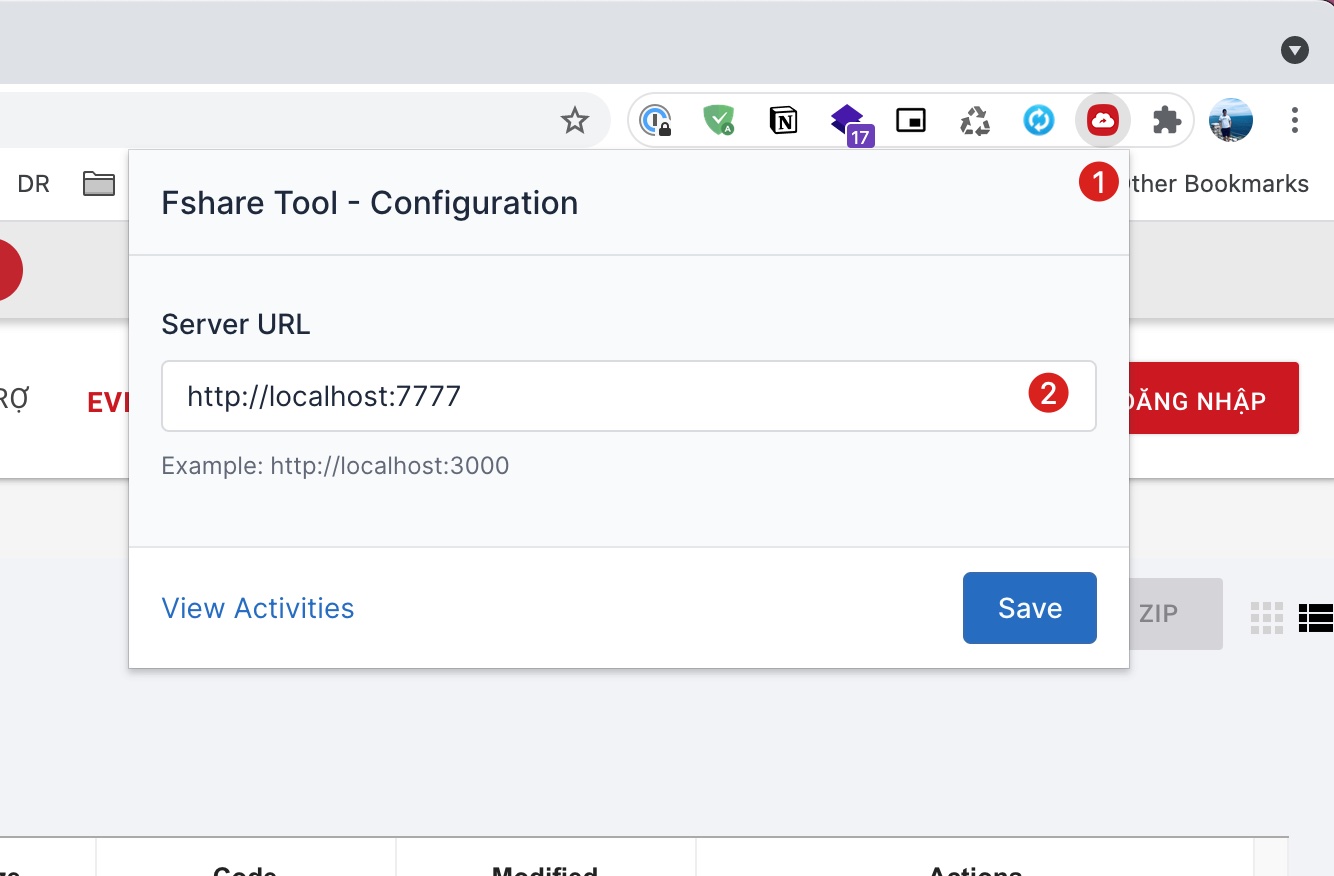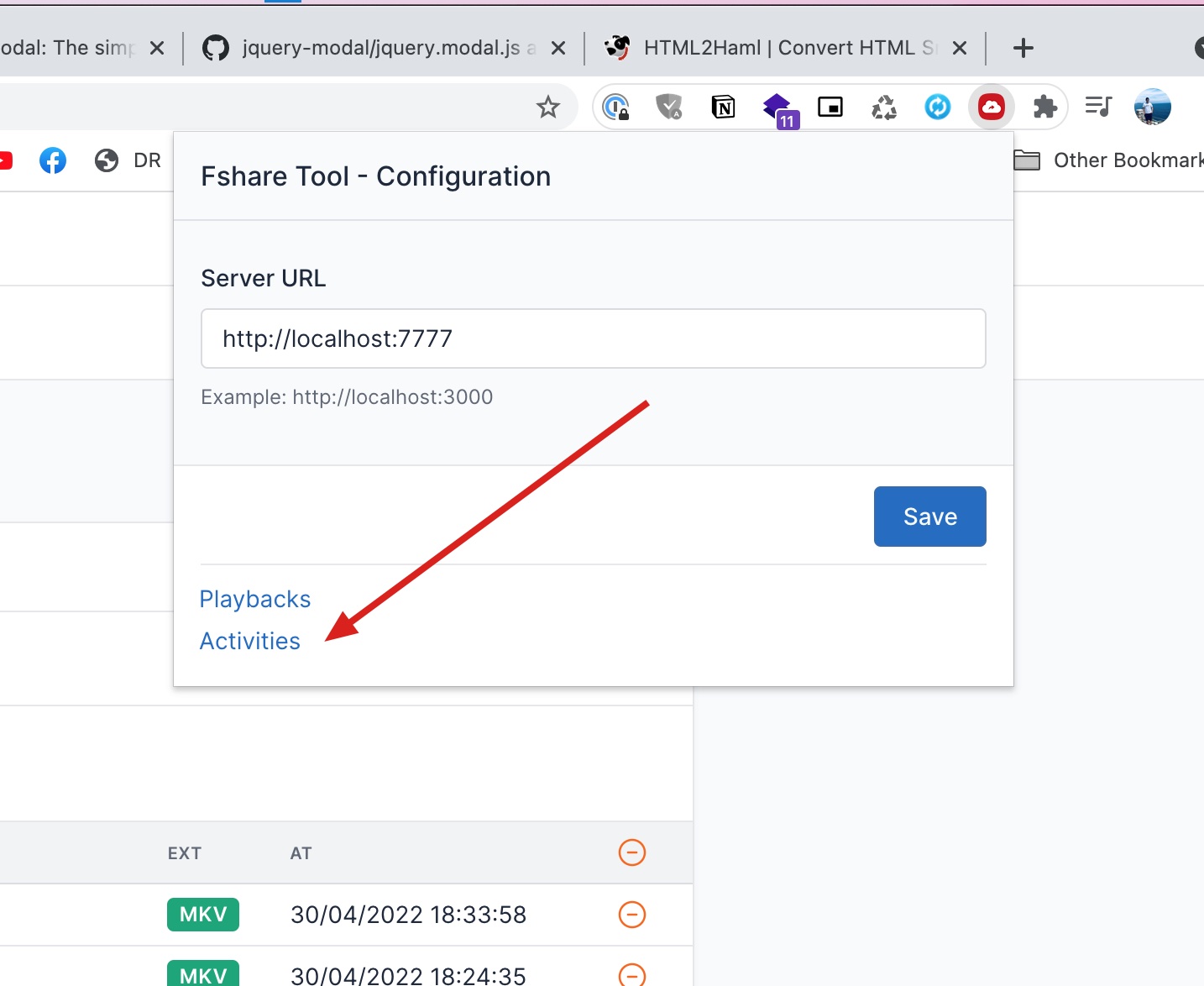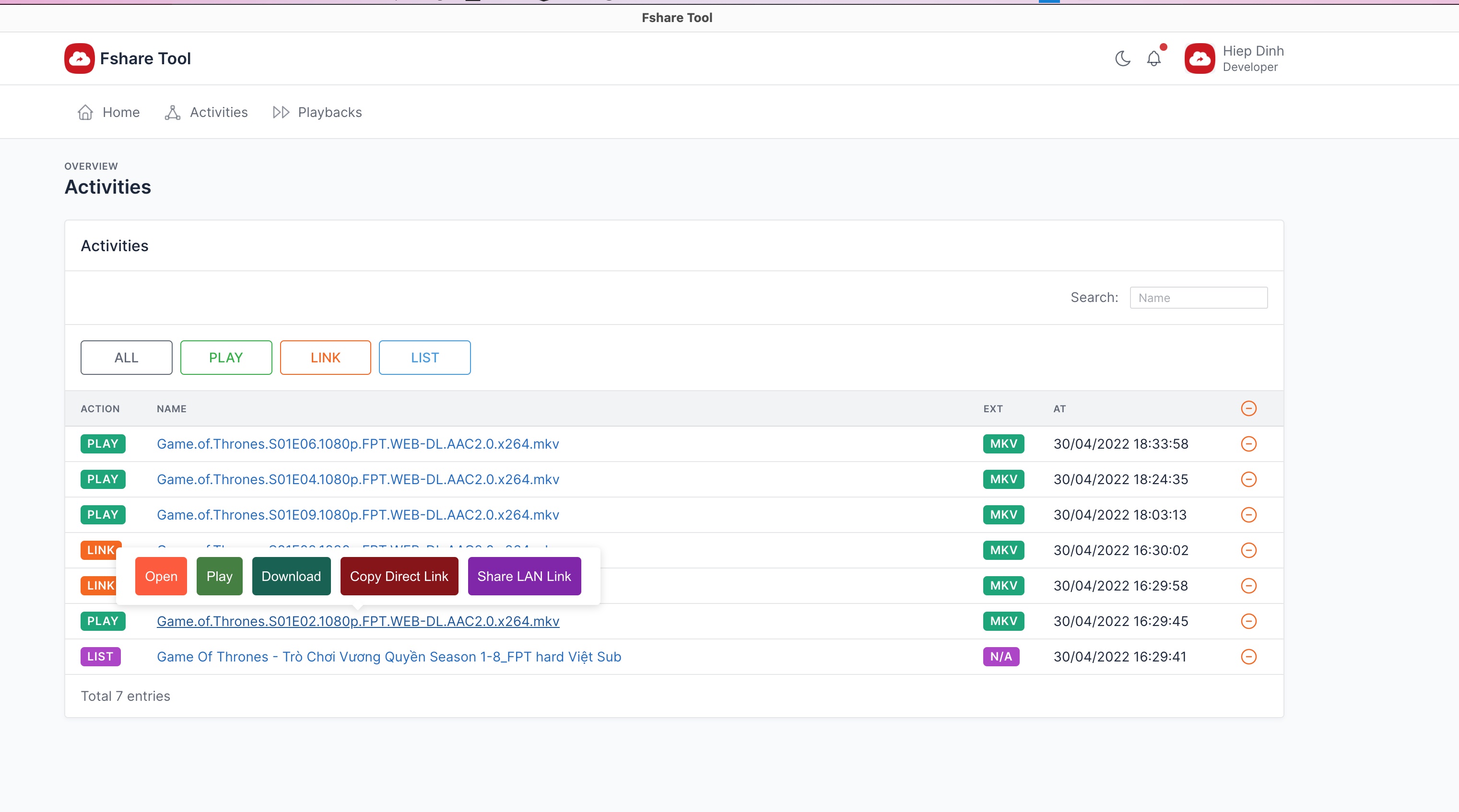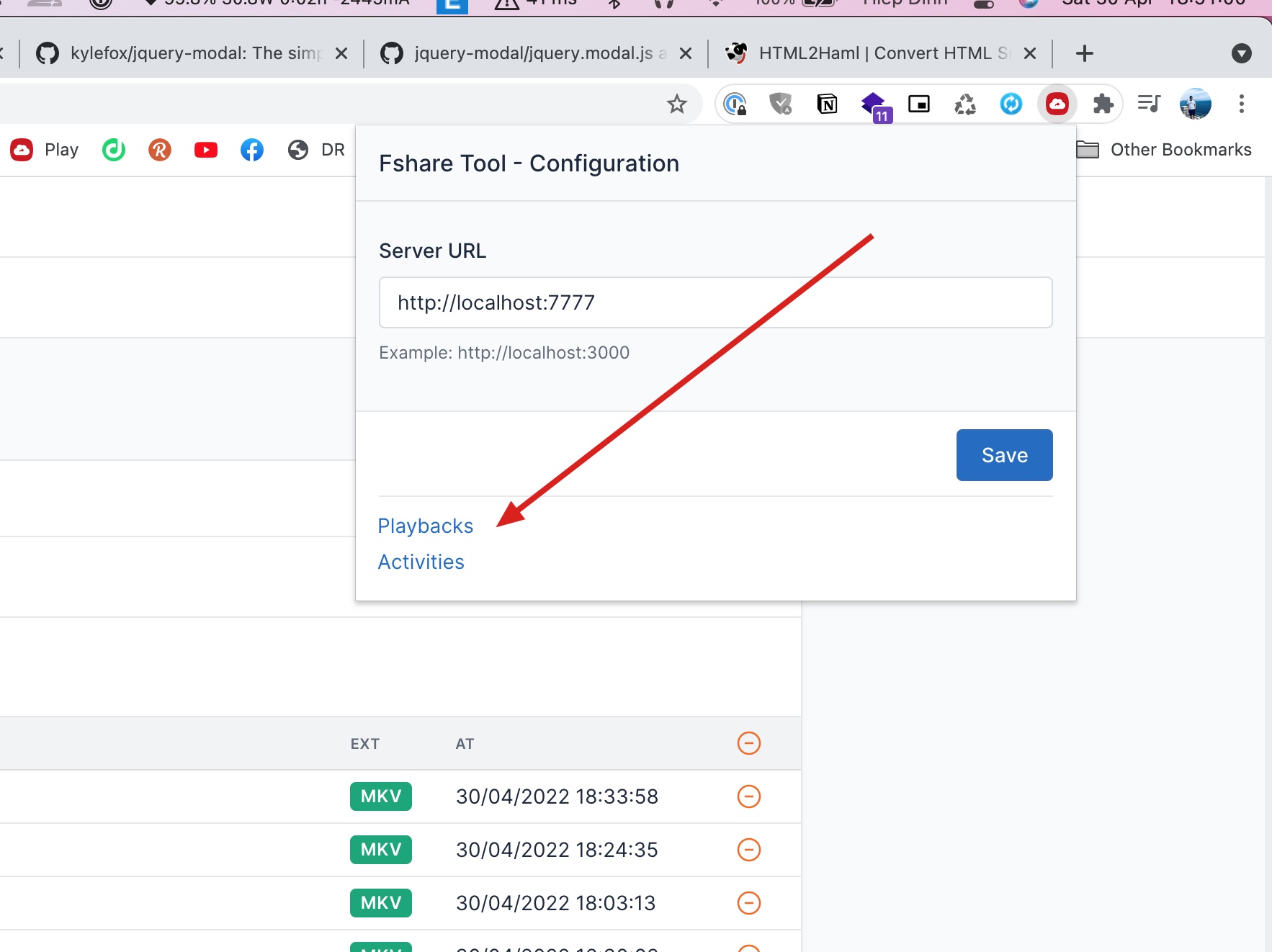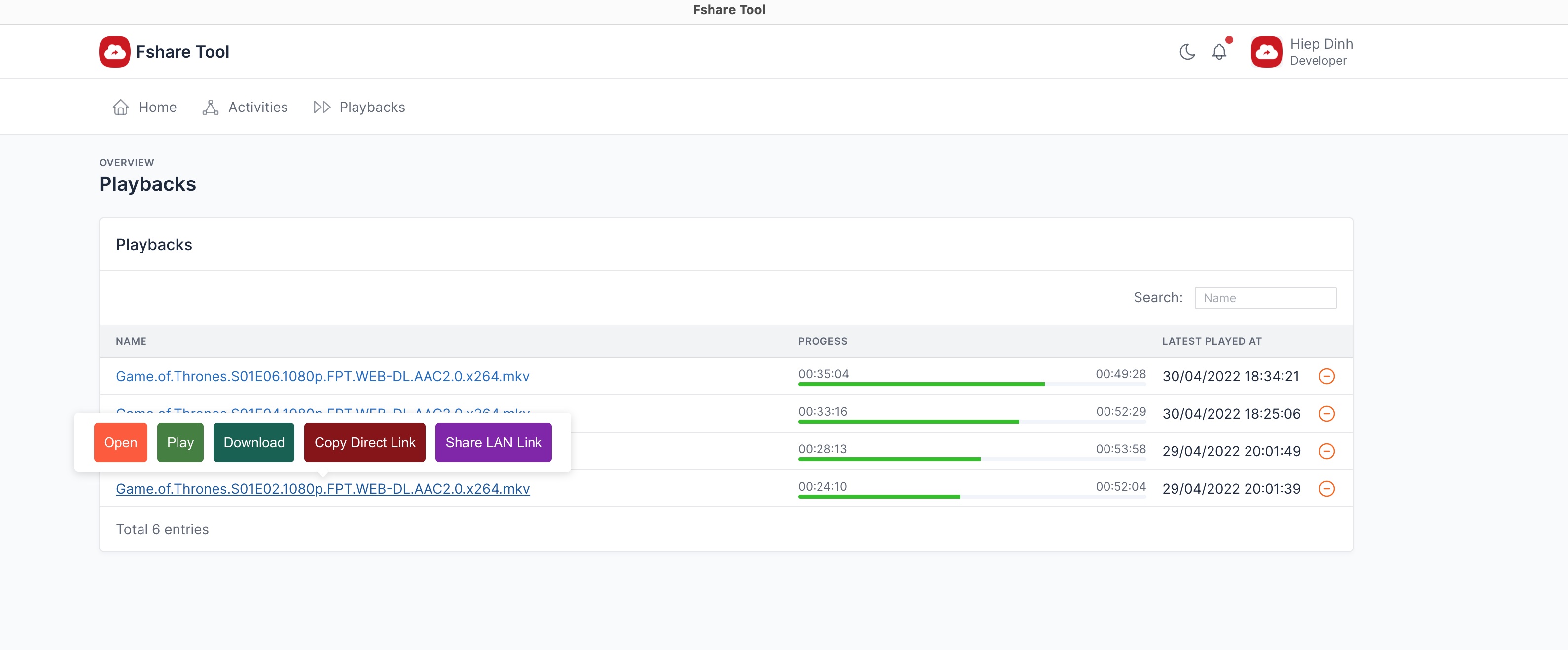Fshare Tool is a utility designed to help you with the following tasks:
- Download files directly from Fshare or non-Fshare pages.
- Play upstream movies (via VLC) without needing to sign in.
- Play or download files directly from Fshare folders.
- View download activities (history) and get direct links, and play videos.
- Support resume playback of previously played videos.
To obtain Fshare API keys, follow these steps:
- Go to https://www.fshare.vn/api-doc
- Click
Lấy App Keyand provide your information.FSHARE_APP_KEYandFSHARE_USER_AGENTwill be sent to your email address.
touch ~/.config/rclone/rclone.conf # create config file if file config does not existeddocker run -d --name fshare_tool \
--restart unless-stopped \
-p 7777:3000 \
-v ~/fshare_tool_dbs:/var/workspace/db/sqlite_dbs \
-v ./log:/var/workspace/log \
-v ~/.config/rclone/rclone.conf:/var/workspace/.config/rclone/rclone.conf \
-e VLC_RC_HOST=host.docker.internal \
-e VLC_RC_PORT=7654 \
-e [email protected] \
-e FSHARE_PASSWORD=REPLACE_YOUR_KEY \
-e FSHARE_APP_KEY=REPLACE_YOUR_KEY \
-e FSHARE_USER_AGENT=REPLACE_YOUR_KEY \
hoanghiepitvnn/fshare_tool:latestNote:
- Because windows does not recognize symbol "\" so we need using one line for command docker run:
docker run -d --name fshare_tool --restart unless-stopped -p 7777:3000 -v ~/fshare_tool_dbs:/var/workspace/db/sqlite_dbs -v ./log:/var/workspace/log -v ~/.config/rclone/rclone.conf:/var/workspace/.config/rclone/rclone.conf -e VLC_RC_HOST=host.docker.internal -e VLC_RC_PORT=7654 -e [email protected] -e FSHARE_PASSWORD=REPLACE_YOUR_KEY -e FSHARE_APP_KEY=REPLACE_YOUR_KEY -e FSHARE_USER_AGENT=REPLACE_YOUR_KEY hoanghiepitvnn/fshare_tool:latest- For support NAS Synology run on docker you switch to tag
:nasinstead of:latest
docker run -d --name fshare_tool \
--restart unless-stopped \
-p 7777:3000 \
-v ~/fshare_tool_dbs:/var/workspace/db/sqlite_dbs \
-v ./log:/var/workspace/log \
-v ~/.config/rclone/rclone.conf:/var/workspace/.config/rclone/rclone.conf \
-e VLC_RC_HOST=host.docker.internal \
-e VLC_RC_PORT=7654 \
-e [email protected] \
-e FSHARE_PASSWORD=REPLACE_YOUR_KEY \
-e FSHARE_APP_KEY=REPLACE_YOUR_KEY \
-e FSHARE_USER_AGENT=REPLACE_YOUR_KEY \
hoanghiepitvnn/fshare_tool:nas
curl 'http:https://localhost:7777/api/v1/health-check'
=> {"message":"Welcome to Fshare Tool"}%- Go to chrome:https://extensions/
- Enable
Developer mode(at right top corner). - Click
Load unpackedbrowse to[fshare_tool cloned]/browser_extensions/chrome. - Click to Fshare Tool Extension Icon to open popup configuration
section 1(imageconfig-popup). - Input your server address at
section 2(imageconfig-popup).
- Open VLC Preferences
- At Tab
InterfaceclickShow All - Choose Interface > Main Interfaces and check on:
- Remote Control Interface
- Lua Interpreter
- Telnet
- At Interface > Main Interfaces > Lua, set field Lua CLI > TCP command input is
:7654(your port) - Restart VLC
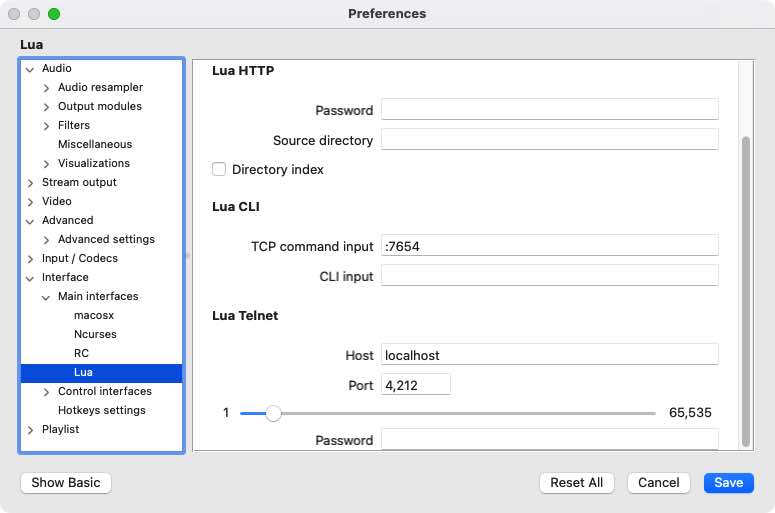
- Goto Fshare Folder page (For example: https://www.fshare.vn/folder/26CZMYLU8CN2).
- Waiting for processed section display.
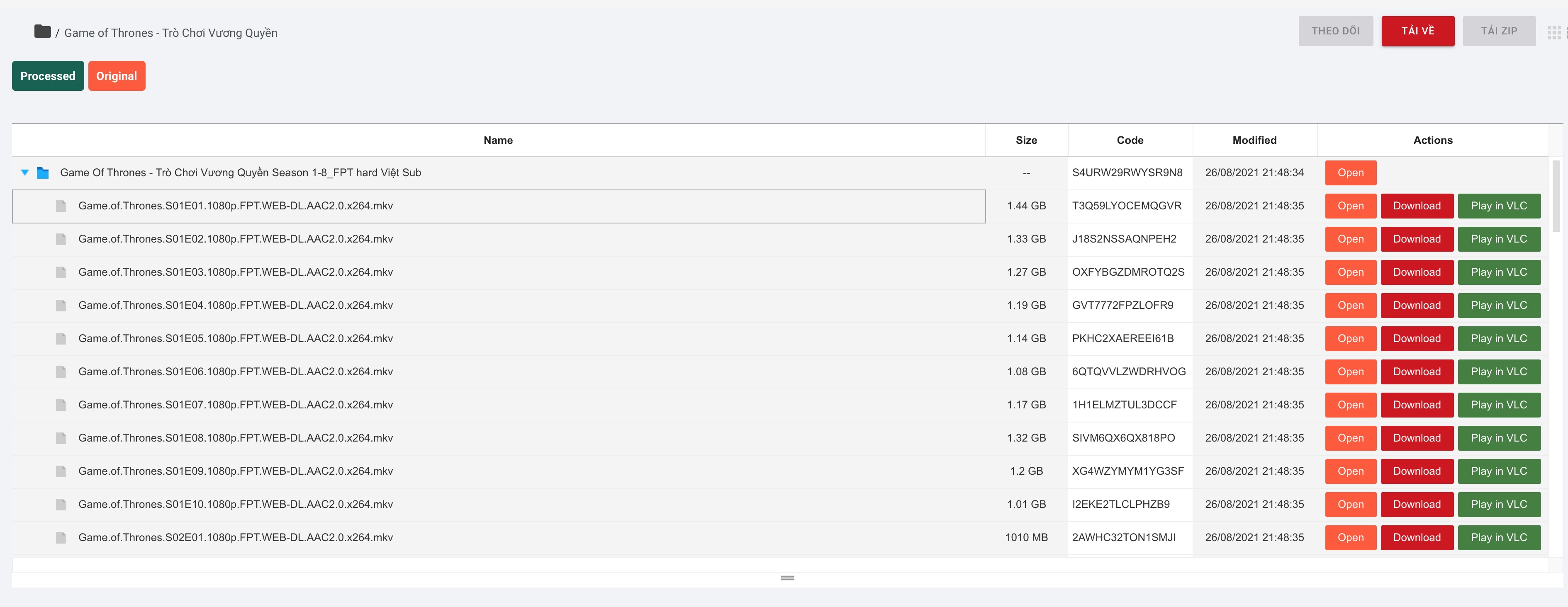
- Actions:
- Click on folder: Expand folder.
- Double click on line item is:
- Expand if line item is folder.
- Play in VLC if line item is
video(For example:MP4, AVI, MKV). - Add to VLC (playing) if line item is
subtitle(For example:SRT, SSA, SUB). - Download if line item is
other(For example:ISO, RAR, ZIP).
- Right click on line item
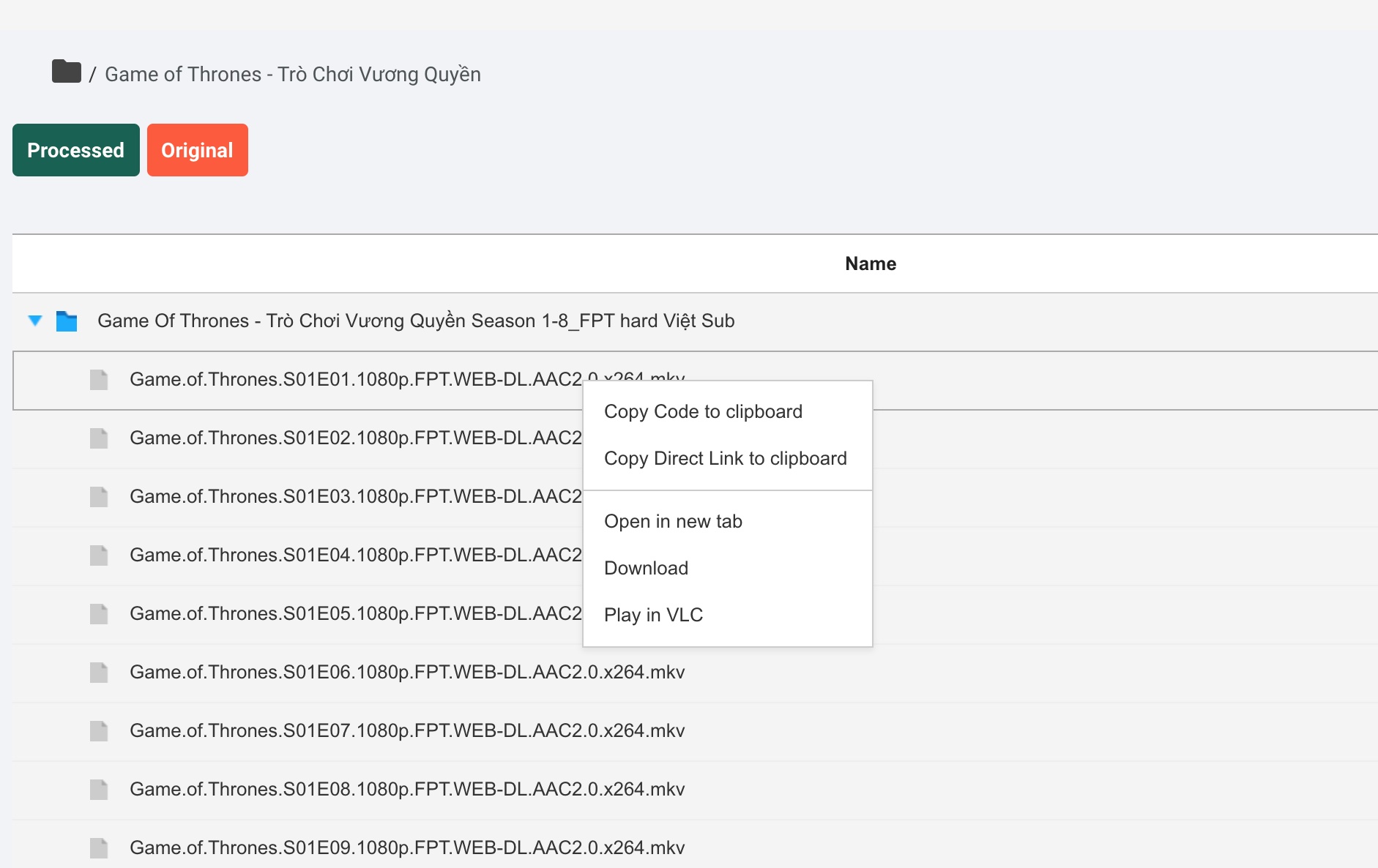
- Click buttons in column
Actions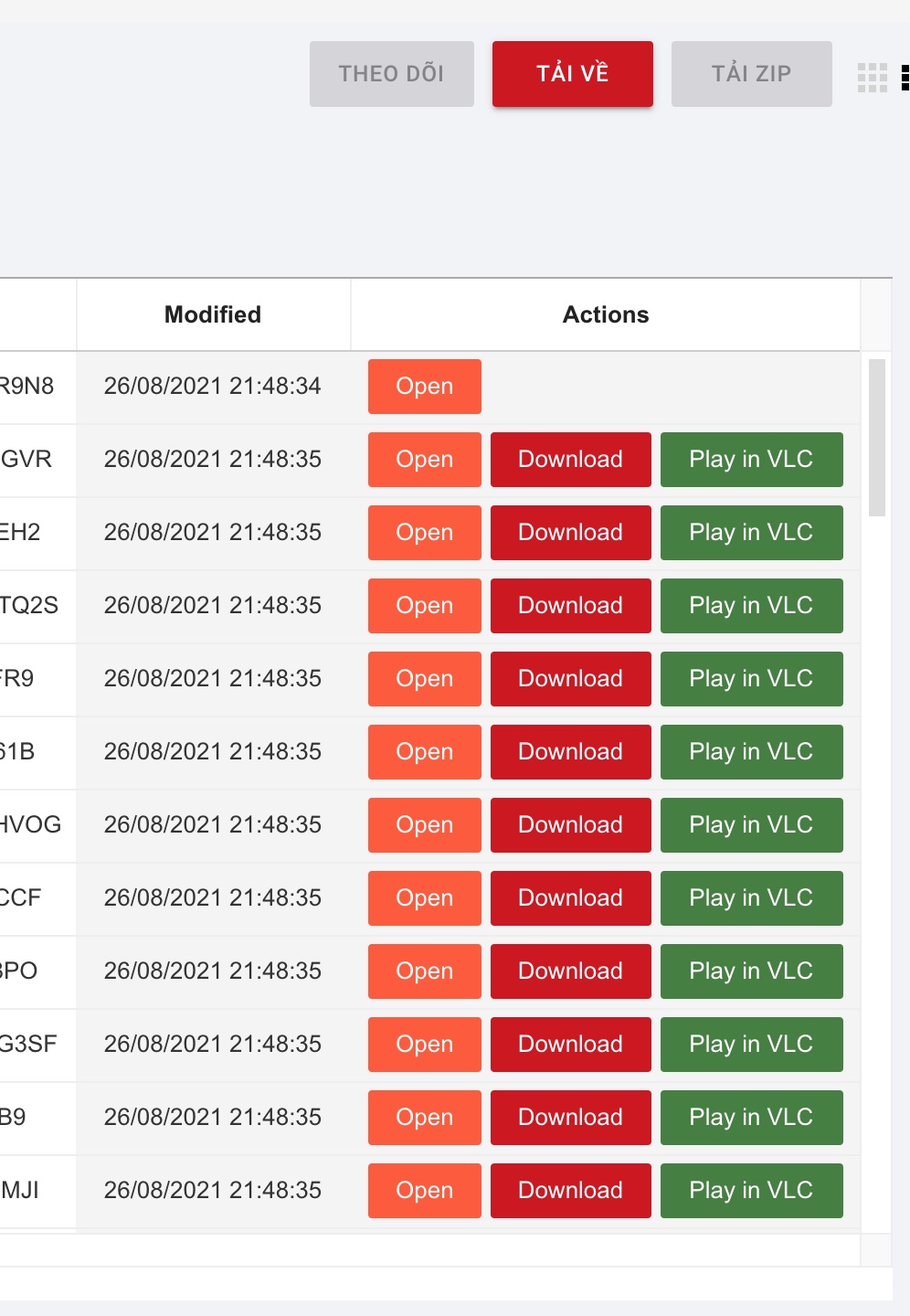
- Goto Fshare File page. For example: https://www.fshare.vn/file/T3Q59LYOCEMQGVR.
- Waiting for popup display.
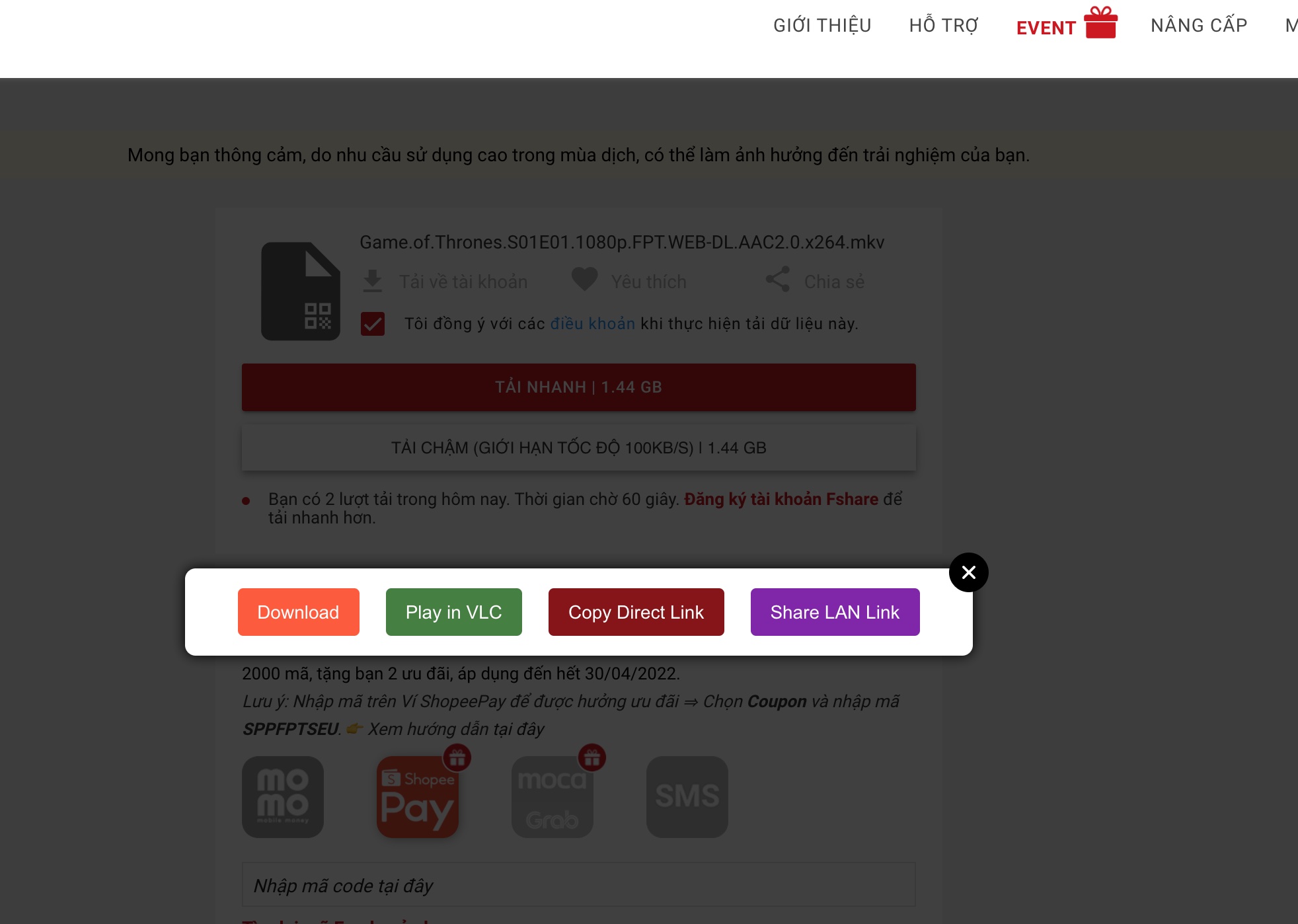
- Actions:
- Download.
- Play in VLC.
- Copy Direct Link: Direct Link will copy to clipboard.
- Goto site contain fshare link (For example: https://maclife.vn/bo-cai-macos-monterey-12-cac-phien-ban.html).
- Hover on fshare url
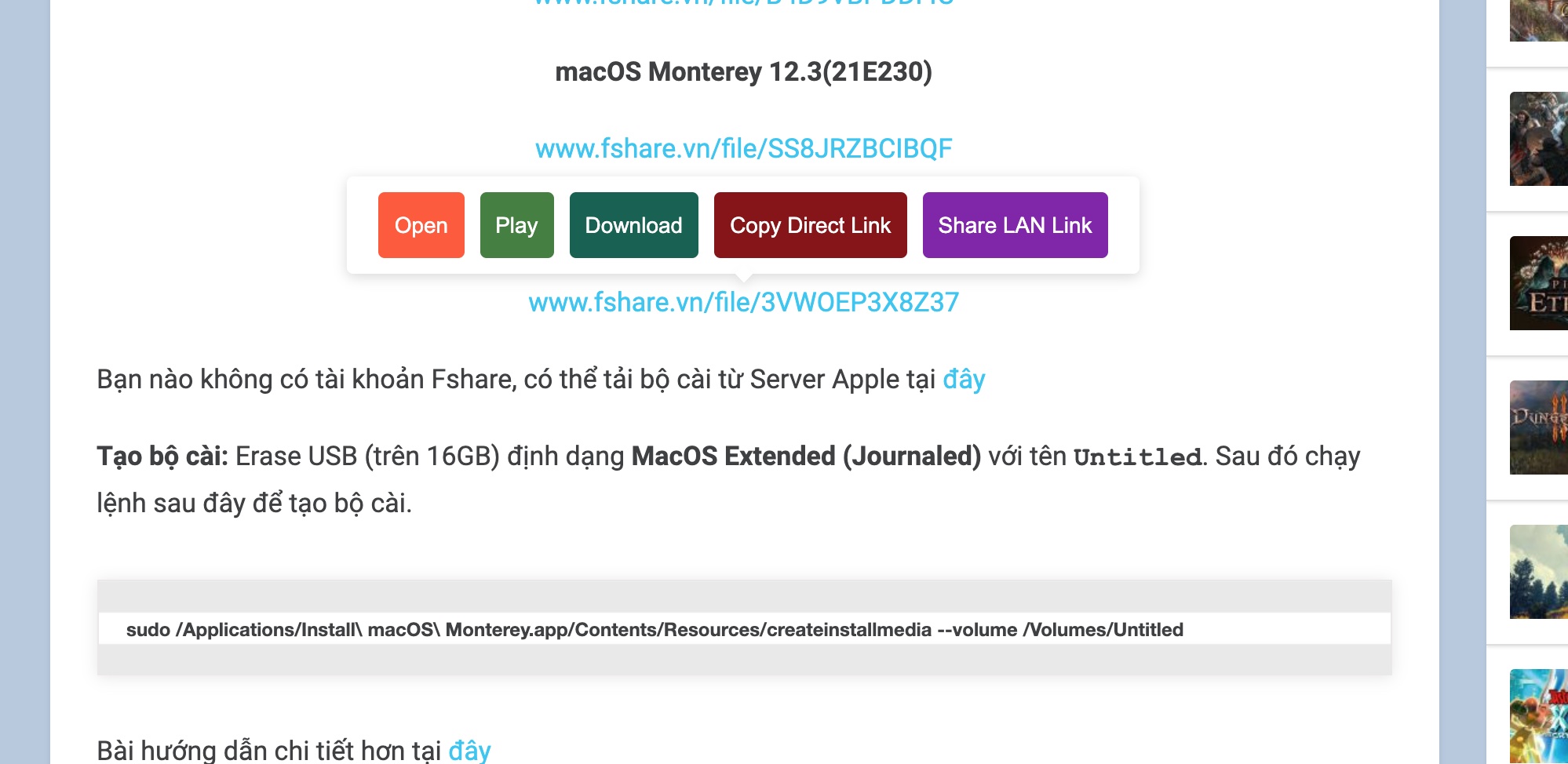
Fshare Tool is licensed under the MIT license.
See LICENSE for the full license text.