A script to read GPX files and output a MSFS2020 project structure ready to compile.
The result shows POI of your gpx tracks or waypoints during flight.

usage:
gpx2msfs.py [-h]
[-s SCENERYNAME] a name for your scenery
[-o OUTPUTPATH] where to place all files
[-c CREATOR] your name (can be ommited)
[-m MANUFACTURER] your company name (can be ommited)
[-z OFFSET]
[--mindistance MINDISTANCE]
[--cleanup] remove all files from output folder
[-v {DEBUG,INFO,WARNING,ERROR,CRITICAL}]
[inputfile] name of gpx file or search pattern,
i.e. *.gpx
gpx2msfs -s myjourney [my_last_journey.gpx] produce a msfs project named myjourney gpx2msfs.py is a Python program, it requires an installed Python environment and some additional librarys.
Install Python 3.x as described
Python is usually installed by default on most linux distributions. If not download and install it according to Python 3.x.
Install Python 3.x as described
Go to the directory of your gpx2msfs installation and run
python -m pip install -r requirements.txtThis should install all required libs to your system. Most important is the lib GPXPy
For Windows there is a precompiled package under Releases.
If you are brave enough to run executables from the internet you are fine. (Just kidding: this version was compiled from my source using PyInstaller.
pyinstaller --onefile gpx2msfs.pyKeep in mind that this version might not contain the very last changes.)
GPX files can contain a lot of datapoints, especially if aquired by using a gps logger. It makes absolutely no sense to feed such data into this script because you would get
- a very huge msfs project file which takes very long to load
- inside the game a tremendous amount of POI markers
- most probably a very low frame rate
- clutter your screen
So keep in mind it is very important to keep the number of points at a reasonably (low) value. In my experiments I found it sufficient that POI following a way can at least be separated by 1000m.
For a quick and dirty solution you can add the command line parameter
[--mindistance MINDISTANCE]
i.e.
--mindistance 1000 keep a waypoint every 1000m with MINDISTANCE as minimal distance of waypoints, all waypoints below this limit will be suppressed in output. This Option uses the simplify function from the gpypx lib Ramer-Douglas-Peucker algorithm
To get more control over this process I recommend external solutions:
The well known GPSBabel can be used for our purpose.
gpsbabel -i gpx -f way_iv.gpx \
-x simplify,crosstrack,error=0.001k \
-o gpx -F merge.gpxtaken from https://wiki.openstreetmap.org/wiki/GPSBabel/Using_filters where you can find a lot of useful filter settings.
Experiment with the crosstrack value, smaller means more waypoints but better resolution, bigger less waypoints but more or less coarse track.
Another amazing program for gpx handling is RouteConverter. This program is available for Windows, Linux and MacOS and lets you manipulate tracks, routes and waypoints.
The tool GPSPrune is a java program to cleanup your files. In fact the files in the demo folder were prepared with this tool.
Note
There are a lot of suitable programs available, just find your favourite.Also keep in mind that you can convert other file formats like KML into gpx.
If you finally have a suitable gpx dataset you can create the msfs project with
gpx2msfs.py -s demo -o myproject -c me -m mycompany demo\death_valley_span20.gpxNOTE The options -c and -m can be omitted, defaults will be used.
Shortly afterwards you should™ get a valid folder structure in myproject
Within this folder there should be a file demo.xml. Now you can use either
fspackagetool [Path to myproject]/demo.xmlfrom MSFS SDK or the internal compiler reachable from the developer menu in msfs to compile the final scenery package usable in the game.
If everything worked good msfs should greet you with something like this:
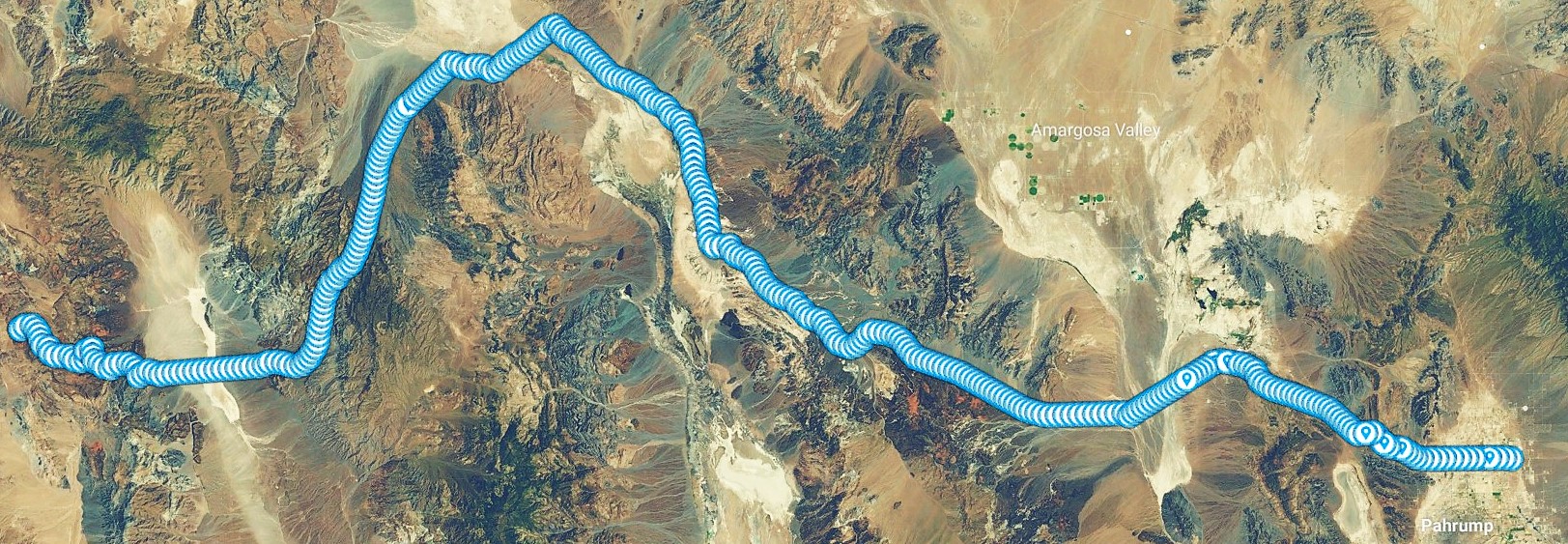
Enjoy!
I'm sure there will be bugs. If you find one let me know, or, even better, send a pull request.
Some ideas for future improvement are
- make my own POI signs with custom layout (direction arrows, nice symbols)
- add "billboards" with images from that location during my visit
- add ability to switch on/off only selected groups of tracks/waypoints