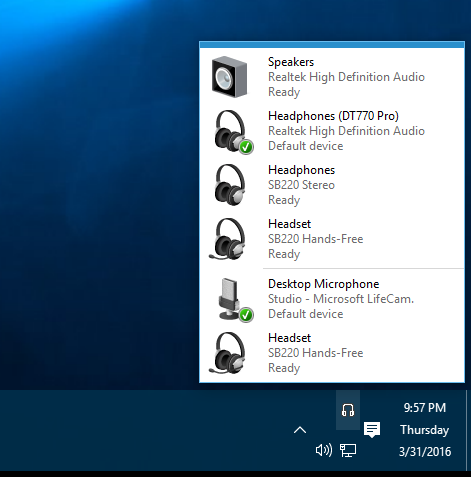Audio Switcher is a simple app that runs in the notification area (system tray) and lets you easily switch the default input and output audio devices.
Tired of having to perform a song and dance through the Windows Sound dialogs just to switch from your speakers to your headphones? Then this app is for you.
Currently, there is no installer or binary that you can run or download. You'll need to build the project yourself. Open the solution in Visual Studio 2013, build and then run AudioSwitcher.exe from the bin directory.
Right-click on the Audio Switcher icon in the notification area, and expand Appearance.
In the screenshot above, I see that you have given the devices custom names and icons. How do you do that?
Right-click on the Sound icon in the notification area, choose Playback devices. Double-click any device to customize its name and icon.
Paul Betts (@paulcbetts)
- #22: Provided Squirrel for Windows setup
Ian van der Linde (@Ianvdl)
- #4: Provided the headphones tray icon
Abdallah Gomah (@Abdallah-Gomah)
- Provided the code to extract large icons from native resources
NAudio (https://naudio.codeplex.com)
- Provided the original code to manipulate and query the Windows Core Audio API
svotar (https://code.google.com/p/szotar)
- Provided the original code for the native Toolstrip renderer