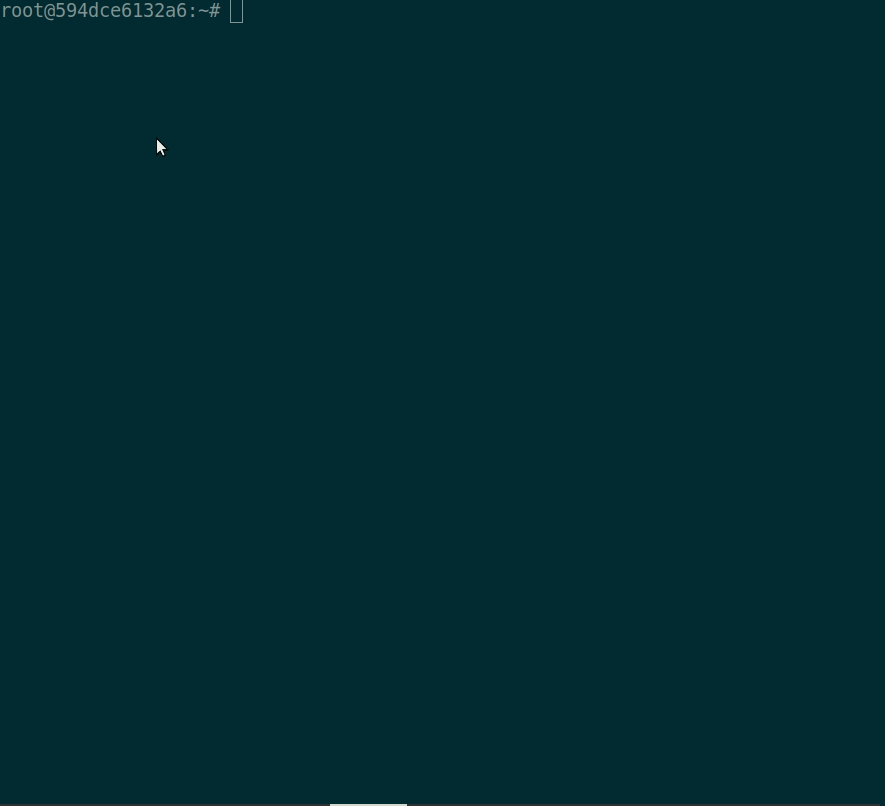Man Okcli for Oracle Database.
An Oracle-DB command line client with auto-completion and syntax highlighting that emulates the functionality of sqlplus.
Install okcli from pypi with pip.
> sudo pip install okcli
or without sudo credentials
> pip install --user okcli
For documentation and config options see the user guide or type help from within the app.
Usage: okcli [OPTIONS] [SQLPLUS]
An Oracle-DB terminal client with auto-completion and syntax highlighting.
Examples:
- okcli -u my_user -h my_host.com -D schema
- okcli user/password@tns_name
- okcli user/password@tns_name -D schema
- okcli user/password@tns_name -e "query"
- okcli user@tns_name -@ query_file.sql
Options:
-h, --host TEXT Host address of the database.
-P, --port INTEGER Port number to use for connection.
-u, --user TEXT User name to connect to the database.
-p, --password TEXT Password to connect to the database.
-v, --version Output okcli's version.
-D, --database TEXT Database to use.
-R, --prompt TEXT Prompt format (Default: "\t \u@\h:\d> ").
-l, --logfile FILENAME Log every query and its results to a file.
--okclirc PATH Location of okclirc file.
--auto-vertical-output Automatically switch to vertical output mode if the
result is wider than the terminal width.
-t, --table Display batch output in table format.
--csv Display batch output in CSV format.
--warn / --no-warn Warn before running a destructive query.
--login-path TEXT Read this path from the login file.
-e, --execute TEXT Execute command and quit.
-@, --filename TEXT Execute commands in a file.
--help Show this message and exit.
- display help text
- app config
- set colour scheme
- execute host shell commands
- execute commands from file
- describe
- stored procedures
- favourite commands
- escape to an editor to finish writing an SQL statement
- change output format
- list all schemas in database
- list all tables in a schema
- spool (append) query output to a file
- ipython
- exit the app
The help command displays help text for all other commands.
The file ~/.okclirc is created upon installation with config for okcli.
Things like colour-scheme, prompt-format, log-file location etc. can be updated there.
The syntax_style parameter in the config-file sets the syntax colour scheme, select from the following:
# Syntax coloring style. Possible values (many support the "-dark" suffix):
# manni, igor, xcode, vim, autumn, vs, rrt, native, perldoc, borland, tango, emacs,
# friendly, monokai, paraiso, colorful, murphy, bw, pastie, paraiso, trac, default,
# fruity.
Other style options (eg. the status bar) can also be set in the config-file.
Start a statement with ! to execute it as a shell command.
For example
Oracle-18c oracle@system:hr> ! echo Hello Okcli
Hello Okcli
Execute sql statements from a file by passing it as an argument with -@.
For example:
> cat date_query.sql
select sysdate from dual
> okcli hr@xe:HR -@date_query.sql
SYSDATE
2019-03-12 16:42:34
The describe command will show for a given table or view:
- each column name, its datatype, if it's nullable
- primary-key constraints (if it's a table)
- foreign-key constraints (if it's a table)
- the SQL query used to create the view (if it's a view)
For example:
Oracle-11g hr@xe:HR> desc HR.EMPLOYEES
+----------------+-----------+-------------+----------+
| COLUMN_NAME | DATA_TYPE | DATA_LENGTH | NULLABLE |
+----------------+-----------+-------------+----------+
| EMPLOYEE_ID | NUMBER | 22 | N |
| FIRST_NAME | VARCHAR2 | 20 | Y |
| LAST_NAME | VARCHAR2 | 25 | N |
| EMAIL | VARCHAR2 | 25 | N |
| PHONE_NUMBER | VARCHAR2 | 20 | Y |
| HIRE_DATE | DATE | 7 | N |
| JOB_ID | VARCHAR2 | 10 | N |
| SALARY | NUMBER | 22 | Y |
| COMMISSION_PCT | NUMBER | 22 | Y |
| MANAGER_ID | NUMBER | 22 | Y |
| DEPARTMENT_ID | NUMBER | 22 | Y |
+----------------+-----------+-------------+----------+
Time: 0.098s
+---------------------+
| PRIMARY_KEY_COLUMNS |
+---------------------+
| EMPLOYEE_ID |
+---------------------+
Time: 0.370s
+---------------+---------------------------+
| COLUMN_NAME | FOREIGN_KEY_CONSTRAINT |
+---------------+---------------------------+
| DEPARTMENT_ID | DEPARTMENTS.DEPARTMENT_ID |
| JOB_ID | JOBS.JOB_ID |
| MANAGER_ID | EMPLOYEES.EMPLOYEE_ID |
+---------------+---------------------------+
Time: 2.228s
Stored-procedures can be run with the exec command.
For example
Oracle-11g hr@xe:HR> exec some_schema.my_procedure(arg1, 'arg2')
The \fs [name] command will save the current statement with a name.
The \f [name] command will load the statement with that name or list all the saved statements if no name is given.
The \fd [name] command will delete the saved statement.
For example
Oracle-11g hr@xe:HR> \fs depts select * from HR.DEPARTMENTS where MANAGER_ID > 200
Saved.
Time: 0.003s
Oracle-11g hr@xe:HR> \f depts
> select * from HR.DEPARTMENTS where MANAGER_ID > 200
+---------------+------------------+------------+-------------+
| DEPARTMENT_ID | DEPARTMENT_NAME | MANAGER_ID | LOCATION_ID |
+---------------+------------------+------------+-------------+
| 20 | Marketing | 201 | 1800 |
| 40 | Human Resources | 203 | 2400 |
| 70 | Public Relations | 204 | 2700 |
| 110 | Accounting | 205 | 1700 |
+---------------+------------------+------------+-------------+
4 row s in set
Time: 0.002s
Oracle-11g hr@xe:HR> \f
+-------+------------------------------------------------------+
| Name | Query |
+-------+------------------------------------------------------+
| depts | select * from HR.DEPARTMENTS where MANAGER_ID > 200 |
+-------+------------------------------------------------------+
Time: 0.001s
No favorite query:
Time: 0.000s
Oracle-11g hr@xe:HR> \fs depts_2 select * from HR.DEPARTMENTS where MANAGER_ID < 200
Saved.
Time: 0.001s
Oracle-11g hr@xe:HR> \f
+---------+------------------------------------------------------+
| Name | Query |
+---------+------------------------------------------------------+
| depts | select * from HR.DEPARTMENTS where MANAGER_ID > 200 |
| depts_2 | select * from HR.DEPARTMENTS where MANAGER_ID < 200 |
+---------+------------------------------------------------------+
Time: 0.001s
When writing a statement you can escape to your favourite editor (set by $EDITOR) by adding ed to the start of the query.
When you save and exit the file it will take you back to the CLI with the statement that you finished editing in the file.
For example:
Oracle-11g hr@xe:HR> ed select * from
The format command sets the format of the query-output (if there is any).
The supported output formats are:
jira
latex
github
latex_booktabs
vertical
simple
plain
psql
pipe
moinmoin
orgtbl
textile
mediawiki
html
grid
double
tsv
ascii
csv
fancy_grid
rst
For example:
Oracle-11g hr@xe:HR> format fancy_grid
Changed table format to fancy_grid
Time: 0.000s
Oracle-11g hr@xe:HR> select * from hr.DEPARTMENTS where MANAGER_ID >200
╒═════════════════╤═══════════════════╤══════════════╤═══════════════╕
│ DEPARTMENT_ID │ DEPARTMENT_NAME │ MANAGER_ID │ LOCATION_ID │
╞═════════════════╪═══════════════════╪══════════════╪═══════════════╡
│ 20 │ Marketing │ 201 │ 1800 │
├─────────────────┼───────────────────┼──────────────┼───────────────┤
│ 40 │ Human Resources │ 203 │ 2400 │
├─────────────────┼───────────────────┼──────────────┼───────────────┤
│ 70 │ Public Relations │ 204 │ 2700 │
├─────────────────┼───────────────────┼──────────────┼───────────────┤
│ 110 │ Accounting │ 205 │ 1700 │
╘═════════════════╧═══════════════════╧══════════════╧═══════════════╛
4 row s in set
Time: 0.003s
Oracle-11g hr@xe:HR> format csv
Changed table format to csv
Time: 0.000s
Oracle-11g hr@xe:HR> select * from hr.DEPARTMENTS where MANAGER_ID >200
DEPARTMENT_ID,DEPARTMENT_NAME,MANAGER_ID,LOCATION_ID
20,Marketing,201,1800
40,Human Resources,203,2400
70,Public Relations,204,2700
110,Accounting,205,1700
4 row s in set
Time: 0.002s
The list command shows all the schemas available.
For example
Oracle-11g hr@xe:HR> list
+-------------+
| OWNER |
+-------------+
| MDSYS |
| CTXSYS |
| HR |
| SYSTEM |
| APEX_040000 |
| XDB |
| SYS |
+-------------+
The show command shows all the tables in a schema.
For example
Oracle-11g hr@xe:HR> show HR
+------------------+
| TABLE_NAME |
+------------------+
| LOCATIONS |
| EMPLOYEES |
| EMP_DETAILS_VIEW |
| REGIONS |
| JOBS |
| COUNTRIES |
| JOB_HISTORY |
| DEPARTMENTS |
+------------------+
The spool command will append the output of subsequent statements to a file.
nospool will stop appending the output to the file.
once spools the output for only the next command.
For example:
Oracle-11g hr@xe:HR> spool output.txt
Time: 0.001s
Oracle-11g hr@xe:HR> select * from hr.DEPARTMENTS where MANAGER_ID > 200
+---------------+------------------+------------+-------------+
| DEPARTMENT_ID | DEPARTMENT_NAME | MANAGER_ID | LOCATION_ID |
+---------------+------------------+------------+-------------+
| 20 | Marketing | 201 | 1800 |
| 40 | Human Resources | 203 | 2400 |
| 70 | Public Relations | 204 | 2700 |
| 110 | Accounting | 205 | 1700 |
+---------------+------------------+------------+-------------+
4 row s in set
Time: 0.003s
Oracle-11g hr@xe:HR> exit
root@b809269946dd:/# cat output.txt
Oracle-11g hr@xe:HR> select * from hr.DEPARTMENTS where MANAGER_ID > 200
+---------------+------------------+------------+-------------+
| DEPARTMENT_ID | DEPARTMENT_NAME | MANAGER_ID | LOCATION_ID |
+---------------+------------------+------------+-------------+
| 20 | Marketing | 201 | 1800 |
| 40 | Human Resources | 203 | 2400 |
| 70 | Public Relations | 204 | 2700 |
| 110 | Accounting | 205 | 1700 |
+---------------+------------------+------------+-------------+
okcli has support for ipython (and hence Jupiterhub notebooks), giving full support for eg. auto-complete on queries from within ipython.
To drop into an okcli shell from an ipython session, load the okcli.magic module. On exiting the okcli shell you drop back into the ipython shell with the last query results, as shown below.
The database connection is cached so subsequent okcli calls from the ipython session will drop back into the okcli shell already logged in.
root@6df4c32479df:/# ipython
Python 2.7.15rc1 (default, Nov 12 2018, 14:31:15)
Type "copyright", "credits" or "license" for more information.
IPython 5.8.0 -- An enhanced Interactive Python.
? -> Introduction and overview of IPython's features.
%quickref -> Quick reference.
help -> Python's own help system.
object? -> Details about 'object', use 'object??' for extra details.
In [1]: %load_ext okcli.magic
In [2]: okcli system/oracle@xe
Connected to: xe
Oracle-11g system@xe:SYSTEM> select * from hr.COUNTRIES where REGION_ID=1
+------------+----------------+-----------+
| COUNTRY_ID | COUNTRY_NAME | REGION_ID |
+------------+----------------+-----------+
| BE | Belgium | 1 |
| CH | Switzerland | 1 |
| DE | Germany | 1 |
| DK | Denmark | 1 |
| FR | France | 1 |
| IT | Italy | 1 |
| NL | Netherlands | 1 |
| UK | United Kingdom | 1 |
+------------+----------------+-----------+
8 row s in set
Time: 0.002s
Oracle-11g system@xe:SYSTEM> exit
0 rows affected.
Out[2]:
[(u'BE', u'Belgium', 1),
(u'CH', u'Switzerland', 1),
(u'DE', u'Germany', 1),
(u'DK', u'Denmark', 1),
(u'FR', u'France', 1),
(u'IT', u'Italy', 1),
(u'NL', u'Netherlands', 1),
(u'UK', u'United Kingdom', 1)]
In [3]: res = _
Exit the CLI app with exit, quit or \q.
DPI-1047: Cannot locate a 64-bit Oracle Client library: "libclntsh.so: cannot open shared object file: No such file or directory". See https://oracle.github.io/odpi/doc/installation.html#linux for help
If you see this error message make sure that the $ORACLE_HOME/lib is on $LD_LIBRARY_PATH. This is needed by cx-oracle to make the database connection. As a sanity check ls $ORACLE_HOME/lib should list the oracle libraries.
Update the library-path with:
export LD_LIBRARY_PATH=$LD_LIBRARY_PATH:$ORACLE_HOME/lib
In principle okcli should work on Windows but it has only been tested on Linux. If you're interested in testing on Windows please raise an issue.
Thanks to mycli. Most of the features (e.g. syntax highlighting, auto-complete) were implemented by the mycli core team for MySQL.