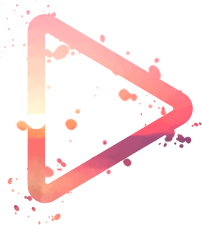🎶 An opensource javascript (typescript) audio player for the browser, built using the Web Audio API with support for HTML5 audio elements
this player can be added to any javascript project and extended in many ways, it is not bound to a specific UI, this player is just a core that can be used to create any kind of player you can imagine and even be used to play sound in video games or for any other sound / song playing needs you may have
Want to help improve the documentation or contribute to this project by improving and fixing it, then first check out the TODOs section below, maybe there is something in the list you want to help with. Any contribution, even things not listed on the TODO list are of course welcome. To get started check out the section "contributing" section below.
web audio API player is published to the npm registry so you can install it with either npm or yarn
with npm:
npm i web-audio-api-player
or with yarn:
yarn add web-audio-api-player
the best way to get started is to check out the examples folder, check out the source of simple player example if you want to see how to build a fully working player with UI elements of a basic audio player
in this chapter I will try to explain how to set up the most important parts of a player, but I also recommend you have a look at the simple player example which is an HTML / Javascript client and has an express.js server, to demonstrate how to build an UI, you can explore and run the example locally if you want to know more about how to use this package and see a working example
after having installed the package you need to import it, like so:
import { PlayerCore, ICoreOptions, ISoundAttributes } from 'web-audio-api-player'what you must import is the PlayerCore, the other two ICoreOptions and ISoundAttributes are optional, I import those two because I write my code using typescript and want the player and sound / song options types
first we define some options for our player core:
const options: ICoreOptions = {
soundsBaseUrl: '/assets/songs/',
loopQueue: true,
}Note: the soundsBaseUrl is the first option we set, it will tell the player what the full URL for the songs source is (for example https://www.example.com/songs/) or if the player and songs are hosted on the same domain the path is enough, loopQueue by default is set to false, I enable it here, this means that at the end of a queue (a playlist) the player won't stop but instead go back to the first song and play that song
Note 2: for a full list of all available player options check out the player options chapter
next we initialize the player using our options object and get a player instance in return:
const player = new PlayerCore(options)now we are going to create our first song:
const firstSongAttributes: ISoundAttributes = {
source: [
{
url: 'mp3/song1.mp3',
codec: 'mp3',
},
{
url: 'ogg/song2.ogg',
codec: 'ogg',
isPreferred: true,
}
],
id: 1,
}the only two attributes that are mandatory are the source array and the sound id, the source only needs one entry but for demonstration purposes I added two here, the first one is the song encoded as an mp3 and the second source is the same song but this time it has is encoded using the ogg codec, a third source option is isPreferred, it tells the player that if the browser has support for both codecs but that it should preferrably use ogg over mp3, the id can be any numeric value, it can be usefull if you have additional song data stored somewhere, for example if you have the related band name info, the songs music genre and so on, for example stored in a database and want to display that data in the UI while the song is being played
Note: for a full list of all available sound attributes check out the sound attributes chapter
after we have set the attributes for our first song we pass these attributes to the player queue:
const firstSong = player.addSoundToQueue({ soundAttributes: firstSongAttributes })if you want to you can add callbacks via the songs attributes, these callbacks will get triggered by the player when an internal event happens to let your code adapt the UI based on them, I'm going to use those callbacks with a console.log inside to demonstrate their use as I add a second song to queue:
const secondSongAttributes: ISoundAttributes = {
source: [
{
url: 'mp3/song2.mp3',
codec: 'mp3',
},
{
url: 'ogg/song2.ogg',
codec: 'ogg',
isPreferred: true,
}
],
id: 2,
onLoading: (loadingProgress, maximumValue, currentValue) => {
console.log('onLoading (loadingProgress, maximumValue, currentValue): ', loadingProgress, maximumValue, currentValue)
},
onPlaying: (playingProgress, maximumValue, currentValue) => {
console.log('onPlaying (playingProgress, maximumValue, currentValue): ', playingProgress, maximumValue, currentValue)
},
onStarted: (playTimeOffset) => {
console.log('onStarted (playTimeOffset): ', playTimeOffset)
},
onPaused: (playTimeOffset) => {
console.log('onPaused (playTimeOffset): ', playTimeOffset)
},
onStopped: (playTimeOffset) => {
console.log('onStopped (playTimeOffset): ', playTimeOffset)
},
onResumed: (playTimeOffset) => {
console.log('onResumed (playTimeOffset): ', playTimeOffset)
},
onEnded: (willPlayNext) => {
console.log('onEnded (willPlayNext): ', willPlayNext)
}
}after we have set the attributes for our second song we pass these attributes to the player queue too, which means we now have a queue with two songs:
const secondSong = player.addSoundToQueue({ soundAttributes: secondSongAttributes })some player options can be changed even after initialization, for example if you want to adjust the volume, you could do this:
let volume = 90
player.setVolume(volume)or you want to player to be muted when the browser of the user goes into the background then you can still enable the option:
player.setVisibilityAutoMute(true)or you want the queue to make a loop when the last song in the player queue (your playlist) finishes playing, then you would enable / disable it like this:
player.setLoopQueue(true)Note: all of these setters have a corresponding getter, so if you want to now what the current value is, for example if you want to know what the current volume is set to:
const volume = player.getVolume(volume)now it is time to build your player UI, if you want a good example of such an UI check out the simple player example
first thing we need is an play button (of course you can use any element you want, you just need to attach an onclick to it), in this example we will use an HTML button element:
<button id="playButton" class="button">
<span id="play-icon">></span>
</button>and then you listen for the onclick, when the onclick gets triggered you tell the player to start playing (if nothing is defined it will play the first song in the queue by default):
const playButton = document.getElementById('playButton');
playButton.addEventListener('click', (event) => {
event.preventDefault();
player.play()
})here is another example from a react component I use for my blog chris.lu source on github:
<button onClick={onClickPlayHandler} className={styles.play}>
<FontAwesomeIcon icon={faPlay} size="2x" color='white' />
</button>and here is the click handler I have in my react component, which tells the player to play the first song from the queue:
const onClickPlayHandler = () => {
player.play()
}One last tip, when you want to change the position of the song, for example when someone uses the range slider of your player UI, then it is best to not stop (or pause) the song and then use play() to resume playing at a certain position, instead the easiest way is just to call the setPosition method of the player:
const onChangePositionHandler = (positionInPercent: number): void => {
player.setPosition(positionInPercent)
}Note: if you use typescript, import the ICoreOptions interface along with the playerCore, this makes it a lot easier to see what player options are available and what the type of each value is
- volume: [number] (default: 80) the current playback volume
- loopQueue: [boolean] (default: false) after the last sound in the queue has finished to play should the player do a loop and continue to play by playing the first sound or stop playing
- soundsBaseUrl: [string] (default: '') the base url for the location of the sounds
- playingProgressIntervalTime: [number] (default: 200) the interval in milliseconds at which the player should trigger a sounds onPlaying callback which will tell you the playing progress in percent, this value is a minimum value because the player uses the requestAnimationFrame internally, meaning that if the browser is very busy it might take a bit longer than the defined interval time before the progress value is being reported, this helps to prevent that your UI uses resources that are needed more urgently somewhere else
- playNextOnEnded: [boolean] (default: true) when a sound or song finishes playing should the player play the next sound that is in the queue or just stop playing
- stopOnReset: [boolean] (default: true) when the queue gets reset and a sound is currently being played, should the player stop or continue playing that sound
- visibilityAutoMute: [boolean] (default: false) tells the player if a sound is playing and the visibility API triggers a visibility change event, if the currently playing sound should get muted or not, uses the Page Visibility API internally
- createAudioContextOnFirstUserInteraction: [boolean] (default: true) for a sound to be played the player needs to have an audiocontext, on mobile you can play sounds / songs until the user has interacted in some way with your UI, this means autoplay with no user interaction will not work, when this option is set to true the player will try to catch the very first user interaction and initialize and audiocontext so that when a sound needs to be played the context will be available
- persistVolume: [boolean] (default: true) if this value is set to true the player will use the localstorage of the browser and save the value of the volume (localstorage entry key is WebAudioAPIPlayerVolume), if the page gets reloaded or the user comes back later the player will check if there is a value in the localstorage and automatically set the player volume to that value
- loadPlayerMode: [typePlayerModes] (default: PLAYER_MODE_AUDIO) this is a constant you can import from player, currently you can chose between two modes, PLAYER_MODE_AUDIO which uses the audio element to load sounds via the audio element and PLAYER_MODE_AJAX to load sounds via the web audio API, for more info about the modes read the modes extended knowledge chapter
- audioContext: [AudioContext] (default: null) a custom audiocontext you inject to replace the default audiocontext of the player
Note: if you use typescript, import the ISoundAttributes interface along with the playerCore, this makes it a lot easier to see what sound attributes are available and what the type of each value is
sound options:
- source: [(ISoundSource)[] | ISoundSource] (optional if an AudioBuffer or ArrayBuffer is provided instead else mandatory) a single sound source or an array of sound sources, an ISoundSource object consists of 3 values:
- url [string] is the base url defined in the player options + the path defined here or you add the full url here, the URL will get used by the player to load the sound when needed
- codec [string] the codec that got used to encode the sound, this allowed the player to check if that codec is supported by the browser and it also allows the player to decide which source to use if multiple sources have been defined
- isPreferred [boolean] (optional) the player will use the first source that has a codec this is supported by the browser, if more than one codec is supported it will take the source that is marked as isPreferred
- id: [number | string] (optional, if none is set the player will generate one) unique id for the sound, can be used as a reference to link sound data which is not part of the sound object itself to an external source, for example if you have sound info stored in a database, set the sound id to the database id and you have a link between the two, it also allows you to call the player.play funtion using the sound id as argument to play that sound
- loop: [boolean] (optional, default false) if the sound playback should loop when it reaches the end of sound
- audioBuffer: [AudioBuffer] (optional) if you want to inject your own custom AudioBuffer to be used instead of the default one the player will create
- arrayBuffer: [ArrayBuffer] (optional) if you want to inject your own custom ArrayBuffer to be used instead of the default one the player will create
- duration: [number] (optional) if you know the duration of the sound and want to tell the player about it early, in PLAYER_MODE_AJAX the player will need to wait for the sound to be fully loaded until it can determine the duration
sound callbacks:
- onLoading: [function] (optional) a callback funtion that will get triggered at intervals during the loading process of a sound
- onPlaying: [function] (optional) a callback funtion that will get triggered at intervals while the sound is playing
- onEnded: [function] (optional) a callback funtion that will get triggered when the end of the sound is reached
- onStarted: [function] (optional) a callback funtion that will get triggered when the sound playback starts
- onStopped: [function] (optional) a callback funtion that will get triggered when the sound playback is stopped (the difference between pause and stop is that stop will free the resources needed to play a song)
- onPaused: [function] (optional) a callback funtion that will get triggered when the sound playback is being paused (use pause instead of stop if there is a reason to assume that the playback will be resumed at anytime, if this can't be assumed it is recommended to call stop)
- onResumed: [function] (optional) a callback funtion that will get triggered when the sound playback gets resumed after if got set to pause
Note: You might have read (like I did) a lot of outdated web audio articles which stated the web audio element lacks a lot of features the web audio API and that hence it is not suited to create complex audio software or for example be used in games where you might want to add effects and filters to sounds. This is not true anymore and especially not true for this library. Yes the audio element if used as a standalone lacks a lot of features. But this library does combine the web audio element with the web audio API, meaning that no matter what mode you chose the sound will be converted to an AudioSourceNode.
If you use this library, the difference is only how the sound (song) gets retrieved:
will use an XMLHttpRequest the source will be an AudioBufferSourceNode
will use the HTML audio element, then the player will use createMediaElementSource method of the AudioContext internally to create an MediaElementAudioSourceNode
It depends on what you intend to build.
If you build something like a music player, it is probably best to use the PLAYER_MODE_AUDIO as you might to want to start playing the sound (song) as quickly as possible and don't care if it has fully loaded, because in this mode the song will start playing as soon as enough data has been buffered even though the song has not been fully loaded yet (it will get the rest of it from the server in the background while playing). To display the time range(s) that have been loaded you could for example use a 2D canvas element.
If you build something that has a lot (of small sounds) that get (pre-)loaded and maybe cached, but played later at some time after they finished loading, use PLAYER_MODE_AJAX. Its progress is easier to understand, because when the loading progress of the sound has reached 100% you know it can be played. To display the loading progress a simple HTML progress element is enough.
You can inject your own, if you want to reuse an existing one your app already created:
TODO: add example
You can also take the one created by the library and alter it the way you want:
TODO: add example
This is especially useful if you want to add your own nodes to the AudioGraph (audio routing graph). For example you may want to add an AnalyserNode or a pannerNode, delayNode or any other node that is available in the web audio API.
- W3C Recommendation, 17 June 2021
- Web Audio API: Editor’s Draft, 18 July 2023
- MDN "Web Audio API" page
- MDN "The Embed Audio element" page
- Support tables for audio features, caniuse: web audio API / audio element / formats ...
install the latest nodejs (if you haven't already) nodejs
install or update to the latest git version git scm downloads (During installation at the step "choosing the default editor used by Git", if like me you are using visual studio code you might want to chose the new option "use visual studio code as Git's default editor") (also if like me you are on windows, at the step "adjusting your PATH environment", ensure the second radio button option is selected "git from the line and also from 3rd-party software" to ensure git is added to the windows PATH, which will allow you to use git with any command line tool like windows powershell for example)
git clone this repository to get a local copy
git clone [email protected]:chrisweb/web-audio-api-player.git
open your favorite command line tool and go to the root directory of this repository
update npm to latest version
npm install npm@latest -g
install the dependencies
npm i
to build the distributions
npm run build
in development you can use watch to rebuild every time you edit a typescript file
npm run watch
to lint the typescript files
npm run lint
As of the 25.05.2019 the web audio api typings seem to be included in lib.d.ts, so removing them from package.json:
"dependencies": {
"@types/webaudioapi": "0.0.27"
},Unfortunately (as of 06/2019) the defined window does not have AudioContext:
- check out github ticket
- the current dom.d.ts on github
This is fixed, as of now (20.02.2023) the AudioContext is now defined properly
check out the releases page on github
if you wish to contribute to this project, please first open a ticket in the github issues page of this project and explain briefly what fix or improvement you want to provide (remember the github ticket number you will need it for the commit message later on), if you want to help but are not sure what would be useful then check out the todos list
go the github page of this project and hit the fork button
follow the instructions in the previous section "development: build", but instead of cloning this projects repository, clone your own fork of the project to get a local copy that you can edit in your IDE (VSCode)
git clone https://github.com/YOUR_GITHUB_USER/web-audio-api-player.git
when you are done coding, commit your local changes (if your commit is related to a ticket start your commit message with the "#TICKER_NUMBER", this will "link" the commit to the ticket)
git commit -m "#TICKER_NUMBER commit message"
now go to the github page of your fork and hit the pull request button
things I intend to add some day or if you want to help but are not sure what to do, check out this list and just pick one idea you like or that would you think is most useful
if you are interested in helping out 😊 by working on one of the following TODOs, please start by reading the "contributing" chapter above
- add a shuffle songs feature
- add a loop song (https://webaudio.github.io/web-audio-api/#looping-AudioBufferSourceNode) feature (actually maybe this already works today, need to verify)
- we have sound events, but would player event be useful, like onVolumeChange?
- allow to play starting at a certain position other then the beginning (or allow to set position while song is not playing? but probably not a good idea as sound is not loaded yet)
- add (stereo) panning
- allow to add an array of sounds to queue all at once
- allow to add sound to queue after a sound by id (not just at beginning or end, as it is as of now)
- for position and volume, allow to use a percentage or a value, for volume (gain) allow values beyond 0 to 1 to amplify wave or invert it?
- add improve UI style of the "simple" example(s) (or any new example) and then add a screenshot of it to the readme to show what can be achieved
- destroy the audiocontext at some point, to release memory?
- feature to use the browser notification system to alert which song is being played
- preload AudioBuffers into indexeddb (first song, next song, current song if loop or previous is triggered ...), let the developer set the amount of preloaded AudioBuffers, remove from "cache" by least used and by date when "cache" is full, maybe do such work using this browser feature requestidlecallback (when available)
- cache songs for offline mode? indexeddb is not very big (filesystem?), check if doable because saving a playlist of songs might exhaust the free space (depending on the playlist size)
- some methods return a promise others don't, use promises for all to make it more consistent?
- write more documentation
- make a list of all possible errors (set a distinct code for each error), handle all error cases that are still unhandled
- abort the loading of the sound if the user clicks play and then pause (or stop / next / previous) before the end of the buffering process
- add new loadPlayerMode similar to XMLHttpRequest but that uses fetch to get the sound / song data from server, fetch as of now is still young, it is not yet possible to get the loading progress (https://stackoverflow.com/a/69400632/656689)
- add feature to crossfade two songs "on end" (if there is a the next song in a playlist) or just fade out (current song) / fade in (next song)
- add sound option to set the initial gain value of a sound, for now it is always 1 (1 = no change to loudness), (optional method that lets you define a modifier (or coefficient) per song by which the gain will be changed), useful if some songs are louder than others and you want to normalize the volume of all songs in a playlist to be similar
- currently the "find song in queue" can't retrieve songs by queue index, is this useful anyway?
- use suspend and resume if for some time no sound was played? ... to free device resources. As suspend returns a promise, does this mean suspending and resuming takes time? if so how much time does it take, based on that information we can decide after how much time it makes sense to suspend the ctx to save device resources, should this be an event of the player so that user can attach a callback to show a dialog like netflix (still wathcing?)
- use web workers, especially for the decoding of the ArrayBuffer into an AudioBuffer, to not block the main thread while decoding?
- add support for more codecs? Note: the player should check which codecs are supported by the browser and compare that list with the ones defined in the sound sources, then the player should use the first codec that is supported and that is marked as "isPreferred", if none is marked as "isPreferred" use the first sources codec that is supported
- write code tests!!! (goal ofc 100% coverage), add tests coverage badge
- add saucelabs (or similar) browser testing (and their badge browser compatibility table badge in readme) to add a test suite for all player features
- use github actions for a CI/CD workflow
- add live demo (via github pages?) for people to see how the player works
- add hooks to the sound object for all the native source node events AudioBufferSourceNode
- create a react example
- create a vue.js example
- create an example using the (browser) fileReader, something like:
var fileInput = document.querySelector('input[type="file"]');
fileInput.addEventListener('change', function(event) {
var reader = new FileReader();
reader.onload = function(event) {
playerCore._decodeSound(this.result);
};
reader.readAsArrayBuffer(this.files[0]);
}, false);login to npmjs.com
npm login
to make a publishing test (without actually publishing) use:
npm publish --dry-run
!!! before using the next the command ensure the version of your package in the package.json has been updated
publish a new version on npmjs
npm publish