- ESP8266 module like D1 Mini
- USB lead
- Computer
- download and install platformio IDE from https://platformio.org/platformio-ide
- clone this repository.
git clone https://github.com/bottomquark/esp8266_reed_contact.git - plug in the ESP8266 module into the computer
- start platform IDE and open this project
- compile and upload.
If you prefer working with a command line, see https://docs.platformio.org/en/latest/installation.html for installing.
After installation, cd to the location where you cloned the repository and type platformio run -t upload
If the built in LED of the ESP8266 module flashes, everything worked.
Documentation:
- https://arduino-esp8266.readthedocs.io/en/latest/
- https://arduino-esp8266.readthedocs.io/en/latest/reference.html#digital-io
The resistor in the image is 1k but the value is not that important, you can use values between about 500 Ohms to a few k Ohms
The built in LED will light up for 200 ms when the reed contact is closed. If you have a contact which is normally closed (opens when a magnetic field is present), logic in the code has to be inverted.
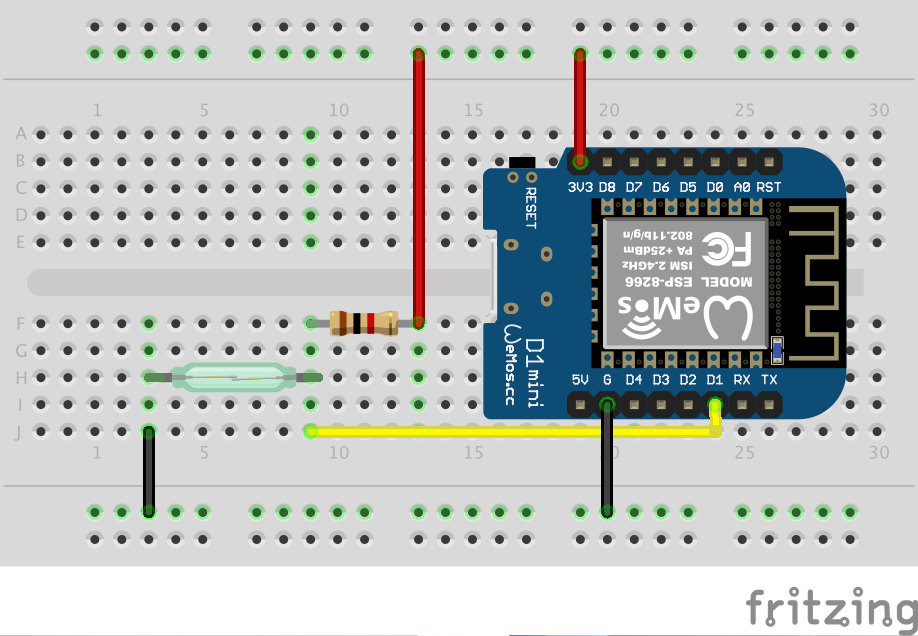
The program is configured using the build_flag. The table below lists all required and optional configuration possibilities:
| Build flag | Necessity | Default value | Description |
|---|---|---|---|
| LOG_LEVEL | no | LOG_LEVEL_VERBOSE | Sets the Log Level. Look hier for available Log Levels. |
| DISABLE_LOGGING | no | Set this flag (without any values) to disable the logging completely. | |
| MQTT_HOST | yes | 127.0.0.1 | Set the IP address of MQTT broker. |
| MQTT_PORT | no | 1883 | Set the Port to access MQTT broker. Port 1883 is the default port of mosquitto MQTT broker. |
| MQTT_CLIENT_ID | no | esp8266 | Client ID which is visible in MQTT broker as connected client. |
| MQTT_TOPIC_PUB | no | data/esp8266 | MQTT topic to which the measurements will be written. |
| MQTT_USER | no | User to connect to MQTT broker. If not set, connection will be created with an anonymous user. | |
| MQTT_PASS | no | User password to connecto to MQTT broker. If not set, connection will be created with an anonymous user. | |
| WIFI_SSID | yes | SSID of your WiFi network. | |
| WIFI_PASS | yes | Password of your WiFi network. | |
| WIFI_HOSTNAME | no | Hostname with which the client appears on your network. If not set, the WiFi client will set a default depends on your platform. |
In the example you see in the platformio.ini file, I use the system environment variables for the network configuration. Those variables are set in my ~/.bash_profile file like export PLATFORMIO_WIFI_HOSTNAME=MyWiFi. After editing of ~/.bash_profile file, run command source ~/.bash_profile to inject the variables.