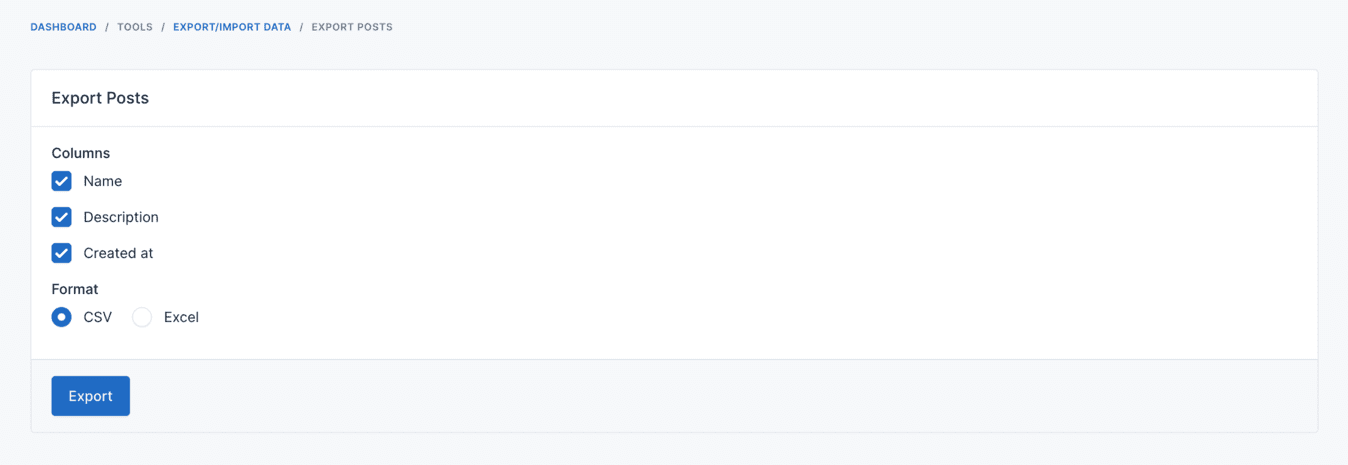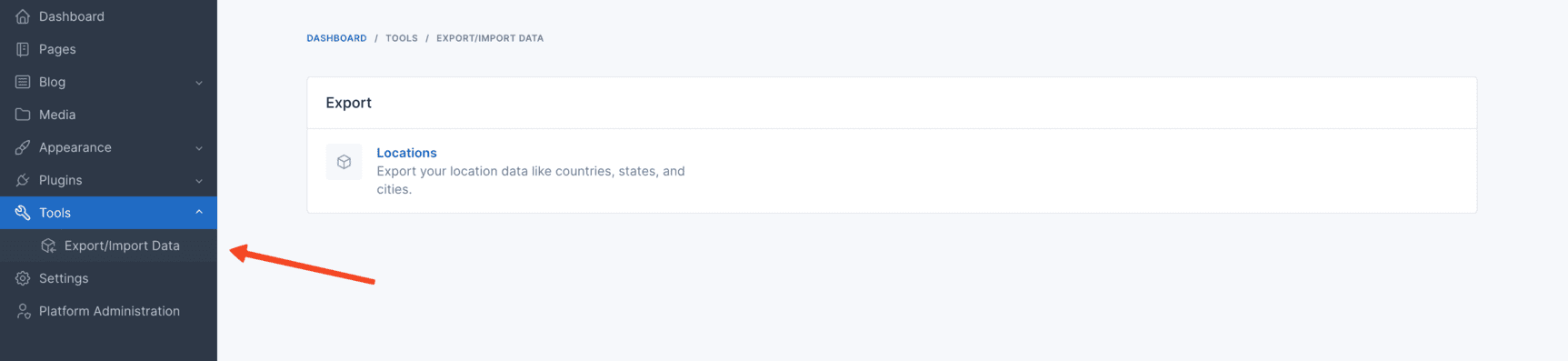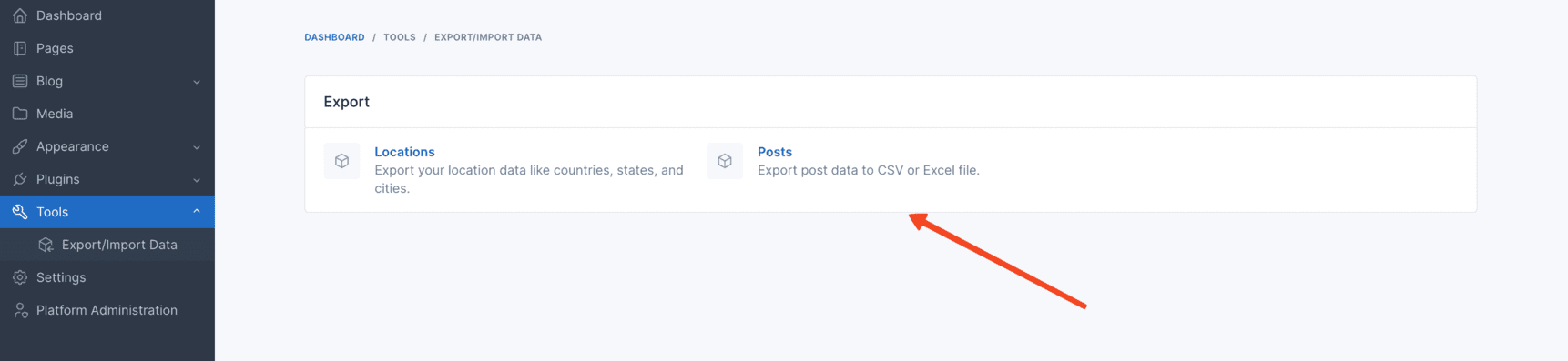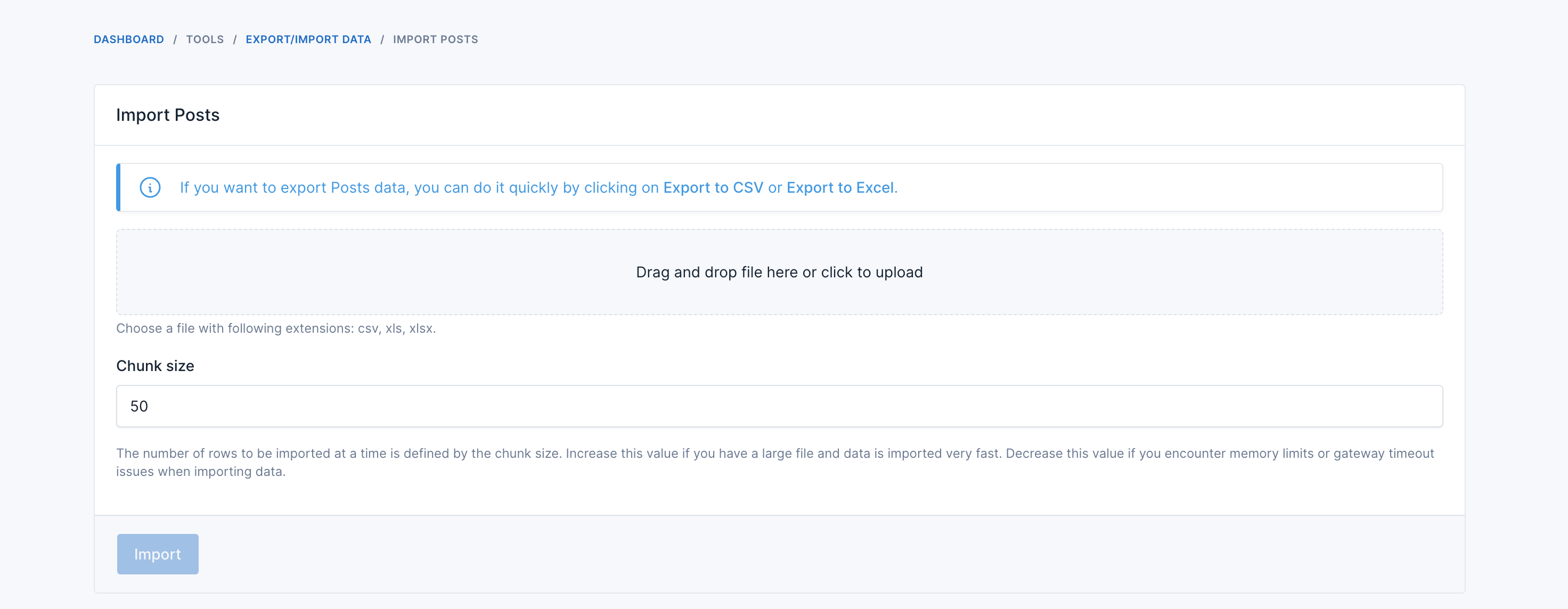There are two ways to create an exporter.
You can use the php artisan data-synchronize:make:exporter command to create an exporter.
php artisan data-synchronize:make:exporter PostExporterThis is how an exporter should look like, below is an example of a PostExporter class.
<?php
namespace Botble\Blog\Exporters;
use Botble\Blog\Models\Post;
use Botble\DataSynchronize\Exporter\ExportColumn;
use Botble\DataSynchronize\Exporter\Exporter;
use Illuminate\Support\Collection;
class PostExporter extends Exporter
{
public function label(): string
{
return 'Posts';
}
public function columns(): array
{
return [
ExportColumn::make('name'),
ExportColumn::make('description'),
ExportColumn::make('created_at'),
];
}
public function collection(): Collection
{
return Post::all();
}
}This is how to use the exporter in a controller.
<?php
namespace Botble\Blog\Http\Controllers;
use Botble\DataSynchronize\Exporter\Exporter;
use Botble\DataSynchronize\Http\Controllers\ExportController;
use Botble\Blog\Exporters\PostExporter;
class ExportPostController extends ExportController
{
protected function getExporter(): Exporter
{
return PostExporter::make();
}
}And then register the route in your routes file.
use Botble\Base\Facades\AdminHelper;
use Illuminate\Support\Facades\Route;
use Botble\Blog\Http\Controllers\ExportPostController;
AdminHelper::registerRoutes(function () {
Route::prefix('tools/data-synchronize')->name('tools.data-synchronize.')->group(function () {
Route::group(['prefix' => 'export/posts', 'as' => 'export.posts.', 'permission' => 'posts.export'], function () {
Route::get('/', [ExportPostController::class, 'index'])->name('index');
Route::post('/', [ExportPostController::class, 'store'])->name('store');
});
});
});Each exporter route should have a permission to access it. You can use the permission key in the route group to define
the permission.
In above route definition, the permission is posts.export key and it parent is tools.data-synchronize. You can
define the permission in the permissions.php of your plugin.
return [
[
'name' => 'Export Posts',
'flag' => 'posts.export',
'parent_flag' => 'tools.data-synchronize',
],
];Now you can navigate to https://your-domain/tools/data-synchronize/export/posts to export posts.
To add the exporter to the Export/Import Data panel section, you can use the beforeRendering method of
the PanelSectionManager class to register the exporter into the panel section.
use Botble\Base\Facades\PanelSectionManager;
use Botble\Base\PanelSections\PanelSectionItem;
use Botble\DataSynchronize\PanelSections\ExportPanelSection;
public function boot(): void
{
// ...
PanelSectionManager::setGroupId('data-synchronize')->beforeRendering(function () {
PanelSectionManager::default()
->registerItem(
ExportPanelSection::class,
fn () => PanelSectionItem::make('posts')
->setTitle('Posts')
->withDescription('Export post data to CSV or Excel file.')
->withPriority(120)
->withRoute('tools.data-synchronize.export.posts.index')
->withPermission('posts.export')
);
});
// ...
}You can see the exporter in the Export/Import Data panel section.
There are two ways to create an importer.
You can use the php artisan data-synchronize:make:importer command to create an importer.
php artisan data-synchronize:make:importer PostImporterThis is how an importer should look like, below is an example of a PostImporter class.
<?php
namespace Botble\Blog\Importers;
use Botble\Blog\Models\Post;
use Botble\DataSynchronize\Importer\ImportColumn;
use Botble\DataSynchronize\Importer\Importer;
class PostImporter extends Importer
{
public function chunkSize(): int
{
return 1000;
}
public function label(): string
{
return 'Posts';
}
public function getValidateUrl(): string
{
return route('tools.data-synchronize.import.posts.validate');
}
public function getImportUrl(): string
{
return route('tools.data-synchronize.import.posts.store');
}
public function getDownloadExampleUrl(): ?string
{
return route('tools.data-synchronize.import.posts.download-example');
}
public function columns(): array
{
return [
ImportColumn::make('name')->rules(['required', 'string']),
ImportColumn::make('description')->rules(['required', 'string']),
ImportColumn::make('created_at')->rules(['required', 'string']),
];
}
public function examples(): array
{
return [
[
'name' => 'Post 1',
'description' => 'Description 1',
'created_at' => '2021-01-01 00:00:00',
],
[
'name' => 'Post 2',
'description' => 'Description 2',
'created_at' => '2021-01-02 00:00:00',
],
];
}
public function handle(array $data): int
{
$total = 0;
foreach ($data as $item) {
Post::create($item);
$total++;
}
return $total;
}
}This is how to use the importer in a controller.
<?php
namespace Botble\Blog\Http\Controllers;
use Botble\DataSynchronize\Http\Controllers\ImportController;
use Botble\DataSynchronize\Importer\Importer;
class ImportPostController extends ImportController
{
protected function getImporter(): Importer
{
return PostImporter::make();
}
}And then register the route in your routes file.
use Botble\Base\Facades\AdminHelper;
AdminHelper::registerRoutes(function () {
Route::prefix('tools/data-synchronize')->name('tools.data-synchronize.')->group(function () {
Route::group(['prefix' => 'import/posts', 'as' => 'import.posts.', 'permission' => 'posts.import'], function () {
Route::get('/', [ImportPostController::class, 'index'])->name('index');
Route::post('', [ImportPostController::class, 'store'])->name('store');
Route::post('validate', [ImportPostController::class, 'validateData'])->name('validate');
Route::get('download-example', [ImportPostController::class, 'downloadExample'])->name('download-example');
});
});
});Each importer route should have a permission to access it. You can use the permission key in the route group to define the permission.
In above route definition, the permission is posts.import key and it parent is tools.data-synchronize. You can define the permission in the permissions.php of your plugin.
return [
[
'name' => 'Import Posts',
'flag' => 'posts.import',
'parent_flag' => 'tools.data-synchronize',
],
];Now you can navigate to https://your-domain/tools/data-synchronize/import/posts to import posts.
To add the importer to the Export/Import Data panel section, you can use the beforeRendering method of the PanelSectionManager class to register the importer into the panel section.
use Botble\Base\Facades\PanelSectionManager;
use Botble\Base\PanelSections\PanelSectionItem;
use Botble\DataSynchronize\PanelSections\ImportPanelSection;
public function boot(): void
{
// ...
PanelSectionManager::setGroupId('data-synchronize')->beforeRendering(function () {
PanelSectionManager::default()
->registerItem(
ImportPanelSection::class,
fn () => PanelSectionItem::make('posts')
->setTitle('Posts')
->withDescription('Import post data from CSV or Excel file.')
->withPriority(120)
->withRoute('tools.data-synchronize.import.posts.index')
->withPermission('posts.import')
);
});
// ...
}You can see the importer in the Export/Import Data panel section.