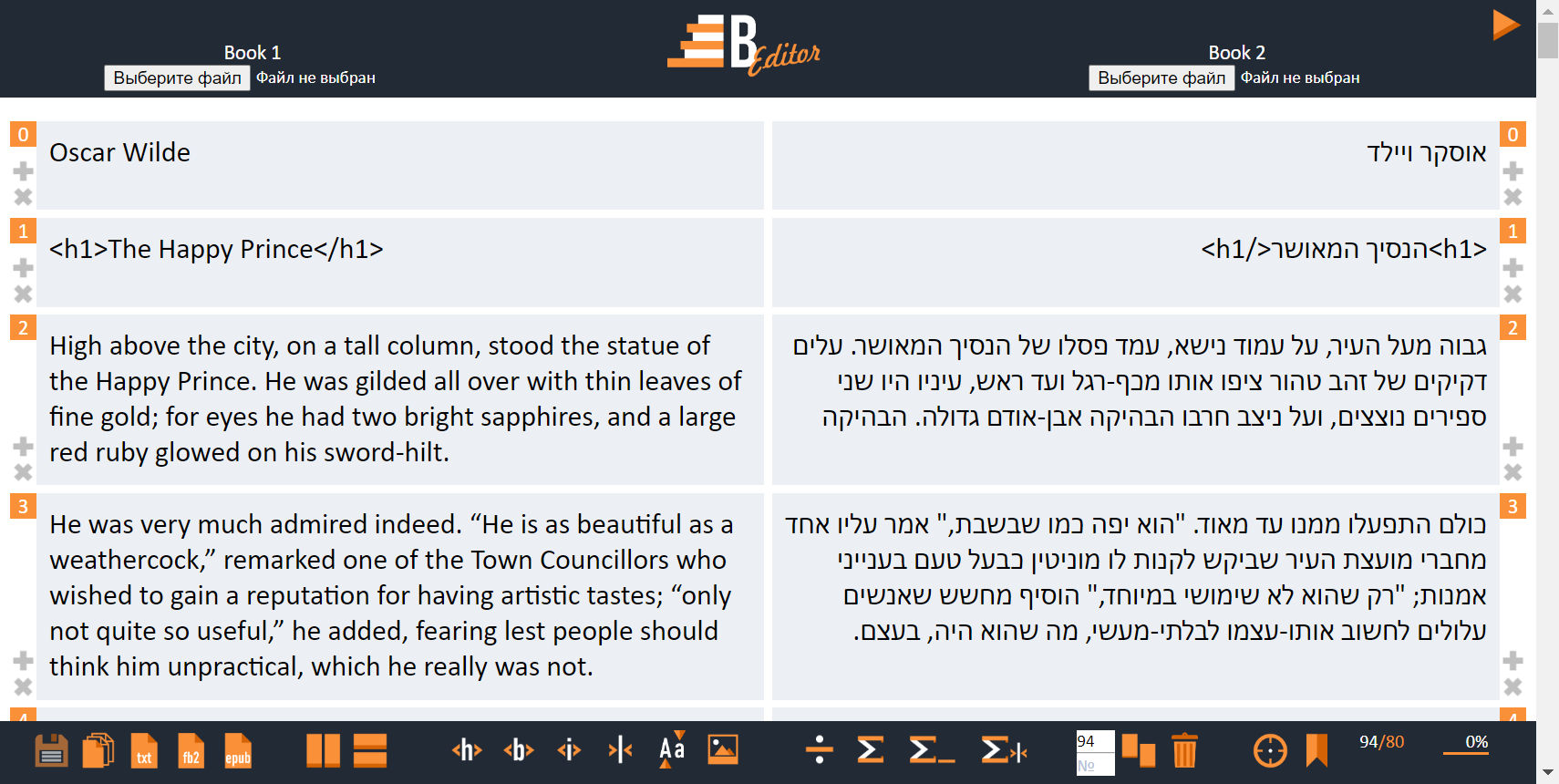B-Editor is the browser based tool for alignment texts in two different languages.
Developed by Bilinguator.com.
| Contents |
|---|
| Getting started |
| Input texts requirements |
| Loading files |
| Manipulation of paragraphs |
| Editing paragraphs contents |
| Adding illustrations |
| Saving files |
| Keyboard shortcuts |
| Precautions |
The B-Editor aligner has been developed and tested in Google Chrome, Yandex Browser, Edge, FireFox browsers. No third-party libraries or frameworks were used during development, except JQuery 3.6.0. Our stack consists of HTML, CSS, JavaScript, PHP. We used XAMPP with PHP version 7.4.29 for development.
Put the repository contents to your web server and open index.php file in browser.
Texts must meet the requirements of the specification.
The following scheme of naming your files is highly recommended:
<BOOK_ID>_<LANG>.txt, where
<BOOK_ID>is a unique identifier of your book;<LANG>- ISO code of the language. This part of the file name determines the size and direction of the texts (left-to-right or right-to-left).
Put your files to be aligned in the books directory. Launch B-Editor, choose two files in the header and press the Launch button (“Play” button-like triangle ![]() ) in the top right corner. Then, the paragraphs of the two chosen texts are uploaded.
) in the top right corner. Then, the paragraphs of the two chosen texts are uploaded.
Each paragraph has the plus button (![]() ) on its side. Clicking it, you can add a new empty paragraph to the current place. Current paragraph and all below will be shifted down.
) on its side. Clicking it, you can add a new empty paragraph to the current place. Current paragraph and all below will be shifted down.
To delete a paragraph, click the diagonal cross (![]() ) on its side. All the paragraphs below will be shifted up.
) on its side. All the paragraphs below will be shifted up.
Each paragraph is marked with an index. When clicking an index of a left paragraph, it appears in the upper textarea of toolbar; click a right paragraph’s index, it to appear in the lower textarea (![]() ). It is also possible to change the textareas’ values manually. These indexes are useful in the following manipulations.
). It is also possible to change the textareas’ values manually. These indexes are useful in the following manipulations.
The bookmark is one index corresponding to a paragraphs couple. To set a bookmark, click to the index of the left paragraph of the current couple or type it to the upper textarea in the toolbar. Click the Bookmark button (![]() ) to set the bookmark. The bookmark index is saved to the
) to set the bookmark. The bookmark index is saved to the books/bookmarks folder named as bookmark_<BOOK_ID>_<LANG1>_<LANG2>.<BOOK1_EXTENSION>. While the file exists, the bookmark is set all the time of using B-Editor, and it is displayed on the right side of the toolbar as bookmark/total paragraphs count ratio (![]() ).
).
Click the bookmark part of the bookmark/total paragraphs count ratio to move to the bookmarked paragraph.
To move to any other paragraph, type the index of the paragraph in the upper textarea and click the To current position button ( ). Look at the progress bar to orient (
). Look at the progress bar to orient (![]() ).
).
To shift two paragraphs of different sides to make them adjacent, choose them and click the Shift button (![]() ).
).
To delete several paragraphs on both sides, enter the ‘from’ and ‘to’ indexes to the textareas. Click the Delete button (![]() ). Paragraph couples starting from the minimal entered index to the maximal index will be deleted. All the paragraphs below will be shifted up.
). Paragraph couples starting from the minimal entered index to the maximal index will be deleted. All the paragraphs below will be shifted up.
To divide a paragraph into two, click the position in its content wherein the paragraph must be divided. Press the Divide paragraph button (![]() ).
).
To divide a paragraph into several paragraphs, add newline symbols, wherein the paragraph must be divided. Press the Divide paragraph by newline button (![]() ).
).
To concatenate two following paragraphs of one side, click on the first of it in any place. Press the Concatenate paragraphs button (![]() ). The two paragraphs will be merged via empty string. To concatenate two paragraphs via space character or
). The two paragraphs will be merged via empty string. To concatenate two paragraphs via space character or <delimiter> press Concatenate paragraphs via space (![]() ) or
) or Concatenate paragraphs via delimiter (![]() ) button respectively.
) button respectively.
Select text in a paragraph. Press Title (![]() ),
), Bold (![]() ) or
) or Italic (![]() ) button to tag the selected text with
) button to tag the selected text with <h1></h1>, <b></b> or <i></i> respectively.
Click on the position in a paragraph. Press the Add delimiter button (![]() ).
).
Select a text and press the Switch case (![]() ) to change the case from upper to lower and vice versa.
) to change the case from upper to lower and vice versa.
Put your PNG illustrations to the books/illustrations folder. Name them as natural arabiс numbers starting from 1 like here.
To add a new illustration to the book, create a new empty paragraph, click on it and press Add illustration button (![]() ). The
). The <imgℕ> tag will be inserted, where ℕ is the natural Arabic number. The <img1> corresponds to the books/illustrations/1.png file.
To save two separate source files aligned, click the Save source files button (![]() ) or press
) or press Ctrl+S keys.
Clone the git repository of Bilingual formats to the root directory of B-Editor. After the next launch of B-Editor, new buttons will appear:
| Button | Action |
|---|---|
| Save TXT | |
| Save FB2 | |
| Save EPUB |
All the books are saved to the books/saved folder.
Clone the git repository of Print Bilingual PDF to the root directory of B-Editor. After the next launch of B-Editor, new buttons will appear:
| Button | Action |
|---|---|
| Print columns PDF | |
| Print rows PDF |
If both Bilingual formats and Print Bilingual PDF are in the B-Editor root directory, the Save in all formats button (![]() ) appears. Press it to save your bilingual book in TXT, FB2, EPUB formats and print the PDF in columns and rows.
) appears. Press it to save your bilingual book in TXT, FB2, EPUB formats and print the PDF in columns and rows.
B-Editor does not suit for working with big texts. When working with texts with more than a thousand paragraphs, the waiting time for some operations can be quite long.