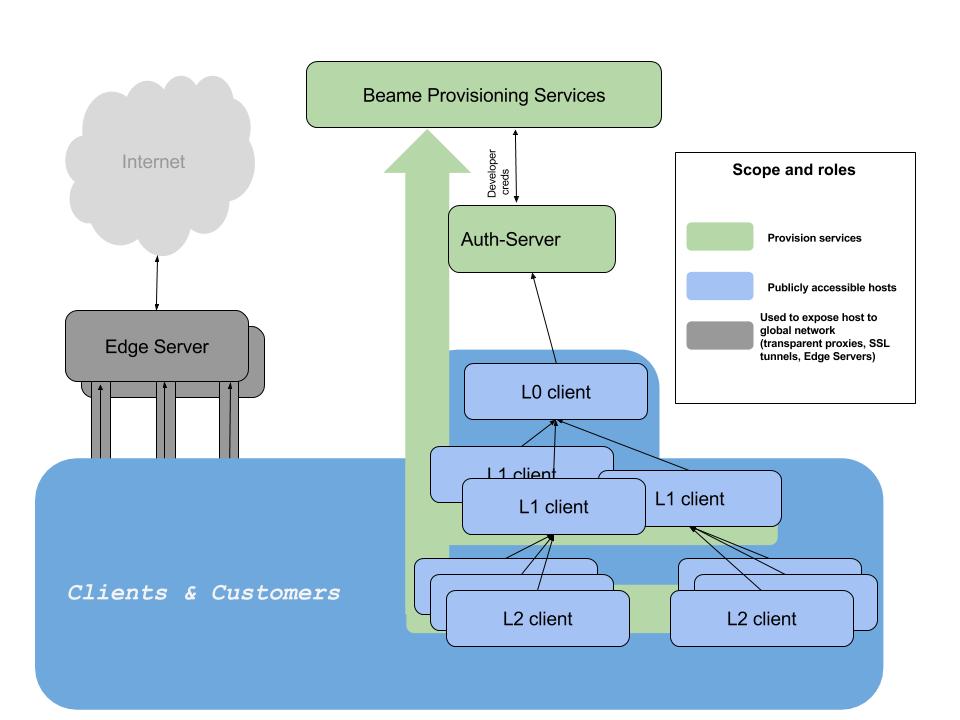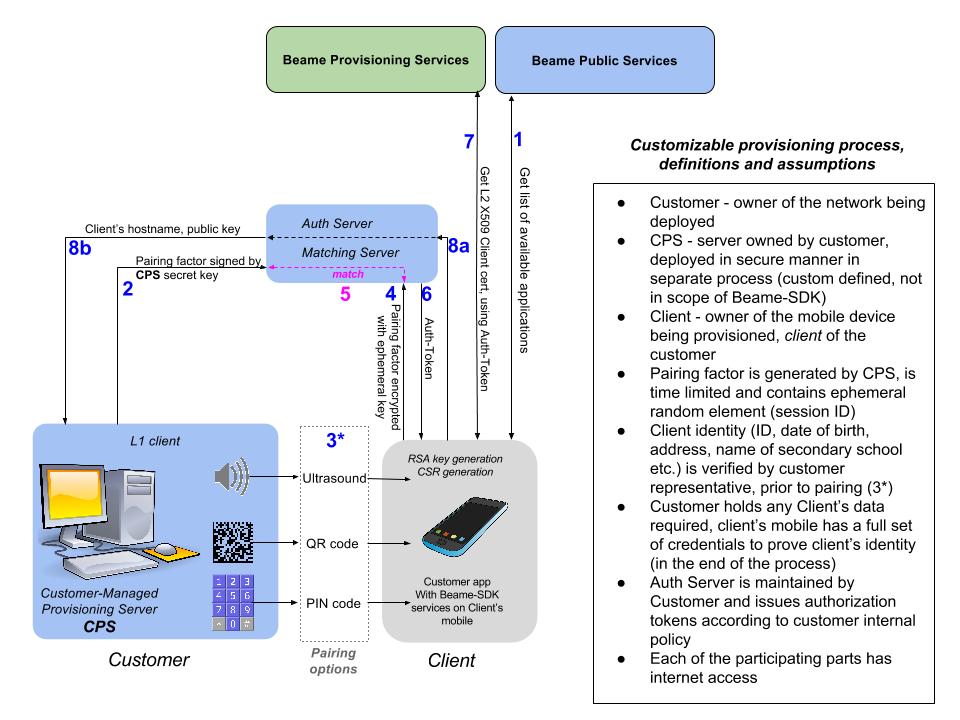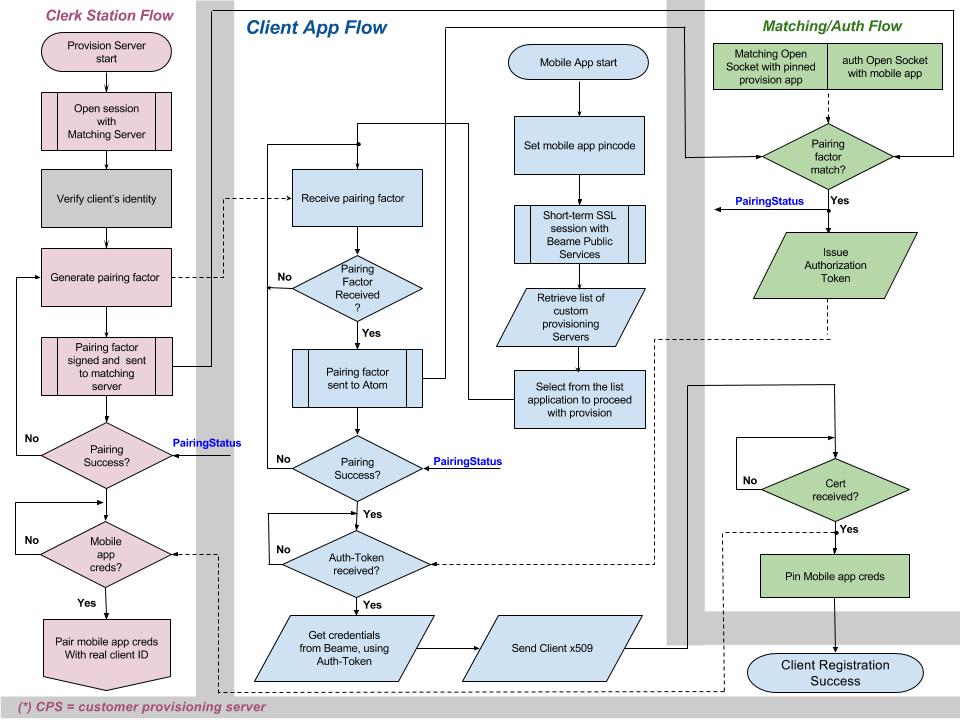The Beame SDK allows you to establish a HTTPS session between machines without public IPs. This SDK allows you to create credentials and use them to identify machines. It’s a simple way to use encryption-based identity in web and mobile applications. This transparent security infrastructure can be used in any network, global or local, to create credentials, bind them to users’ hardware, and get strong, crypto-based authentication. This mitigates risk for services that host credentials to require users to prove identity._ Click to Get Started Now!
- Beame SDK Networking basics
- Common Use for Beame SDK Infrastructure
- System Requirements
- Installation Guide
- Quick Start
- Getting Started - Mac
- Getting Started - Windows
- High Level Architecture
- Custom Provisioning Workflow
- Custom Client Provisioning Flow Chart
- Beame CLI (credentials, running test server, encryption)
- Beame NodeJS API
- Environment Variables
- Tests
Beame-SDK, by design, provides full set of tools to implement fully functional, secure private network. Beame-SDK employs hierarchical network structure. The most top level is the Layer-0 (L0) - the network root. L1 is created underneath L0 and considered "child" of L0. L0 may have any number of "children" (L1's), each of those, in turn, can have its own "children" L2's and so on. Any lower level "child" can be tracked, by cryptography, up to its L0 "parent". This is the base for building a private network with proprietary chain of trust._
See the example folder to copy-paste and try it for yourself!
- Build your own networking application
- Define chain of trust for devices in your Beame-SDK based network
- Multi-factor authentication
- Check signatures of arbitrary data
- Encrypt arbitrary data so that only a specified entity can decrypt it
- Decrypt arbitrary data that was sent to one of the entities you own (encrypted with one of your public keys)
- Sign arbitrary data with any of your certificates
- Global, local, or hybrid socket.io chat over TLS
- Patient ID in clinics using mobile phone
- BYOD in local networks (access behind NAT)
- Quickly host a public HTTPS server on a local machine (does not require public static IP, DMZ, nor port forwarding);
- Generate credentials and assign your own meaning to them (identity);
- Deploy services that are accessible from the Internet or only from your LAN without network reconfiguration.
If you already know how Beame-SDK is working and want to skip the intro, jump directly to start!
- Create your own L0
You start by requesting a token at Beameio registration page. Completion of this step, following instructions that you can find below, will create highest level set of credentials. - Use existing credentials to create new ones
You will use coresponding Beame-SDK cli command, as described below. As a result, you will create a new set of lower level credentials.
Whichever option you will choose, using Beame-SDK, you will create a full tier of credentials: a RSA key pair, a hostname under Beame.io's domain, and a matching publicly trusted x509 certificate. Creation of credentials by Beame-SDK, on any level, requires authorization. Beame-SDK is provided along with Auth-Server, that is built to generate encrypted, time-limited authorization tokens, that once validated, allow credentials reception. Enterprise clients, that wish to employ their own authorization policy, will integrate an appropriate Beame-SDK-API for token generation into their own environment.
- You will get auth-token or already have a set of Beame credentials;
- You will get a unique hostname under the Beame subdomain;
- You will generate your private key locally;
- You will get a matching certificate from Beame (signed by a root CA).
Our extended demo (see it here) has two features - chat, or file server:
- To access the chat, just copy the URL to your browser. (By the way, you can freely send it to other people on other networks. The server is global and the TLS is real).
- To access the file share function, open the
url/shared.
Here you will find the instructions, how to create the very first, L0 Beame credentials. In order to request L1 and below, see description of CLI Credentials getCreds below.
- Request authorization token, by submitting a form at registration page
- Follow instructions from the registration email, that you will receive as a result of step 1
2.1 Install the Beame SDK by runningnpm install -g beame-sdk
2.2 Run the command from the email you receive, it should look like:
beame creds getCreds --token IntcInNpZ25lZERhdGFcIjp7XCJjcmVhdGVkX2F0XCI6MTQ3NTgzNTIwMyxcInZhbGlkX3RpbGxcIjoxNDc2MDA4MDAzLFwiZGF0YVwiOlwiNTZkYTg1MzdkYWMwMzE2YWY3ODVmNjU4YjkxYjU2lnbmF0dXJlXCI6XCJKM01PWEU5Qi9URU5FUm5qR2pFeUY1Yk9KOUJmK21zL0QvclJuSXlxOXNVY2ljYzdGWG5OUVNkaFhsM1kvbFN4Tkk5UGZqZCtubEZTbnN6N3Rmd1pqbGFINUMzaXFNRWdVa2huMnhnN09NMWppK3hoNHRIdjFrK0VYSTRFLzlCbmlrNkp2b3krT0NLRFBZcEJtZ0NFOTB5WWpkL0lLTWZNeEZEV21QYUZSUHhJcFQwRnJiTU13Vm9zQnB6SG5BYnNDdlorRHRrMVUvNjY5Vmp3eHFXa3ZUQmVrem9qRkJ1R29SWFZHUEVCdXpVcXdIL081RndPcDJEMEM3M1VHdjlzVEJteDRvSDNPbmQ2WXJJcEFyOXVOaXdCL2kvV0ZNa2NoUUlUaDFnc1dDY3BDNVo3ZzM1WFROK0l5enRIQUxnRFpFUWo2YTMwaFRKSG5Nb2NBVjBEQVE9PVwifSI= --authSrvFqdn asdfghjkl.qwertyuiop.v1.d.beameio.net - Start your first HTTPS server by running
beame servers runHelloWorldServer. It will print to your console something that looks like
[2016-10-08 12:01:28] [SNIServer] INFO: starting server on x5lidev3ovw302bb.v1.d.beameio.net
[2016-10-08 12:01:29] [BeameServer] INFO: Server started on x5lidev3ovw302bb.v1.d.beameio.net
You now have your public HTTPS server running. Just copy-paste the address to any web browser.

Mac OS or Windows 8.1 (or higher); NPM installed on your machine; for Mac: See the Mac instructions below, if current shell version does not support auto-completion.
First ensure that your bash version is 4.3 or higher (echo $BASH_VERSION). If not - upgrade it.
Take care to replace 4.3.46 from snippets below by your new bash version:
brew update && brew install bash
Add new shell to available shells:
sudo bash -c 'echo /usr/local/Cellar/bash/4.3.46/bin/bash >> /etc/shells'
Change to the new shell:
chsh -s /usr/local/Cellar/bash/4.3.46/bin/bash
Open new terminal and run:
brew tap homebrew/versions
brew rm bash-completion
brew install bash-completion2
Add following instructions to your .bashrc file (if you don't have .bash_profile in your Home directory, create one :)
if [ -f $(brew --prefix)/share/bash-completion/bash_completion ]; then
. $(brew --prefix)/share/bash-completion/bash_completion
fi
source /usr/local/lib/node_modules/beame-sdk/src/cli/completion.sh
Open new terminal and begin using beame-sdk cli with auto-completion.
Before running npm install -g beame-sdk please make sure you have OpenSSL installed in C:\OpenSSL-Win64 . If you you already have OpenSSL installed at that location, skip the instructions below and just issue npm install -g beame-sdk. If you don't have OpenSSL in C:\OpenSSL-Win64, one of the possible ways of installing OpenSSL is described below (Install Visual C++ Build Tools and Python 2.7, Upgrade NPM, Install Perl, Install OpenSSL). The procedure was tested on Microsoft Windows Server 2012 R2 Standard and Windows 10. We recommend to use your “Windows PowerShell” and run it with administrator rights for the following commands:
npm install --global --production windows-build-tools. This typically takes 5 to 10 minutes, depending on the internet connection.
npm -g install npm@latest
Perl is needed for building OpenSSL. If you already have Perl installed, please skip the Install Perl section.
Get Perl from
https://downloads.activestate.com/ActivePerl/releases/5.24.0.2400/ActivePerl-5.24.0.2400-MSWin32-x64-300558.exe (SHA256 is 9e6ab2bb1335372cab06ef311cbaa18fe97c96f9dd3d5c8413bc864446489b92)
or another source.
This version of Perl might have security issue but my estimation is that it's false positive. Consider installing other versions or Perl built by other companies.
Download and extract https://www.openssl.org/source/openssl-1.0.1t.tar.gz (other versions might work but were not tested)
Using "Visual C++ 2015 x64 Native Build Tools Command Prompt" under C:\Program Files (x86)\Microsoft Visual C++ Build Tools\ in the OpenSSL directory issue the following commands:
perl Configure VC-WIN64A no-asm --prefix=C:\OpenSSL-Win64
.\ms\do_win64a.bat
# If the following "clean" fails it's OK, just continue with following commands
nmake -f ms\ntdll.mak clean
nmake -f ms\ntdll.mak
nmake -f ms\ntdll.mak install
npm install -g beame-sdk
#Beame.io Networking Solution Overview
All routable nodes created with the Beame SDK are clients of Beame services. From the application perspective, they are fully functional HTTPS servers.
- Auth-Server - Server generating authorization tokens; hosted in cloud and maintained by Beame
- L0 client - developer level of credentials; publicly accessible host
- L1, L2 clients - lower level of credentials; publicly accessible hosts
- Edge Server - maintained by Beame transparent proxy servers
CPS (Customer-managed Provisioning Server) credentials are pinned in the Authorization Server, during CPS deployment, prior to the first run of the service.
The custom provisioning process requires Customer to deploy CPSs and Matching/Auth servers with corresponding permissions under Customer's internal security policy.
The custom provisioning process uses the Authorization Server as single authorization point.
- Clerk Station Flow - process takes place on the Customer provisioning station, controls the whole process;
- Matching/Auth Flow - background process controlled by Customer’s Matching/Authorization server;
- Client Flow - process that takes place on the mobile device. Requires corresponding mobile Beame SDK services.
If you have completed the "Quick Start" above, and know how your future application will look, you can feel free to use all of what's described below. At any moment, using beame-sdk, you can see all credentials you currently own by running:
beame creds listCheck Beame-SDK version by using:beame system checkVersion
The following commands are used for acquiring and manipulating certificates.
beame creds show --fqdn fqdn [--format {text|json}]- print details for specified hostname(fqdn)beame creds list [--regex regex] [--format {text|json}]- list details of all credentials on this machinebeame creds getCreds [--token token] --authSrvFqdn authSrvFqdn [--fqdn fqdn] [--name name] [--email email] [--format {text|json}]- request new credentials from Beame; intended to be called in two ways: 1st - by copy-paste a command from registration email; 2nd - by providing local fqdn:beame creds getCreds --fqdn x5lidev3ovw302bb.v1.d.beameio.netbeame creds updateMetadata --fqdn fqdn [--name name] [--email email] [--format {text|json}]- update your details for the specified fqdnbeame creds shred --fqdn fqdn [--format {text|json}]- shred credentials for specified fqdnbeame creds exportCredentials --fqdn fqdn --targetFqdn targetFqdn [--signingFqdn signingFqdn] [--file file]- encrypt specified credentials for particular target hostbeame creds importCredentials --file file- decypt and import credentials contained in specified filebeame creds importLiveCredentials --fqdn fqdn- import credentials of any public domain to Beame store, you can see imported credential by calling:beame creds listbeame creds encrypt --data data [--fqdn fqdn] [--signingFqdn signingFqdn] [--format {text|json}]- encrypt specified data with AES-128, encrypt session AES key with RSA public key for specific fqdn; output is a json formatted string, containing details about target host. If signingFqdn is specified, output will contain RSA signature of data hashbeame creds decrypt --data data- decrypt session AES key and IV from input json string with specific key-value pairs, with local RSA private key, entity that data was encrypted for, is specified in appropriate field in provided data. The operation will succeed, only if corresponding private key is found in local ~/.beame folderbeame creds sign --data data --fqdn fqdn [--format {text|json}]- sign provided data with private key of specified fqdn, output is json in base64 formatbeame creds checkSignature --data data- check signature contained in provided data, with public key of specific fqdn, input data is base64 string, that contains json with specific key-value pairs (exact output ofbeame creds sign)beame creds renewCert --fqdn fqdn [--format {text|json}]- renew certificatebeame creds revokeCert --signerFqdn signerFqdn --fqdn fqdn [--format {text|json}]- revoke certificate. If revoking your own certificate, for which you have a private key, signerFqdn should be same as fqdn
beame token create --fqdn fqdn --data data [--format {text|json}]- generate encrypted Beame auth-token with provided data, encrypt with private key of given fqdnbeame token validate --authToken authToken [--format {text|json}]- verify Beame auth-token, input authToken is the output ofbeame token create
beame servers runHelloWorldServer --fqdn clientFQDN- run a "Hello World" HTTPS server for the specified hostnamebeame servers runChatServer --fqdn clientFQDN- run secure chat server, provide optional--sharedFolder path-to-folderto share files directrly from your machinebeame servers runStaticServer [--fqdn fqdn] [--sharedFolder sharedFolder]- share files from sharedFolder
beame crypto aesEncrypt --data data [--sharedSecret sharedSecret]- encrypt given data with symmetric key; if not provided, the key is generated and provided in output json string along with IV; new IV is generated each time aesEncrypt is called. Output is a json string in base64 formatbeame crypto aesDecrypt --data data- decrypt 'AES128CBC' value in given data (exact output ofbeame crypto aesEncrypt), with key and IV contained in 'SharedCipher' and 'IV' data fields respectively
Extended JsDoc generated documentation - here
The idea behind the Node.js SDK APIs is that you can employ functionality provided by Beame CLI, in your own Node.js project.
To use any js APIs from beame-sdk import beame-sdk and init Beame Store
var beameSDK = require ("beame-sdk");
var beameStore = beameSDK.BeameStore;
BeameStore is a base class that manages access to all Beameio credentials.
BeameStore.getCredential(requestedFqdn)- returned "Credential" object, initiated with requestedFqdn, allows access to all Credential methods (see description for Credential below).
function testGetCredential(fqdn) {
var store = new beameStore();
console.log(store.getCredential(fqdn));
}
testGetCredential('kkonuchrnfger26n.v1.d.beameio.net');
BeameStore.find(requestedFqdn)- the method is similar to getCredential, with additional ability to receive fqdn of remote host.
function testFind(fqdn){
store.find(fqdn).
then(cred=> {
console.log(cred);
}).catch(error=>{console.log(error)});
}
testFind('kkonuchrnfger26n.v1.d.beameio.net');
BeameStore.list(regex, options)- list details of all credentials on this machine. Parameters: regex - limit output to objects containing provided regex; options - receives {hasPrivateKey:[true|false]} key, to output only data for hosts, that have/don't have private key in local store, see extended documentation for output object structure details
function testList() {
console.log(store.list(null,{'hasPrivateKey':true}));
}
testList();
BeameStore.shredCredentials(fqdn,cb(){})- deletes local folder for specified fqdn, callback is called if corresponding folder successfully deleted
function testShred(fqdn) {
store.shredCredentials(fqdn, function (){
console.log('Local credential data deleted: ',fqdn);
});
}
testShred('r0jpqu6bljbeb7x2.p6yjtx9wfp9gusaz.v1.d.beameio.net');
Credential.createEntityWithLocalCreds(parent_fqdn, name, email)- request new credentials from Beame;
function testCreateEntity(parent_cred){
var store = new beameStore();
var Credential = store.getCredential(parent_cred);
console.log(Credential);
Credential.createEntityWithLocalCreds(parent_cred, "az", "[email protected]").
then(metadata => {
console.log(`metadata received for ${metadata.name}`, metadata);
}).catch(error=> {
console.log(error);
});
}
testCreateEntity("kkonuchrnfger26n.v1.d.beameio.net");
Credential.updateMetadata(fqdn, name, email)- update name and/or email for the specified fqdn, on success returns updated details for specific fqdn
function testUpdateMetadata(fqdn){
var store = new beameStore();
var cred = new Credential(store);
cred.updateMetadata(fqdn, "azzz", "[email protected]").
then(metadata => {
console.log(`metadata received for ${metadata.name}`, metadata);
}).catch(error=> {
console.log(error);
});
}
testUpdateMetadata('kkonuchrnfger26n.v1.d.beameio.net');
Credential.importLiveCredentials(fqdn)- import credentials of any public domain to Beame store
function testImportLive(fqdn){
var cred = beameSDK.Credential;
cred.importLiveCredentials(fqdn);
}
testImportLive("www.google.com");
Credential.encrypt(fqdn, data, signingFqdn)- encrypt specified data with AES-128, encrypt session AES key with RSA public key for specific fqdn; returns encryptedData object, with specifik key-value pairs. If signingFqdn is specified, return value will contain RSA signature of encryptedData
function testEncrypt(targetFqdn, data, signingFqdn){
var store = new beameStore();
store.find(targetFqdn).
then(targetCredential=> {
console.log(targetCredential.encrypt(targetFqdn, data, signingFqdn));
}).catch(error=>{console.log(error)});
}
testEncrypt("rbd3coggbrgbfhs5.x5lidev3ovw302bb.v1.d.beameio.net","beameio",null);
Credential.decrypt(data)- decrypt session AES key and IV from input json string with specific key-value pairs, using local RSA private key; entity that data was encrypted for, is specified in appropriate field in provided data. The function returns object containing decrypted data. The operation will succeed, only if corresponding private key is found in local ~/.beame folder
function testDecrypt(encryptedData){
var store = new beameStore();
var Credential = beameSDK.Credential;
try{
var jsonData = JSON.parse(encryptedData);
var Credential = store.getCredential(jsonData.encryptedFor);
console.log('Decrypting data for:',jsonData.encryptedFor);
console.log('Decrypted data: ',Credential.decrypt(jsonData));
}
catch(e){console.log(e)}
}
testDecrypt("{\"rsaCipheredKeys\":\"VrYM+DlYvcSd9P2TvyVIclvyBik9/rq04xIpeSiOAXOXUdnTLIC+FqbDnWIu0x1eJtWXdydNsW0HcnZMqhJqsVgf5ikJ9iiA8msIi/STkvfmzcO3ebGkMIiud0gzZlFQdxVuRf05BUhzi1hn4Zq3S1AvLpBlaysNNovVKBEx1sPtf8AmFET40FKLJzG8eI21BewmLG/TCOfrp79F3qWNnk/YZLaWwgtHHvemeRRyUOw5hjJXE30jDf+hi4or7Dkxj5x7VoSzSGLAB3dYQqtYI3JpMh2y7bE5LJRQNhJH2YD2m0kz5AysmlBzyLk05AUeLovaF8v2oa7zX4zfwNVz2w==\",\"data\":{\"AES128CBC\":\"tK563qocIBbge94y+1uj7w==\"},\"encryptedFor\":\"rbd3coggbrgbfhs5.x5lidev3ovw302bb.v1.d.beameio.net\"}");
Credential.sign(data, fqdn)- sign provided data with private key of specified fqdn, output is an object
function testSign(data, fqdn) {
var store = new beameStore();
var cred = store.getCredential(fqdn);
if (cred) {
console.log(cred.sign(data));
}
else{
console.error("sign data with fqdn, host not found ");
}
}
testSign('beameio','kkonuchrnfger26n.v1.d.beameio.net');
Credential.checkSignature(data)- check signature contained in provided data, with public key of specific fqdn. Input data is an object, that contains specific key-value pairs (exact output ofCredential.sign)
function testCheckSignature(signedData){
var store = new beameStore();
store.find(signedData.signedBy).
then(cred=> {
console.log(cred.checkSignature(signedData));
}).catch(error=>{console.log(error)});
}
testCheckSignature({ signedData: 'beameio',
signedBy: 'kkonuchrnfger26n.v1.d.beameio.net',
signature: 'nhZ/CJqL8qb2OL3K/KhIw/37MrK/e19nqIRlpUNUi3iS2jihktA8cAGStX/AISz+hWaa40Xp+vXIXICrxLrMMSfAipEA45V7oAYTwxc6YW4NuIW8Clm3TYhwdDXH+hRD0dIYbol9GsiFxrPAycwDIHAVce7qcCTMU/g5hQlw9YTLEy4poeuxv8WXccvAMgvt6Zk/JtPED7uvw1w7JEeNEex+iLNDN3Z77AjQgnIelaZDz2ZfBuD/L2au1kA0COF5U4CaIJ9tg2HhLHyo9z9DDeWgSyHdqPzX1NzbirsDPYLGGRP2+W4zvsePN3obgHiw+DLZHTFZiUvFmjR8P1FhmQ==' }
);
BEAME_OCSP_IGNORE- Resolve OCSP check if unavailable or in any other arbitration situationBEAME_OCSP_CACHE_PERIOD- Period for caching OCSP results, override default value (30 days)BEAME_EXTERNAL_OCSP_FQDN- External ocsp serverBEAME_EXTERNAL_OCSP_SIGNING_FQDN- Signing cred to be used in the connections with the External ocsp server. Needs to be a credential that is not expired, not revoked and that has private keyBEAME_ENV- Defines the environment profile to run in: prod or devBEAME_LOG_LEVEL- Can be set to DEBUG or other beame log levelsBEAME_LOG_TO_FILE- Activates log console to file. Can be true or false.BEAME_DIRBEAME_LOG_DIR- log folder (default is logs inside .beame)BEAME_CDR_DIR- cdr folder (default is .beame_cdr)