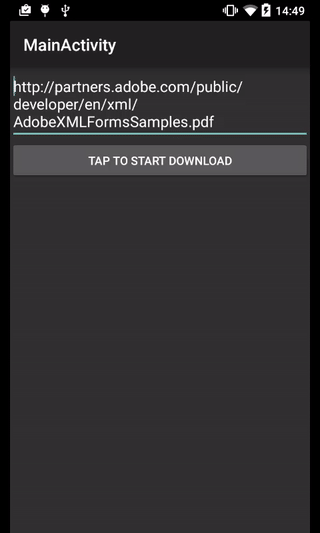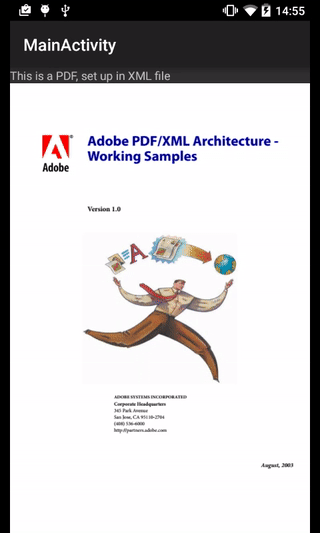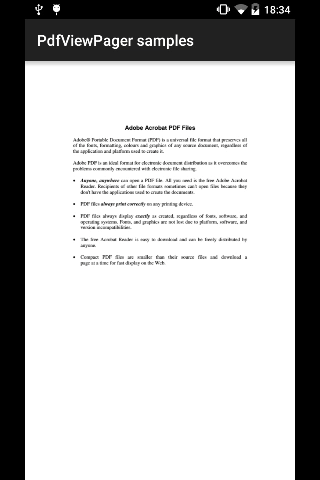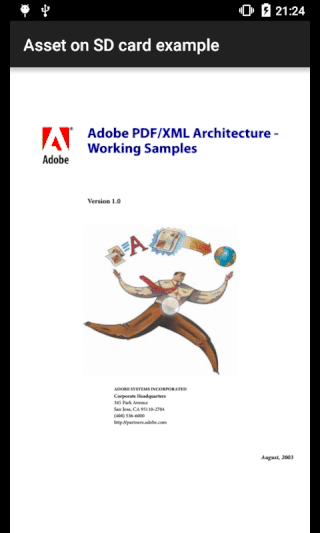#This fork was an unsuccessful experiment, for working solution please check AndroidPdfViewer. #Project is no longer maintained.
Android widget to display PDF documents in your Activities or Fragments.
Important note: PDFViewPager uses PdfiumAndroid lib, which works on API 9 or higher.
Legacy sample is left, because it may be useful for someone...
- uses PdfiumAndroid instead of PdfRenderer
- uses VerticalViewPager for vertical scrolling
- uses modified PhotoView for rendering pages while zomming, that means view is always sharp
- dropped support for ImageViewZoom due to previous point
- optimizes memory usage by recycling views and bitmaps during scroll
- added scrollbar for quick document browsing
- added convinient AsyncTask for loading adapter with document asynchronously (it doesn't lag UI)
... so nearly whole library has changed and I decided to change Java package name to
com.github.barteksc
Classes and other packages' names are untouched.
Add this line in your app/build.gradle
compile 'com.github.barteksc:pdf-view-pager:1.0.3'
Use RemotePDFViewPager to load from remote URLs
1.- Add INTERNET, READ_EXTERNAL_STORAGE and WRITE_EXTERNAL_STORAGE permissions on your AndroidManifest.xml
<uses-permission android:name="android.permission.INTERNET" />
<uses-permission android:name="android.permission.WRITE_EXTERNAL_STORAGE" />
<uses-permission android:name="android.permission.READ_EXTERNAL_STORAGE" />
2.- Make your Activity or Fragment implement DownloadFile.Listener
public class RemotePDFActivity extends AppCompatActivity implements DownloadFile.Listener {
3.- Create a RemotePDFViewPager object
RemotePDFViewPager remotePDFViewPager =
new RemotePDFViewPager(context, "http:https://partners.adobe.com/public/developer/en/xml/AdobeXMLFormsSamples.pdf", this);
4.- Configure the corresponding callbacks and they will be called on each situation.
@Override
public void onSuccess(String url, String destinationPath) {
// That's the positive case. PDF Download went fine
adapter = new PDFPagerAdapter(this, "AdobeXMLFormsSamples.pdf");
remotePDFViewPager.setAdapter(adapter);
setContentView(remotePDFViewPager);
}
@Override
public void onFailure(Exception e) {
// This will be called if download fails
}
@Override
public void onProgressUpdate(int progress, int total) {
// You will get download progress here
// Always on UI Thread so feel free to update your views here
}
5.- Don't forget to close adapter in onDestroy to release all resources
@Override
protected void onDestroy() {
super.onDestroy();
adapter.close();
}
Use PDFViewPager class to load PDF from assets
1.- Copy your assets to cache directory (lib will do that for you in future versions)
CopyAsset copyAsset = new CopyAssetThreadImpl(context, new Handler());
copyAsset.copy(asset, new File(getCacheDir(), "sample.pdf").getAbsolutePath());
2.- Create your PDFViewPager passing your PDF file, located in assets (see sample)
pdfViewPager = new PDFViewPager(this, "sample.pdf");
Now supports Zooming and panning thanks to sephiroth74/ImageViewZoom library
pdfViewPager = new PDFViewPagerZoom(this, "sample.pdf");
2b.- Or directly, declare it on your XML layout
<es.voghdev.pdfviewpager.library.PDFViewPager
android:id="@+id/pdfViewPager"
android:layout_width="match_parent"
android:layout_height="match_parent"
app:assetFileName="sample.pdf"/>
again, if you want zoom and pan support
<es.voghdev.pdfviewpager.library.PDFViewPagerZoom
... />
3.- Release adapter in onDestroy
@Override
protected void onDestroy() {
super.onDestroy();
((PDFPagerAdapter)pdfViewPager.getAdapter()).close();
}
Use PDFViewPager class to load PDF from your SD card
1.- Create a PDFViewPager object, passing the file location in your SD card
PDFViewPager pdfViewPager = new PDFViewPager(context, getPdfPathOnSDCard());
protected String getPdfPathOnSDCard() {
File f = new File(getExternalFilesDir("pdf"), "adobe.pdf");
return f.getAbsolutePath();
}
Use ScrollBar class to place scrollbar view near PdfViewPager
1.- in layout XML (it's important that the parent view is RelativeLayout)
<RelativeLayout xmlns:android="http:https://schemas.android.com/apk/res/android"
xmlns:app="http:https://schemas.android.com/apk/res-auto"
android:orientation="vertical"
android:layout_width="fill_parent"
android:layout_height="fill_parent">
<com.github.barteksc.pdfviewpager.PDFViewPagerZoom
android:id="@+id/pdfViewPagerZoom"
android:layout_width="match_parent"
android:layout_height="match_parent"
app:assetFileName="adobe.pdf"
android:layout_below="@+id/textView1"
android:layout_toLeftOf="@+id/scrollBar"/>
<com.github.barteksc.pdfviewpager.view.ScrollBar
android:id="@+id/scrollBar"
android:layout_width="wrap_content"
android:layout_height="match_parent"
android:layout_alignParentRight="true"
android:layout_alignParentEnd="true" />
</RelativeLayout>2.- in activity or fragment
@Override
protected void onCreate(Bundle savedInstanceState) {
super.onCreate(savedInstanceState);
...
PdfViewPager pdfViewPager = (PDFViewPager) findViewById(R.id.pdfViewPagerZoom);
ScrollBar scrollBar = (ScrollBar) findViewById(R.id.scrollBar);
scrollBar.setVerticalViewPager(pdfViewPager);
}Scrollbar styling:
<com.github.barteksc.pdfviewpager.view.ScrollBar
android:layout_width="wrap_content"
android:layout_height="match_parent"
app:sb_handleColor="..." <!-- scrollbar handle color -->
app:sb_indicatorColor="..." <!-- background color of current page indicator -->
app:sb_indicatorTextColor="..." <!-- text color of current page indicator -->
android:background="..." <!-- scrollbar background -->
/>- adapt scrollbar for handling big number of pages
- update documentation in this readme
- Olmo Gallegos Hernández - @voghDev - mobiledevstories.com


- Heavily modified by Bartosz Schiller
Original work Copyright 2015 Olmo Gallegos Hernández
Modified work Copyright 2016 Bartosz Schiller
Licensed under the Apache License, Version 2.0 (the "License");
you may not use this file except in compliance with the License.
You may obtain a copy of the License at
http:https://www.apache.org/licenses/LICENSE-2.0
Unless required by applicable law or agreed to in writing, software
distributed under the License is distributed on an "AS IS" BASIS,
WITHOUT WARRANTIES OR CONDITIONS OF ANY KIND, either express or implied.
See the License for the specific language governing permissions and
limitations under the License.
fork the project into your GitHub account
checkout your GitHub repo for the project
implement your changes
commit your changes, push them
review your code and send me a pull request if you consider it