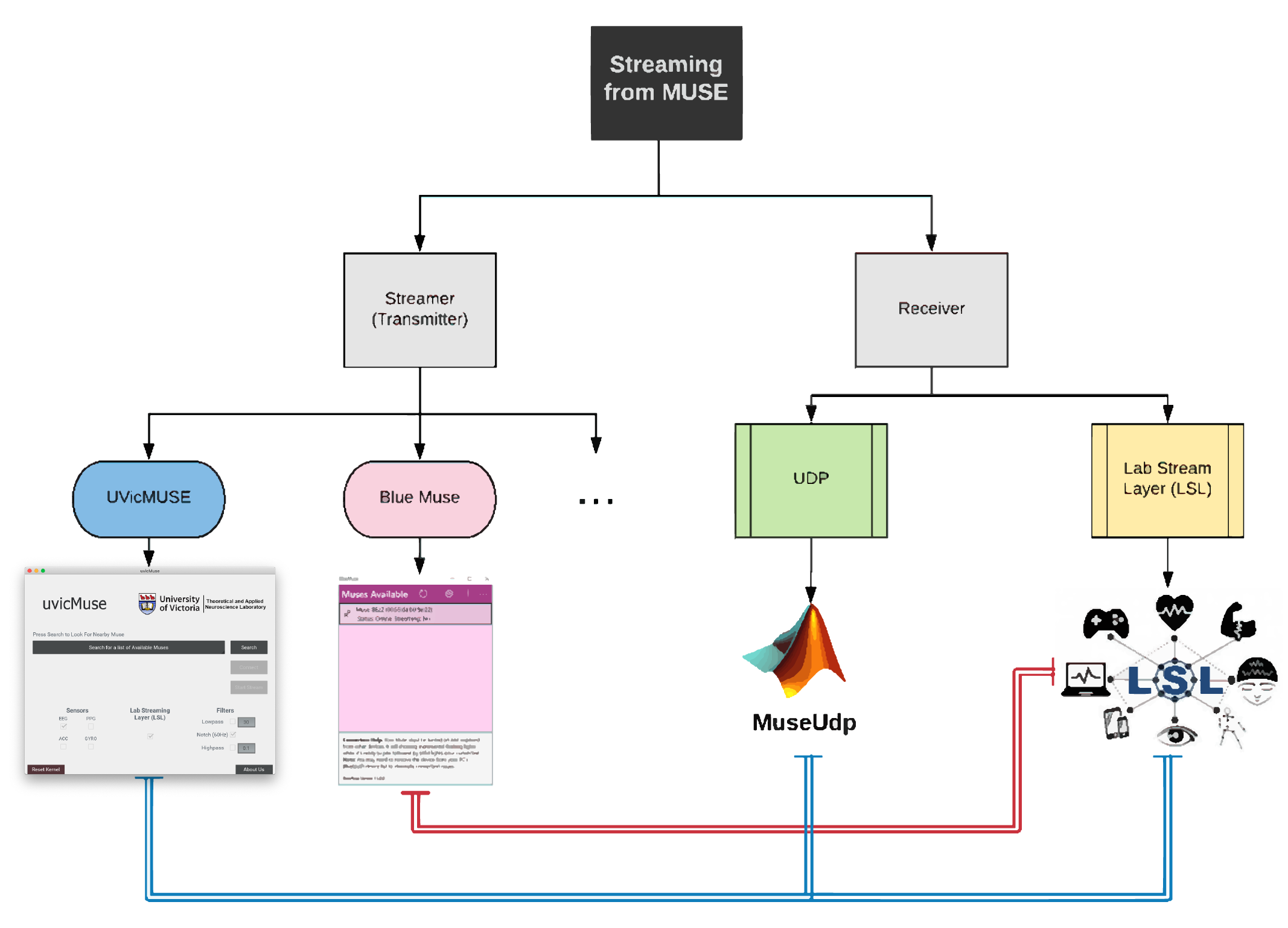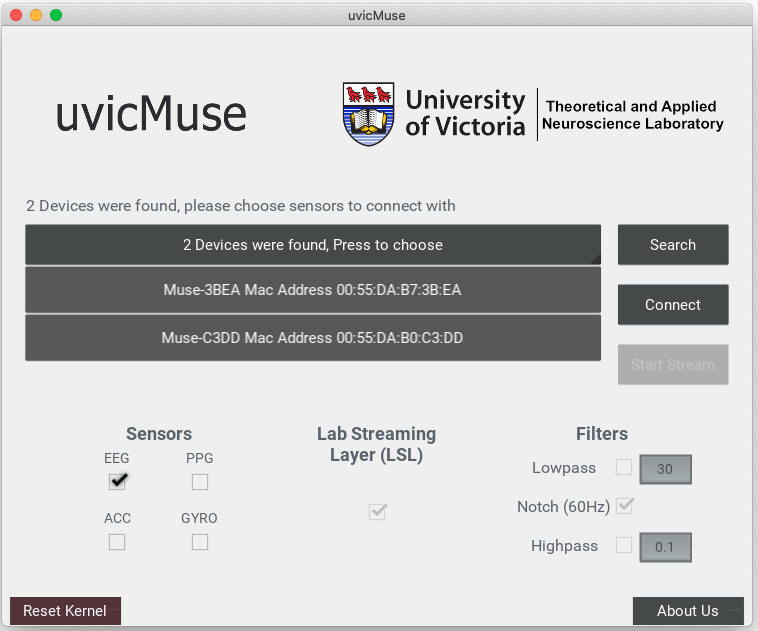An application for streaming from MUSE headsets to MATLAB and other platforms.
The code relies on bleak (macOS) and pygatt (Windows & Linux) for BLE communication and pylsl for LSL streaming. We highly recommend installing on a virtual environment (VE). You can build and manage those VEs using Anaconda, the instructions to install and setup a conda environment is described here.
Compatible with Python 3.8+
Note: if you run into any issues, first check out out Common Issues and then the Issues section of this repository
** Compatible with MUSE MU-02 and MU-03
This app uses the built-in bluetooth hardware to communicate with MUSE. No extra hardware is required.
UVic MUSE requires an USB dongle (use BLED112 for the best results) to communicate with MUSE on windows and Linux. Make sure you install the correct version.
To stream from MUSE to MATLAB ro other platforms, a Streamer application is required. Transmitted data from Streamer side then can be received and used by the Receiver application. Take a look at this chart below:
This project has two sections, first, UVic MUSE that connects to MUSE
over Bluetooth and streams its data over UDP and LSL.
Second, a MATLAB toolbox (and MuseUdp.m) that allows the user to receive
UVic MUSE transmitted data over UDP protocol.
In the following sections we go through installation and usage of UVic MUSE
and then explain about part two, MuseUdp.
On Windows we suggest the user to install Anaconda and run all of the following commands (including optional commands) in an Anaconda Prompt. You may need to install Microsoft Visual C++ Build Tools (~1GB) from microsoft website if you don't use Anaconda.
On MacOS and linux, install Anaconda (or miniconda), open a terminal, and follow these commands:
If you don't want to use a virtual environment, use Terminal (Linux and OSx) or Command Prompt (Windows) and skip the optional steps.
(optional) Create a new conda environment.
conda create --name muse_env python=3.8
(optional) Activate conda environment
conda activate muse_env
Install dependencies
pip install pylsl pygatt # For Windows and MacOS
pip install pylsl==1.10.5 pygatt # For Linux
Install UVicMUSE using pip
pip install --force-reinstall uvicmuse==3.3.3 # for Windows & Linux (with dongle)
pip install --force-reinstall uvicmuse==5.3.3 # for macOS (built-in bluetooth)
To run and use UVic MUSE open a Terminal (Linux & OSx) or Command Prompt (Windows) and type in the commands below:
(optional) Activate the virtual environment
conda activate muse_env
Run UVicMUSE:
uvicmuse
If you manage to install UVicMUSE without conda in Windows, you can run it by opening the start menu and typing uvicmuse
Follow steps shown below to stream the MUSE sensory data. Remember to correctly specify the Required Entries variables before moving on to the next step.
- Search to get a list of available MUSEs
- Connect to one of the MUSEs. Required Entries = Checkboxes (UDP, LSL, EEG, PPG, ACC, GYRO)
- Start Streaming over UDP and LSL (if enabled). Required Entries = Filters (Highpass, Lowpass, Notch)
Notes:
- Stopping the stream won't disconnect the MUSE (use this feature for changing filters configurations)
- Search is required after disconnecting from a MUSE
- There is no need to set checkboxes on macOS, all sensors are active by default
In this section we explain the methods available in the MATLAB toolbox. The main responsibility of a receiver is to connect to UDP socket (same socket as UVic MUSE) and receive data that is being transmitted from MUSE device.
Download MuseUdp Toolbox from MATLAB file exchange. Open and install the toolbox on MATLAB. Moreover, you need to install Instrument Control Toolbox to establish UDP connections.
To see all of the available methods (functions), create an object from MuseUdp and call methods for it:
mu = MuseUdp();
methods(mu);
To get a single sample from UVic MUSE use:
mu = MuseUdp();
[data, timestamp, success] = mu.get_xxx_sample()
Replace xxxwith eeg, ppg, acc or gyro. The sampled data may have different size according to xxx, eeg has 5
channels per sample, the rest of the sensors return 3 channels data.
To read sampled data in chunks, you need to specify the chunk size and call mu.get_xxx_chunk(###), replace xxx with sensor type
and ### with the chunk size. The output size, size(data), will be [chunk_size, 5] for eeg and [chunk_size, 3] for others.
*Note: since the buffer size is limited for UDP protocols, each sample of eeg contains four bytes for timestamp and
4 * 5 = 20 bytes for data (24B total). Since default buffer size in UDP is 1kB, one cannot get a chunk larger that 40 samples.
We suggest using multiple instances of get_xxx_chunk(), but you can change the buffer size by calling the function below:
mu.set_udp_buffer_size(2048) % 2kB buffer
If you wan to use MUSE's sensory data in python, you can use uvicmuse as a python library. Here is how it works:
First you need to import the MuseWrapper class into your code. Also, you will going to need the asyncio library.
from uvicmuse.MuseWrapper import MuseWrapper as MW
import asyncio
Now get the event loop using the get_even_loop method and pass it to the MuseWrapper.
loop = asyncio.get_event_loop()
M_wrapper = MW (loop = loop,
target_name = None,
timeout = 10,
max_buff_len = 500)
Let's take a look at all of the entries of the MuseWrapper:
Loop: The event loop, use get_event_loop to acquire
target_name: (optional) Use if you want to connect to a specific device. You can use "Muse-3BEA" or "3BEA". Leave this input empty (or None) if there is only one device in range. You will get an error if there are more than one devices available and this input is empty.
timeout: (optional) The timeout for the search. May need to be increase according to the BT device and/or the BT traffic.
max_buff_size: (optional) The maximum number of samples that to be temporary saved in the internal buffer. Default is 512.
The next step is to search for the target MUSE and connect to it:
M_wrapper.search_and_connect() # returnes True if the connection is successful
Finally you can go ahead and read samples from the MUSE:
EEG_data = M_wrapper.pull_eeg()
PPG_data = M_wrapper.pull_ppg() # Not available in MU-02
ACC_data = M_wrapper.pull_acc()
GYRO_data = M_wrapper.pull_gyro()
The output is a list of samples each containing 5 (for EEG) or 3 (for others) values followed by a timestamp. The buffers reset automatically when read.
To disconnect the MUSE, use:
M_wrapper.disconnect()
On MacOSx: Application crashes after running:
pip uninstall serial pyserial
conda uninstall serial pyserial
pip install pyserial esptool
@misc{UVicMUSE,
author = {Bardia Barabadi},
title = {uvic-muse},
month = March,
year = 2020,
}