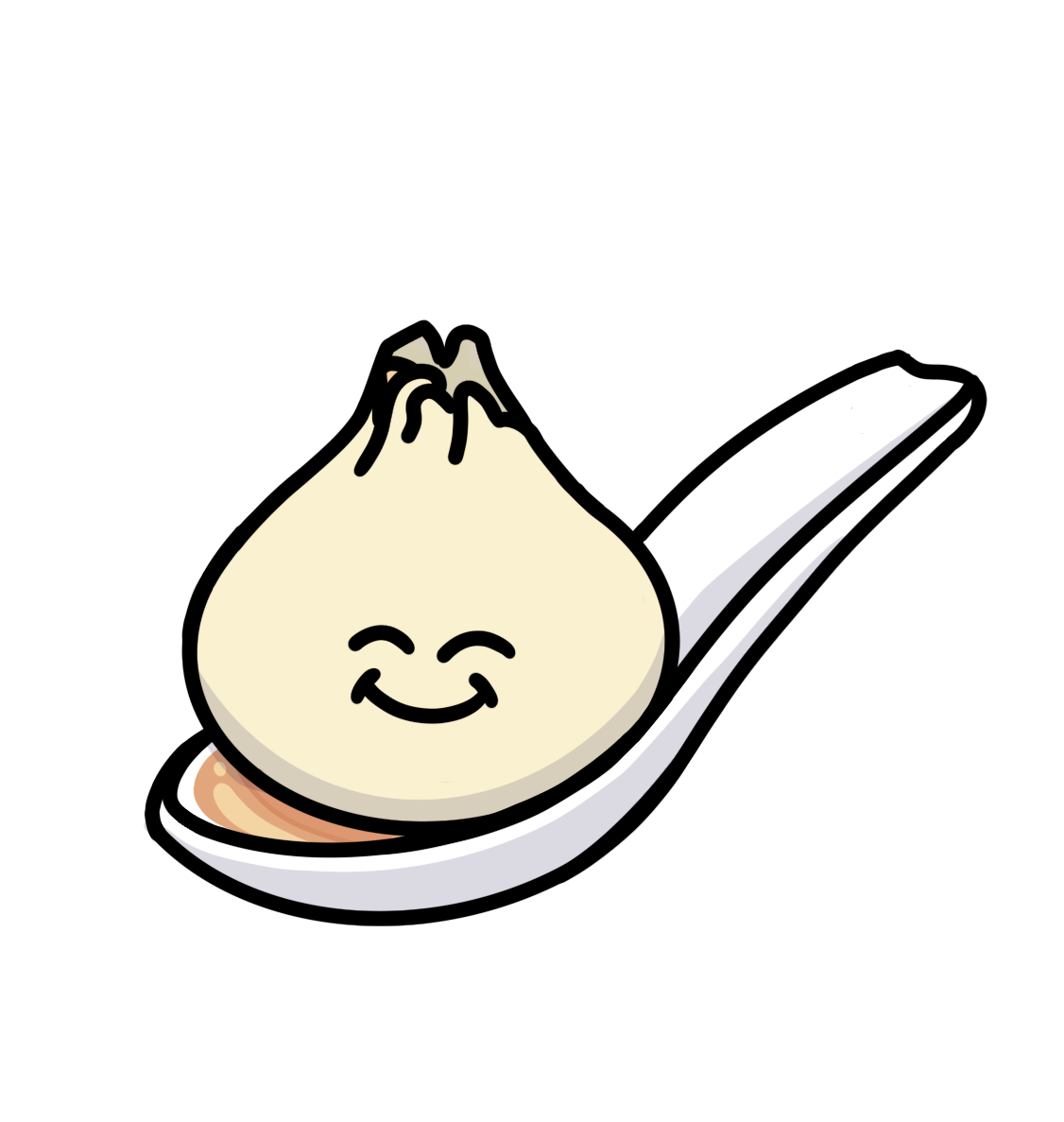A cross-platform, user-space WireGuard port-forwarder that requires no root-access or system network configurations.
Access TCP or UDP services running on your WireGuard network, from devices that don't have WireGuard installed.
For example,
- Personal or shared computers where you can't install WireGuard (root)
- IoT and mobile devices
- Root-less containers
onetun is available to install from crates.io with Rust ≥1.70.0:
cargo install onetunYou can also download the binary for Windows, macOS (Intel), and Linux (amd64) from the Releases page.
You can also run onetun using Docker:
docker run --rm --name onetun --user 1000 -p 8080:8080 aramperes/onetun \
0.0.0.0:8080:192.168.4.2:8080 [...options...]You can also build onetun locally, using Rust ≥1.70.0:
git clone https://github.com/aramperes/onetun && cd onetun
cargo build --release
./target/release/onetunonetun opens a TCP or UDP port on your local system, from which traffic is forwarded to a port on a peer in your
WireGuard network. It requires no changes to your operating system's network interfaces: you don't need to have root
access, or install any WireGuard tool on your local system for it to work.
The only prerequisite is to register a peer IP and public key on the remote WireGuard endpoint; those are necessary for the WireGuard endpoint to trust the onetun peer and for packets to be routed.
onetun [src_host:]<src_port>:<dst_host>:<dst_port>[:TCP,UDP,...] [...] \
--endpoint-addr <public WireGuard endpoint address> \
--endpoint-public-key <the public key of the peer on the endpoint> \
--private-key <private key assigned to onetun> \
--source-peer-ip <IP assigned to onetun> \
--keep-alive <optional persistent keep-alive in seconds> \
--log <optional log level, defaults to "info">Note: you can use environment variables for all of these flags. Use
onetun --helpfor details.
Suppose your WireGuard endpoint has the following configuration, and is accessible from 140.30.3.182:51820:
# /etc/wireguard/wg0.conf
[Interface]
PrivateKey = ********************************************
ListenPort = 51820
Address = 192.168.4.1
# A friendly peer that hosts the TCP service we want to reach
[Peer]
PublicKey = AAAAAAAAAAAAAAAAAAAAAAAAAAAAAAAAAAAAAAAAAAAA
AllowedIPs = 192.168.4.2/32
# Peer assigned to onetun
[Peer]
PublicKey = BBBBBBBBBBBBBBBBBBBBBBBBBBBBBBBBBBBBBBBBBBBB
AllowedIPs = 192.168.4.3/32We want to access a web server on the friendly peer (192.168.4.2) on port 8080. We can use onetun to open a
local port, say 127.0.0.1:8080, that will tunnel through WireGuard to reach the peer web server:
onetun 127.0.0.1:8080:192.168.4.2:8080 \
--endpoint-addr 140.30.3.182:51820 \
--endpoint-public-key 'PUB_****************************************' \
--private-key 'PRIV_BBBBBBBBBBBBBBBBBBBBBBBBBBBBBBBBBBBBBBB' \
--source-peer-ip 192.168.4.3 \
--keep-alive 10You'll then see this log:
INFO onetun > Tunneling TCP [127.0.0.1:8080]->[192.168.4.2:8080] (via [140.30.3.182:51820] as peer 192.168.4.3)Which means you can now access the port locally!
curl 127.0.0.1:8080
Hello world!onetun supports running multiple tunnels in parallel. For example:
onetun 127.0.0.1:8080:192.168.4.2:8080 127.0.0.1:8081:192.168.4.4:8081
INFO onetun::tunnel > Tunneling TCP [127.0.0.1:8080]->[192.168.4.2:8080] (via [140.30.3.182:51820] as peer 192.168.4.3)
INFO onetun::tunnel > Tunneling TCP [127.0.0.1:8081]->[192.168.4.4:8081] (via [140.30.3.182:51820] as peer 192.168.4.3)... would open TCP ports 8080 and 8081 locally, which forward to their respective ports on the different peers.
onetun supports UDP forwarding. You can add :UDP at the end of the port-forward configuration, or UDP,TCP to support
both protocols on the same port (note that this opens 2 separate tunnels, just on the same port)
onetun 127.0.0.1:8080:192.168.4.2:8080:UDP
INFO onetun::tunnel > Tunneling UDP [127.0.0.1:8080]->[192.168.4.2:8080] (via [140.30.3.182:51820] as peer 192.168.4.3)
onetun 127.0.0.1:8080:192.168.4.2:8080:UDP,TCP
INFO onetun::tunnel > Tunneling UDP [127.0.0.1:8080]->[192.168.4.2:8080] (via [140.30.3.182:51820] as peer 192.168.4.3)
INFO onetun::tunnel > Tunneling TCP [127.0.0.1:8080]->[192.168.4.2:8080] (via [140.30.3.182:51820] as peer 192.168.4.3)Note: UDP support is totally experimental. You should read the UDP portion of the Architecture section before using it in any production capacity.
onetun supports both IPv4 and IPv6. In fact, you can use onetun to forward some IP version to another, e.g. 6-to-4:
onetun [::1]:8080:192.168.4.2:8080
INFO onetun::tunnel > Tunneling TCP [[::1]:8080]->[192.168.4.2:8080] (via [140.30.3.182:51820] as peer 192.168.4.3)Note that each tunnel can only support one "source" IP version and one "destination" IP version. If you want to support both IPv4 and IPv6 on the same port, you should create a second port-forward:
onetun [::1]:8080:192.168.4.2:8080 127.0.0.1:8080:192.168.4.2:8080
INFO onetun::tunnel > Tunneling TCP [[::1]:8080]->[192.168.4.2:8080] (via [140.30.3.182:51820] as peer 192.168.4.3)
INFO onetun::tunnel > Tunneling TCP [127.0.0.1:8080]->[192.168.4.2:8080] (via [140.30.3.182:51820] as peer 192.168.4.3)For debugging purposes, you can enable the capture of IP packets sent between onetun and the WireGuard peer. The output is a libpcap capture file that can be viewed with Wireshark.
onetun --pcap wg.pcap 127.0.0.1:8080:192.168.4.2:8080
INFO onetun::pcap > Capturing WireGuard IP packets to wg.pcap
INFO onetun::tunnel > Tunneling TCP [127.0.0.1:8080]->[192.168.4.2:8080] (via [140.30.3.182:51820] as peer 192.168.4.3)To capture packets sent to and from the onetun local port, you must use an external tool like tcpdump with root access:
sudo tcpdump -i lo -w local.pcap 'dst 127.0.0.1 && port 8080'By default, onetun will create the UDP socket to communicate with the WireGuard endpoint on all interfaces and on a dynamic port,
i.e. 0.0.0.0:0 for IPv4 endpoints, or [::]:0 for IPv6.
You can bind to a static address instead using --endpoint-bind-addr:
onetun --endpoint-bind-addr 0.0.0.0:51820 --endpoint-addr 140.30.3.182:51820 [...]The security of the WireGuard connection can be further enhanced with a pre-shared key (PSK). You can generate such a key with the wg genpsk command, and provide it using --preshared-key.
The peer must also have this key configured using the PresharedKey option.
onetun --preshared-key 'XXXXXXXXXXXXXXXXXXXXXXXXXXXXXXXXXXXXXXXXXX' [...]In short: onetun uses smoltcp's TCP/IP and UDP stack to generate IP packets using its state machine ("virtual interface"). The generated IP packets are encrypted by boringtun and sent to the WireGuard endpoint. Encrypted IP packets received from the WireGuard endpoint are decrypted using boringtun and sent through the smoltcp virtual interface state machine. onetun creates "virtual sockets" in the virtual interface to forward data sent from inbound connections, as well as to receive data from the virtual interface to forward back to the local client.
onetun uses tokio, the async runtime, to listen for new TCP connections on the given port.
When a client connects to the onetun's TCP port, a "virtual client" is created in a smoltcp "virtual" TCP/IP interface, which runs fully inside the onetun process. An ephemeral "virtual port" is assigned to the "virtual client", which maps back to the local client.
When the real client opens the connection, the virtual client socket opens a TCP connection to the virtual server
(a dummy socket bound to the remote host/port). The virtual interface in turn crafts the SYN segment and wraps it in an IP packet.
Because of how the virtual client and server are configured, the IP packet is crafted with a source address
being the configured source-peer-ip (192.168.4.3 in the example above),
and the destination address matches the port-forward's configured destination (192.168.4.2).
By doing this, we let smoltcp handle the crafting of the IP packets, and the handling of the client's TCP states. Instead of actually sending those packets to the virtual server, we can intercept them in the virtual interface and encrypt the packets using boringtun, and send them to the WireGuard endpoint's UDP port.
Once the WireGuard endpoint receives an encrypted IP packet, it decrypts it using its private key and reads the IP packet. It reads the destination address, re-encrypts the IP packet using the matching peer's public key, and sends it off to the peer's UDP endpoint.
The peer receives the encrypted IP and decrypts it. It can then read the inner payload (the TCP segment),
forward it to the server's port, which handles the TCP segment. The TCP server responds with SYN-ACK, which goes back through
the peer's local WireGuard interface, gets encrypted, forwarded to the WireGuard endpoint, and then finally back to onetun's UDP port.
When onetun receives an encrypted packet from the WireGuard endpoint, it decrypts it using boringtun. The resulting IP packet is dispatched to the corresponding virtual interface running inside onetun; the IP packet is then read and processed by the virtual interface, and the virtual client's TCP state is updated.
Whenever data is sent by the real client, it is simply "sent" by the virtual client, which kicks off the whole IP encapsulation and WireGuard encryption again. When data is sent by the real server, it ends up routed in the virtual interface, which allows the virtual client to read it. When the virtual client reads data, it simply pushes the data back to the real client.
This work is all made possible by smoltcp and boringtun, so special thanks to the developers of those libraries.
UDP support is experimental. Since UDP messages are stateless, there is no perfect way for onetun to know when to release the assigned virtual port back to the pool for a new peer to use. This would cause issues over time as running out of virtual ports would mean new datagrams get dropped. To alleviate this, onetun will cap the amount of ports used by one peer IP address; if another datagram comes in from a different port but with the same IP, the least recently used virtual port will be freed and assigned to the new peer port. At that point, any datagram packets destined for the reused virtual port will be routed to the new peer, and any datagrams received by the old peer will be dropped.
In addition, in cases where many IPs are exhausting the UDP virtual port pool in tandem, and a totally new peer IP sends data, onetun will have to pick the least recently used virtual port from any peer IP and reuse it. However, this is only allowed if the least recently used port hasn't been used for a certain amount of time. If all virtual ports are truly "active" (with at least one transmission within that time limit), the new datagram gets dropped due to exhaustion.
All in all, I would not recommend using UDP forwarding for public services, since it's most likely prone to simple DoS or DDoS.
onetun is a Transport-layer proxy (also known as port forwarding); it is not in scope to provide a HTTP/SOCKS proxy server. However, you can easily chain onetun with a proxy server on a remote that is locked down to your WireGuard network.
For example, you could run dante-server on a peer (ex. 192.168.4.2) with the following configuration:
# /etc/danted.conf
logoutput: syslog
user.privileged: root
user.unprivileged: nobody
internal: 192.168.4.2 port=1080
external: eth0
socksmethod: none
clientmethod: none
# Locks down proxy use to WireGuard peers (192.168.4.x)
client pass {
from: 192.168.4.0/24 to: 0.0.0.0/0
}
socks pass {
from: 192.168.4.0/24 to: 0.0.0.0/0
}
Then use onetun to expose the SOCKS5 proxy locally:
onetun 127.0.0.1:1080:192.168.4.2:1080
INFO onetun::tunnel > Tunneling TCP [127.0.0.1:1080]->[192.168.4.2:1080] (via [140.30.3.182:51820] as peer 192.168.4.3)Test with curl (or configure your browser):
curl -x socks5:https://127.0.0.1:1080 https://ifconfig.meI will gladly accept contributions to onetun, and set aside time to review all pull-requests. Please consider opening a GitHub issue if you are unsure if your contribution is within the scope of the project.
Disclaimer: I do not have enough personal time to actively maintain onetun besides open-source contributions.
MIT License. See LICENSE for details. Copyright © 2023 Aram Peres.