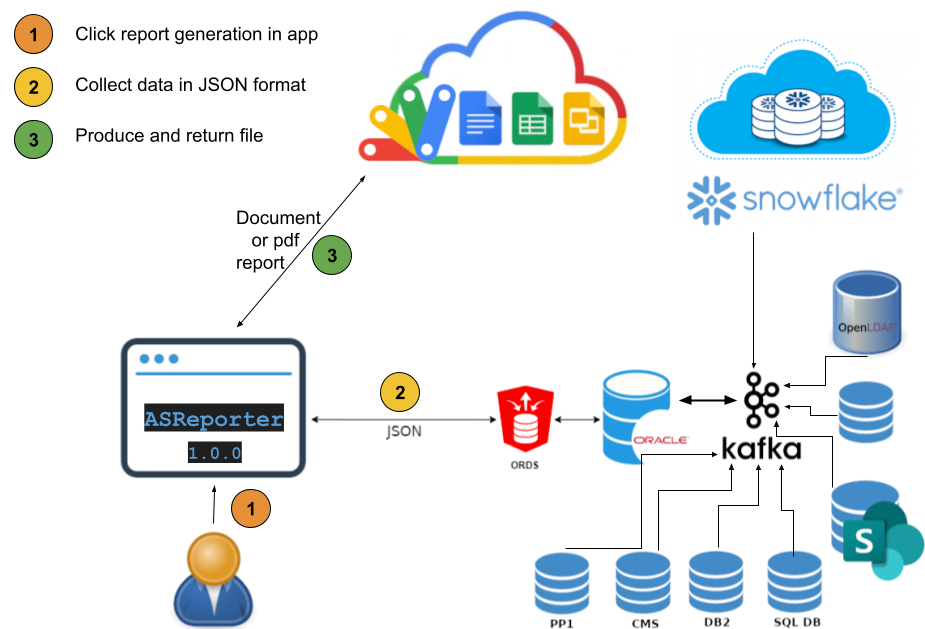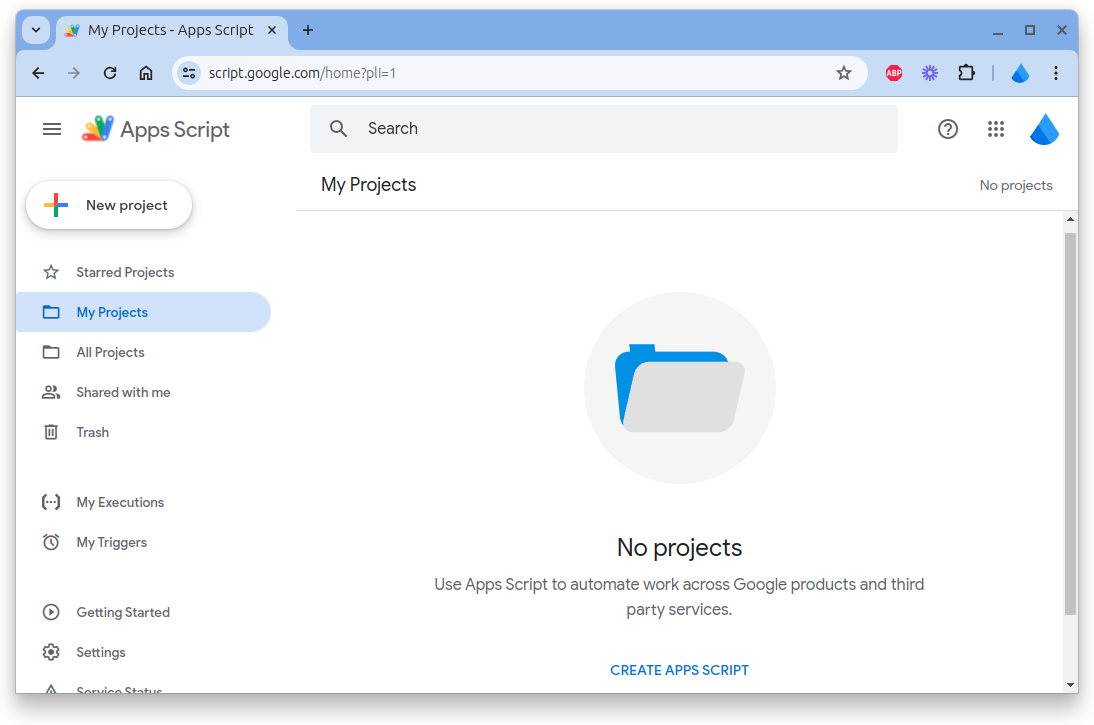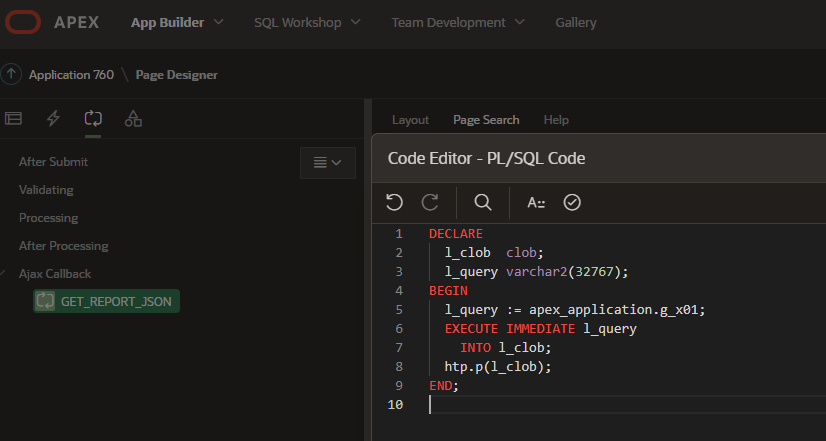AsReporter is a business application that produces Office documents and PDF reports based on templates and JSON data. AsReporter is a Web app written in Google Apps Script, enabling any web application to generate your Office (Word, Excel, PowerPoint) and PDF-documents in no time and effort - AsReporter makes reporting in any application fast and easy.
1. Go to -> https://script.google.com/home
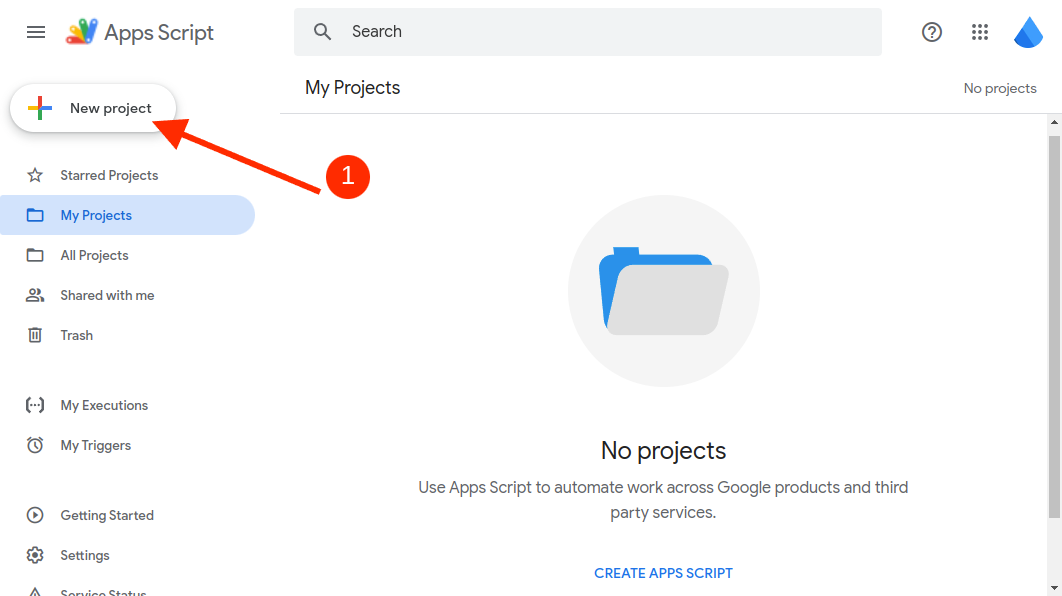 :
you can name it ->
:
you can name it -> AsReporter Office Print Server
Copy and Paste the code from file in this repo: Code.gs.js to the Code.gs file in Apps script:
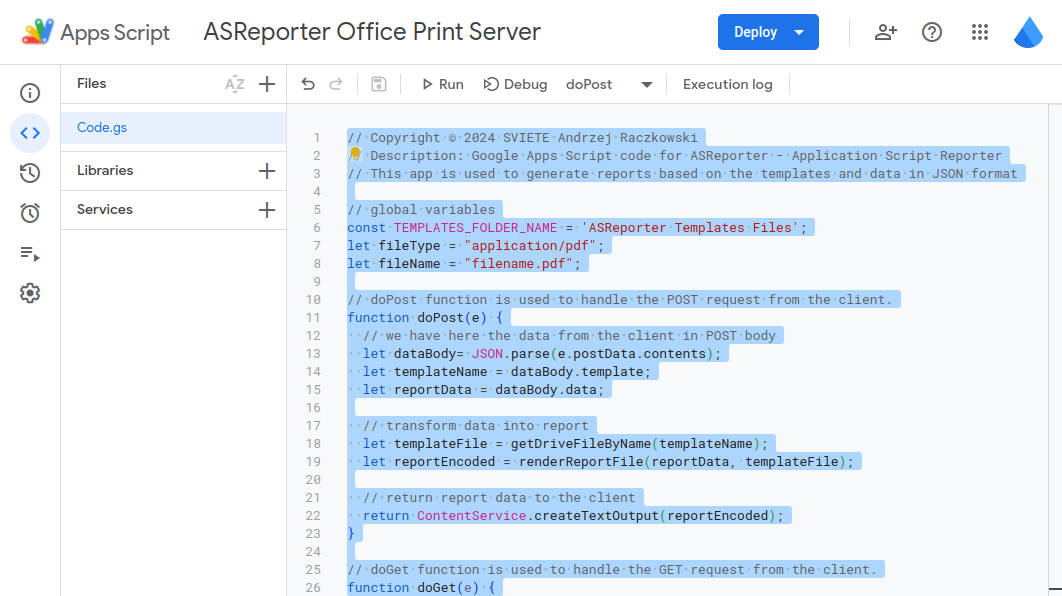
Click a button Deploy -> New deployment to deploy the project:
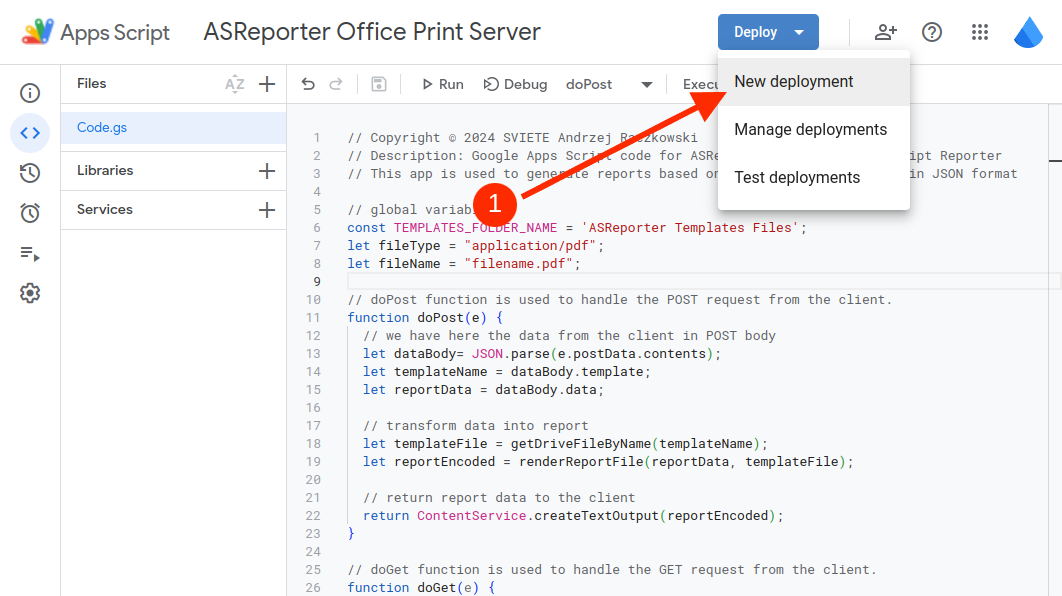
as a deployment type choice Web app:
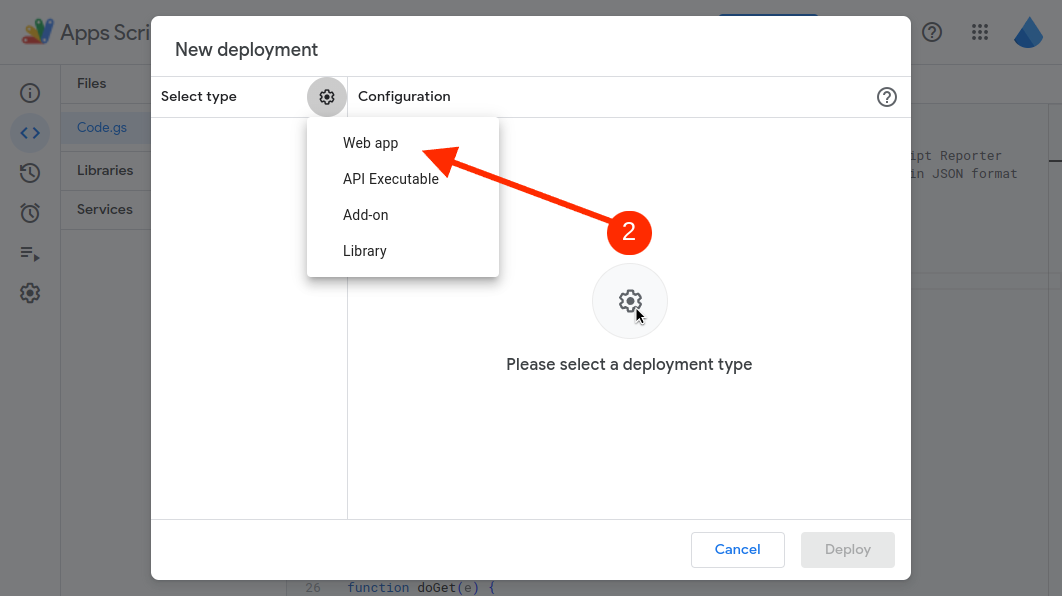
you can add a description and you need to change the Who has access parameter to Anyone
after this click the Deploy button:
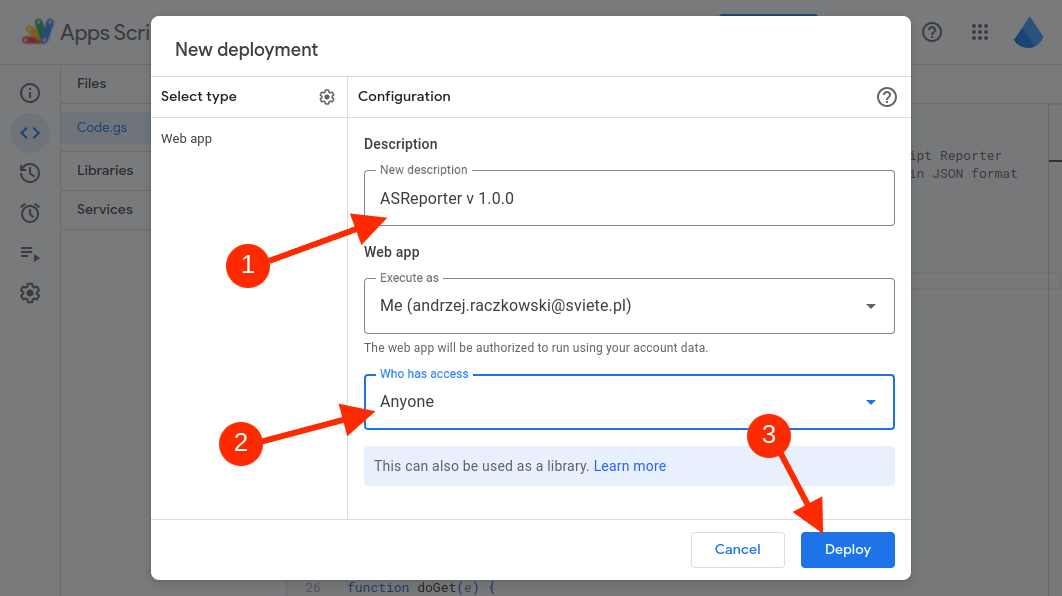
if you are doing this for the first time you need to Authorize access:
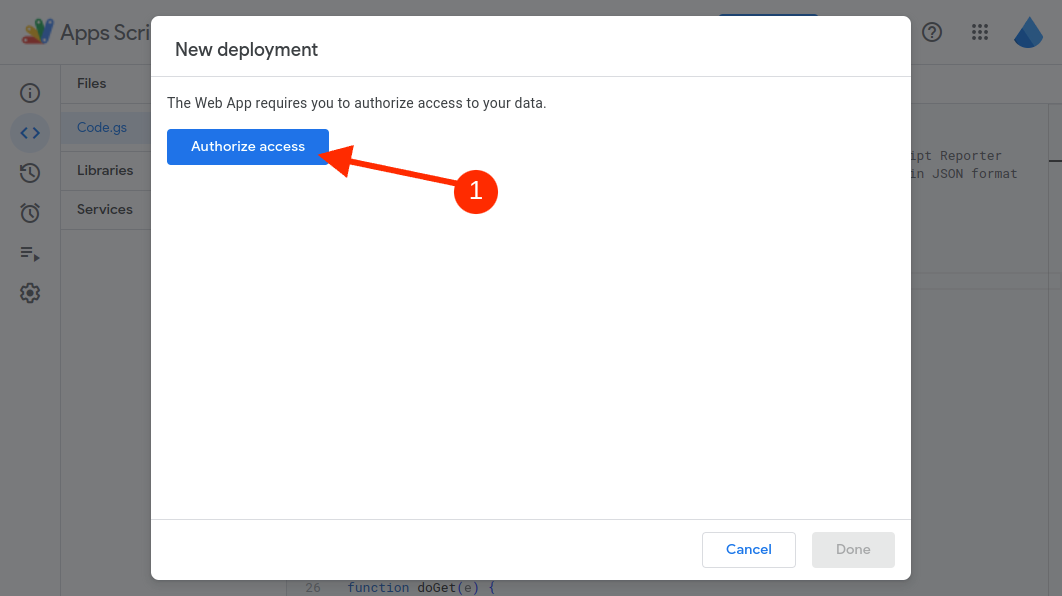
and allow AsReporter to manage Google Drive files:
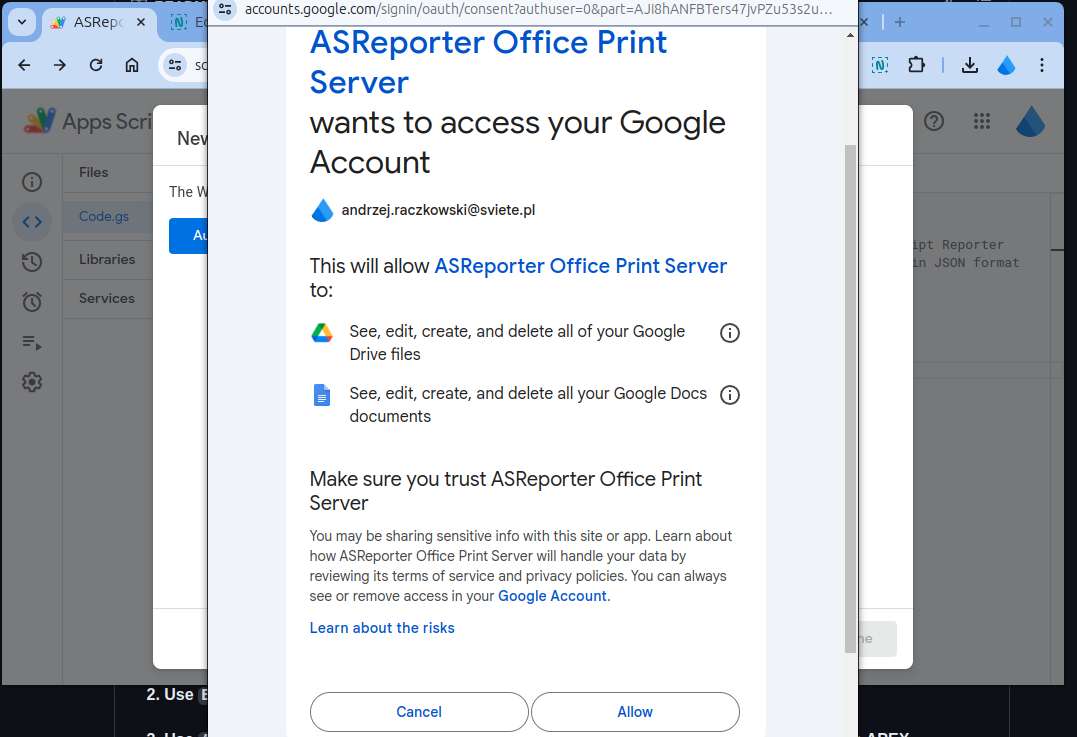
After the deployment you can test your app - just copy the app URL:
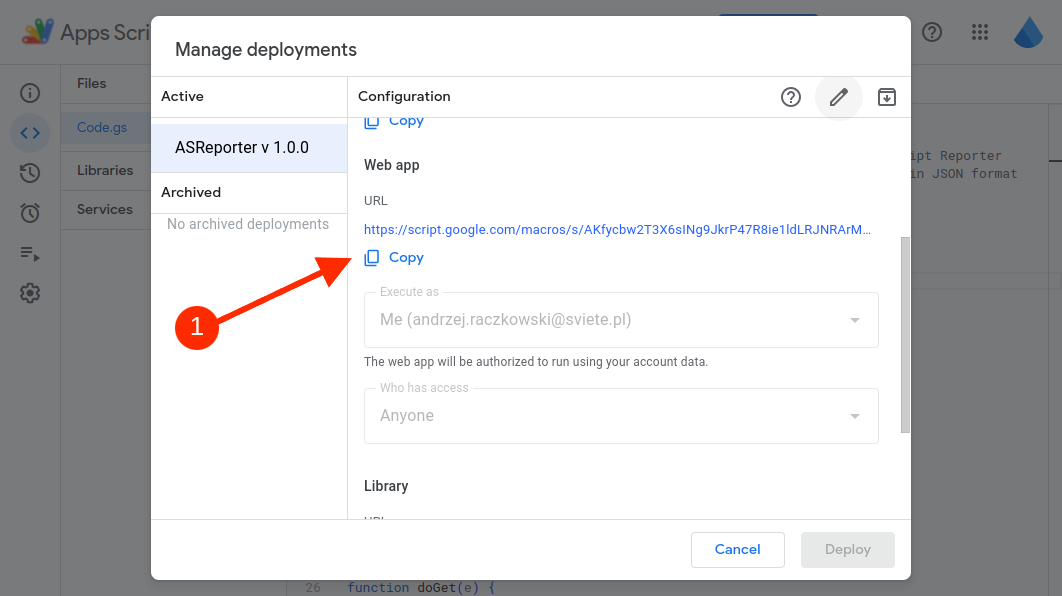
and paste it to the browser - you will see the app info page
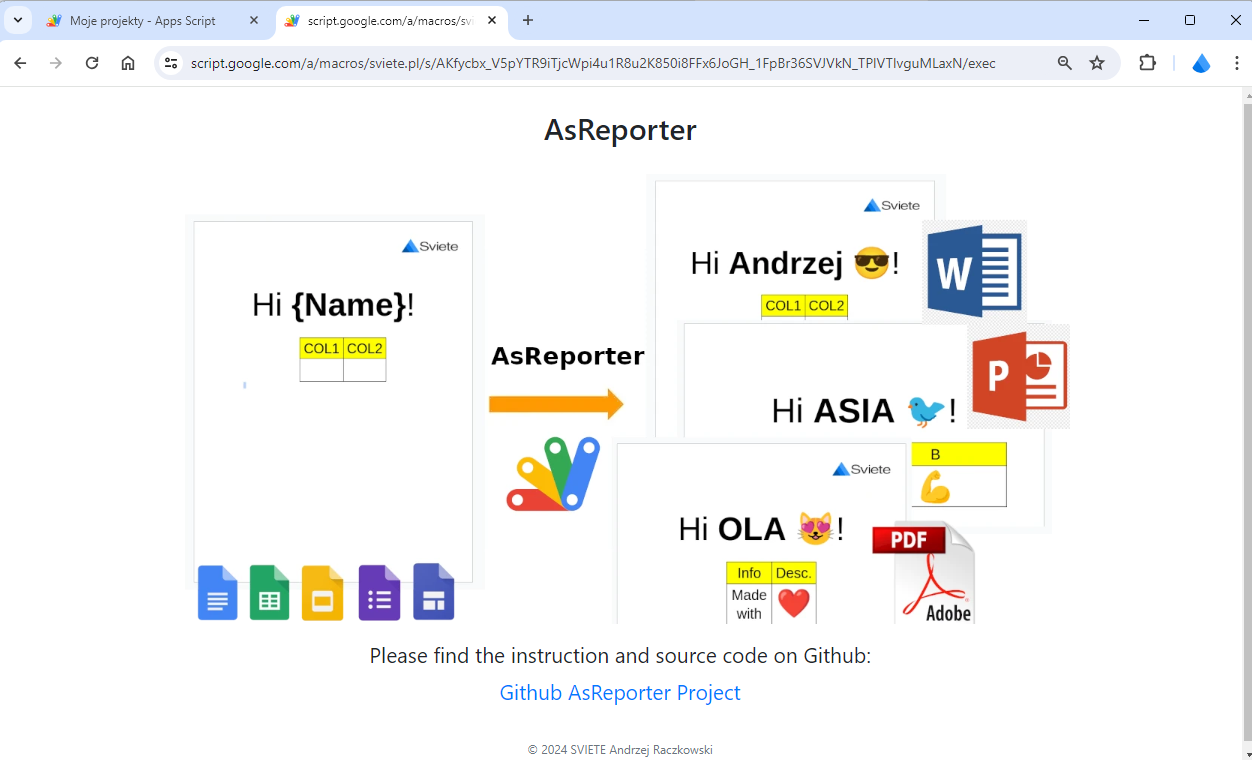
Go to -> https://drive.google.com/
Copy and Paste the folder AsReporter Templates Files from this repo to the Google Drive -> AsReporter Templates Files:
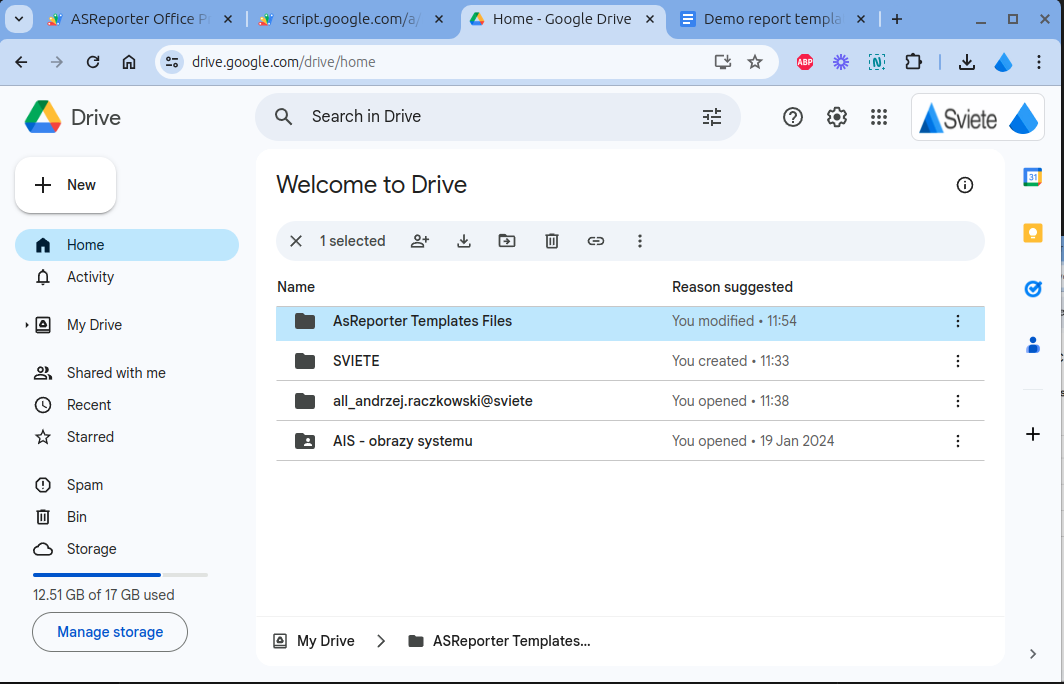
In the folder Google Drive -> AsReporter Templates Files there is a file Demo report template open it in Google Docs to see how the template was written:
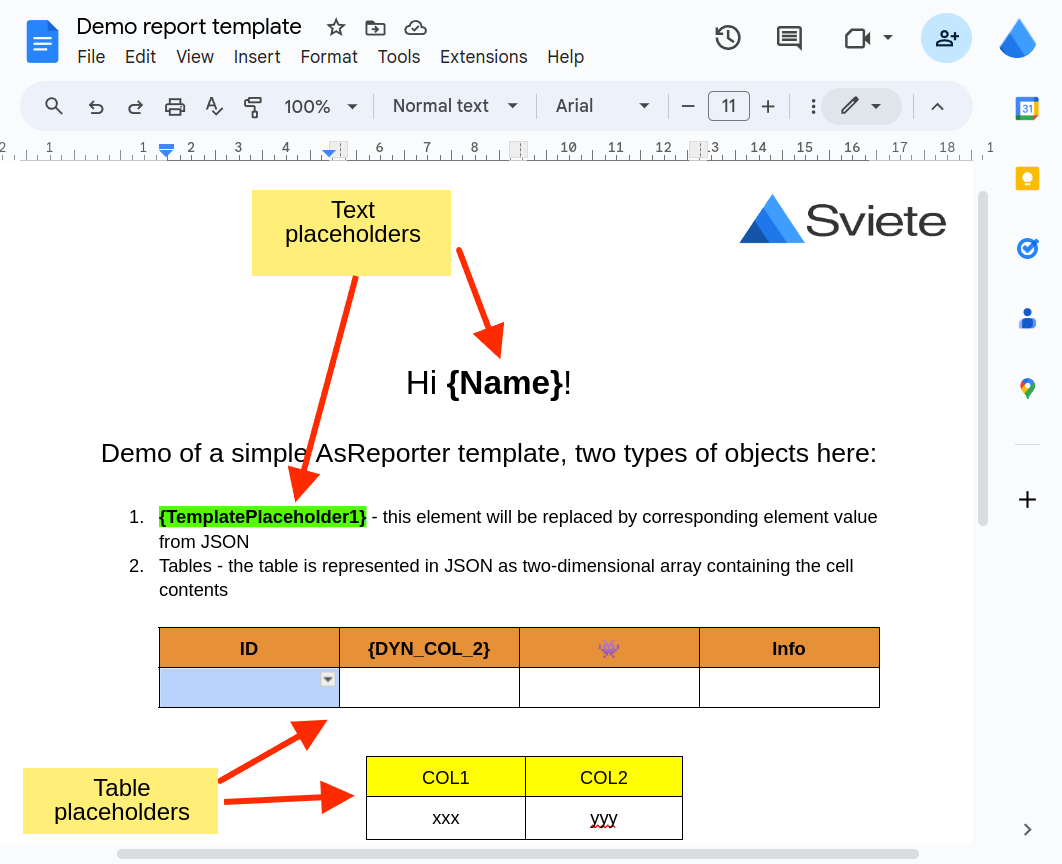 You should easy see the text and table placeholders.
You should easy see the text and table placeholders.
In Apps script you can run or debug the doPost function:
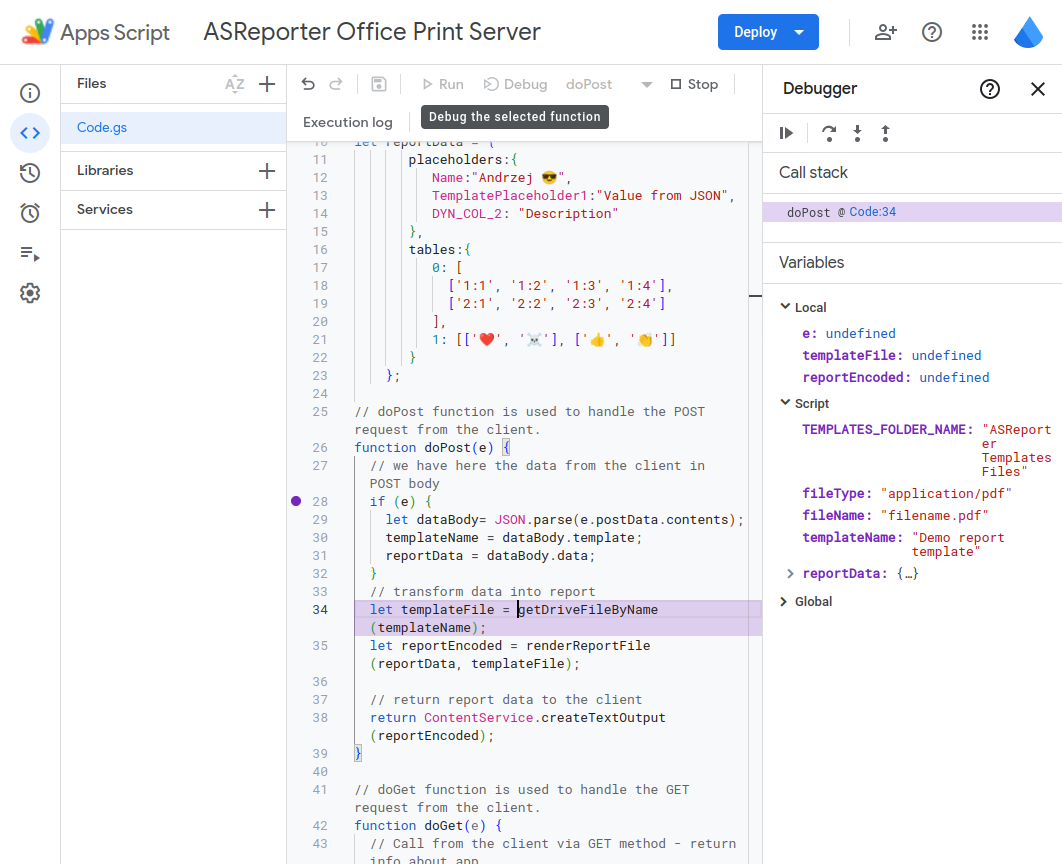 After
After doPost run or debug, you can open generated pdf file in Google Drive folder AsReporter Templates Files:
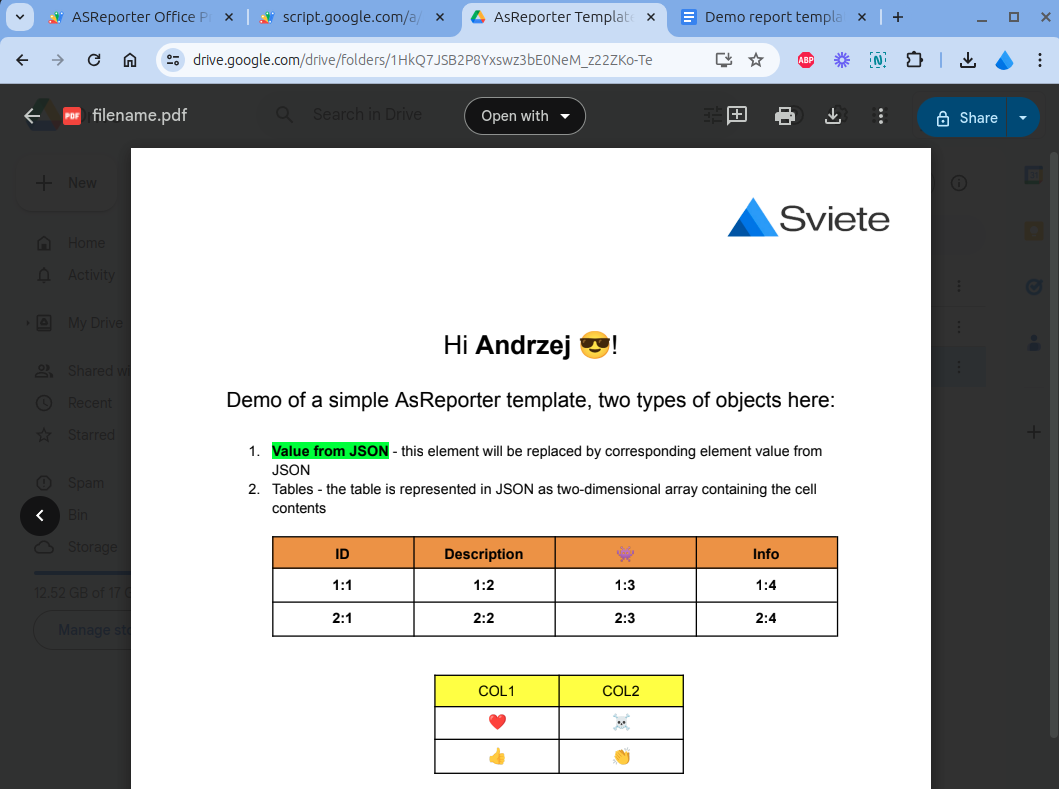
Go to any page in the browser, for example https://google.com and open a browser console via F12.
Now paste to the console code from the script BrowserAppCode.js and press Enter:
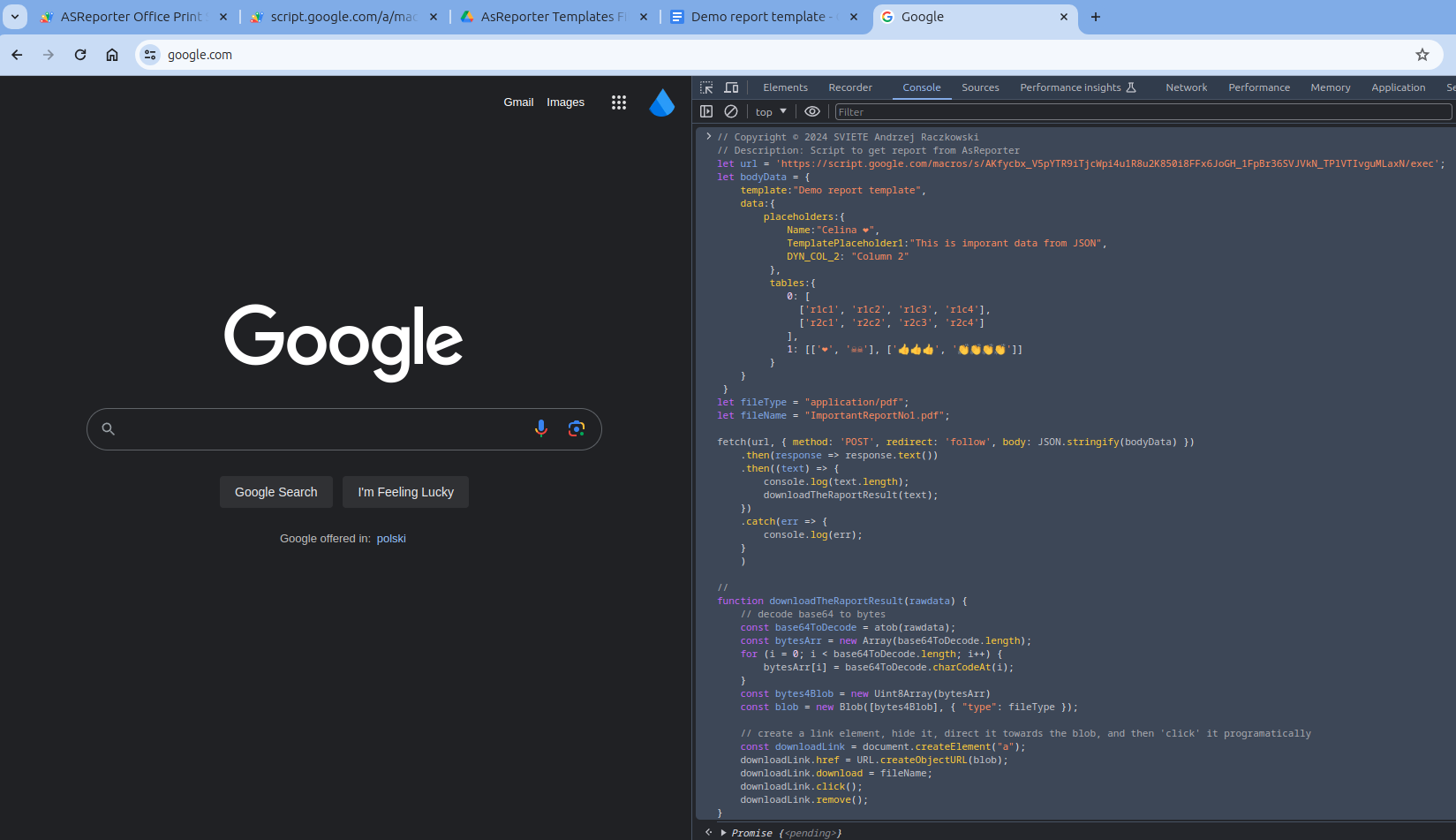
The report will be produced and downloaded in the browser - you will receive a prompt to save it:
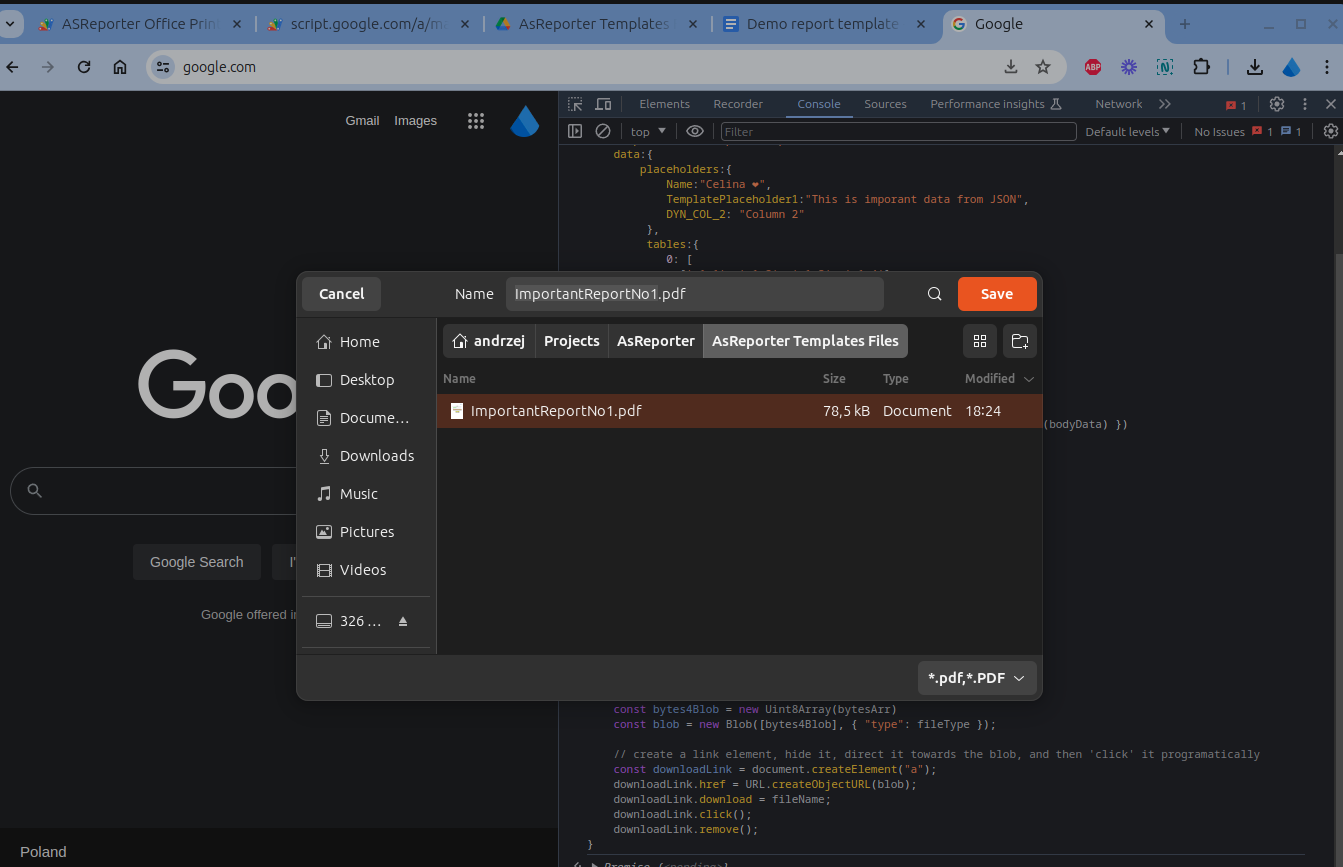
Now you can open the report from your disk to see the result:
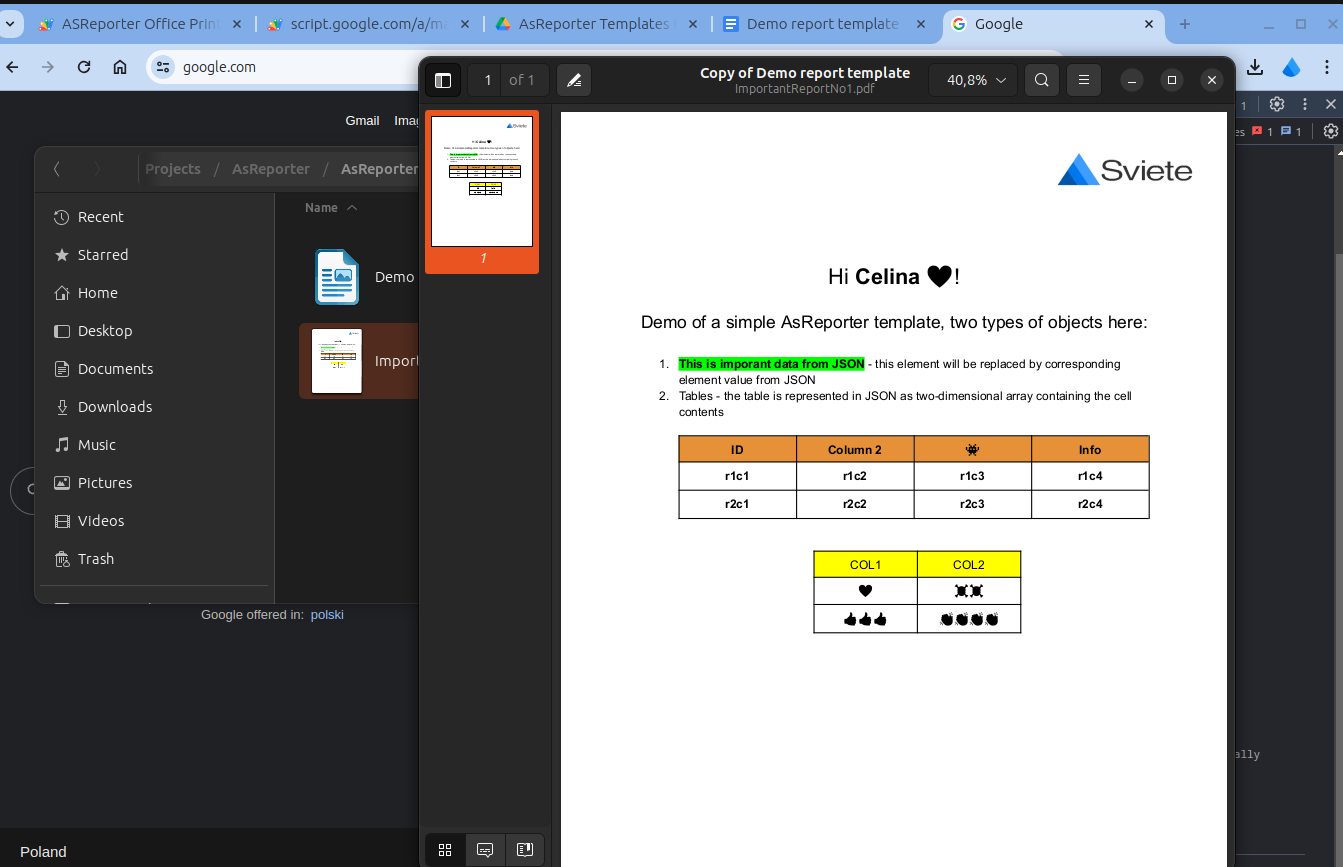 (as you can see my pdf viewer on Ubuntu can't handle the emoticons color... never mind)
(as you can see my pdf viewer on Ubuntu can't handle the emoticons color... never mind)
If you wish to generate reports or documents from APEX then you can use sample ApexAppCode.js for this. Just copy this code and paste in the dynamic action after button do download report is clicked:
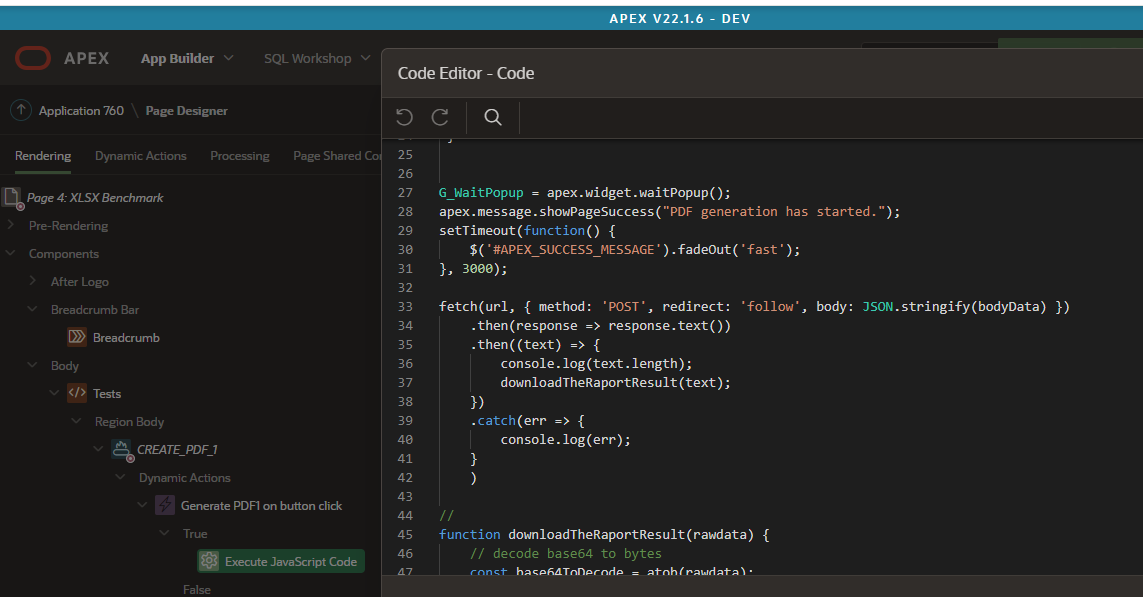
Of course you can get JSON data from Oracle DB, for this:
a) Add Ajax Calback process named GET_REPORT_JSON on APEX page:
DECLARE l_clob clob; l_query varchar2(32767); BEGIN l_query := apex_application.g_x01; EXECUTE IMMEDIATE l_query INTO l_clob; htp.p(l_clob); END;
b) Add code from file: ApexAppCode_with_GetJson.js to the dynamic action type JS, executed after the button do download report is clicked:
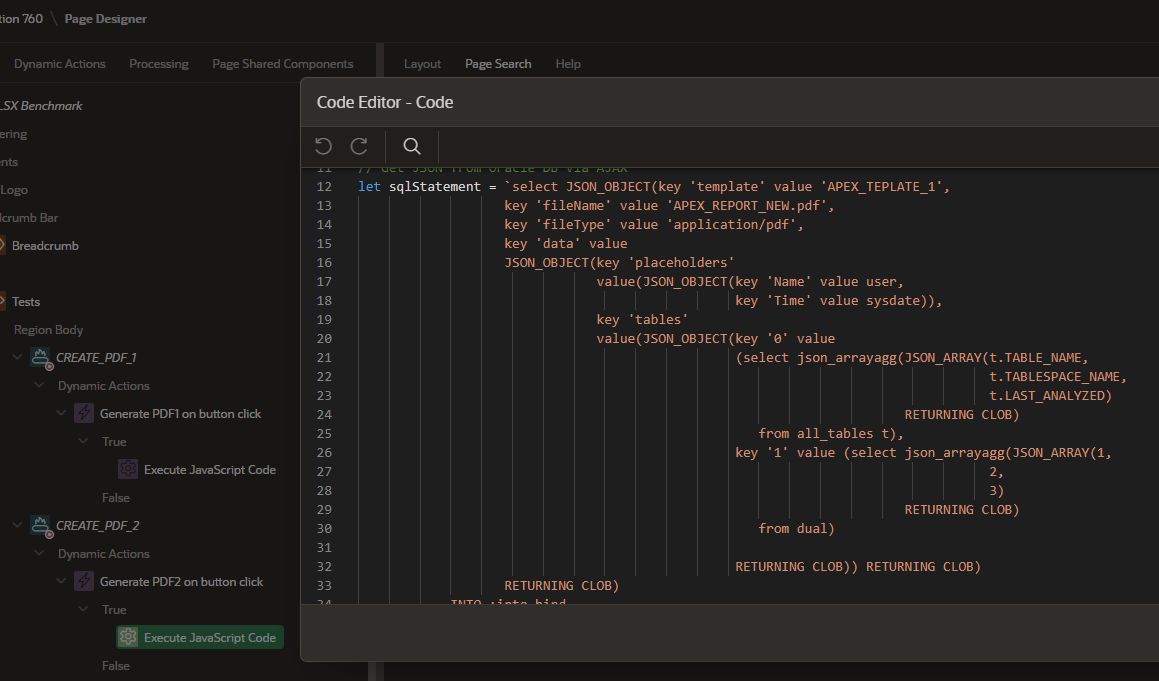
The important part is a JSON creation from SQL query, we need to have a special structure of the JSON that I’m using. To do this we can use this kind of query as below:
select JSON_OBJECT(key 'template' value 'APEX_TEPLATE_1',
key 'fileName' value 'APEX_REPORT_NEW.pdf',
key 'fileType' value 'application/pdf',
key 'data' value
JSON_OBJECT(key 'placeholders'
value(JSON_OBJECT(key 'Name' value user,
key 'Time' value sysdate)),
key 'tables'
value(JSON_OBJECT(key '0' value
(select json_arrayagg(JSON_ARRAY(t.TABLE_NAME,
t.TABLESPACE_NAME,
t.LAST_ANALYZED)
RETURNING CLOB)
from all_tables t),
key '1' value (select json_arrayagg(JSON_ARRAY(1,
2,
3)
RETURNING CLOB)
from dual)
RETURNING CLOB)) RETURNING CLOB)
RETURNING CLOB)
INTO :into_bind
from dual
in retur we will receive a JSON like this:
{
"template":"APEX_TEPLATE_1",
"fileName":"APEX_REPORT_NEW.pdf",
"fileType":"application/pdf",
"data":{
"placeholders":{
"Name":"APEX_PUBLIC_USER",
"Time":"2024-06-03T19:51:32"
},
"tables":{
"0":[
[
"DUAL",
"SYSTEM",
"2021-04-28T22:04:15"
],
[
"MAP_OBJECT"
]
],
"1":[
[
1,
2,
3
]
]
}
}
}
After this explanation and code snippets I hope, you can easily imagine how to add the next table or next placeholder in JSON and in template.
To add an image to the template we simply replace the text placeholder with the image blob. Images are sent to the ASReporter as base64 encoded string in array images, like below:
{
"template":"APEX_TEPLATE_1",
"fileName":"APEX_REPORT_NEW.pdf",
"fileType":"application/pdf",
"data":{
"placeholders":{
"Name":"APEX_PUBLIC_USER",
"Time":"2024-06-03T19:51:32"
},
"tables":{
"0":[["DUAL", "SYSTEM", "2021-04-28T22:04:15"]]
},
images: [
{"placeholderText": "IMAGE_1", "imageBase64": `iVBORw0KGgoAAAANSUhEUgAAACAAAAAgCAYAAABzenr0AAAGO0lEQVR42rWW+U9VRxTHD9uzQACfIqBFm6JNlYhLW6MGnuBW3MBYF9JitWlqo9YqLsi+wwNxKQqPRQHlB2WtIoILCs/iwqrIJkJUWk2tpPo3fHvm3qu3LMZXiySfzJ2ZM3O+c86ceRAAeoc/c+9Q+m5BGLXrwgheCuJbjIk5YWPKRv9ZwPS1pPUOp2ebDFpk1etQ93Ijrv8dKBDf0piYEzbCdkQFTF1J2gXhBP3lWah5vhFFj+Ygp8sJmZ2jBeJbjIk5yUbYuvvTmJESYMUhfpp0aTYq/liJo63WONBCEqkKSl/MSTZ6tvWOoL+ISPMuAix8wilFnGJpLGFxNCEgzR7lfSuQ0kjQNxCSmZSB8Jg8d6CJUPH7KnxrGAPPXbRVvhOmC7Bi5f0/5jmj/PFqGDm/tf3f4Oqzr3G8/VPE3SAk3iIkqXB/KEeabZFR5wO+lPeJ6ANTBVjogunQllwXdrgBp7qnIf2eA461OiC/ayoqH69HWqMLYq8T4n5juI01EmJqWUidBbdS//V84QNPkQbhRGuqAFufSEJRlx8ON9kg8Sa9JoFJbbBByX0/RF0jRNcQ4o3mONExGcWPP0cRwy333cS4NJ/R7AofWcA4UwU4+saZI6/NQ5xGIlZgVE+a3TIT4Zf5+5o5CrpnIa/rEylCv9y1Fi33p6Dg/kyeJyTXWb+KgJNJAjQ25LIkmsNptEbEFUIEOwqpIoRdJHYqk1jjgP2VhPQmNxhaJyHpNkno60Ur5z/9zgQcbZiEEF43P5iwIJSeeAfTKiIye5MAs3nbaLJ4zSLL3XHlz3WofhYocfHpemQ1umPPWcLecwy3Qb8SjjV+jKhaToWac25Fuqxw5oEn78EX93kgjC82IrtBB78UjbiQqeKeDRHgsZYcRckVdq1E1ZPV/Ki4Ir1ttER254dcDf4o6l6GuCtjUfZwuRAmHDCBOPtwBQ7VO0vRiauxwoW+ABT2eMHQNk66wFkdTih95IVLTwLgn6yBVxCtkSOhCrD0DqGKyHPTeeFcuc7rVZIUSnu+RGXfWhQ8mIGMNgdmtGilflXfBhgap+JkqycMdyciUU6LCq/PaZ8Eww0f8PvSL5elKsBO3NSyHn8kc/4SRJ3/i/g6wtEmZ5T2rsDhO9bQs8DkJkIKkyzgvhgv612OgnZPToO8JkGF+wzvVdyzUPxOKGWpCnAUAk7cmybVdZxxIDE1hDOdvjjYYMulONwjpJbomY6liKwWFTI86U2uWJ1io1SFKsBpYaQoGVtEXSVEVQ9EVELu3S9eX7T4oSgXULYLq+I1l4YSeZlt+DDsa6iARVGqIW8wgJBKwsEbzogWp3gzPC/b7S/nNecHEsqEXyBsP80CwunFYAGOut1UuymHDdloPxsHl6vsO0fKm/AW2EZEcFcJrxEly6W6h+GW+/I+yxMJ09dQ0OA7YOfgSl4iCjsL2alYXKZQypswIgphDAt8I+Ecrd28Zkks4fs8/i5hink9tz/ky87nbqHTRDRlcBVYMhPGz6B14mc30MCnKOSFxfIGO/h783GOTIUakcGI8RAW4XeYMGsrVc/ZRz1eMQRfdrooWgr7y2krKYyI3Bn7we+A+BvFfGTnQr5eO+nmkhh5oY/YJM4Ca+KtsCFTvIIirEyZCvel8fU8vy7eHA16C9QlmaH4J+myLWMWMfOZKYpzi2GfYkXEBGY2480sFhsUbye0HJuIAP0oLEvlcBZwhIoVOLxbuC/Gv4o3Q2u2DYwplsj9WXLuxbgpF06rhN3sbb+Glowd46gsdGN0eTsIbekTkZY+DosiOJdRMvNiOOeRhFi9Br259qg9oEGO7FzHuDKa//s/oUbZSHecRTQfG4/mNEeURHyEO/kuOLmVULTXHL35Y1Gbao1sk5wPFWCyiGwWcTNNi87zm9FzyhlZnOf2PEfUHrIFzw11broA00Vk8Kn76/ehgx3fytCi5choZA7jfGQFqCLcDELA7b1oy3VEW54TbifYIUsOvZvq/P0IkJ7tzG1yBNqFgHwWkGjPuVff9/cuQOT9ZXMouguc0VXggka9A3J2vl8BmtwgwiuOszMhIpPJ2kGS8xO7xJzKSF9CWyW/HsxnymVbPAidMueh2NqOaAQYLeNkIlpTI/APro4kS6kAbKwAAAAASUVORK5CYII=`, "imageWidth": 80}
]
}
}
During the report/document rendering the placeholderText for example -> IMAGE_1 will be replaced in the document by a decoded base64 element imageBase64 and saved as a blob again in the document.
We are replacing all the occurrences of the placeholder {IMAGE_1} to image, so if we will have more then one placeholder of {IMAGE_1} in the document then we will receive more than one occurrence of image. Like on picture blow:
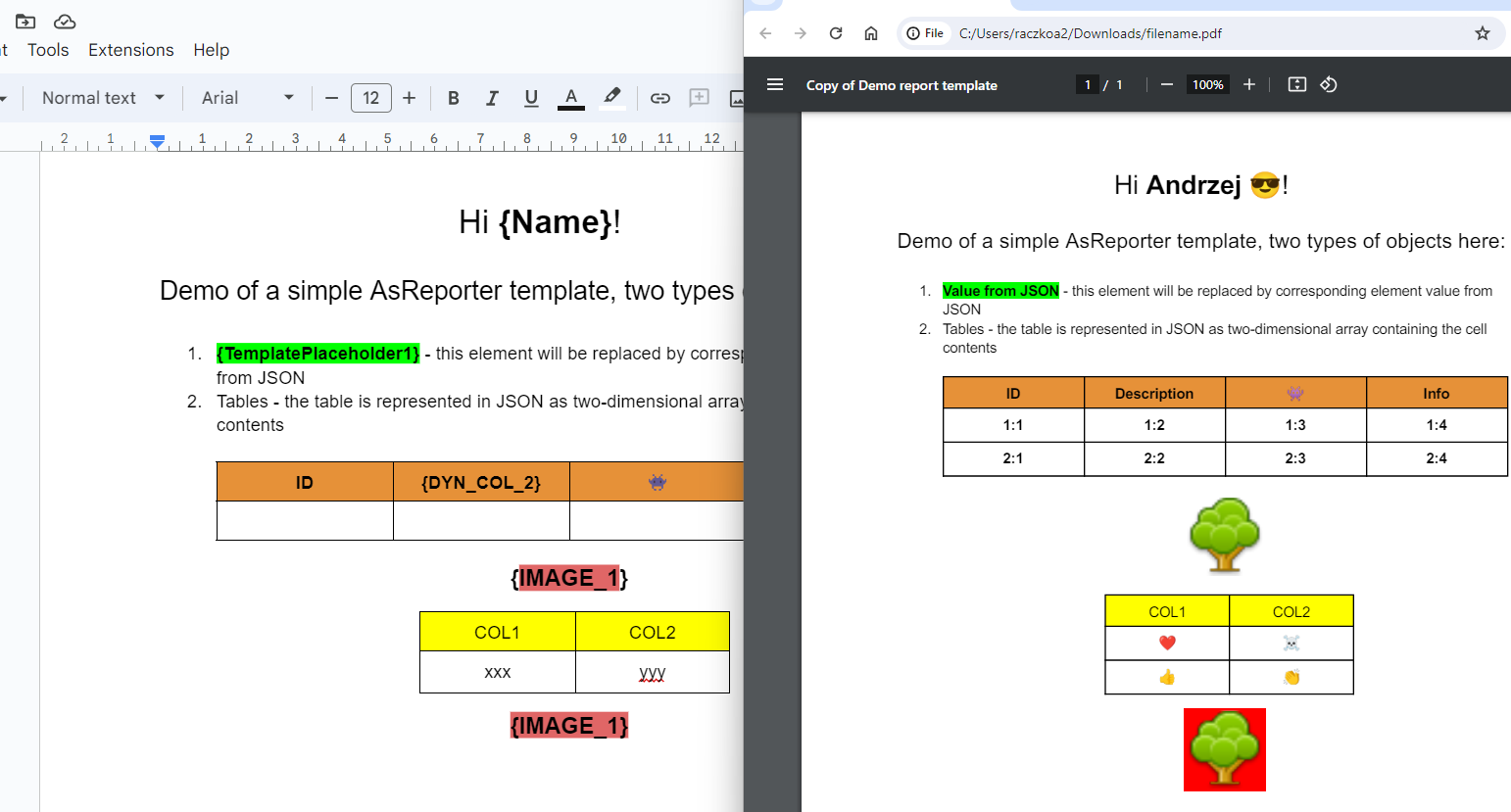
Oracle hint To send blobs from Oracle DB to ASReporter you need to convert a BLOB datatype into a CLOB that is base64-encoded. For this you can use this function:
APEX_WEB_SERVICE.BLOB2CLOBBASE64