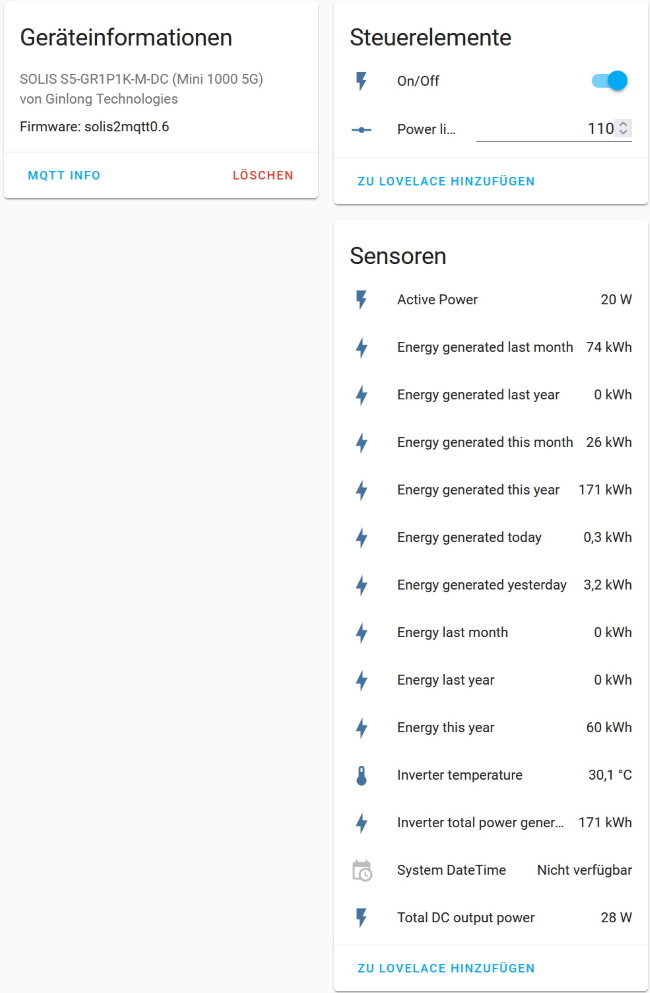Solis solar inverters are equipped with an RS485 interface, through which telemetry values can be read and also control commands can be sent. The manufacturer offers LAN and WLAN sticks in combination with a software solution to access the interface. Unfortunately, this is always coupled with a connection to the manufacturer's cloud and integration into a home automation system is only possible in a detoured manner. This software acts as a bridge between the RS485 interface and a MQTT broker to allow easy integration into a home automation (with special support for Home Assistant), and furthermore without cloud constraints.
- The inverter uses a proprietary(?) RS485 plug, with the following pin-out:
/-----\
| 2 3 |
| 1 4 |
\--^--/
- +5V
- GND
- DATA+
- DATA-
- Any RS485 adapter should do. I use one of these (with FTDI chip), but have also tested this simple (and cheaper) one.
- I highly recommend using a proper connector, which can be found on ebay (search for "RS485 Solis" or "Exceedconn EC04681-2014-BF") and solder the wires to it.
- I run the software on a RaspberryPi Zero W, but any Linux box should do.
- Download and install to /opt/solis2mqtt
wget https://github.com/incub77/solis2mqtt/archive/main.tar.gz -O - | sudo tar -xvzf - --one-top-level=/opt/solis2mqtt --strip 1
- Execute setup.sh. This will basically install dependencies, add a system user for the daemon to run in and setup systemd.
sudo bash /opt/solis2mqtt/setup.sh
- Edit
config.yaml. See section Basic Configuration.
e.g. sudo vi /opt/solis2mqtt/config.yaml
- A reboot is necessary for user rights (access to /dev/ttyUSB*) to become effective.
sudo reboot
Solis2MQTT is intended to run as a system service. A log file is written to /opt/solis2mqtt/solis2mqtt.log. To control
the service, the usual systemd commands are used:
- Start:
sudo systemctl start solis2mqtt - Stop:
sudo systemctl stop solis2mqtt - Restart:
sudo systemctl restart solis2mqtt - Disable start on boot:
sudo systemctl disable solis2mqtt - Enable start on boot:
sudo systemctl enable solis2mqtt
To check if the service is running you can do a ps -efH | grep solis2mqtt. The output should look something like this:
solis2m+ 460 1 0 22:53 ? 00:00:08 /usr/bin/python3 solis2mqtt.py -d
pi 559 501 0 23:13 pts/0 00:00:00 grep --color=auto solis2mqtt
If Solis2MQTT doesn't start up to a point where the log file is written you can check /var/log/syslog for clues.
For development/debugging Solis2MQTT can also be started directly. Make sure to change to the working directory before doing so.
cd /opt/solis2mqtt
python3 ./solis2mqtt.py
The following command line arguments are implemented:
-dStart as a daemon. Otherwise, Solis2MQTT will stay attached to your shell and writes log messages to stdout/stderr.-vVerbose mode. Will output debug logging messages.--help...
Configuration is read from config.yaml, that has to contain at least these entries:
device: /dev/ttyUSB0
mqtt:
url: hassio.local
user: whoami
passwd: secretThis is a complete config example:
device: /dev/ttyUSB0
slave_address: 1
poll_interval: 60
poll_interval_if_off: 600
inverter:
name: solis2mqtt
manufacturer: Ginlong Technologies
model: solis2mqtt
mqtt:
url: hassio.local
port: 8883
use_ssl: true
validate_cert: true
user: whoami
passwd: secretdevice: [Required] The path to your RS485 adapterslave_address: [Optional] The modbus slave address, default is 1poll_interval: [Optional] Inverter poll interval in seconds, default is 60poll_interval_if_off: [Optional] Poll interval during night in seconds, default is 600interter:name: [Optional] Used as a base path in MQTT, default is solis2mqttmanufacturer: [Optional] Used for device info in Home Assistant, default is incubmodel: [Optional] Used for device info in Home Assistant, default is solis2mqtt
mqtt:url: [Required] URL to your MQTT brokerport: [Optional] Port of your MQTT broker, default is 8883use_ssl: [Optional] Use SSL for MQTT traffic encryption, default is truevalidate_cert[Optional] Validate certificate for SSL encryption, default is trueuser: [Required] User for MQTT broker loginpasswd: [Required] Password for MQTT broker login
The file solis_modbus.yaml contains a list of entries, that describe the values to read from
(and write to) the inverter.
You can add your own entries if you want to read other metrics from the inverter.
Especially if it comes to writing to the inverter - use at your own risk :-)
This is an example of an entry:
- name: inverter_temp
description: Inverter temperature
unit: "°C"
active: true
modbus:
register: 3041
read_type: register
function_code: 4
number_of_decimals: 1
signed: false
homeassistant:
device: sensor
state_class: measurement
device_class: temperatureThe following options are available:
name: [Required] Has to be unique. Used in MQTT path and together with the inverter name (from config.yaml) as part of Home Assistant unique_iddescription: [Required] Used for generating log messages and as display name in Home Assistantunit: [Optional] Added to log messages and used for Home Assistantactive[Required] Set tofalseif the entry should be ignoredmodbus: [Required]register: [Required] The modbus register address to read/writeread_type: [Required] The modbus data type. Currentlyregisterandlongare supported. Additionallycomposed_datetimecan also be used here (see below)function_code: [Required] The modbus function code to read the registerwrite_function_code: [Optional] The function code to write to the registernumber_of_decimals: [Optional] Can only be used in combination withready_type: register. Used for automatic content conversion, e.g. 101 withnumber_of_decimals: 1is read as 10.1signed: [Required] Whether the data should be interpreted as signed or unsigned
homeassistant: [Optional]device: [Required] Used for Home Assistant MQTT discovery. Can either besensor,numberorswitchstate_class: [Optional] State class for Home Assistant sensorsdevice_class: [Optional] Device class for Home Assistant sensorspayload_on: [Optional] In combination withdevice: switchrequired. Specifies the payload that indicates the switch is in 'on' positionpayload_off: [Optional] In combination withdevice: switchrequired. Specifies the payload that indicates the 'off' positionmin: [Optional] In combination withdevice: numberrequired. Specifies minimum value.max: [Optional] In combination withdevice: numberrequired. Specifies maximum value.step: [Optional] In combination withdevice: numberrequired. Specifies step value. Smallest value 0.001.
As the datetime information is stored in several registers, there is a special read_type to read this as one ISO
datetime string.
- name: system_datetime
description: System DateTime
unit:
active: true
modbus:
register: [3072, 3073, 3074, 3075, 3076, 3077] # [year, month, day, hour, minute, seconds]
read_type: composed_datetime
function_code: 4
homeassistant:
device: sensor
state_class:
device_class: timestamp