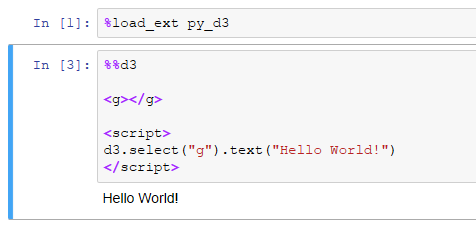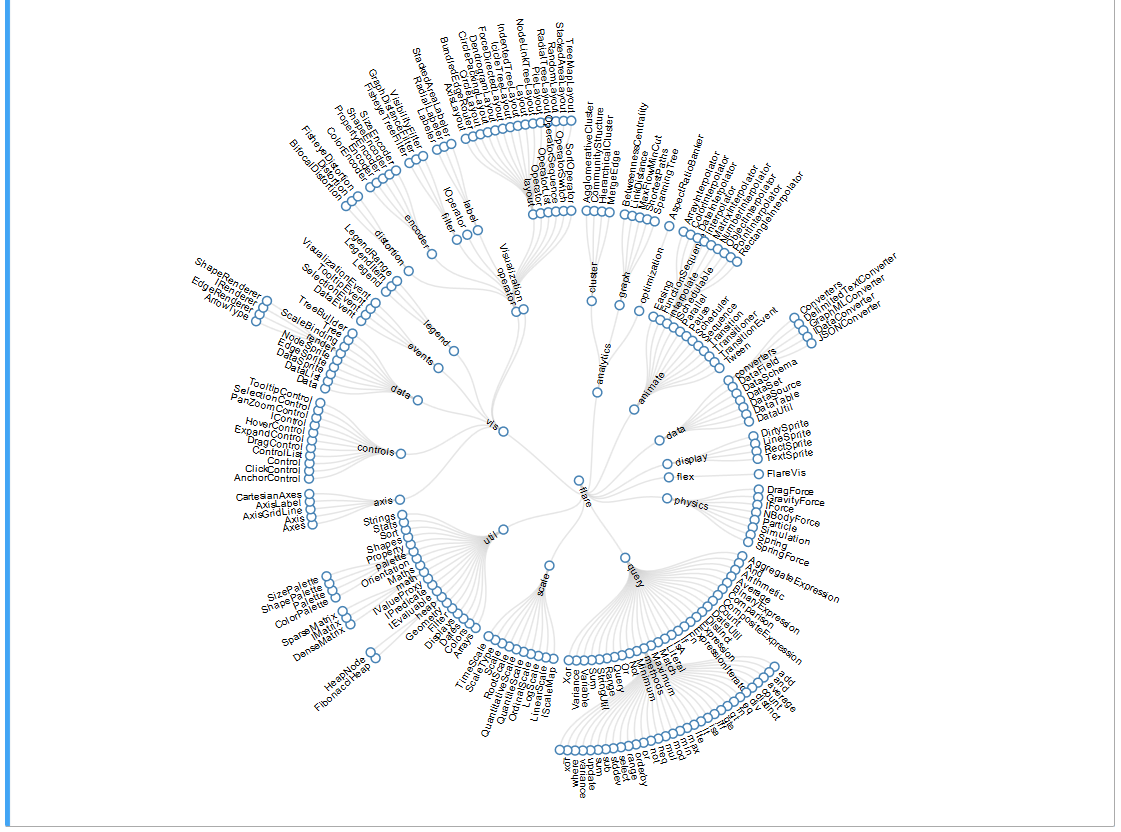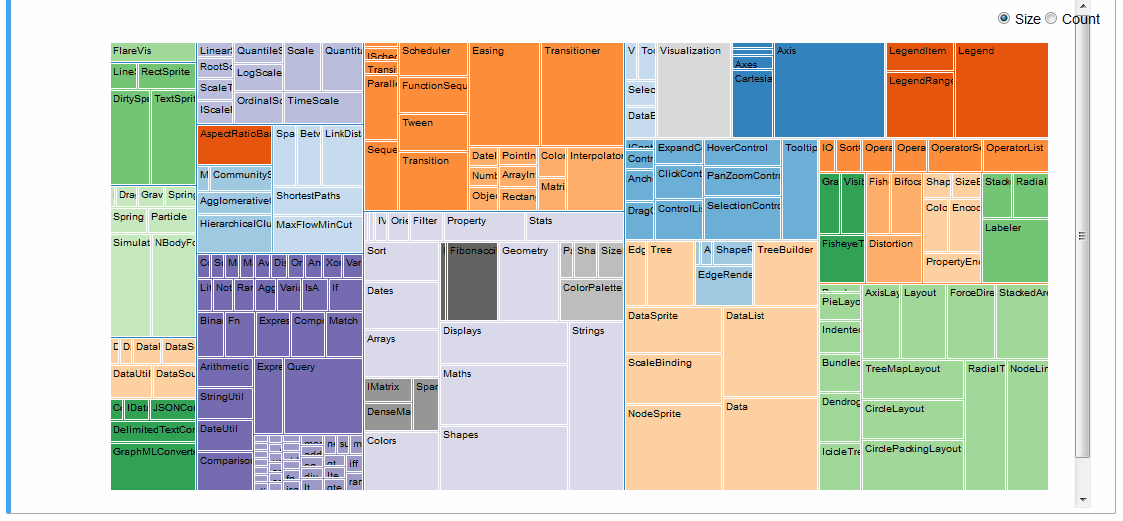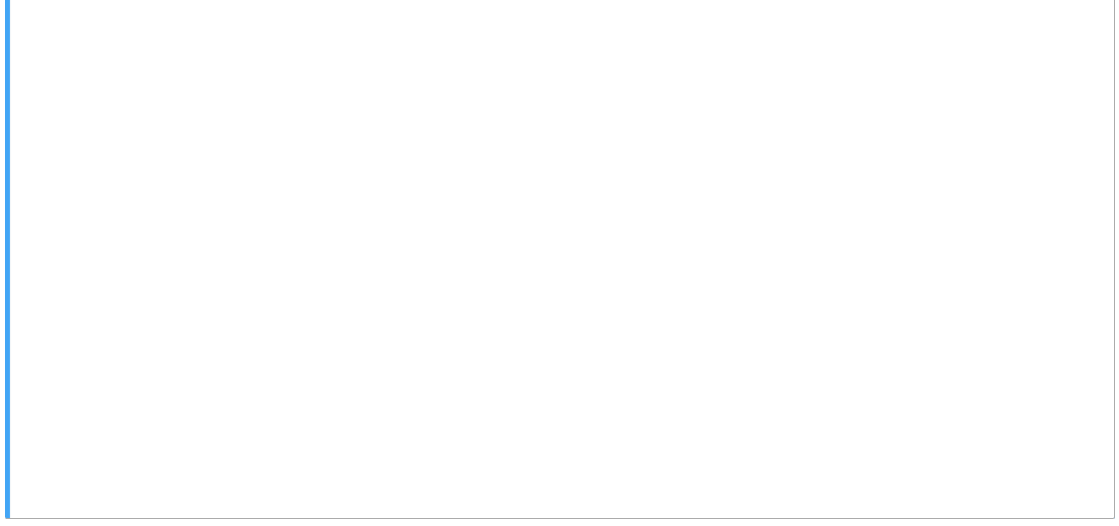py_d3 is an IPython extension which adds D3 support to the Jupyter Notebook environment.
D3 is a powerful JavaScript data visualization library, while Jupyter is an intuitive browser-hosted Python development environment. Wouldn't it be great if you could use them together? Now you can.
You can install py_d3 by running pip install py_d3. Then load it into a Jupyter notebook by
running%load_ext py_d3.
Use the %%d3 cell magic
to define notebook cells with D3 content.
py_d3 allows you to express even very complex visual ideas within a Jupyter Notebook without much difficulty.
A Radial Reingold-Tilford Tree, for example:
An interactive treemap (original):
Or even the entire D3 Show Reel animation:
For more examples refer to the examples notebooks.
The cell magic will default to loading the latest stable version of D3.JS available online (via
CDNJS; [email protected] at time of writing). To load a specific version, append the version
name to the command, e.g. %%d3 "3.5.17". To load D3.JS from a local file pass the filepath, e.g.
%%d3 "d3.v5.min.js".
Only one version of D3.JS may be loaded at a time. Both 3.x and 4.x versions of D3 are supported, but you may
only run one version of D3 per notebook. You can check which versions are available by running %d3 versions, and check which version
is loaded in the current notebook using %d3 version.
Pages from the D3 API Reference may be rendered in-notebook using
%d3 doc. For example, you can render the d3-array reference by running %d3 doc "d3-array".
You can view code to-be-rendered using verbose mode: %d3 -v. This is helpful for debugging your application.
Jupyter notebooks allow executing arbitrary JavaScript code using IPython.display.JavaScript, however it makes no
effort to restrict the level of DOM objects accessible to executable code. py_d3 works by restricting d3 scope to
whatever cell you are running the code in, by monkey-patching the d3.select and d3.selectAll methods (see
here for why this works).
Most HTML-hosted D3 visualizations, even very complex ones, can be made to run inside of a Jupyter Notebook %%d3 cell with just two modifications:
- Remove any D3 imports in the cell (e.g.
<script src="https://d3js.org/d3.v3.js"></script>). - Make sure to create and append to a legal HTML document sub-element.
d3.select("body").append("g")won't work.
See CONTRIBUTING.md for instructions on how to contribute. Pull requests are welcome!