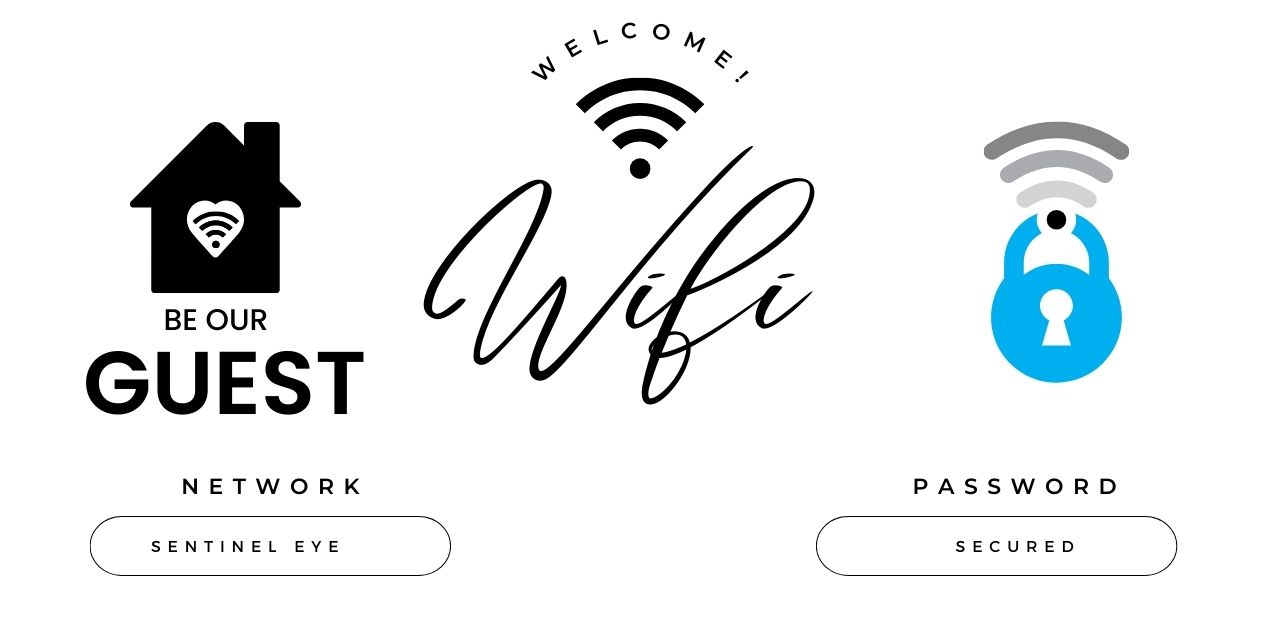The 'Sentinel Eye' system vigilantly monitors wireless network environments to detect any signs of intrusion, such as unsolicited deauthentication attempts. Upon detecting potential threats, it swiftly alerts network clients with a notification bearing essential details.
- Features
- Prerequisites
- Installation Instructions
- Usage Guide
- Configuration
- Troubleshooting
- Contributing
- Disclaimer
- Authors and Acknowledgments
- License
Before you begin, ensure you have met the following requirements:
- An ESP8266 microcontroller.
- Arduino IDE installed on your computer.
- The latest version of Python if you're using the telegram_bot.
- Basic understanding of microcontroller programming and Python scripting.
SentinelEye-WIDS
/esp8266_intrusion_detection
- intrusion_detection.ino
/telegram_bot
- telegram_bot.py
/certificates
- pushover_root_ca.pem
/README.md
-
esp8266_intrusion_detection: This directory contains the Arduino script that is uploaded to the ESP8266 microcontroller. It continuously monitors the Wi-Fi environment and detects any deauthentication packets, which could signify an attack. -
telegram_bot: This directory contains a Python script for a Telegram bot. The bot is designed to alert users of potential Wi-Fi intrusions and provides helpful information on immediate steps to take, common attacks, and general security tips. -
certificates: This directory contains the necessary certificates to ensure secure communication with the Pushover API for sending notifications.
- Attack Tools : Includes handshake capture, brute forcing, and WPS attacking.
- Detection Methods : Monitor packet rates, alert users, and use Arduino.
- Cloud Integration : Utilizes cloud-based services for real-time attack detection.
- Real-time monitoring of Wi-Fi channels for deauthentication packets
- Automated alert system via Pushover API when potential intrusion is detected
- System checks to minimize false alarms and promote accurate notifications
- Command handling for various requests such as
/help,/immediate_help, and/security_tips - Detailed guidance on immediate steps to take upon a Wi-Fi attack
- Information on common Wi-Fi attacks, prevention tips, and how to respond
- An interactive and user-friendly interface to enhance user awareness
- Gather all the required components listed in the prerequisites section.
- Follow the detailed installation instructions to set up the hardware and software components.
The ESP8266 module can detect and alert you to potential deauthentication attacks in real-time by using a cloud service like Pushover, which is free for the first 30 days. Follow the steps below to set it up:
-
Pushover Account Setup:
- Create a Pushover account and obtain your User and API tokens. This process is not covered here, but a detailed setup guide is available at Pushover's documentation page.
-
Loading the Sketch:
- Open Arduino IDE and copy the code provided above into a new sketch.
- Insert the correct values for your Wi-Fi credentials, Pushover User Token, and API Key into the sketch.
const char* ssid = "Your Wifi Name";
const char* password = "Your Wifi Password";
const char* apiToken = "Your Pushover API Token";
const char* userToken = "Your Pushover User Token";Upload the sketch to your ESP8266 module.
-
Setting Up Certificates:
- Ensure the Pushover root CA certificate is included in the certificates directory and properly referenced in the script.
-
Operational Behaviour:
- After an attack is no longer recognized or has stopped, the ESP8266 will send a notification to your smartphone.
- Please note: upon connecting the ESP8266 to USB for the first time, a notification will be sent to your smartphone. This is a false positive and should be disregarded.
-
Restart After Attack:
- In the event of the detection of a deauthentication attack, the ESP8266 is programmed to restart to ensure it reconnects to the Wi-Fi network and sends out an alert
Set up the Telegram bot to interact with users to provide information and alerts:
-
Bot Creation:
- Create a new bot via the BotFather on Telegram and obtain the API token.
-
Script Configuration:
- Replace the placeholder BOT_TOKEN in the telegram_bot.py script with your bot's API token.
BOT_TOKEN = 'Your Bot API Token'Set your bot's web link appropriately.
YOUR_BOT_LINK = 'https://t.me/YourBotUsername'-
Dependencies Installation:
- Ensure you have Python installed on your system.
- Install the pyTelegramBotAPI library using pip:
pip install pyTelegramBotAPI- Running the Bot:
Run the bot script in your environment:
python telegram_bot.pyThe bot should now be live and responding to commands.
- Customizing Commands:
Edit the bot's responses and commands within the script to fit your needs.
For configuration details, please refer to the comments within the script itself, which provide specific pointers on setting various parameters such as LED pin, Baud rate, scan time per channel, and packet rates.
After following the installation and setup steps, your system will:
- Monitor for deauthentication packets signaling a possible attack.
- Illuminate an LED or perform other actions as defined in the
intrusion_detection.inowhen an attack is detected. - Use the Telegram bot to inform users about potential security threats and offer advice on how to act accordingly.
- Ensure all communications for alerts are securely sent through Pushover with the provided certificate.
For further assistance, please refer to the instructions within the respective component directory.
We welcome contributions and suggestions to improve the SentinelEye-WIDS project. Please feel free to submit issues and pull requests through the project's GitHub repository.
If you encounter any issues while setting up or operating your SentinelEye-WIDS, please refer to the troubleshooting steps below for assistance.
- Problem: ESP8266 fails to connect to Wi-Fi.
- Solutions:
- Check Credentials: Ensure that the Wi-Fi SSID and password entered are correct.
- Network Status: Verify that your Wi-Fi network is active and operational.
- Problem: Pushover notifications are not being received.
- Solutions:
- API and User Tokens: Confirm that you have correctly entered your Pushover API and User tokens.
- Account Status: Check that your Pushover account is in good standing and that there are no issues with the Pushover service.
For further assistance, please refer to the user manual or contact our support team.
SentinelEye-WIDS significantly enhances the security of your wireless networks, but no solution can offer absolute protection against all Wi-Fi attacks. For optimal safety, we recommend using multiple layers of security and keeping all software up-to-date.
Q: Can I use SentinelEye-WIDS with any Wi-Fi network?
A: SentinelEye-WIDS is compatible with networks that the ESP8266 supports. For specific network requirements, refer to the ESP8266 documentation.
Q: What kind of attacks can SentinelEye-WIDS detect?
A: The system is designed to detect deauthentication attacks by monitoring suspicious packet patterns often associated with such intrusions.
Q: How does the Pushover API integration work?
A: When a potential intrusion is detected, SentinelEye-WIDS sends an alert via the Pushover API to notify you in real-time through your mobile device.
Q: How can I set up the Telegram bot for SentinelEye-WIDS?
A: The setup involves creating a bot on Telegram, obtaining the bot token, and configuring the bot token in the SentinelEye-WIDS system settings. Detailed instructions can be found in the setup documentation.
We're here to help! If you have any support queries or suggestions for new features, please file an issue on our GitHub repository. We'll get back to you as soon as possible.
For assistance or to provide feedback, reach out to us at [email protected].
We use SemVer for versioning. For the versions available, see the tags on this repository.
- Sarath K - Initial work - sarathk73
- Sudev K - sudevkallatt
- Akash T K - akash-tk
- S V Aswin - Aswin10401
This project is licensed under the MIT License - see the LICENSE file for details.
Thank you for choosing SentinelEye-WIDS. Your feedback helps us improve and provide a more secure networking experience