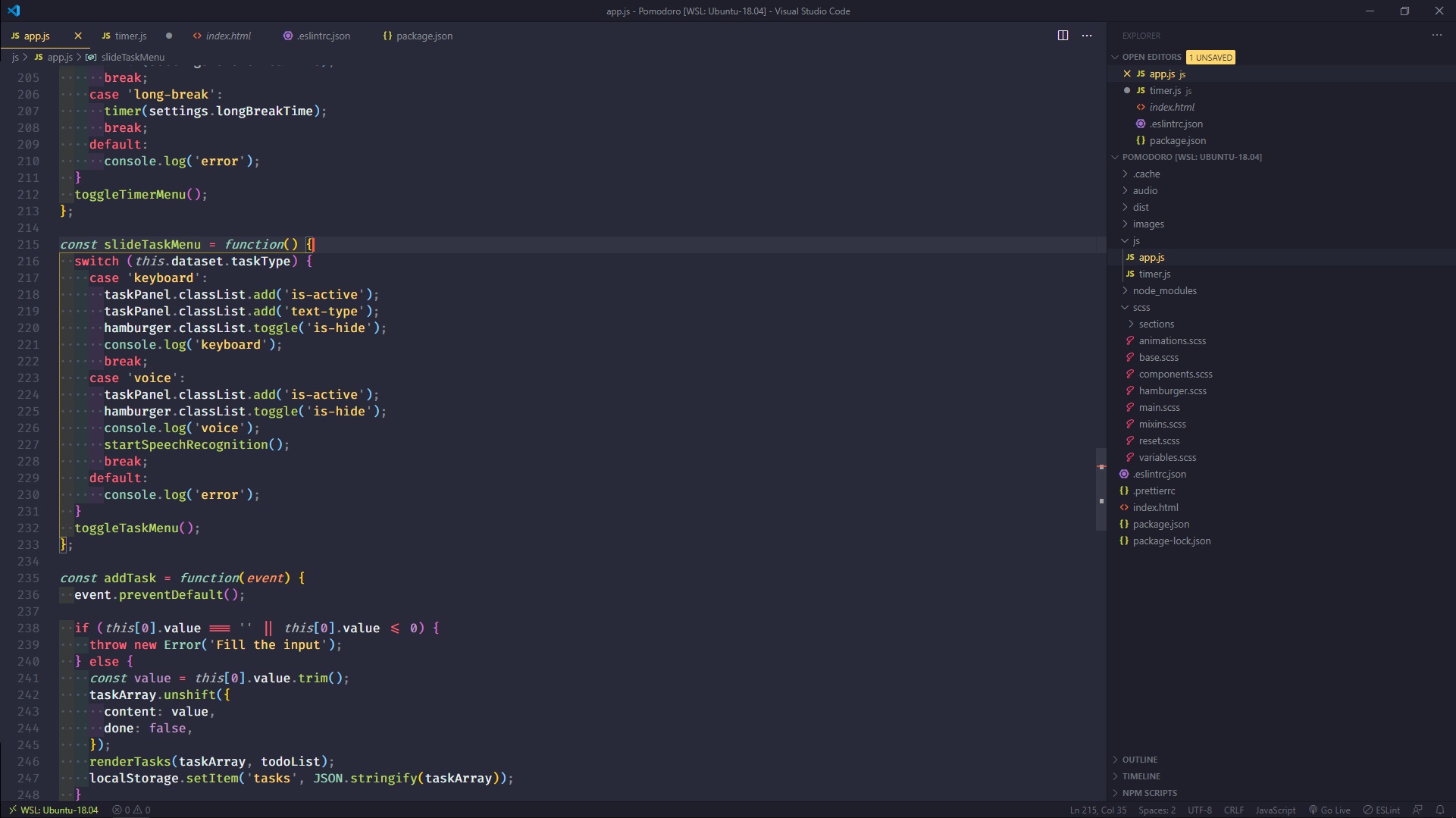A set of configuration files for different editors, tools, terminals and similar stuff on Windows with installed WSL2.
- Windows Subsystem for Linux
- My Configs
- Visual Studio Code
- Vim
- ZSH with Oh My Zsh
- Git
- Google chrome
- Windows Terminal (preview)
- Other Software
- Reference
The Windows Subsystem for Linux lets developers run most command-line tools, utilities, and applications directly on Windows.
- Open PowerShell as Admin and run:
dism.exe /online /enable-feature /featurename:Microsoft-Windows-Subsystem-Linux /all /norestart
-
Restart computer
-
Install Ubuntu 18.04 LTS or other Linux Distro
-
Enable Virtual Machine Platform
dism.exe /online /enable-feature /featurename:VirtualMachinePlatform /all /norestart
- Setup WSL 2
wsl --set-version Ubuntu-18.04 2
WSL 2 is only available in Windows 10, updated to version 2004, Build 19041 or higher.
- Check what version of WSL your distro have
wsl -l -v
- Any problems? checkout: https://docs.microsoft.com/en-us/windows/wsl/about
A bash script for automated 🤖 installation of ZSH, VIM, GIT, WINDOWS TERMINAL configs.
- Make sure you are in home directory and clone this repo
git clone https://github.com/adrian-karbowniczyn/wsl-config.git configs
- Go into cloned folder
cd configs
- Make script setup executable
chmod +x setup.sh
- Run
./setup.sh
- Follow instructions and enjoy 🔥
Lightweight Code Editor, focused for web development.
My favorite Monokai Pro (Filter Octagon) in my opinion best theme out there !
{
//Editor
"editor.fontFamily": "'Fira Code'",
"editor.fontSize": 16,
"editor.fontLigatures": true,
"editor.cursorBlinking": "expand",
"editor.cursorWidth": 3,
"editor.cursorSmoothCaretAnimation": true,
"editor.renderIndentGuides": false,
"editor.renderWhitespace": "boundary",
"editor.tabSize": 2,
"editor.snippetSuggestions": "inline",
"editor.suggest.localityBonus": true,
"editor.tabCompletion": "on",
"editor.formatOnPaste": true,
"editor.formatOnSave": true,
//Workbench
"workbench.colorCustomizations": {
"editorCursor.foreground": "#fe5d41",
"terminalCursor.foreground": "#fe5d41"
},
"workbench.statusBar.visible": true,
"workbench.activityBar.visible": false,
"workbench.sideBar.location": "right",
// Optional BUT IMPORTANT: If you have the prettier extension enabled for other languages like CSS and HTML, turn it off
"prettier.disableLanguages": ["javascript", "javascriptreact", "markdown"],
"editor.codeActionsOnSave": {
"source.fixAll.eslint": true
},
//Terminal settings
"terminal.integrated.cursorBlinking": true,
"terminal.integrated.enableBell": true,
"terminal.integrated.fontSize": 15,
"terminal.integrated.fontFamily": "'Fira Code'",
//Live server
"liveServer.settings.port": 5555,
"liveServer.settings.CustomBrowser": "firefox",
"liveServer.settings.donotShowInfoMsg": true,
"liveServer.settings.fullReload": true,
"tabnine.experimentalAutoImports": true,
//Other
"explorer.confirmDragAndDrop": false,
"window.menuBarVisibility": "toggle",
"files.trimTrailingWhitespace": true,
"files.eol": "\n",
"[javascript]": {
"editor.formatOnSave": false
},
"[javascriptreact]": {
"editor.formatOnSave": false
},
}| Extension | Descripton |
|---|---|
| Better Comments | Improved comments |
| Bracket Pair Colorizer 2 | Colorize matching brackets |
| Debugger for Chrome | Debug JavaScript code in the Chrome |
| ESLint | Integrates ESLint into VS Code |
| GitLens — Git supercharged | Supercharge the Git capabilities |
| indent-rainbow | Makes indentation easier to read |
| JavaScript Snippet Pack | A snippet pack |
| Live Server | Local Server with live reload |
| Polacode | Polaroid for your code |
| Prettier - Code formatter | Code formatter using prettier |
| Quokka.js | Live Scratchpad for JavaScript |
| Rainbow Brackets | A rainbow brackets |
| Remote - WSL | Open any folder in the WSL |
| Settings Sync | Synchronize Settings |
| Import Cost | Display import package size in the editor |
| Jest | Use Facebook's Jest With Pleasure |
| jumpy | Fast cursor movement |
| Markdown Preview Enhanced | Markdown Preview |
| Quick and Simple Text Selection | Jump to select between quote, brackets, etc. |
| TabNine | Machine learning to help you write code faster |
Vim is a highly configurable text editor built to make creating and changing any kind of text very efficient.
| Plugin | Description |
|---|---|
| Vim-plug | Minimalistic Vim plugin manager |
| Fzf | Command-line fuzzy finder |
| NERDTree | File system explorer for the Vim |
| Lightline | Configurable statusline/tabline |
| Polyglot | A collection of language packs for Vim |
| Rainbow Parentheses Improved | Diff level of parentheses in diff color |
| LiveDown | Instant preview of markdown files |
| Emmet | Support for expanding abbreviations similar to emmet |
| Gitgutter | Shows a git diff in the sign column |
| Tabnine | Deep learning to help you write code faster |
Z shell, is an extended version of the Bourne Shell (sh), with plenty of new features, and support for plugins and theme.
alias gitk="gitk.exe"
alias gitgui="git-gui.exe"
alias clip="clip.exe"
alias explore="explorer.exe ."
alias ccat="pygmentize -O style=monokai -g"| Plugin | Description |
|---|---|
| zsh-z | Jump quickly to directories that you have visited frequently |
| zsh-syntax-highlighting | Syntax highlighting for the shell zsh |
| fzf | General-purpose command-line fuzzy finder |
| zsh-autosuggestions | It suggests commands as you type based on history and completions |
Copy and pase to .gitconfig file:
[mergetool]
prompt = false
keepBackup = false
keepTemporaries = false
[merge]
tool = winmerge
[mergetool "winmerge"]
name = WinMerge
trustExitCode = true
cmd = "/mnt/c/Program\\ Files/WinMerge/WinMergeU.exe" -u -e -fm -wl -dl "Local" -wr -dr "Remote" $(wslpath -aw $LOCAL) $(wslpath -aw $MERGED) $(wslpath -aw $REMOTE)
[diff]
tool = winmerge
[difftool "winmerge"]
name = WinMerge
trustExitCode = true
cmd = "/mnt/c/Program\\ Files/WinMerge/WinMergeU.exe" -u -e $(wslpath -aw $LOCAL) $(wslpath -aw $REMOTE)
A lot of useful aliases that makes working with git a little bit faster 🔥
; **git-specific
::gstl::git stash list
::gfp::git fetch --prune --prune-tags
::grso::git remote show origin
::glo::git log --oneline --graph
::glop::git log --graph --pretty=format:'%Cred%h%Creset %w(72,1,2)%s -%C(yellow)%d%Creset %Cgreen(%cr) %C(bold blue)<%an>%Creset' --abbrev-commit --date=relative
::glcp::git log -S --format=%h | clip{left 19}
::gm::git merge
::gs::git status
::gl::git ll
::gd::git diff --word-diff
::gdt::git difftool
::gmt::git mergetool
::gc::git commit
::gcae::git commit --allow-empty
::gch::git checkout
::gr::git rebase -i
::gb::git branch
::gst::git stash
::ga::git add -p
::gai::git add -i
::gf::git fetch
::gph::git push
::gignore::git update-index --assume-unchanged
::gunignore::git update-index --no-assume-unchanged
::gmnff::git merge --no-ff -e -m "" -
::-h::--helpI use google chrome for general purpose, when working with css switch to the Firefox
| Extension | Description |
|---|---|
| Wappalyzer | A utility that uncovers the technologies used on websites |
| WhatFont | Identify fonts on web pages |
| Check My Links | Checker that crawls through webpage and looks for broken links |
| JSONView | Validate and view JSON documents |
| React Developer Tools | React debugging tools to the Chrome |
| Vue.js devtools | Extension for debugging Vue.js applications |
| Material DevTools Theme Collection | Material DevTools Theme Collection |
| ChromeVox Classic | Screen reader; ALT+SHIFT+AA TO TOGGLE ON/OFF |
| Window Resizer | Resize the browser window |
Windows Terminal is a new, modern, feature-rich, productive terminal application for command-line users.
{
"name": "Ubuntu",
"guid": "{c6eaf9f4-32a7-5fdc-b5cf-066e8a4b1e40}",
"source": "Windows.Terminal.Wsl",
"hidden": false,
"tabTitle": "Ubuntu",
"suppressApplicationTitle": true,
"fontFace": "Hack",
"fontSize": 12,
"useAcrylic": false,
"colorScheme": "Dracula",
"cursorShape": "filledBox",
"cursorColor": "#ee4d02",
"padding": "15, 15, 15, 15",
"snapOnInput": true,
"icon": "C:/Users/user/ubuntu-ico.ico",
"startingDirectory": "//wsl$/Ubuntu-18.04/home/user/"
}{
"name": "Dracula",
"background": "#272935",
"black": "#272935",
"blue": "#BD93F9",
"brightBlack": "#555555",
"brightBlue": "#BD93F9",
"brightCyan": "#8BE9FD",
"brightGreen": "#50FA7B",
"brightPurple": "#FF79C6",
"brightRed": "#FF5555",
"brightWhite": "#FFFFFF",
"brightYellow": "#F1FA8C",
"cyan": "#6272A4",
"foreground": "#F8F8F2",
"green": "#50FA7B",
"purple": "#6272A4",
"red": "#FF5555",
"white": "#F8F8F2",
"yellow": "#FFB86C"
}