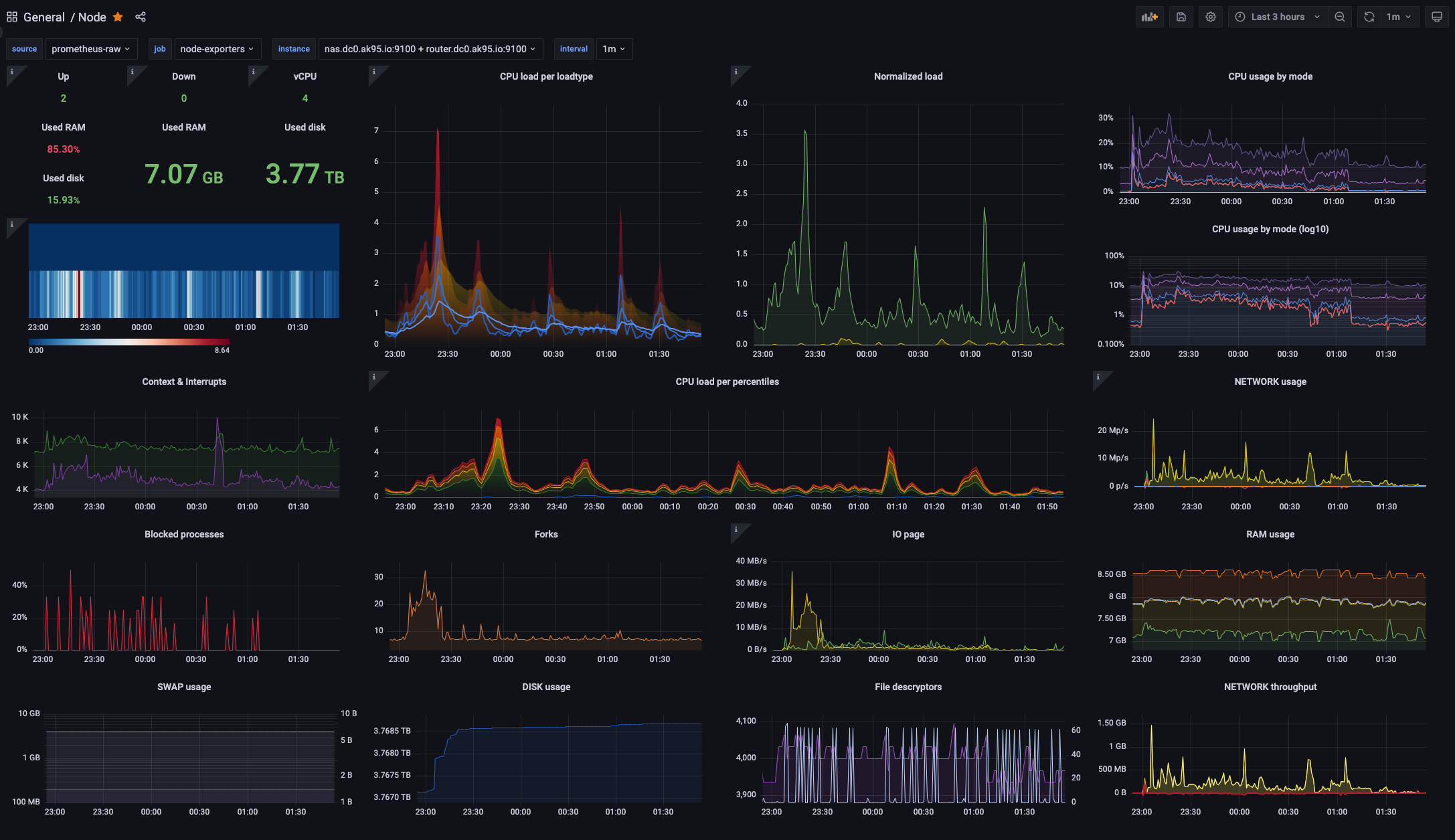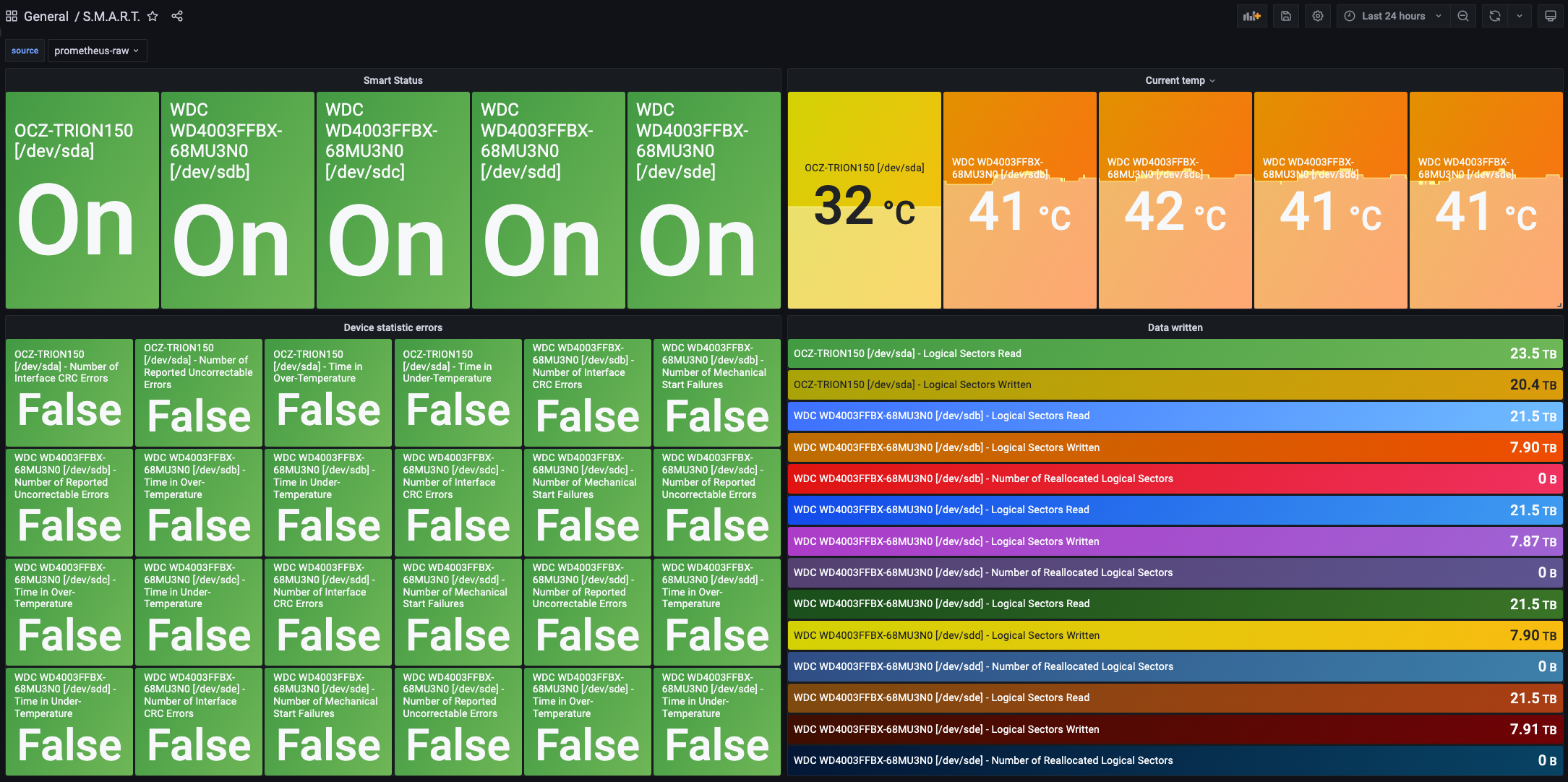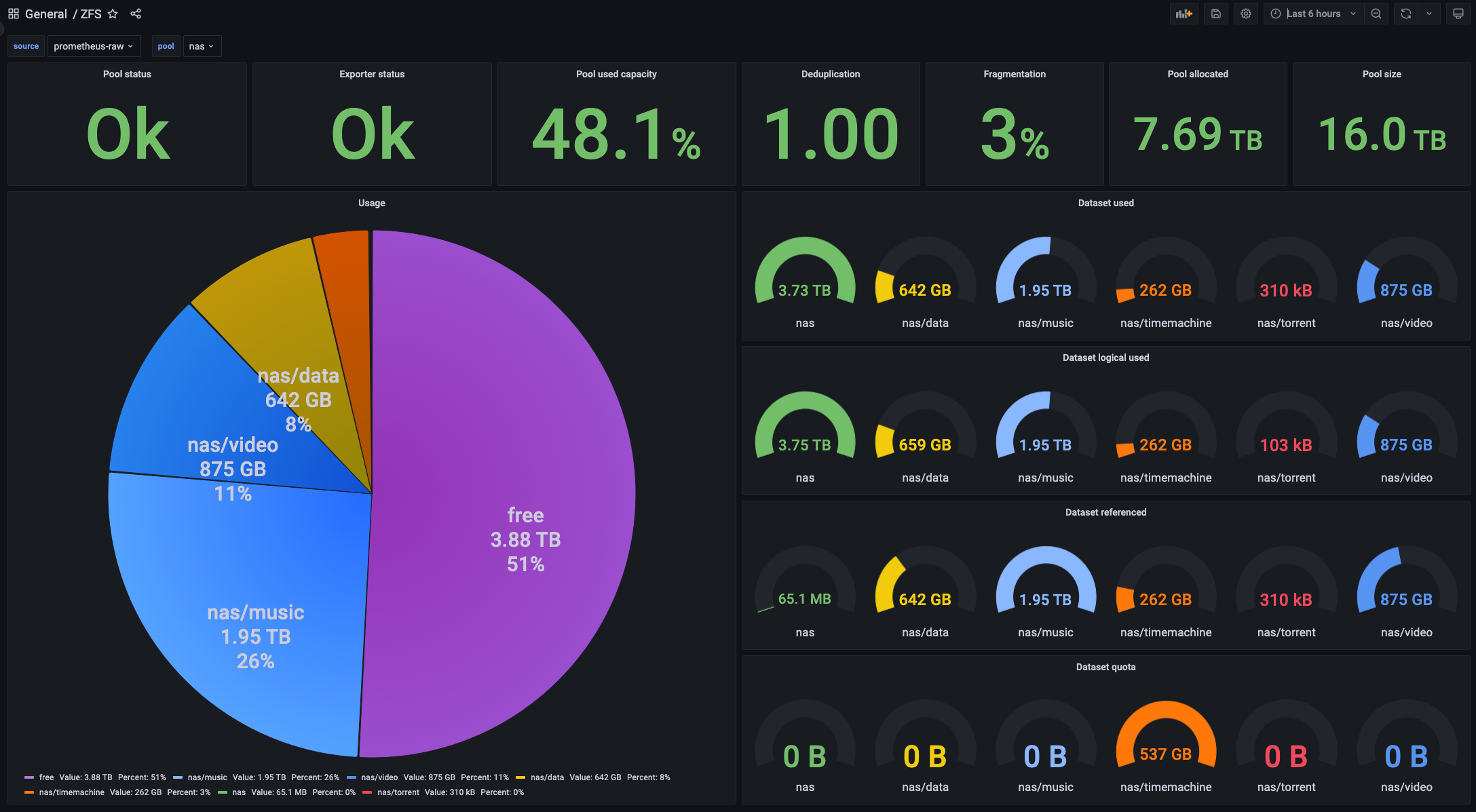Disclaimer: do this at your own risk. No fancy web gui here (except monitoring), just raw unix power.
Original project was about setting up Ubuntu Server on WD PR4100. Some time passed, so LET'S upgrade!
This tutorial covers how to install Ubuntu Server on HPE ProLiant MicroServer Gen10.
It goes from preparation, downloading required packages, running installation, initial configuration and extras that most likely are intended to be used.
There is ansible automatization of most steps and more.
* Release date: 2016
* CPU: AMD Opteron™ X3216 Processor (1.6-3.0GHz/2 compute cores/4 graphic cores/1MB/12-15W)
* RAM: 8GB (1 x 8GB) PC4-2400T DDR4 UDIMM / 32GB (2 x 16GB) PC4-2400T DDR4 UDIMM
* USB: 4 x 3.0 ports + 2 x 2.0 ports
* Bays: 4 x 3.5" SATA III (over RAID controller) + Internal SATA III port
Maximum Internal Storage Non-hot plug SATA 16TB (4 x 4TB)
* LAN: 2 x 1 Gbit/s Ethernet
HPE 870212-B21 - SSD converter kit:
- USB flash drive (8GB+)
- Ansible
Browse vars/ folder and do necessary changes like:
main:macaddressauthorized_keyshostnameusernamepassword
zfs:zfs_poolszfs_datasetszfs_dataset_pass
as well as:
ansible.cfg:remote_user
ansible-playbook autoinstall-generator.ymlThen take ./tmp/user-data file and place it on http(s) server.
Download chosen iso from here.
Boot into BIOS and turn off BIOS_CHECK_NAME (raid thing).
Make bootable usb and boot.
While booting up, press e key to edit grub settings from:
setparams ' Try or Install Ubuntu Server'
set gfxpayload=keep
linux /casper/vmlinuz ---
initrd /casper/initrdand append some changes:
setparams ' Try or Install Ubuntu Server'
set gfxpayload=keep
linux /casper/vmlinuz --- autoinstall ds=nocloud-net\;s=http:https://<ip>:<port>/<location-of-user-data-folder>
initrd /casper/initrdHit F10 and then auto install should start.
Just run:
ansible-playbook all_in_one.yml --ask-become-pass -e "target=10.0.0.101 custom_dns=true" -i 10.0.0.101,And watch the magic.
After it's done, it's done :)