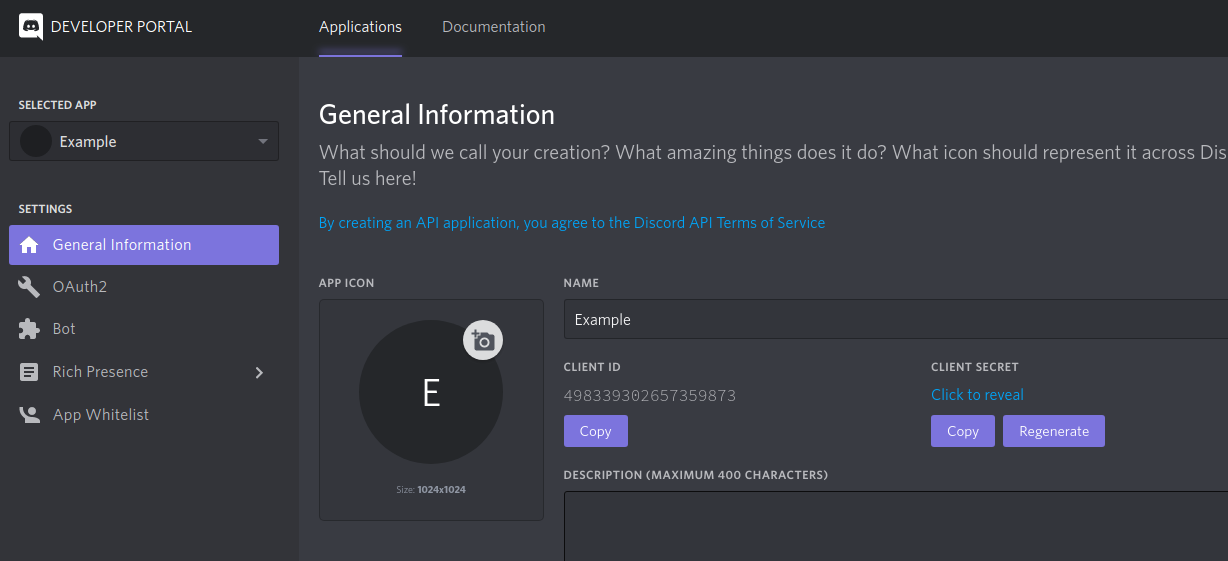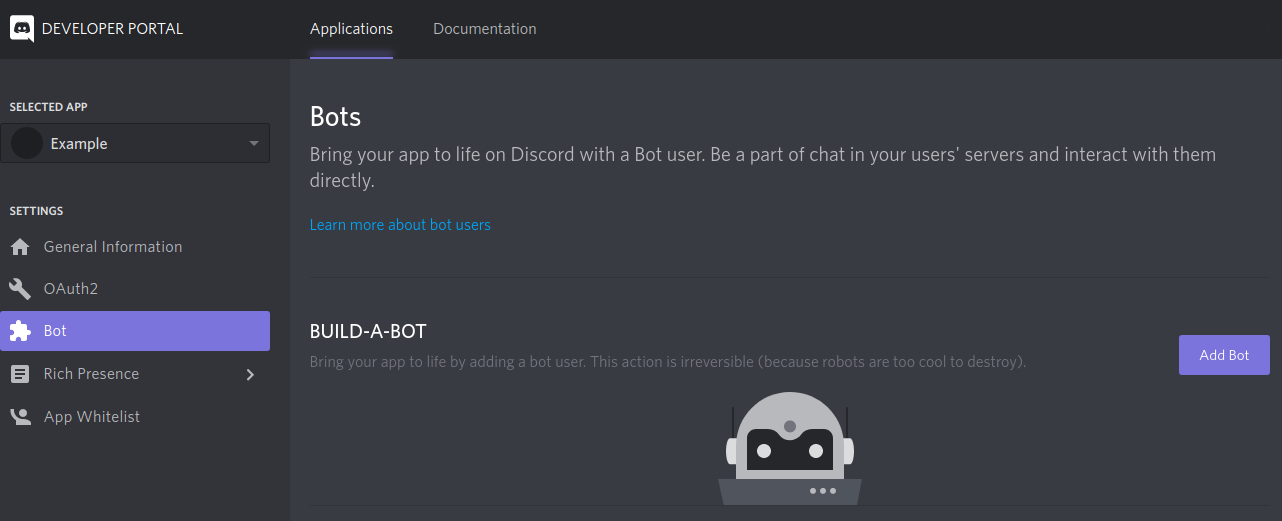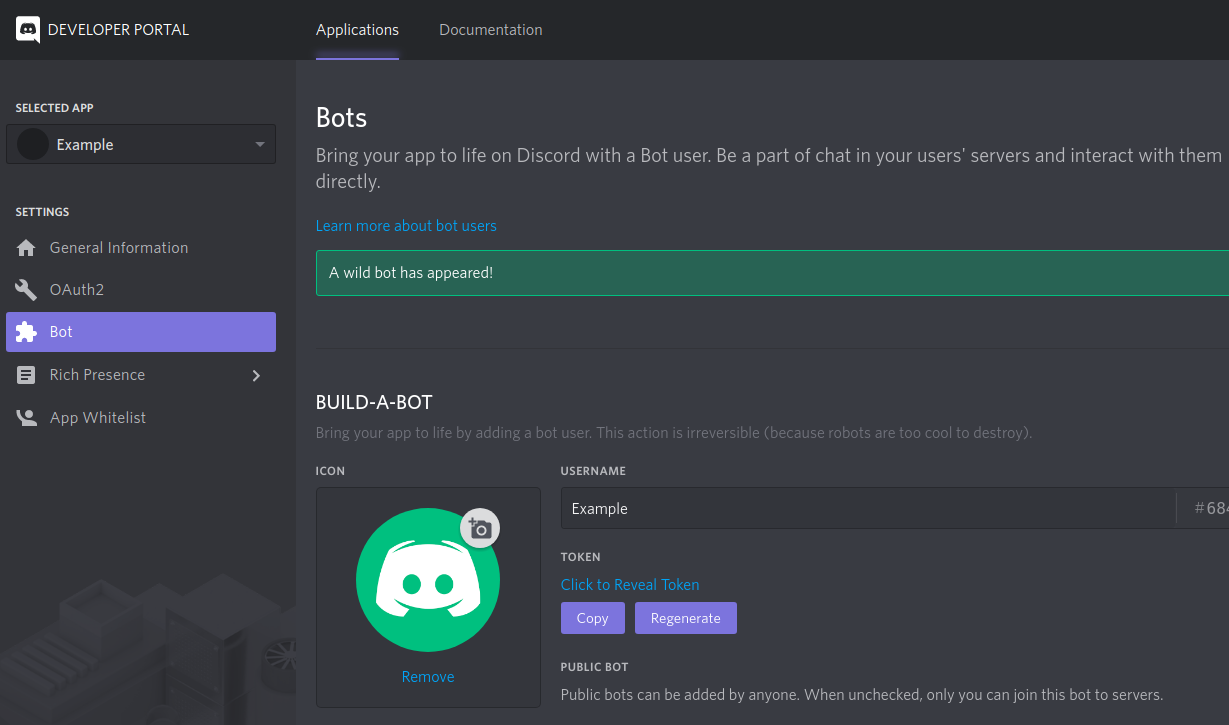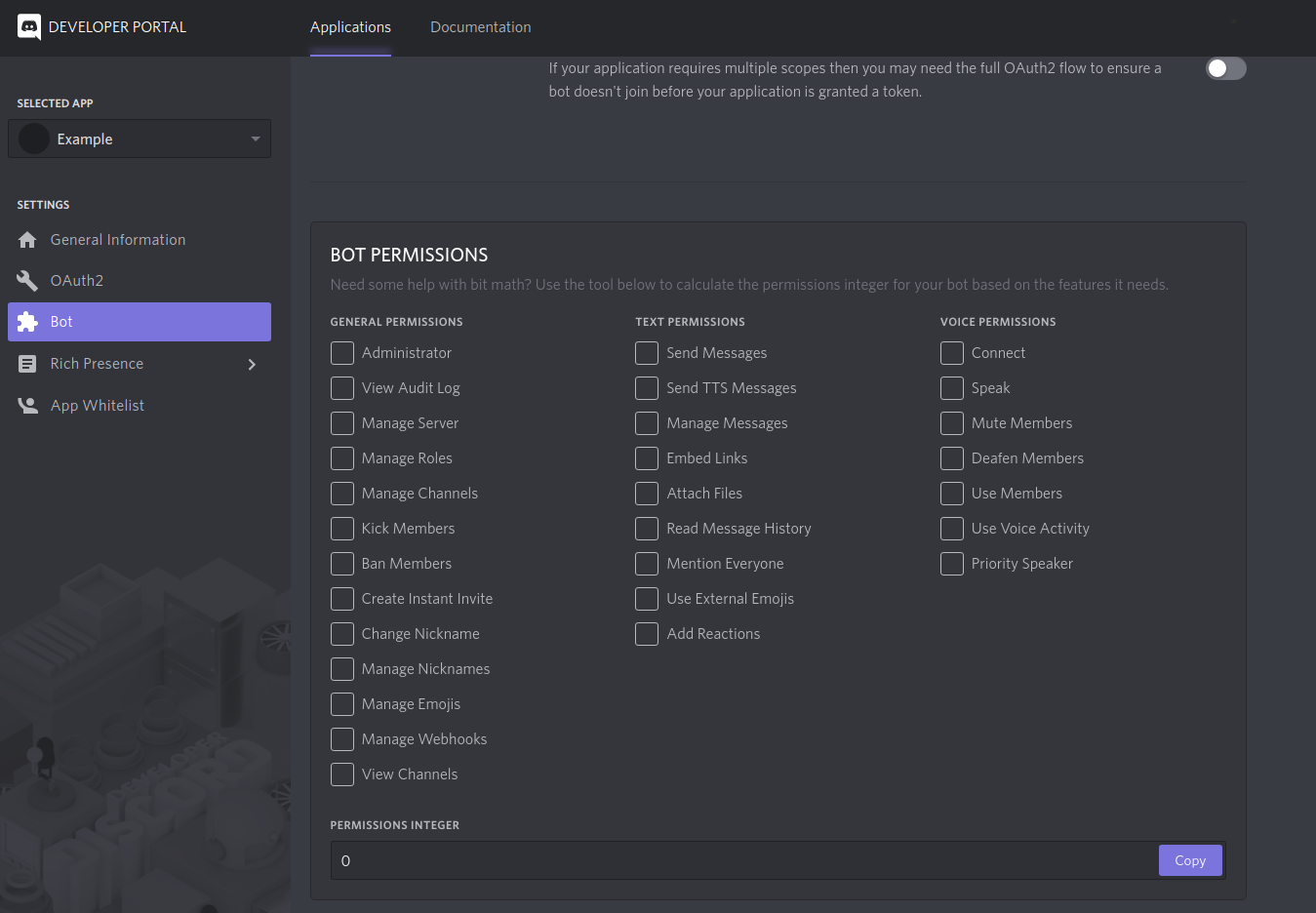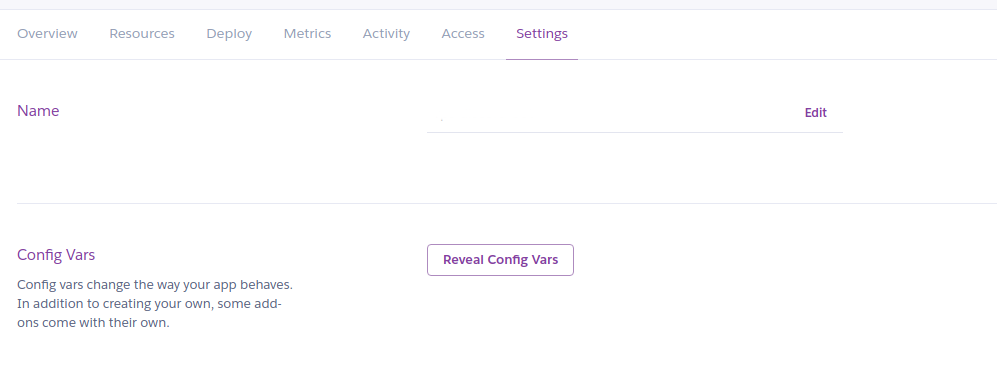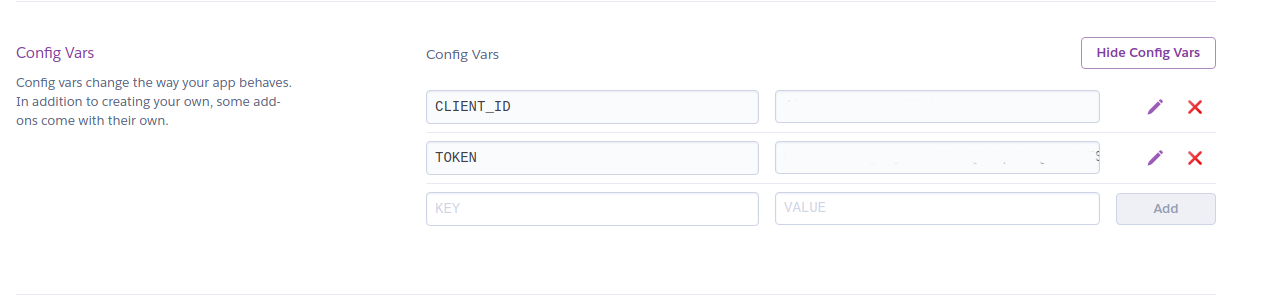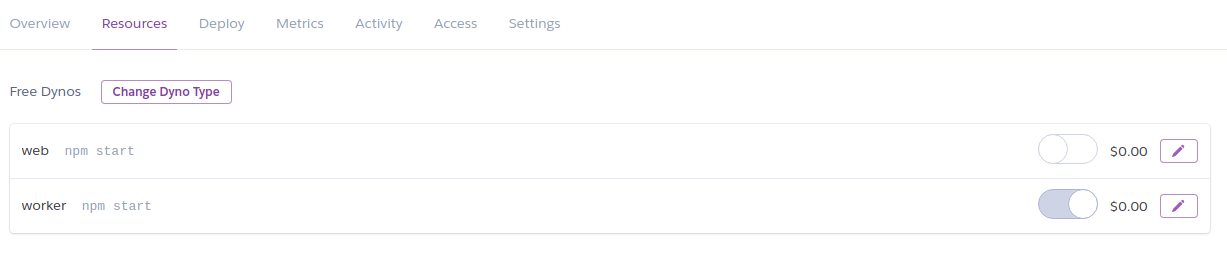npm install
or
yarn
npm start
or
yarn start
You can personalize the default commands in
config
↪️ defaultCommands.js
Commands
- stay: The bot stay in a voice channel
- leave: The bot leave a voice channel
- help: Send a private messave with all commands
- addPermission: Add permission to roles
- removePermission: Remove permission from roles
- listPermissions: List all roles with permission
config
↪️ defaultMessages.js
Messages
- busyMessage: When the bot is busy in a voice channel
- goToVoiceChannelMessage: When the user isn't in a voice channel
- permissionDeniedMessage: When the user have not permission to user the commands
- permissionAddMessage: When the permission is added to a role
- permissionRemoveMessage: When the permission is removed from a role
- listPermissionsMessage: When list all roles with permission
- nonePermissionMessage: When the permission isn't restricted to any role
- listenningMessage: Message under the bot name
Just place all audios files in the audios directory, the commands for the audios will be generated by the audio name.
You can places all audios in differents directories, will work in the same way.
CLIENT_ID=YYYYYYYY
TOKEN=XXXXXXXXX
-
Access: Discord Developer Portal
-
Create a new application or select a existent
-
In "General Informations" copy the Client ID
- Go to "Bot" and add a new one
- Copy the Token value
- Go to "Bot", select the permissions and generated copy the number
https://discordapp.com/oauth2/authorize?client_id=[YOU CLIENT ID]&scope=bot&permissions=[YOUR PERMISSION CODE]
Access that URL to use your bot
- Add the Client ID and Token values in Settings ➡️ Config Vars
- Disable Web Dyno and enable the Worker in Resources