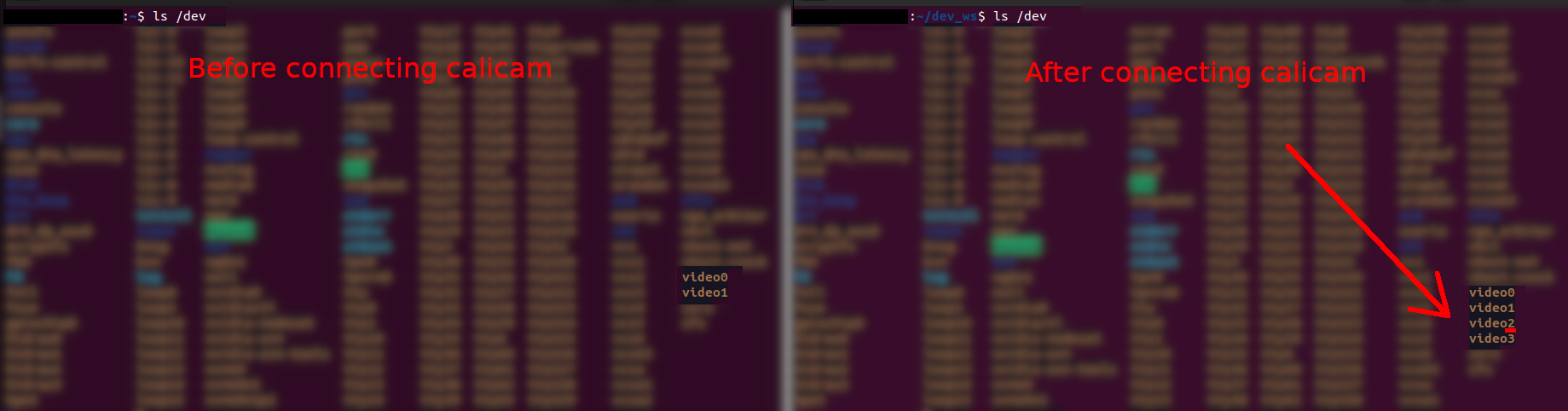A simple ros2 driver for calicam stereo and monocular cameras. Code is based on the official repo.
sudo apt install ros-$ROS_DISTRO-cv-bridge
Make sure to add the calibration file path in the paramaters file
To download the unique calibration file for your camera:
Replace the serial number in the URL with the one on your camera.
Add your user to video group if you want to find the camera index automatically.
sudo usermod -a -G video $USER
The node will try finding the correct index of your calicam. If it fails you will have to manually specify it in the params file.
Run with launch:
ros2 launch calicam_ros calicam
or with specified params file:
ros2 launch calicam_ros calicam params_file:=/full/path/to/params/file.yaml/
Run without launch:
ros2 run calicam_ros calicam --ros-args --params_file /full/path/to/params/file.yaml
There is also a rectifier_node to use on recorded bags to rectify raw recorded images. You can run it like so:
ros2 launch calicam_ros rectifier_node
ros2 launch calicam_ros rectifier_node params_file:=/full/path/to/params/file.yaml/
ros2 run calicam_ros rectifier_node --ros-args --params_file /full/path/to/params/file.yaml
The calicam and rectifier_node have seperate paramater files.
To use multiple cameras you have to either change the node name for each node or the namespace. Here is an example:
ros2 launch calicam_ros calicam params_file:=/full/path/to/params/file_1.yaml/ node_name:=calicam_1
In another terminal:
ros2 launch calicam_ros calicam params_file:=/full/path/to/params/file_2.yaml/ node_name:=calicam_2
Make sure to change the node name at the top of each parameter file to mach the name you assigne to each node.
Modify the paramaters in the calicam.yaml or rectifier_node.yaml paramater files to your needs
| Paramater | Type | Description |
|---|---|---|
| calibration_file | string | Full path to camera calibration file |
| fov | double | Field of view for rectified image |
| fps | double | How many frames to publis per second (is limited by camera) |
| camera_index | int | Index of the camera (typically 0) |
| undistort_rectify | bool | Whether to publish undistorted and rectified images |
| monochrome | bool | Whether to publish monochrome images |
You can change the resolution by changing cap_size in the calibration file. Supported resolutions for mono camera ar 1280x960 and 640x480. Supported resolutions for the stereo camera ar 2560x960 and 1280x480.
| Topic | Type | Description |
|---|---|---|
| /calicam/left/camera_info | sensor_msgs/CameraInfo | Information about the left camera like resolution and distortion paramaters |
| /calicam/left/image_raw | sensor_msgs/Image | Raw image from the left camera (can be ether colored or monochrome depending on configuration) |
| /calicam/left/image_rect | sensor_msgs/Image | Rectified left camera image |
| /calicam/right/camera_info | sensor_msgs/CameraInfo | Information about the right camera like resolution and distortion paramaters |
| /calicam/right/image_raw | sensor_msgs/Image | Raw image from the right camera (can be ether colored or monochrome depending on configuration) |
| /calicam/right/image_rect | sensor_msgs/Image | Rectified right camera image |
The suffix for each topic name is the name of the node, in this case the default calicam.
If using a mono camera only the left camera will be published but both topics will exist.
The suffix for each frame is the node name. In this example it is the default node name calicam. As an example if the node name is changed to calicam_1 then the three frames would be named as follows: calicam_1, calicam_1_left, calicam_1_right
The calicam frame is in the ros coordinate system (x-forwards, y-left, z-up). It's position is the same as the calicam_left frame. The left and right camera frames are in the camera coordinate frame (z-forwards, x-right, y-down). The calicam frame rotates these frames to the ros coordinate system. If you are using a mono camera then the right frame won't exist.
To figure out the camera index for your calicam, unplug it if you have it plugged in and run:
ls /dev
If you have any other cameras connected to your computer like a webcam they will show up as video sources, take note of them. Then connect the calicam and run the command again. You should see 2 more video sources pop up. The first of those is your calicam and you should use that index.
- Make paramaters to change resolution
- Make service for dynamic fov changing
- Make service for dynamic resolution changing