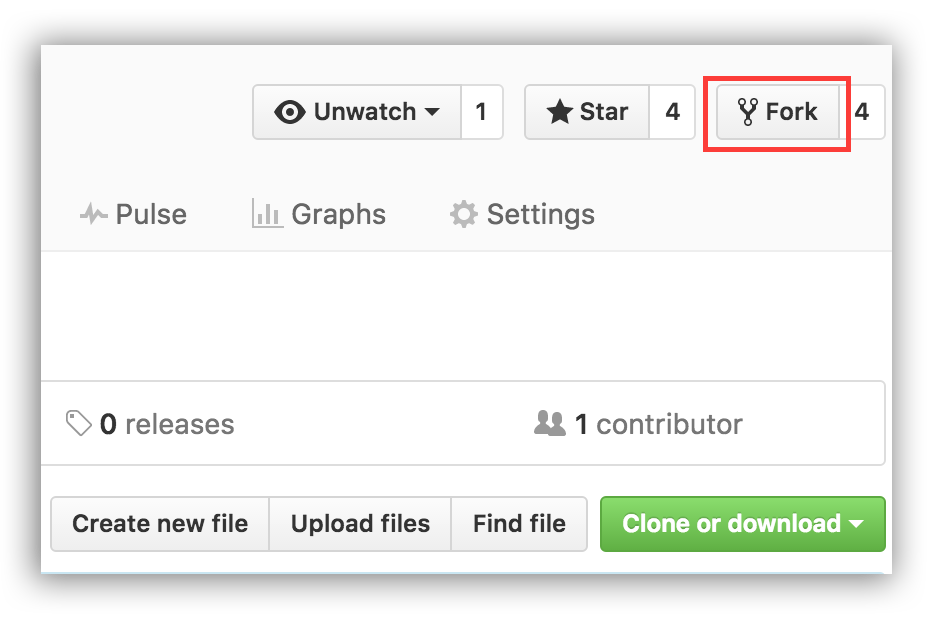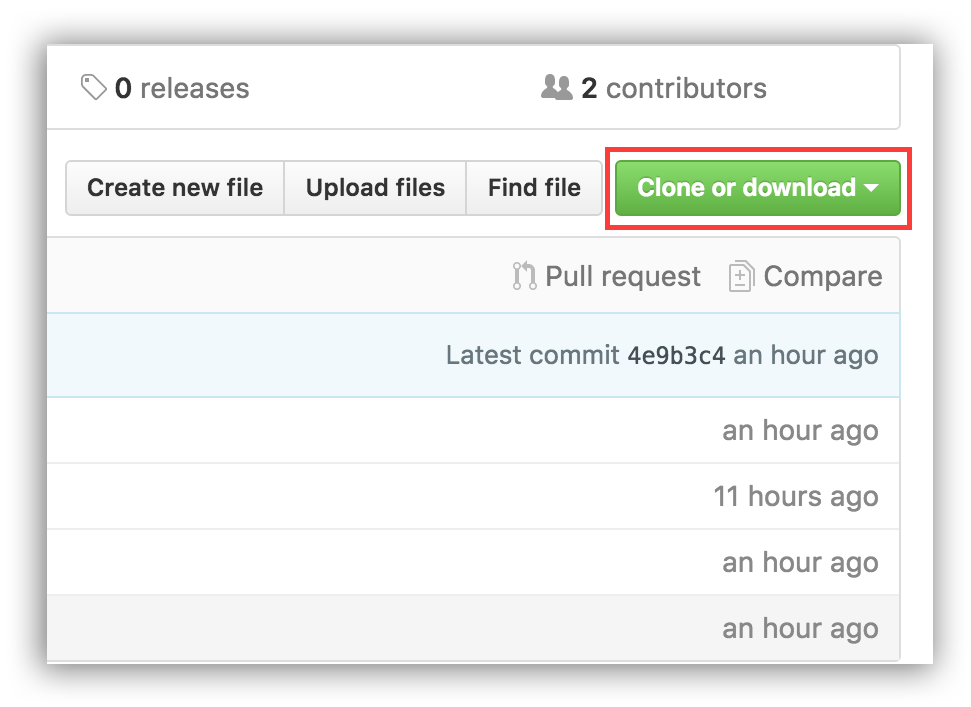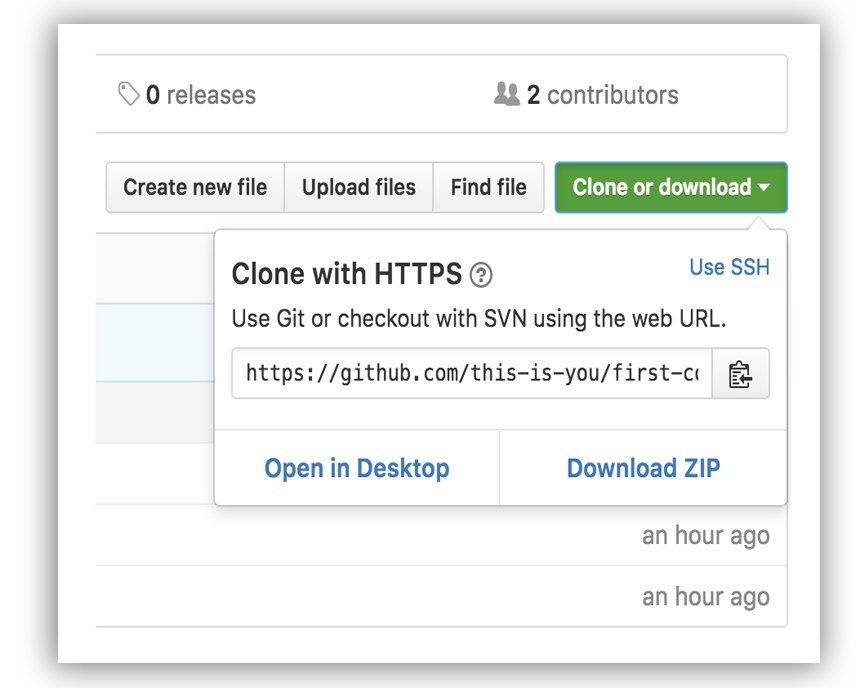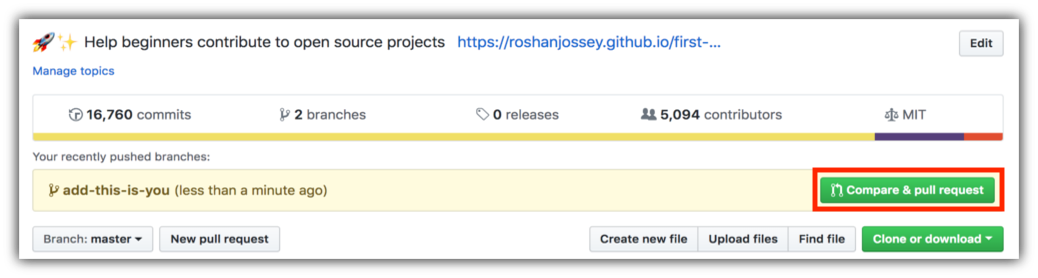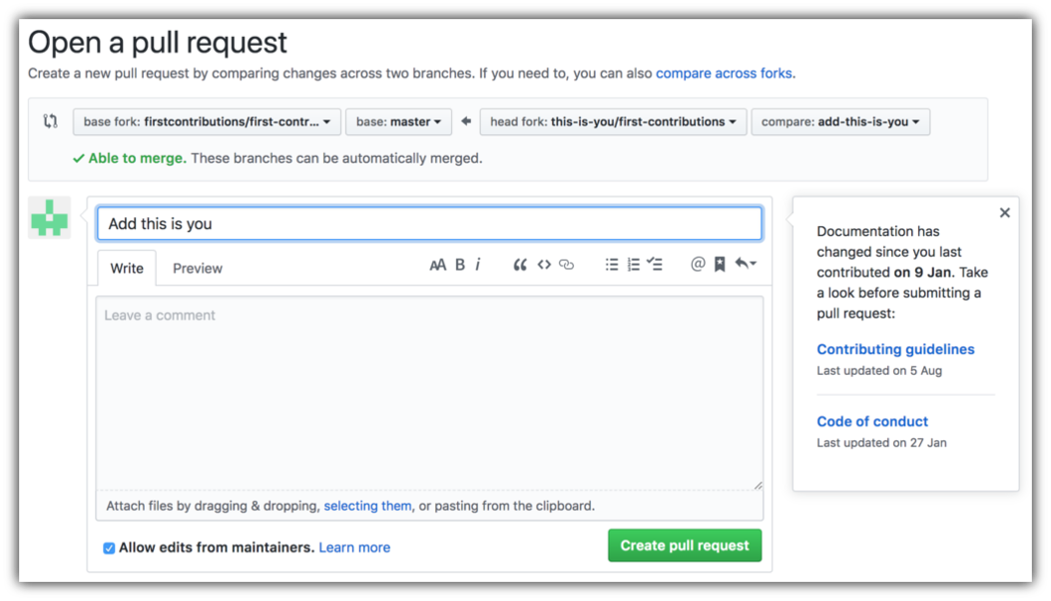It's hard. It's always hard the first time you do something. Especially when you are collaborating, making mistakes isn't a comfortable thing. We wanted to simplify the way new open-source contributors learn & contribute for the first time.
Reading articles & watching tutorials can help, but what's better than actually doing the stuff in a practice environment? This project aims at providing guidance & simplifying the way beginners make their first contribution. If you are looking to make your first contribution, follow the steps below.
If you're not comfortable with command line, here are tutorials using GUI tools.
Read this in other languages.
🇧🇩
🇧🇬
🇧🇷
![]() 🇨🇳
🇨🇿
🇩🇪
🇩🇰
🇪🇬
🇪🇸
🇫🇷
🏴
🇬🇷
🇭🇺
🇮🇩
🇮🇱
🇮🇳
🇮🇷
🇮🇷
🇮🇹
🇯🇵
🇰🇪
🇰🇷 🇰🇵
🇱🇹
🇲🇩 🇷🇴
🇲🇲
🇲🇰
🇲🇽
🇲🇾
🇳🇱
🇳🇬
🇳🇴
🇳🇵
🇵🇭
🇨🇳
🇨🇿
🇩🇪
🇩🇰
🇪🇬
🇪🇸
🇫🇷
🏴
🇬🇷
🇭🇺
🇮🇩
🇮🇱
🇮🇳
🇮🇷
🇮🇷
🇮🇹
🇯🇵
🇰🇪
🇰🇷 🇰🇵
🇱🇹
🇲🇩 🇷🇴
🇲🇲
🇲🇰
🇲🇽
🇲🇾
🇳🇱
🇳🇬
🇳🇴
🇳🇵
🇵🇭
![]() 🇵🇰
🇵🇱
🇵🇹
🇷🇺
🇸🇦
🇸🇪
🇸🇰
🇸🇮
🇹🇭
🇹🇷
🇹🇼
🇺🇦
🇻🇳
🇿🇦
🇿🇦
🇰🇪
🇳🇬
🇱🇻
GUJ
🇵🇰
🇵🇱
🇵🇹
🇷🇺
🇸🇦
🇸🇪
🇸🇰
🇸🇮
🇹🇭
🇹🇷
🇹🇼
🇺🇦
🇻🇳
🇿🇦
🇿🇦
🇰🇪
🇳🇬
🇱🇻
GUJ
If you don't have git on your machine, install it.
Fork this repository by clicking on the fork button on the top of this page. This will create a copy of this repository in your account.
Now clone the forked repository to your machine. Go to your GitHub account, open the forked repository, click on the clone button and then click the copy to clipboard icon.
Open a terminal and run the following git command:
git clone "url you just copied"
where "url you just copied" (without the quote marks) is the url to this repository (your fork of this project). See the previous steps to obtain the url.
For example:
git clone https://github.com/this-is-you/first-contributions.git
where this-is-you is your GitHub username. Here you're copying the contents of the first-contributions repository on GitHub to your computer.
Change to the repository directory on your computer (if you are not already there):
cd first-contributions
Now create a branch using the git checkout command:
git checkout -b <add-your-new-branch-name>
For example:
git checkout -b add-alonzo-church
(The name of the branch does not need to have the word add in it, but it's a reasonable thing to include because the purpose of this branch is to add your name to a list.)
Now open Contributors.md file in a text editor, add your name to it. Don't add it at the beginning or end of the file. Put it anywhere in between. Now, save the file.
If you go to the project directory and execute the command git status, you'll see there are changes.
Add those changes to the branch you just created using the git add command:
git add Contributors.md
Now commit those changes using the git commit command:
git commit -m "Add <your-name> to Contributors list"
replacing <your-name> with your name.
Push your changes using the command git push:
git push origin <add-your-branch-name>
replacing <add-your-branch-name> with the name of the branch you created earlier.
If you go to your repository on GitHub, you'll see a Compare & pull request button. Click on that button.
Now submit the pull request.
Soon I'll be merging all your changes into the master branch of this project. You will get a notification email once the changes have been merged.
Congrats! You just completed the standard fork -> clone -> edit -> PR workflow that you'll encounter often as a contributor!
Celebrate your contribution and share it with your friends and followers by going to web app.
You could join our slack team in case you need any help or have any questions. Join slack team.
Now let's get you started with contributing to other projects. We've compiled a list of projects with easy issues you can get started on. Check out the list of projects in the web app.
| GitHub Desktop | Visual Studio 2017 | GitKraken | Visual Studio Code | Atlassian Sourcetree | IntelliJ IDEA |