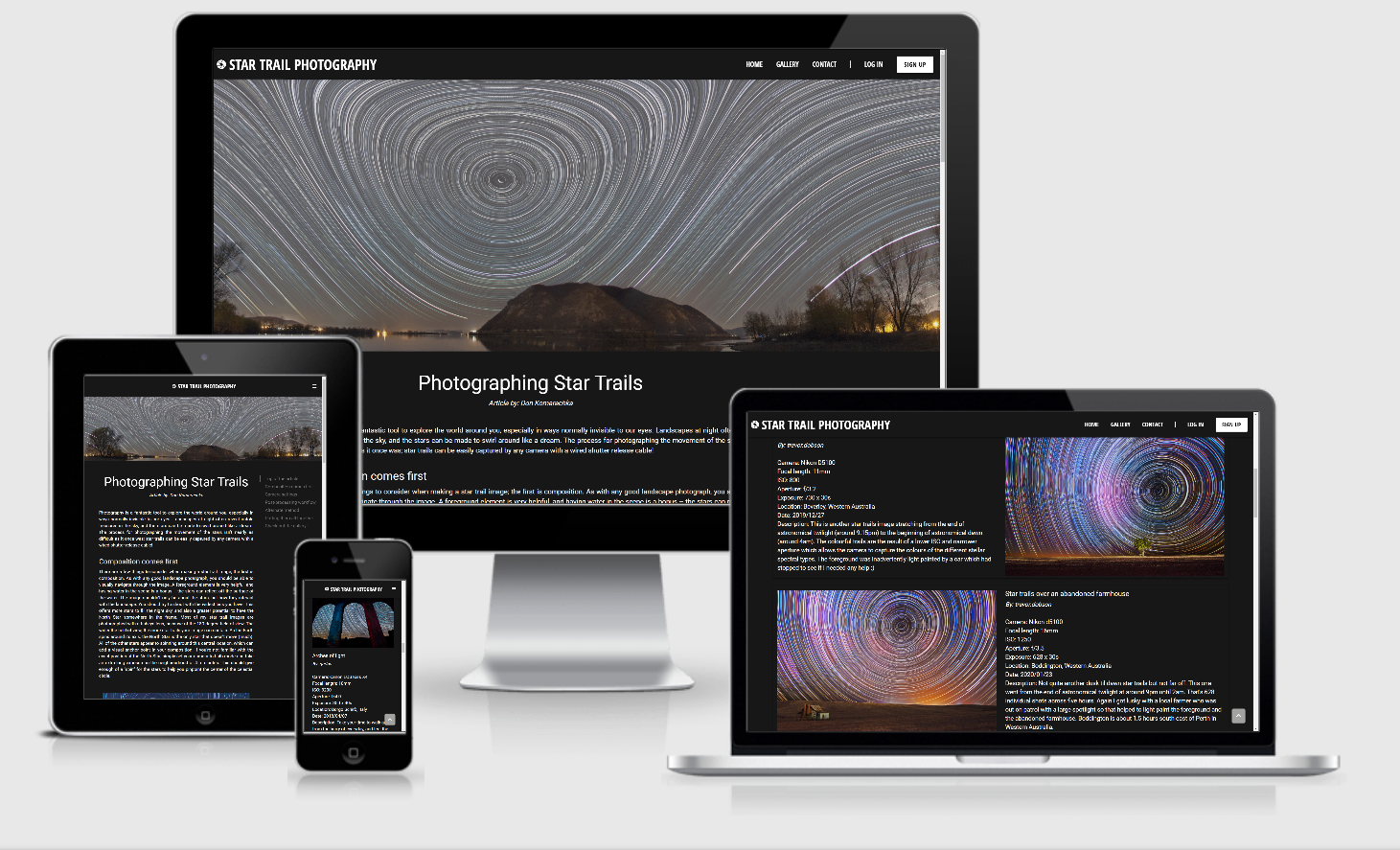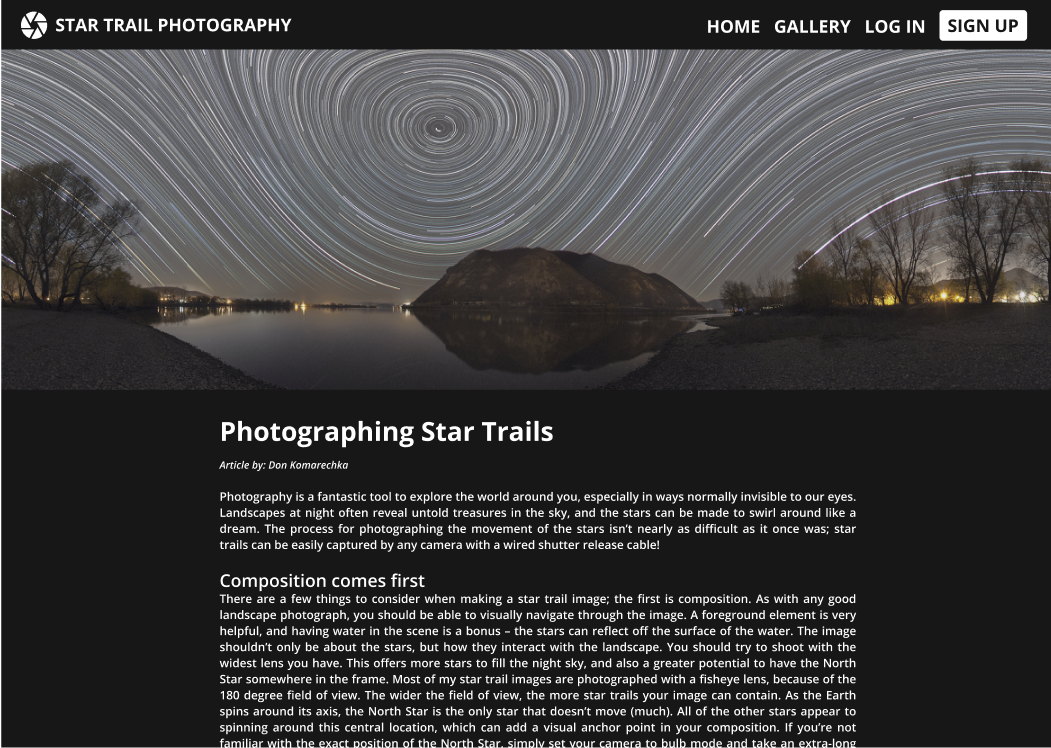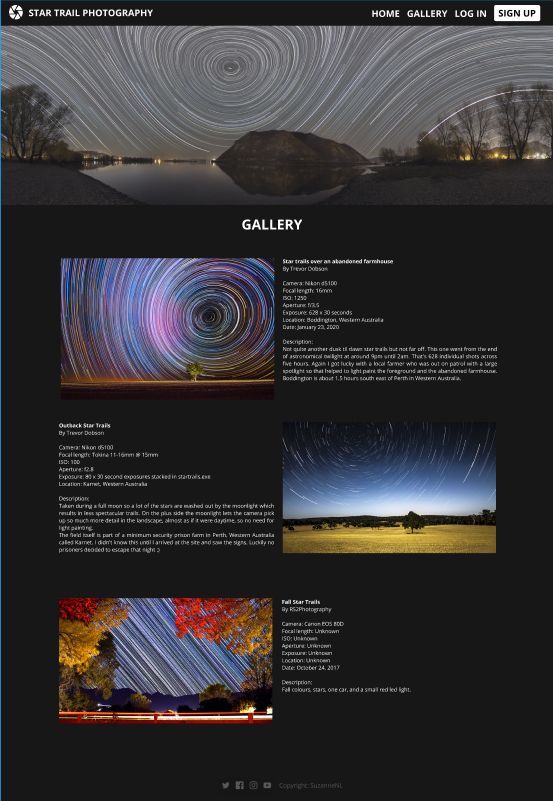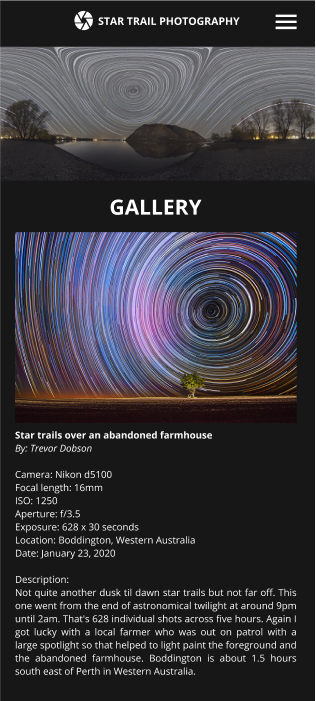Click HERE for a link to the live website.
This website was created for educational purposes only.
Star Trail Photography is a specific type of night photography, with a bit of a technical side to it. The pictures you can take are 'out of this world'! How does it work? The earth spins around its axis, but when we look at the sky at night it seems as if the sky is spinning around the polar star. You cannot really see this with the naked eye, but with the right gear and the right camera settings, you can track the movement of the stars and turn it into a beautiful picture. When I first started with star trail photography, I looked up several websites with instructions. The best way I learned however, was to look at other people's pictures and the settings they had used, because it can be tricky to choose your ISO (light sensitivity), aperture (= width of lens opening), shutter speed (= duration of exposure) etc. Therefore, my website will give a new photographer instructions, but also has a gallery with images accompanied by a description and the settings a photographer has chosen.
The website performs CRUD operations. CRUD stands for create, read, update and delete records. This means that:
- Users have the ability to view and search all images in the gallery.
- Users can create an account. They can access their personal profile page. From here they can change their password. They can also delete their account.
- Users can subscribe to a newsletter.
- When logged in, users have the ability to upload images, which are then displayed in the gallery and on their profile page. They can edit or delete their own images. Other users cannot access these images, except for the Administrator.
This was website was built using HTML, CSS, Materialize, Javascript, jQuery, Python, Flask, Jinja and PyMongo and uses MongoDB Atlas as a database. It can be viewed on pc monitors, laptops, tablets and mobile devices. It is hosted on Heroku and can be viewed HERE.
The goal of this website is to inform those who are interested, about star trail photography with both text and example images, and also to be a platform where users can share their own images.
An easy to navigate and responsive website that is informative and allows users to perform CRUD operations. Users can sign up and, once logged in, share their own photography. These users manage their own images, meaning they can edit and delete them when they want. Also, they can update their password and even delete their account. All users can view and search images in the gallery. Finally, they can subscribe to a future newsletter.
The website consists of a number of pages. Thanks to templating language Jinja, they all share the same base. This base consists of a navigation bar, a banner image, a section for flash images, a content block and a footer.
- Visible for all users:
- The home page, where the content block contains an article about star trail photography. It is accompanied by a 'scrollspy' on the right side, that helps the user jump to relevant sections of the article. The scrollspy is not visible on smaller screens. However, on smaller screens a back to top button is visible.
- The gallery with images that are uploaded by signed up members of this website. Each image has details (title, the photographer/user, camera, settings, location, date and a description) next to it. There is also a search bar at the top. A user can search the fields title, user and description. Finally, a user can sort images by date taken and date uploaded (both ascending and descending). A back to top button redirects the user back to the top of the page after scrolling down.
- The contact page, with a contact form. Users can contact the administrator through this form.
- Visible for guest users:
- A log in page.
- A sign up page.
- Visible for logged in users:
- A log out option in the navigation bar.
- A profile page, where a user can click on a button that redirects him to a page where he can then update his password. From here, he can also delete his account. Finally, the profile page shows all the images that were uploaded by the user, if there are any. A back to top button redirects the user back to the top of the page after scrolling down.
- In the gallery, a logged in user sees an 'add your image' button, that redirects the user to a form for uploading an image.
- Also in the gallery, the user sees two buttons under each of his own images. These buttons are also visible on the profile page. The pen button redirects a user to a form where he can edit his image and save the changes (or cancel and go back to the previous page). The bin button makes a modal pop up, asking the user whether he really wants to delete this image. A user can cancel and go back to the page, or he can confirm, which results in the deletion of the image from the database and therefore from the gallery (and of course from his profile).
MongoDB Atlas was used as a database. It contains three collections: 'users', 'subscribers' and 'images'. When a user signs up, his username, e-mail address and hashed password are added to the users collection. Also, the provided username and e-mail address are added as values for the keys 'subscriber' and 'emailaddress' in the subscribers collection, if he chooses to subscribe.
When a logged in user adds a picture to the website, his username is added as a value for the key 'created_by' in the images collection.
See the image below for the structure of the database.
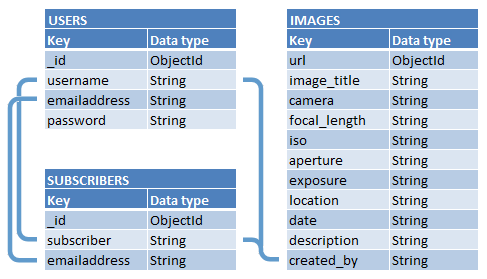
Wireframes and mockups were created using Balsamiq and Figma. Images of these wireframes are available under 'wireframes'. Responsiveness consists mostly of adapting the size of the content to different sizes of screens. Also, the gallery doesn't juxtapose images and their details, but positions images and text on top of each other. The design is consistent.
The website targets those who are interested in star trail photography, for example amateur/beginning photographers, but also more advanced photographers who want to show their work to others as an example.
As the creator of this website...
- I want my website to be attractive so that a user is enticed to navigate it and discover all there is to see.
- I want my website to have a clear structure, so that it is easy to navigate.
- I want my website to give feedback to users, so that it is easy to navigate.
- I want my website to inform users about how to take star trail photographs.
- I want my website to have users sign up, and share and manage their photography.
- I want let my registered users manage their own work and their account.
- I want to protect the work of users by not giving rights to edit and delete images to others than themselves. They should also be the only ones to be able to change their password or delete their accounts.
- I want to prevent random guest users to upload random images and information, so as not to pollute the gallery.
- I want users that upload their work to fill out the form with details.
- I want to warn users when they try to delete their work, as a form of defensive programming.
- I want to have rights over all the content on my website, by giving myself the role of administrator, in case users behave in an unwanted fashion (f.e. uploading irrelevant content).
As a user in general...
- I am interested in star trail photography.
- I enjoy looking at beautiful images of star trails.
- I want to learn about how to create star trail images myself.
- I want to search through the gallery.
- I want to sort images in the gallery.
- I want to be able to easily navigate the website.
- I want to be able to contact the creator of the website.
As a guest user...
- I want to be able to sign up, so that I can share my own work.
- And when I sign up, I want to subscribe to the future newsletter.
As a logged in user...
- I want to upload my work to the gallery, providing details about my images.
- I want to manage the work that I have uploaded.
- I want to have a profile page where I can see only my work.
- I want to be able to update my password.
- I want to be able to delete my profile.
- I want to sign up for the future newsletter, if I haven't ready done that.
- I want to be able to log out.
Star trail photography takes place during the night. It made sense to make my website dark as the night. My main goal with this dark background, is to make the banner and images in the gallery POP! It attracts the eye of the user to the beautiful light of the stars. The images are the center of this website. This is also why the buttons are fairly dull. Most of them are grey or white with a white or black hover effect, and don't stand out that much. The sign up button attracts more attention because of its white color in the navigation bar. This is intentional, because as the creator of this website, I want my website to become a platform with many users that want to share their work. The flash messages give feedback to the user about whether his actions have worked and are therefore quite important. At first, the text was just in white, like the rest of the content on the website. But I chose for green and red colors instead (and icons) to make it immediately clear if something has worked or gone wrong. Also, I use a red color (=attention!) in modals that warn a user when he wants to delete his image or profile. In total, 9 colors are used:
#171717 Nero
#A2A2A0 Mountain Mist
#000000 Black
#FFFFFF White
#B2CB91 Sprout
#4E6E43 Fern Green
#FF9B9B Rose Bud
#EF5350 Burnt Sienna
#8B0000 Dark Red
I used the following font-families:
- 'Roboto' (sans-serif) for text in the body.
- 'Open Sans Condensed' (sans-serif) for navigation bar and buttons.
I have used Materialize instead of Bootstrap for this website. I thought it would be good for me to explore other options than Bootstrap. Doing this, I have learned a lot. Materialize uses a similar grid but also has a lot of features that are easy to use such as the forms that give feedback to users, the datepicker and the scrollspy. I really like this. I also like the Material Design icons. I am however someone who likes to keep control of things and therefore went with my own colors in my style.css file instead of using color names and effects in my html file. The downside of using Materialize instead of Bootstrap was that Materialize doesn't have order-classes. Since the gallery juxtaposes image and text, where uneven images are on the right and even images are on the left, the order for mobile screens (with stacked images and text) turned into 'text - image - image - text' etc. With Bootstrap, this could have been solved with order classes. I further talk about this in the testing file.
Wireframes for this website were created using Balsamiq, and the mockups were created using Figma.
I was used to creating mock-ups in Figma, which takes quite a bit of time because it makes me focus mainly on the frontend. I have now learned how to work with Balsamiq, even though I didn't start using that until I was halfway. This is because I decided to expand the project. The wireframes have been updated to look like the website currently does. The mockups still look like they did before coding.
My first plan was to create a responsive website about star trail photography with simple CRUD functionality, and with Materialize as a framework. The website would include a homepage with an article and a gallery. The features I was planning to use were functionalities to sign up, log in, log out, add images, edit images and delete images. This is visible in the Figma mock-ups. As I was working on the project however, I realized that I could do more. By doing more, I was going to learn more. So instead of completing the project in 3 weeks, I decided to spend more time on it and added features such as a scrollspy, sorting and search functionality, a profile page, the options to edit a password and to delete an account, subscribing to a newsletter, a contact form and defensive programming.
You can view a PDF with the wireframes from Balsamiq HERE.
- Sign up functionality - Signing up is very simple. Three fields have to be filled in: username, e-mail address and password. All fields have to meet certain requirements such as a minimum and maximum length and the use of certain characters. Before adding this new account to the database, the signup function checks if the name and e-mail address already exist in the database. If not, a user is registered successfully with a hashed password and logged in.
- Subscribe to newsletter - On the sign up form a user can check a checkbox to sign up for the future newsletter. His username (becoming 'subscriber') and e-mail address are then added to the subscribers' collection in the database.
- Login functionality - After logging in with the username and password that were provided when signing up, the user is redirected to his profile page.
- Logout functionality - This isn't technically a page, obviously. A user can log out by clicking on Log Out in the navigation bar. The session cookie is then deleted and the user is redirected to the log in page.
-
Instructions on star trail photography - Instructions are present in the form of an article on the homepage, accompanied by two pictures.
-
Materialize scrollspy - On the right side of the article, users see a scrollspy that can redirect them to relevant paragraphs. The scrollspy is not visible on small screens.
-
Back to top button - Users can go back to the top of the page by clicking on a small arrow on the right side of the bottom of the screen, that appears when a user scrolls down. This is only visible on small screens.
-
Complete CRUD functionality for the gallery - Users can view images in the gallery. Registered users can click on Add Image and from that page upload an image with details; this is then displayed in the gallery (and on the profile page). Buttons for editing/deleting appear under the images he owns. He can change these images/details through the Edit Image form that displays the current information. While adding or editing, he can always cancel and be redirected back to the gallery/profile page. Also he can decide to delete an image as a whole, by clicking on the bin button. A modal pops up to warn the user he is about to delete his image. He can then confirm or cancel.
-
Sort images - By default, the images are sorted by date uploaded (new to old). So if a user uploads a new image, his image appears at the top of the gallery. Through the sorting menu on the right above the first image, a user can choose other options. The four options are: sort by date uploaded (new to old), sort by date uploaded (old to new), sort by date taken (new to old) and sort by date taken (old to new).
-
Search bar - All users can search the gallery. Searches cover the fields title, user and description ('or' method). "Stop" words such as 'a', 'the', 'about' (and about 200 others) are ignored. The results are ordered according to the last selected sorting order, or the default mode (date uploaded - new to old) if none was chosen.
-
Back to top button - Users can go back to the top of the page by clicking on a small arrow on the right side of the bottom of the screen, that appears when a user scrolls down.
- Add image functionality - From the gallery a user can go to the Add Image page (if he's a logged in user). Here he can fill out a form. All fields are required, except the description. After submitting the form, the information gets added to the images collection in the MongoDB Atlas database. The user is redirected to the Gallery page where he sees his image at the top of the gallery.
- Materialize datepicker - A datepicker appears when a user goes to the date field. A user can only select today and past dates (it goes back ten years).
- Edit image functionality - In the gallery and on his profile page a logged in user will see an edit button under his own images. Clicking on this redirects a user to the Edit Image page. All fields display the information such as it is saved in the database. Here he can edit one or multiple fields. All fields are still required, except for the description. After submitting the form, the information gets updated in the images collection in the MongoDB Atlas database. The user is redirected to the either the gallery or the profile page, based on where he clicked the edit button. His most recent picture is displayed as the first image.
- Materialize datepicker - A datepicker appears when a user goes to the date field. A user can only select today and past dates (it goes back ten years).
-
Delete account functionality - A user can delete his account from here. A modal pops up to ask for confirmation. When he confirms, the user gets logged out and redirected to the Sign Up page. The user's account gets deleted from the database.
-
Change password - A user can click on 'change password' to be sent to the Change Password page where he can change his password.
-
Subscribe to newsletter - A user can click a link to sign up for the future newsletter. His username (becoming 'subscriber') and e-mail address are then added to the subscribers' collection in the database. If he's already signed up, he will see an error message.
-
The user's images only - The profile page shows the user the images that he has uploaded, with buttons for deleting and editing the images. Images are sorted based on date uploaded (new to old). If there are any, of course. If not, he sees a message that encourages him to upload his first image via the gallery.
-
Back to top button - Users can go back to the top of the page by clicking on a small arrow on the right side of the bottom of the screen, that appears when a user scrolls down.
- Change password functionality - On this page a user can change his password. The password field is empty and required for submitting. The password needs to meet the same requirements as for signing up. A user can also cancel and go back to the profile page.
- E-mail/contact functionality - A user can fill out the contact form (all fields are required) and send it to the Administrator's email-address. A pop up shows confirmation of sending the message. EmailJS sends the message effectively to the Administrator but also sends a confirmation to the user's e-mail address.
- Error message - The error page shows the user if an error has occurred (for 404 and 500 errors), and shows a button to go back to the home page.
- Responsive Materialize navigation bar - The navigation bar is visible on all pages and fixed. The items in the navigation bar vary though, based on whether a user is logged in or not. As a guest user, one sees Home, Gallery, Contact, Log In and Sign Up. Once signed up or logged in, Sign Up and Log In disappear. Instead, a user sees Profile and Log Out. With the use of Javascript, an active class always gets added to the link that corresponds with the page that's being viewed.
- Materialize forms - These forms are used for signing up, logging in, updating a password, adding an image, editing an image and for contacting the Administrator. The forms give feedback to the user. A form can remind a user that a field is left empty or filled out incorrectly with a custom message and a red color, based on the requirements in the code. Green means the field has been filled out correctly. The forms also don't let a user use more characters than allowed, typing is disabled in that case. Text area's have a character counter. If the fields don't meet the requirements, the forms cannot be submitted.
- Flash messages - Flash messages give feedback to the user about his activity and appear right under the banner image after actions such as signing up, logging in or adding an image. Green flash messages mean the action was successful, red messages mean the action was unsuccessful. Flash messages will stay on the page until a user refreshes it or goes to a different page.
- In general this website consists of a navbar, header, content with images, buttons and icons, and a footer. Users can be redirected to (social) media websites through the footer. The website has a responsive design and was built in GidPod and hosted by Heroku. Documentation is present.
- Hide and show password - Currently, the password is hidden both when signing up and logging in. My preference would be to hide the password by default for security reasons, but to allow a user to make the password visible by clicking on an eye icon, to reduce login problems.
- Confirm password - A user could make a typing error in the password when creating his account, and then never be able to log in. Having him confirm his password reduces the risk of making a mistake in the password while signing up.
- Recover password - A user already signs up with an e-mail address. If he has forgotten his password, this e-mail address could be used to recover the password.
- Like button - Following platforms such as Facebook, Instagram or Flickr, a like button could be implemented. Registered users could then like images to show appreciation. I would also permit a user to delete his like. A counter could track the number of likes given to an image. This would also give the opportunity to create a sorting option, based on popularity.
- Save button - A user could save an image he likes, which would then be shown on his profile under 'favorites'. I had actually started writing code for this option, but had to stop due to the fact that I didn't have enough time.
- Comment section - Users could comment on each other's images, preferably giving compliments or asking questions. I would prefer a moderator to check the posts before they are shown in the comment sections.
- Share on social media - This would allow a user to share an image on his personal social media page. It would give publicity to both my website and the photographers.
- Pagination - To prevent the gallery from becoming a very long page when the number of uploaded images increases, pagination (f.e. 10 images per page) could be used.
- Upload images directly from a phone or a computer - This way a user no longer needs to store his image online and provide a link.
- Sort search results - Currently, when a user tries to sort his search result, the search bar is reset and all images in the database are displayed again (in the selected sorted manner).
-
HTML was used for the structure of the website.
-
CSS was used to add style to the website.
-
Javascript was used as an application controller.
-
jQuery is a JavaScript library, used as an application controller and to initialize Materialize components.
-
Materialize was used for making the website responsive.
-
Python was used as the backend programming language.
-
Flask was used as a micro web framework (which is written in Python).
-
Jinja is the template engine that Flask depends on.
-
PyMongo distribution contains tools for interacting with MongoDB database from Python.
-
Werkzeug is a WSGI web application library.
-
MongoDB Atlas was used as a database.
-
Git was used for Version Control.
-
GitHub is where the repository is hosted.
-
Heroku is where the live website is hosted.
-
EmailJS is a service that connects the contact form to the administrators e-mailaddress.
-
Google Chrome was used for the Chrome DevTools and as a browser.
-
Google Fonts was used to select font-families Roboto and Open Sans Condensed.
-
Autoprefixer CSS online was used to prefix my CSS.
-
Font Awesome was used for different icons.
-
Material Icons was used for different icons.
-
Balsamiq was used to create wireframes.
-
Figma was used to create mock-ups.
-
Am I Responsive was used to test the responsiveness of the website.
The testing process can be found in this separate document HERE.
To run the application locally, you can follow these steps:
- Go to the repository SuzanneNL/ star-trail-photography.
- Click on code (next to the green gitpod button).
- In the dropdown menu, copy the clone link (which is https://github.com/SuzanneNL/star-trail-photography.git).
- Open your working directory. In the terminal, clone the repository by running the following command:
git clone https://github.com/SuzanneNL/star-trail-photography.git
- 'cd' into star-trail-photography with the following command:
git cd star-trail-photography
- Install all required modules with the following command:
pip3 install -r requirements.txt
- Create a database in MongoDB. Add the first collection, called
users:
| Key | Data Type |
|---|---|
| _id | ObjectId() |
| username | string |
| password | string |
- Add the second collection, called
images:
| Key | Data Type |
|---|---|
| _id | ObjectId() |
| url | string |
| image_title | string |
| camera | string |
| focal_length | string |
| iso | string |
| aperture | string |
| exposure | string |
| location | string |
| date | string |
| description | string |
| created_by | string |
- Add the third collection, called
subscribers:
| Key | Data Type |
|---|---|
| _id | ObjectId() |
| subscriber | string |
| emailaddress | string |
- Create the
env.pyfile for environment variables, and add the following:
import os
os.environ.setdefault("IP", "0.0.0.0")
os.environ.setdefault("PORT", "5000")
os.environ.setdefault("SECRET_KEY", "<your Secret Key>")
os.environ.setdefault("MONGO_URI", "<your Mongo URI>")
os.environ.setdefault("MONGO_DBNAME", "<name of your database>")
Make sure to fill in your own values for the Secret Key, Mongo URI and Database Name.
11. Add your env.py file to .gitignore, before pushing your changes.
12. To run the application locally, run the following command:
python3 app.py
Steps to deploy this project are as follows:
- Create the
requirements.txtfile by running the following command:
pip3 freeze --local > requirements.txt
- Create the
Procfileby running the following command:
echo web: python app.py > Procfile
- Open the
Procfileand delete the empty line. Save the file. - Add, commit and push these two files to Github.
- Go to Heroku and log in.
- At the top right of the page, click on New.
- From the dropdown menu select Create New App.
- Type a unique App name and select your region. Then click on Create app.
- In the app, the Deploy tab is open. In the section Deployment Method click on Github - Connect to Github.
- Make sure your Github Profile is displayed. Add the repository name and click on Search.
- After Heroku has found the repository, click on Connect.
- At the top of the page, click on the Settings tab. Then click on Reveal Config Vars.
- In the section Config Vars enter the following values:
| Key | Value |
|---|---|
| IP | 0.0.0.0 |
| PORT | 5000 |
| SECRET_KEY | value as written in the env.py file |
| MONGO_URI | value as written in the env.py file |
| MONGO_DBNAME | name of your database |
- Go back to the Deploy tab and click on Enable Automatic Deploys.
- In the section Manual deploy, click on Deploy Branch.
- Building the app will take a few minutes. When successful, you will see a message saying "Your app was successfully deployed".
- Click on View to launch the app.
All the images used on this website were taken from flickr accounts. The details such as camera and ISO were copied as well, when they were provided. If not, these details are left empty or guessed.
- Trevor Dobson:
- https://flic.kr/p/2iqdNK7
- https://flic.kr/p/2ifLFh2
- https://flic.kr/p/2gYNYoW
- https://flic.kr/p/qFKXCX
- No changes were made to these images. Please take note of the license.
- Jonathan Ang:
- https://flic.kr/p/2jBBQVW
- No changes were made to this image. Please take note of the license.
- https://flic.kr/p/2jBBQVW
- RS2Photography
- https://flic.kr/p/2gb3ggp
- No changes were made to this image. Please take note of the license.
- https://flic.kr/p/2gb3ggp
- György Soponyai
- https://flic.kr/p/2aYaQU4
- https://flic.kr/p/T2fNgA (the banner image)
- One change was made: the banner image was cropped. Please take note of the license.
- gerlos
- https://flic.kr/p/25s43h2
- No changes were made to this image. Please take note of the license.
- https://flic.kr/p/25s43h2
- achrntatrps
- https://flic.kr/p/22rib6W
- https://flic.kr/p/Jv7rRM
- No changes were made to these images. Please take note of the license.
- Joel Tonyan
- https://flic.kr/p/NnqKyo
- No changes were made to this image. Please take note of the license.
- https://flic.kr/p/NnqKyo
- Beau Rogers
- https://flic.kr/p/EMkGDh
- No changes were made to this image. Please take note of the license.
- https://flic.kr/p/EMkGDh
The article on the homepage was for the most part written by Don Komarechka, who gave permission to copy the text. The text was taken from digital photography school.
I learned a lot from CI's Task Manager Application, and I have applied much from what I've learned to develop this website. Apart from that, several sources have helped to resolve issues:
- Size the banner image:
- Make images in the gallery responsive:
- Get the current year for the datepicker, and make sure that the datepicker doesn't show future years in the years' dropdown menu:
- Create circles around social media icons:
- Get bullet points:
- Show search result numbers, and change password function:
- Redirect a user back to the page where he was, after deleting an image:
- Back to top of the page button:
I looked up different black websites and chose some color codes and fonts from Avocode Enterprise.
I received advice and encouragement from:
- Family and friends
- Seun Owonikoko
- Code Institute