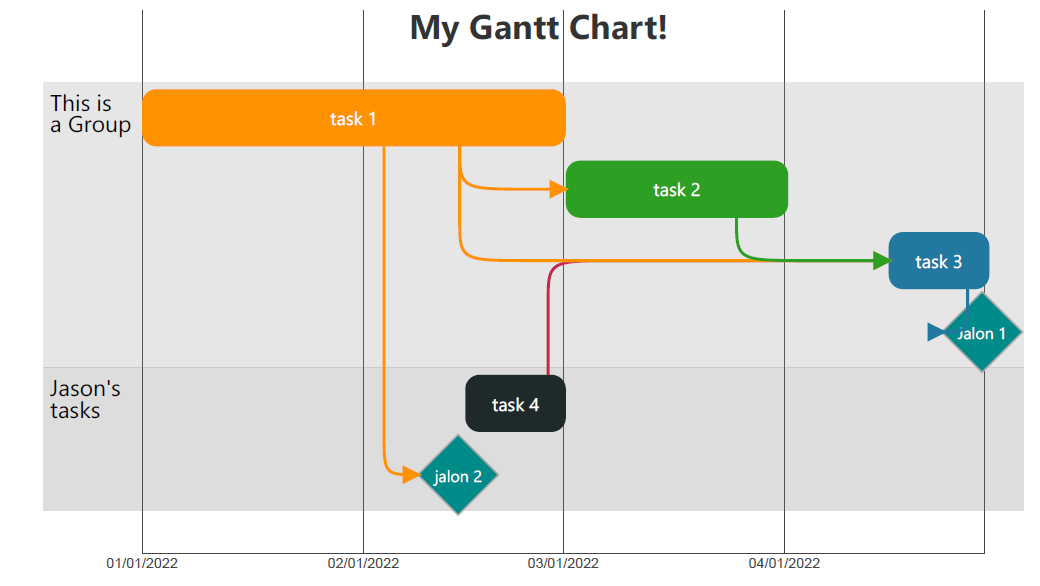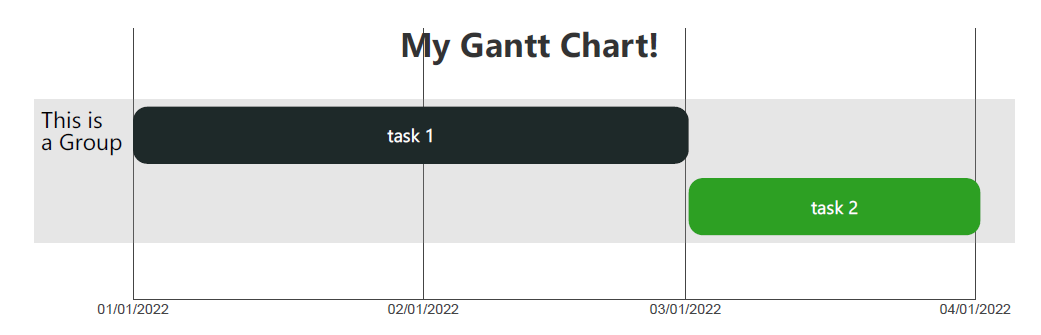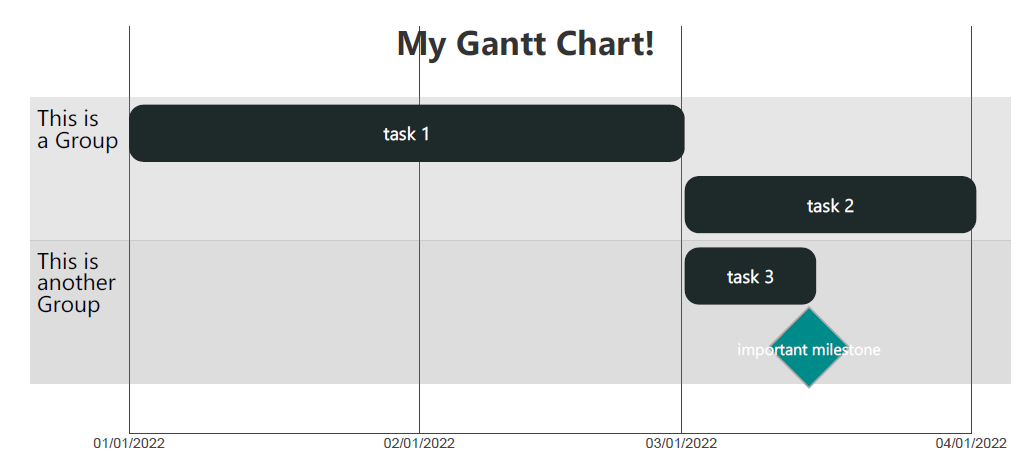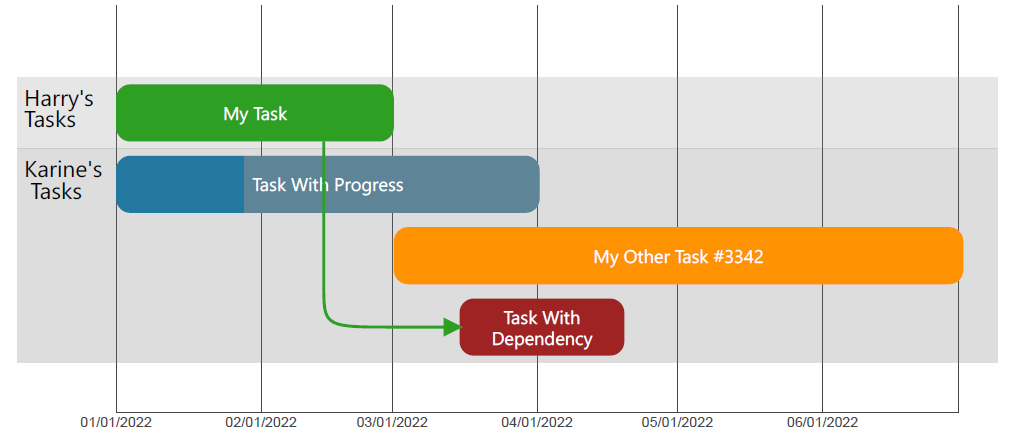The gantt plugin generates a SVG image of a gantt chart complete with tasks, milestones, and dependencies for usage in any project. The gantt is generate by parsing the text in a code markup with the gantt language. Each line represent a separate option, group, task, milestone, or event.
```gantt
Option Title My Gantt Chart!
Group This is a Group
Task task 1, t1, , 01/01/2022, 2M
Task task 2, t2, done, after t1, 1M
```ℹ️ The keywords are not case-sensitive.
All options need to start with an option keyword.
Displays the specified title at the top of the chart Default value: empty
💻 Format: option title Text with spaces
Display a vertical line on the time axis representing today. Default value: Off
💻 Format: option todaymarker On
Changes Default value: 6
💻 Format: option axisticks number
Displays the dependencies Default value: Off
💻 Format: option dependencies On
Customize the format of the dates written in the markdown script. Refer to Luxon format for the detailed format. Default value: MM/dd/yyyy
💻 Format: option inputdateformat dd-MM-yyyy
Customize the format of the dates dispayed on the chart. Refer to Luxon format for the detailed format. Default value: MM/dd/yyyy
💻 Format: option outputdateformat dd-MM-yyyy
When calculating durations and delayed start using the days unit, this skips weekends. Default value: Off
💻 Format: option businessdays On
This is optional. You can organize your tasks by group. All tasks and milestones defined after this group will be part of it until another group is defined.
💻 Format: group text as title of the group
```gantt
Option Title My Gantt Chart!
Group This is a Group
Task task 1, t1, , 01/01/2022, 2M
Task task 2, t2, , after t1, 1M
Group This is another Group
Task task 3, t3, , after t1, 2W
Milestone important milestone, m1, , after t3
```❗ Important: If the title of a group, task or milestone appear too long, the system will automatically break the title. However, you can manually insert a line break using the symbol \n as used on the example above.
A task something to do or complete within a specified timeframe. As such a task has a Start Date, an End Date, a Title, and a Completion status. In addition, a task may have dependencies, and a progress. When defining a task, each parameter must be separated by a comma following the format below.
The class can be a user-defined CSS class. By default, 4 class are defined, representing different task completion status:
- pending
- in-progress
- done
- critical
💻 Format: Task title, identified, class, start date, end date, dependencies (optional), progress (optional)
```gantt
option dependencies On
Group Harry's Tasks
Task My Task, t1, done, 01/01/2022, 2M
Group Karine's Tasks
Task My Other Task #3342, t2, in-progress, after t1, 06/30/2022
Task Task With Dependency, d3, critical, 2W after t1, 5W, t1
Task Task With Progress , tp1, pending , 01/01/2022, 3M, ,0%
```Start date and end date may be either absolute, relative or a duratin.
| Start Date | End Date | |
|---|---|---|
| Absolute Date | Yes | Yes |
| Relative Date | Yes | No |
| Duration | No | Yes |
The date format must conform to the format defined by the option Input Date Formats. By default MM/dd/yyyy.
A relative date is calculated on the fly using a delay after the end date of a previously defined task or milestone. The delay is optional. If the delay is not specified, the system assumes a delay of 0D. The delay format follows the same rules as the duration below.
💻 Format: Duration after taskIdentified or 💻 Format: after taskIdentified
➡️ Example: 2W after t1 or ➡️ Example: after t2
A duration is a number followed by the symbol of unit with no space. The units are defined as follows:
| Symbol | Unit |
|---|---|
| Y | Year |
| M | Month |
| W | Week |
| D | Day |
| H | Hour |
| m | minute |
| S | Second |
Define to wich task or milestone this depends on. The tasks or milestones are identified by their identifier. If multiple are specified, they must be separated by a space. The dependency inherit the class (i.e. color and style) from the originating task or milestone.
➡️ Example: Task Analyze Spreadsheet, AS18, , 2W after AS11, 5W, AS05 milestone4
ℹ️ Note: Don't forget to enable Dependencies to display them. Otherwise they will not appear.
⚠️ Warning: If the task depends on another task defined in the future, the link will not be displayed
The progress is simply a percentage number. It displays as the box filling like a progress bar.
A Milestone is similar to a task but do not have an end date. The milestone follows the same concepts as the task.
💻 Format: Milestone title, identifier, class, start date, dependencies (optional), progress (optional)
Events allow interactions with the tasks. As of now, only 1 interaction is available: Go To. Events can be added to either tasks or milestones. An event is defined by the identifier of the triggering task or milestone, the type of the event and some argument depending on the type of the event.
💻 Format: click taskId, EventType, arg
Navigate to another page within obsidian. The URL is obtained with a right click on the note from the obsidian file explorer, and use the command Copy obsidian URL.
💻 Format: click taskIdentified, goto, URL
⚠️ Warning: Not yet supported
| Class | Color |
|---|---|
| pending | #2378a0 |
| in-progress | #ff9200 |
| done | #2da023 |
| critical | #a02323 |
To create a custom class, simply create a CSS snippet, create a class, and use-it directly in the gantt markdown.
.block-language-gantt .tasks rect.in-progress,
.block-language-gantt .milestones rect.in-progress,
.block-language-gantt .dependencies path.arrow-head.in-progress {
fill: #ff9200;
}
.block-language-gantt .dependencies path.in-progress {
stroke: #ff9200;
}To customize the gantt, simply create a CSS snippet with your custom rules. You can use the following classes: All classes are under the master class block-language-gantt
| Class | Description |
|---|---|
grid |
The background grid for scale |
.group-block |
A group of task or milestones |
.group-block rect.even |
The even number of groups |
.group-block rect.odd |
The odd number of groups |
.group-block-label text |
The label of a group |
.tasks rect |
A task |
.tasks-labels text |
A task label (carries the same custom class as the task) |
.milestones rect |
A milestone |
.milestones-labels text |
A milestone label (carries the same custom class as the task) |
.today-marker line |
Today's marker |
.dependencies path |
The path of a dependency (carries the same custom class as the originating class or milestone) |
.dependencies path.arrow-head |
The arrowhead of a dependency (carries the same custom class as the originating class or milestone) |
text.title |
The chart title |
- The Go To Event only allows navigation to other obsidian pages. External URLs are not allowed for security reasons.