This repo was forked from https://github.com/alex000kim/slack-gpt-bot and contains a Python-based Slack GPT Bot that uses OpenAI's GPT model to answer users' questions. Additionally, the bot can extract content from URLs provided in the user's message and take into account their content in its response.
Additional logging components have been added for compliance purposes to track all user info across inputs & outputs.
- Extract URLs from user messages
- Scrape webpage content from URLs
- Integrate with OpenAI's GPT-4 to answer questions
- Maintain conversation context in a threaded format
- Socket mode integration with SlackA
- Logs all inputs, outputs, user names, and emails to structured json payload which is compatible with GCP Logging
- Python 3.6 or later
- beautifulsoup4
- slack-bolt
- slack-sdk
- openai
- requests
- json-logger-stdout
- python-dotenv
See requirements.txt.
Build the container (generic)
docker build . -t slack-gpt-bot
Tag it for the GCR (Generic example)
docker tag slack-gpt-bot us.gcr.io/PROJECT_ID/slack-gpt-bot:TAG
Push to the GCR (Generic example)
docker push us.gcr.io/PROJECT_ID/slack-gpt-bot:TAG
Beta Specifics
docker build . -t slack-gpt-bot
docker tag slack-gpt-bot us.gcr.io/qaload-track-atlas-ch-e4e9/slack-gpt-bot:latest
docker push us.gcr.io/qaload-track-atlas-ch-e4e9/slack-gpt-bot:latest
The bot leverages sockets which do not play nice with CloudRun, as such it is to be deployed as a container to GCE directly.
Deploy the container to a GCE compute instance https://cloud.google.com/compute/docs/containers/deploying-containers#gcloud_1
Mandatory environment variables are:
SLACK_BOT_TOKEN=your_slack_bot_token
SLACK_APP_TOKEN=your_slack_app_token
OPENAI_API_KEY=your_openai_api_keyThese must be configured in Slack and you must have an OpenAI key.
Beta Specifics
For now, this bot is just for beta testing and should be deployed the following way. This replaces an existing GCP instance running managed container OS with the latest tag. It will stop the instance, pull the new image and start.
gcloud compute instances update-container slack-gpt-bot-vm --container-image us.gcr.io/qaload-track-atlas-ch-e4e9/slack-gpt-bot:latest
Before you can run the Slack GPT Bot, you need to configure the appropriate permissions for your Slack bot. Follow these steps to set up the necessary permissions:
- Create Slack App
- Go to your Slack API Dashboard and click on the app you created for this bot.
- In the left sidebar, click on "OAuth & Permissions".
- In the "Scopes" section, you will find two types of scopes: "Bot Token Scopes" and "User Token Scopes". Add the following scopes under "Bot Token Scopes":
app_mentions:read: Allows the bot to read mention events.chat:write: Allows the bot to send messages.channels:history: View messages and other content in public channels that your slack app has been added tousers.profile:read: Retrieve a user's profile information, including their custom status.
- Scroll up to the "OAuth Tokens for Your Workspace" and click "Install App To Workspace" button. This will generate the
SLACK_BOT_TOKEN. - In the left sidebar, click on "Socket Mode" and enable it. You'll be prompted to "Generate an app-level token to enable Socket Mode". Generate a token named
SLACK_APP_TOKENand add theconnections:writescope. - In the "Features affected" section of "Socket Mode" page, click "Event Subscriptions" and toggle "Enable Events" to "On". Add
app_mentionevent with theapp_mentions:readscope in the "Subscribe to bot events" section below the toggle.
- Start the bot:
python slack_gpt_bot.py
- Invite the bot to your desired Slack channel.
- Mention the bot in a message and ask a question (including any URLs). The bot will respond with an answer, taking into account any extracted content from URLs.
Note: The cutoff date of GPT-4 knowledge is Sep 2021, bit scikit-learn v1.2 was released in Dec 2022
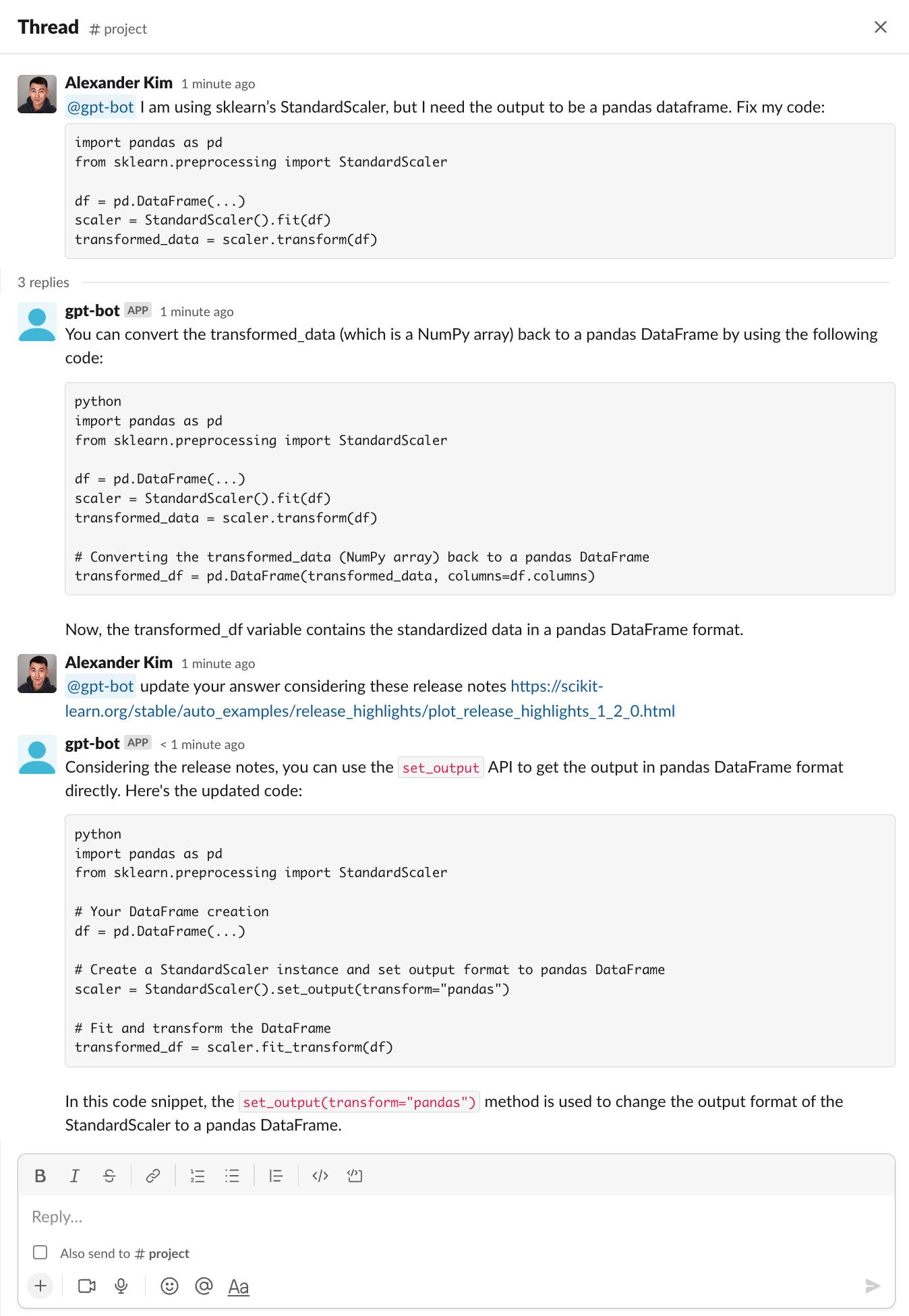
If you have issues pushing the image to the GCR, its likely a permission issue, you can try re-authenticating with GCP and fixing the docker config like so:
gcloud auth login
gcloud config set project qaload-track-atlas-ch-e4e9
gcloud auth configure-docker
The model that we are using (gpt-3.5-turbo) has a MAXIMUM CONTEXT LENGTH of 4097 tokens. MAXIMUM CONTEXT LENGTH appears
to be a function of the input token length (length of your prompt) PLUS the MAXIMUM ALLOWED in the response. The MAXIMUM
ALLOWED in the response is determined by the max_tokens field.
For example, if max_tokens is set to 4096, and the input message is
why is the sky blue?
which has a token count of 6 (you can see for yourself here: https://platform.openai.com/tokenizer), the math breaks down to
4097 < 6 + 4096
And this results in an error as it exceeds the maximum context length. It doesn’t matter if the actual response is less, since openai will not execute your request, since the allocation plus your input exceeds the maximum context length.
Right now max_tokens is set to 2048, which means that your responses are capped at 2048 tokens, but you also get 2048 tokens
on input. If we increase max_tokens, then we reduce your prompt length and vice versa.
TODO: Look at whether we can dynamically figure out the `max_token` setting before making the request.
