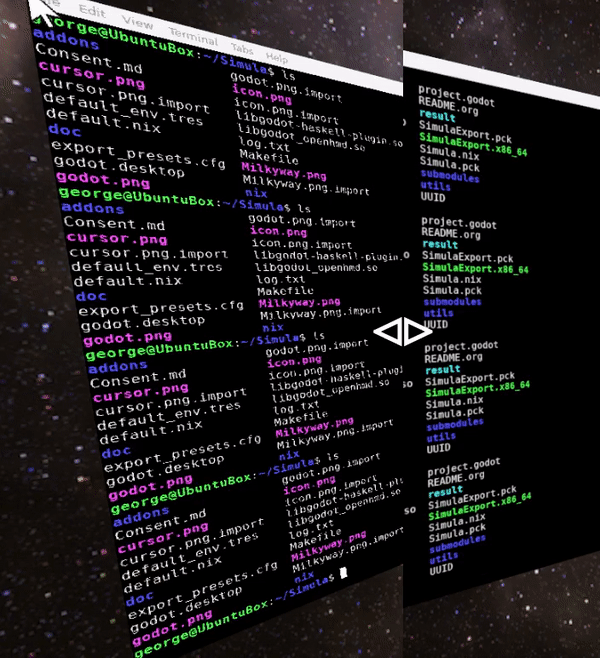Simula is a VR window manager for Linux that runs on top of Godot. It takes less than 1 minute to install.
For the past few years we’ve been focused primarily on our custom VR computer hardware. Please check our website for details.
Video: Demonstration.
Compatibility: Simula is officially compatible with SteamVR headsets equipped with Linux drivers (e.g. HTC Vive, HTC Vive Pro, & Valve Index). We have also added experimental support to OpenXR headsets that have Monado drivers (e.g. North Star, OSVR HDK, and PSVR). Some people have gotten the Oculus Rift S to run Simula via OpenHMD (see here), though we have not officially tested this ourselves.
Mission: Facilitate a Linux future for VR & AR Desktop. In the short-run, this means allowing people to run 2D Linux apps with current generation headsets. In the long-run, this means allowing people to run Linux in standalone AR & VR HMDs.
Simula One Headset: We are also in the process of developing a (limited number of) portable VR headsets for sale which come with SimulaVR mounted on them by default. If you are interested in purchasing one, visit our website and join our waitlist to receive a place in line and/or periodic updates on its development.
Origins: Simula is a reimplementation fork of motorcar. To read about motorcar, see Toward General Purpose 3D User Interfaces: Extending Windowing Systems to Three Dimensions
A common objection to the viability of VR Desktop is that it exhibits poor text quality; however, with our low pass filter, Simula has taken special care to make text quality as clear as possible:
The left image is a VR terminal without our filter applied; the right is the same image with our filter applied. Compared to other VR Desktops, Simula allows for significantly longer sessions without uncomfortable eye strain.
To install Simula on all Linux distros, run:
# Clone
git clone --depth 1 --recursive https://github.com/SimulaVR/Simula
cd Simula
# Download (or build, if downloading fails)
source ./utils/Helpers.sh && installSimula
# Launch
./result/bin/simula # Needs SteamVR to be runningInstalling Simula should take less than 1 minute: this script doesn’t actually compile anything on your system, but instead downloads the appropriate binaries from our cache in a way that is system and driver agnostic. Under the hood, we (i) check whether you have nix and cachix installed (and, if not, install them); (ii) check which graphics drivers you have and (iii) download Simula via cachix with the appropriate driver flags, falling back to a nix build if downloading fails.
On NixOS systems, you must ensure
nix.settings.trusted-users = [ "root" "<your_user_name>"];
is added to your configuration.nix, or the install command above will be unable to download Simula from our cache, instead falling back to a manual build (which takes 1hr+).
If you want to avoid using SteamVR, Simula supports an optional OpenXR backend (e.g. monado). To use, adjust _backend from OpenVR to OpenXR in ./config.dhall. You will then be required to ensure that an OpenXR runtime (e.g. monado-service) is running on your system before launching Simula. In addition, you must tell Simula where your libopenxr_monado.so is located:
monado-service & XR_RUNTIME_JSON=/path/to/your/openxr_monado-dev.json ./result/bin/simula
with openxr-dev.json encoding the location of your libopenxr_monado.so:
{
"file_format_version": "1.0.0",
"runtime": {
"library_path": "/path/to/your/openxr/build/src/xrt/targets/openxr/libopenxr_monado.so"
}
}To update Simula to the current master (without losing your configuration adjustments), simply run
./source/Helpers.sh && updateSimula
Windows become “active” once you look at them. Active windows receive typing events from the keyboard, and cursor events from mouse movement. In addition, the following window-manipulation shortcuts are provided by default into Simula (these can be adjusted by changing ./config.dhall):
| Key binding. | Action |
|---|---|
Super + Shift + Escape | Terminate Simula |
Super + z | Toggle Simula’s mouse & keyboard grab from your host OS (see below) |
Super + / | Quick launch terminal |
Super + Apostrophe | Send window cursor to gaze point (hold down to make cursor follow gaze) |
Super + Enter | Left click surface cursor at gaze point |
Super + Shift + Enter | Right click surface cursor at gaze point |
Super + Alt | Grab surface for movement (release to let go) |
Super + m | Grab all surfaces for movement (release to let go) |
Super + Shift + m | Grab all surfaces in all workspaces at once for movement (release to let go) |
Super + a | Launch Simula’s app launcher (synapse) |
Super + e | Cycle Simula’s background environment |
Super + f | Orient window towards user gaze |
Super + 9 | Scale window to smaller size |
Super + 0 | Scale window to larger size |
Super + <number between 1 and 8> | Switch to workspace <num> |
Super + Shift + <number between 1 and 8> | Move window to workspace <num> |
Super + Shift + 0 | Pin window to all workspaces |
Super + - | Increase window resolution (“zoom out”) |
Super + = | Increase window resolution (“zoom in”) |
Super + <right> | Extend window horizontally |
Super + <left> | Contract window horizontally |
Super + <down> | Extend window vertically |
Super + <up> | Contract window vertically |
Super + Alt + <down> | Decrease window transparency |
Super + Alt + <up> | Increase window transparency |
Super + s | Resize window to take its default (typically square) dimensions |
Super + Comma | Move window towards you |
Super + Period | Move window away from you |
Super + Backspace | Kill surface being looked at |
Super + k | Quick launch firefox (requires firefox to not already be launched on host) |
Super + g | Quick launch google-chrome (requires chrome to not already be launched on host) |
Super + w | Launch headset webcam view |
PrtSc | Toggle “screenshot” mode (drag a selection on the current window to generate a ./media/*.png and copy it to the X clipboard). |
Shift + PrtSc | Take global screenshot (saved to ./media/*.png) |
Super + Shift + PrtSc | Toggle video recording (saved to ./media/*.mkv); useful for sending bug reports. |
Super + r | Reload Simula’s configuration (./config.dhall) |
NOTE: In order to prevent Simula’s keyboard shortcuts from conflicting with your existing window manager’s shortcuts, Simula “grabs” the system keyboard and cursor from your host OS to prevent input events from propagating past Simula. This creates a problem: it is then impossible for you to escape Simula once you launch it! In order to get around this, press Super + z to ungrab Simula, which will restore mouse and keyboard control to your normal window manager.
- Left-clicking. Use (7) gently (you don’t have to go all the way down to click).
- Right-clicking. Use (1).
- Scrolling. Scroll up and down via (2).
- Text dragging. Hold (7) down and drag.
- Window manipulation. Point at a window and, while holding (8), move your controller around. The windows should “levitate” in the direction of your movement.
- Window rescaling. Point at a window, hold (8) down, and then scroll up and down on (2).
Simula has a headset webcam view (binded presently to Super + w) that allows you to see your mouse and keyboard from VR.
- Many things are configurable in Simula. See
./config/config.dhallfor a self-documenting list of things to adjust. - Simula also uses
i3statusto display system information in its HUD. The default configuration can be found in./config/i3status.config, and can be adjusted per these instructions.
We are in the process of developing a (limited number of) portable VR headsets for sale which come with SimulaVR mounted on them by default. If you are interested in purchasing one, visit our website and join our waitlist to receive a place in line and/or periodic updates on its development.
For troubleshooting and discussion, join our community at https://discordapp.com/invite/a4PnP7n.