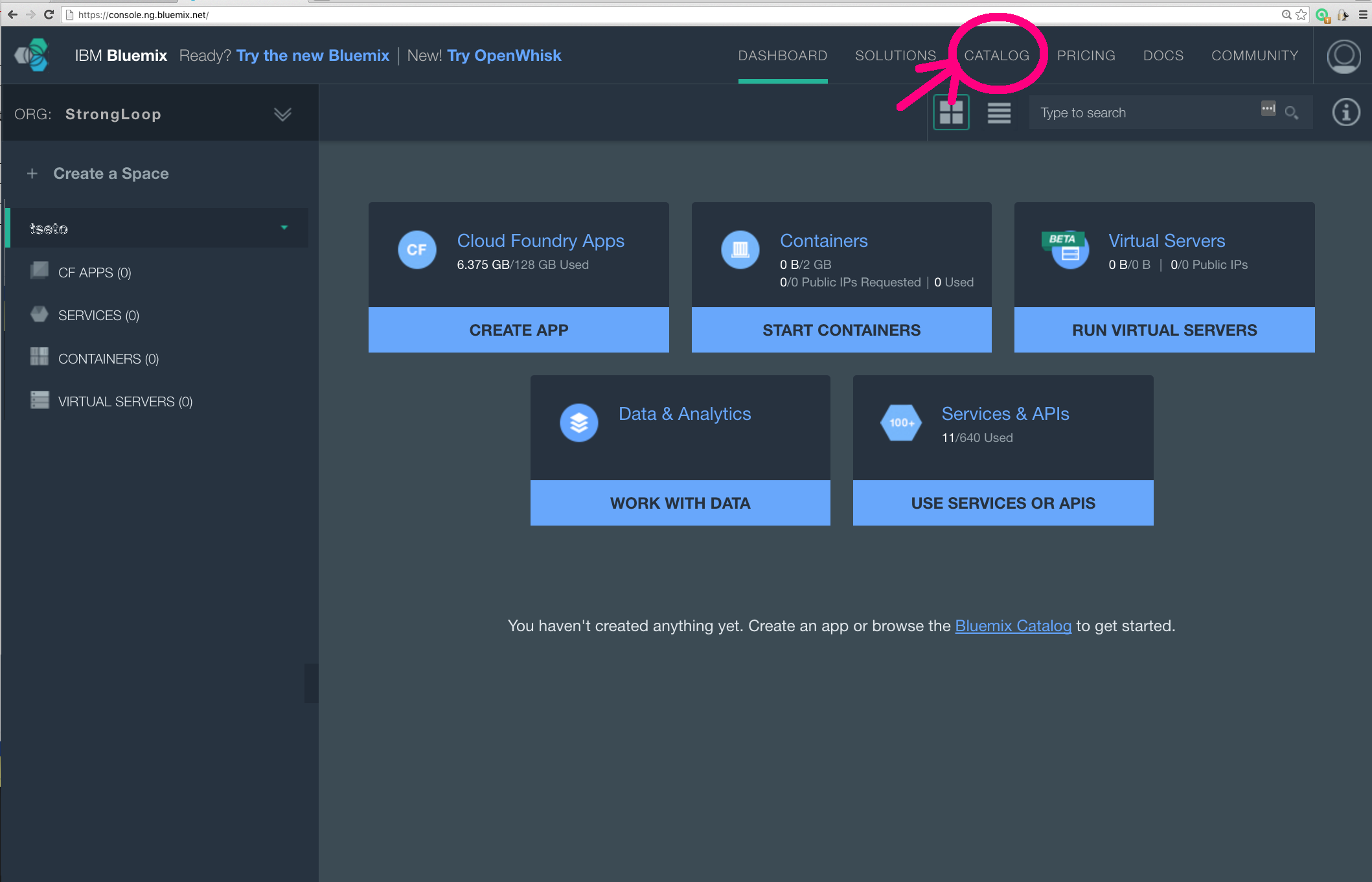How to set up Globalization Pipeline service on Bluemix (General Availability version)
Login to your account on https://console.ng.bluemix.net/ then go to your Bluemix Dashboard, then click Catalog tab.
Create Language Translation service under Watson catalog
Check the Space is correct and CREATE.
In a minute, the Language Translation service is created and its home page is shown. Go ahead and click DASHBORD tab and go back to your dashboard page.
Confirm the Language Translation service tile has been created in your space.
Go to CATALOG again and scroll down to DevOps catalog.
Click the Globalization Pipeline service. Note that BETA service might still exist, but it’ll be decommissioned shortly. Please make sure to use the GA version.
On the Globalizaiton Pipeline dashboard, the default setting should be good. Please confirm that the Space is correct and App: Leave unbound is set, then CREATE.
In 20 seconds – 1 min., the Globalization Pipeline dashboard will open.
On the Globalization Pipeline dashboard, click Machine Translation Configuration tab.
Under Add Watson Language Translation Machine engine pull-down list, select the Translation service you created in the step 3 and 4. Make sure the instance name matches with the Service name you set in the step 3.
Enable it.
Confirm.
Go to API Users page. There is one default Admin user. Click New API User button to create a new user with Administrator type.
Set Display name and Administrator type, then, SAVE.
Click the eye icon to open the user’s configuration page.
On the user configuration page, open the left command column by clicking the upper arrow.
Click Service Credentials command in the left command column.
Copy the credential JSON object notation and save it. You can paste it directly to strong-globalize/lib/local-credentials.json.