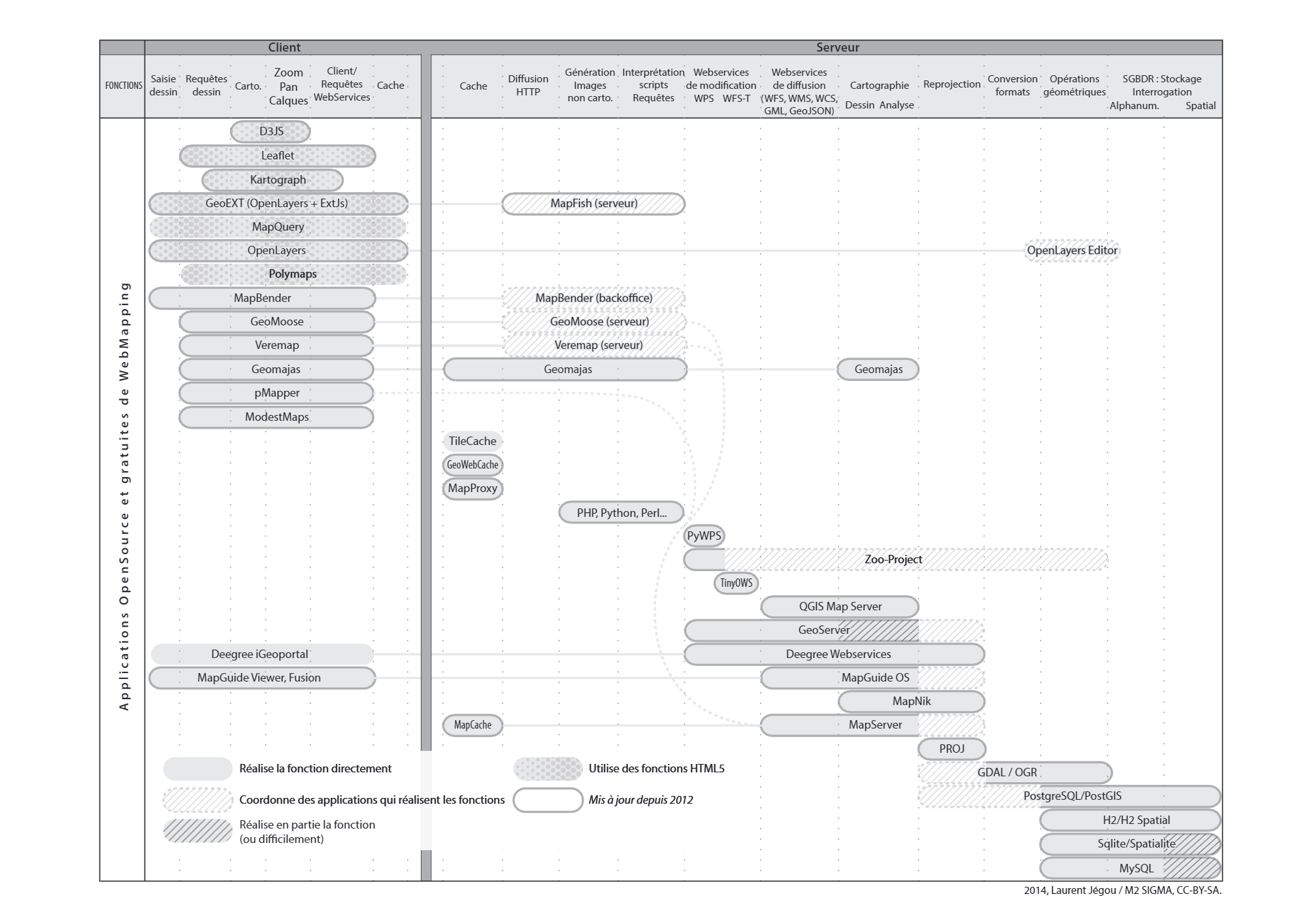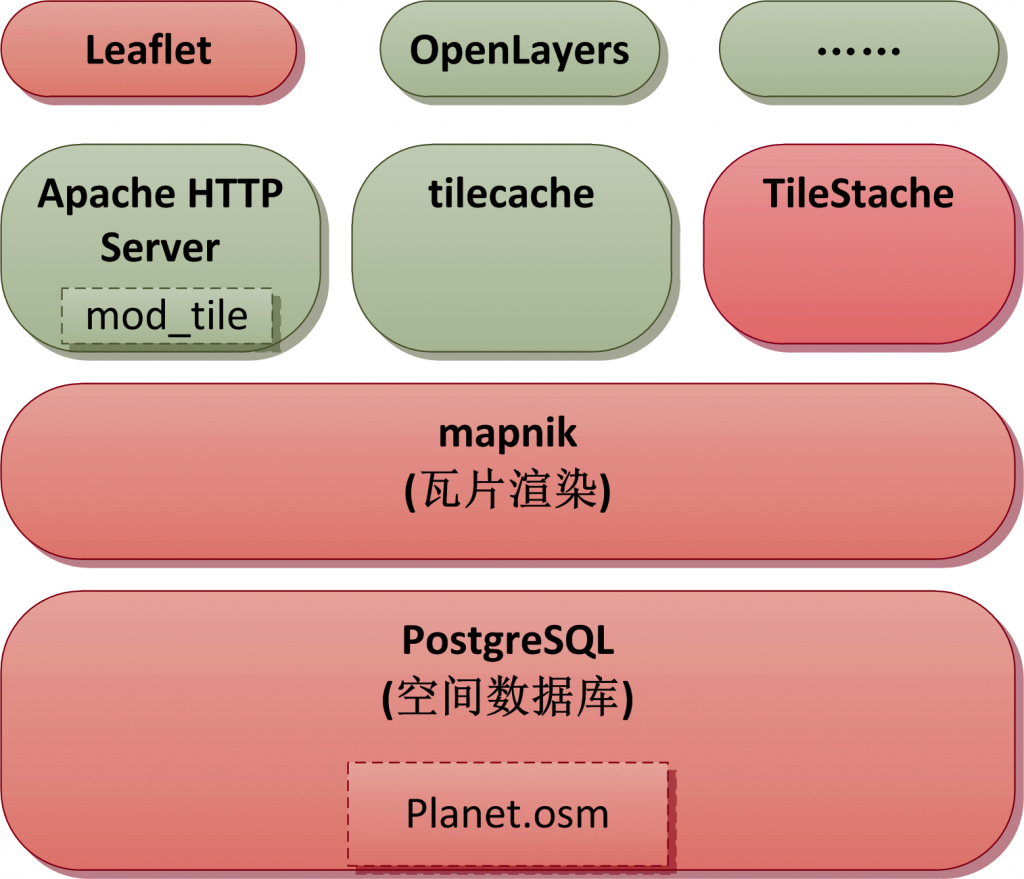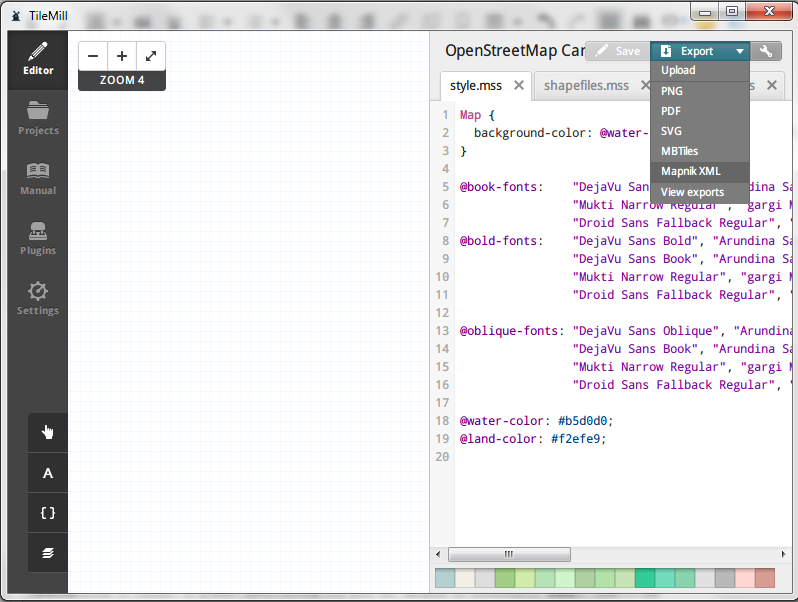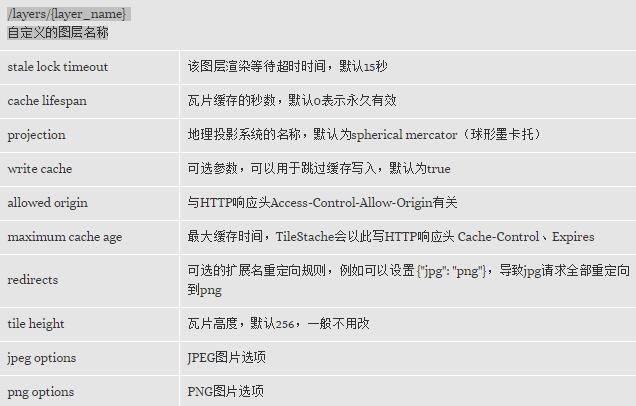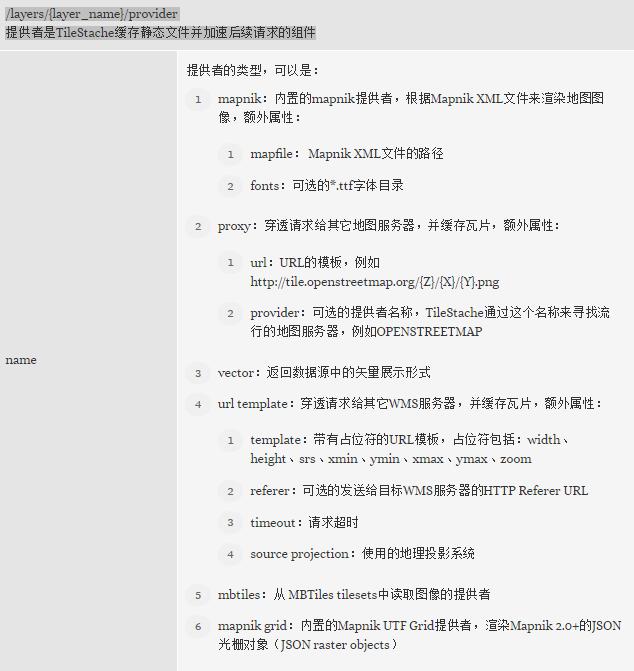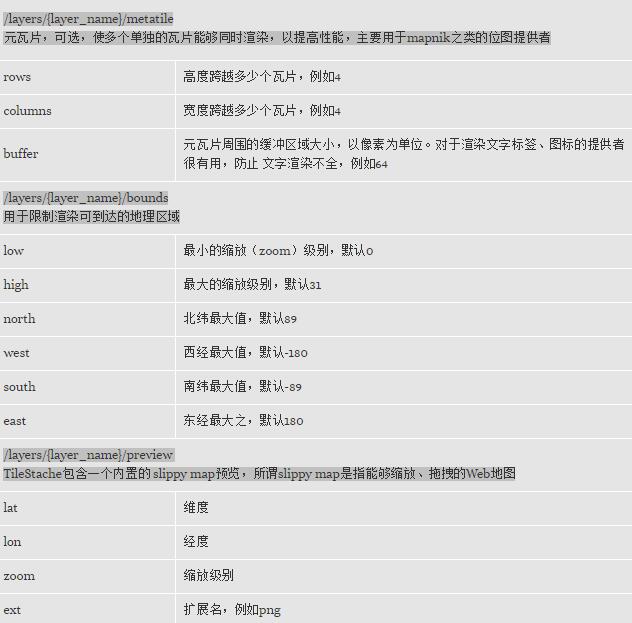-
地图数据库:提供地图数据,例如OSM的planet.osm可以导入PostgreSQL作为地图数据库
-
瓦片服务器:负责生成一系列的瓦片(tiles),这些瓦片通常为256像素的方块,瓦片组在一起形成地图。对于Google Map,瓦片服务器是Google提供的,用户不能接触其地图数据库;对于OSM,地图数据库是开放的,可以随意下载,需要自己搭建瓦片服务器
-
前端API:用于浏览器的JavaScript API,或者用于移动客户端的同功API。例如OpenLayers、Leaflet。
又称空间参考系统(spatial reference system,SRS),是基于二维坐标的,用于定位局部、区域或者全球地理信息资源的体系。CRS定义了一种地图映射规则、与其它CRS之间进行转化的算法。CRS是GIS系统的基础。
最常用的两种CRS为:
| CRS | 说明 |
|---|---|
| EPSG:4326 |
以经纬度直接作为X(经度)、Y(维度)坐标,南纬、西经采用负数表示 投影范围: -180.0000, -85.0600, 180.0000, 85.0600 |
| EPSG:3857 |
主要用于Web地图等应用程序,最初由Google地图提出,故经常称为900913,基于椭圆形墨卡托(ellipsoidal Mercator )投影 投影范围: -180.0000, -90.0000, 180.0000, 90.0000 |
- 地图数据开源,人人可以编辑,并且可以完整的下载,部署私有的地图服务器
- 内容丰富,比起ESRI Shapefiles的点、面、线,支持更多复杂的元素
- 生态圈活跃,从地图数据、数据库、地图渲染、瓦片服务器、前端API,到桌面、Web地图设计工具,具有大量优秀的开源组件
目前网络上的例子,大多是在Linux下搭建OSM服务器。实际项目中由于客户现场环境的限制,可能必须使用Windows Server,故本文详细记录Windows下的搭建步骤,供各位参考。
- 系统架构
- 下载地图
区域地图,可从这里下载:http:https://download.geofabrik.de/
全球地图,可从这里下载:http:https://ftp.heanet.ie/mirrors/openstreetmap.org/planet/2015/planet-150105.osm.bz2
- 安装Python
安装Python 2.7.x到%OSM_STACK%\python,并加入PATH环境变量,下载地址:https://www.python.org/ftp/python/2.7.9/python-2.7.9.msi
为避免后续需要下载依赖的模块,可以安装便携版的Python,集成了很多常用模块,安装后把App目录里面的所有文件拷贝到%OSM_STACK%\python即可,下载地址:http:https://ftp.osuosl.org/pub/portablepython/v2.7/PortablePython_2.7.6.1.exe
- 安装PostgreSQL和PostGIS
最好下载PostgreSQL 9.0以上或者 8.3版,8.4存在性能问题。
9.4的下载地址:http:https://get.enterprisedb.com/postgresql/postgresql-9.4.0-1-windows-binaries.zip
解压到%OSM_STACK%\psql
下载PostGIS:http:https://download.osgeo.org/postgis/windows/pg94/
解压覆盖到%OSM_STACK%\psql
注意:上述的PostgreSQL是绿色版的,对MSVC12有C运行时库、C++标准库有依赖,如果你的机器缺少msvcp120.dll、msvcr120.dll这两个DLL,可以下载:Visual C++ Redistributable Packages for Visual Studio 2013并安装,亦可直接拷贝这两个文件到%OSM_STACK%\psql\bin下
下面的脚本说明如何初始化PostgreSQL、创建用户gisuser、数据库gis、激活PostGIS:
@echo off
pushd "%~dp0"
SET "PGDATA=%PSQL_HOME%\data"
SET "PGDATABASE=postgres"
SET "PGUSER=postgres"
SET "PGPORT=5439"
SET "PGLOCALEDIR=%PSQL_HOME%\share\locale"
rem GIS databse name and owner
SET "GISDATABASE=gis"
SET "GISUSER=gisuser"
echo ****** Prepare to initializing PostgreSQL ******
rem 初始化数据库,这将生成data目录,并且根据机器硬件环境生成配置文件
initdb -U %PGUSER% -A trust
echo ****** Prepare to start PostgreSQL ******
rem 启动数据库,日志记录到pgsql.log,等待启动完成
pg_ctl -w -l %PSQL_HOME%\pgsql.log start
echo ****** Creating user %GISUSER% ******
rem 创建GIS专门用户
createuser -U %PGUSER% %GISUSER%
echo ****** Creating database %GISDATABASE% ******
rem 创建GIS专用数据库
createdb -U %PGUSER% -E UTF8 -O %GISUSER% %GISDATABASE%
echo ****** Installing procedural language into %GISDATABASE% ******
rem 添加扩展
createlang -U %PGUSER% plpgsql %GISDATABASE%
echo ****** Activating PostGIS for %GISDATABASE% ******
rem 为GIS数据库激活PostGIS支持
psql -U %PGUSER% -d %GISDATABASE% -f "%PSQL_HOME%\share\contrib\postgis-2.1\postgis.sql"
psql -U %PGUSER% -d %GISDATABASE% -f "%PSQL_HOME%\share\contrib\postgis-2.1\spatial_ref_sys.sql"
rem After the activation, the following command should list the tables geometry_columns and spatial_ref_sys:
rem 下面这一句不能在UTF-8代码页下运行,会报内存不足的错误
psql --username=%GISUSER% --dbname=%GISDATABASE% --command="\d"
rem 停止数据库
pg_ctl -w stop
打开%OSM_STACK%\psql\data\postgresql.conf,修改以下参数,以提高性能(根据硬件配置调整):
shared_buffers = 512MB
checkpoint_segments = 20
maintenance_work_mem = 256MB
autovacuum = off
kernel.shmmax=536870912
- 导入地图到数据库
使用命令行工具osm2pgsql 可以把OpenStreetMap地图数据导入到启用了postGIS的PostgreSQL数据库中。尽管mapnik可以直接渲染OSM XML原始数据,但是导入PostGIS可以使用更多的高级特性。 从这里下载此工具:http:https://customdebug.com/osm/osm2pgsql.zip 使用示例:
osm2pgsql -c -d gis -U postgres -H localhost -P 5439 -S default.style -C 600 beijing.osm.bz2
default.style是 导入时需要的样式定义文件,内容如下:
# OsmType Tag DataType Flags
node,way access text linear
node,way addr:housename text linear
node,way addr:housenumber text linear
node,way addr:interpolation text linear
node,way admin_level text linear
node,way aerialway text linear
node,way aeroway text polygon
node,way amenity text polygon
node,way area text
node,way barrier text linear
node,way bicycle text
node,way brand text linear
node,way bridge text linear
node,way boundary text linear
node,way building text polygon
node capital text linear
node,way construction text linear
node,way covered text linear
node,way culvert text linear
node,way cutting text linear
node,way denomination text linear
node,way disused text linear
node ele text linear
node,way embankment text linear
node,way foot text linear
node,way generator:source text linear
node,way harbour text polygon
node,way highway text linear
node,way historic text polygon
node,way horse text linear
node,way intermittent text linear
node,way junction text linear
node,way landuse text polygon
node,way layer text linear
node,way leisure text polygon
node,way lock text linear
node,way man_made text polygon
node,way military text polygon
node,way motorcar text linear
node,way name text linear
node,way natural text polygon
node,way office text polygon
node,way oneway text linear
node,way operator text linear
node,way place text polygon
node poi text
node,way population text linear
node,way power text polygon
node,way power_source text linear
node,way public_transport text polygon
node,way railway text linear
node,way ref text linear
node,way religion text nocache
node,way route text linear
node,way service text linear
node,way shop text polygon
node,way sport text polygon
node,way surface text linear
node,way toll text linear
node,way tourism text polygon
node,way tower:type text linear
way tracktype text linear
node,way tunnel text linear
node,way water text polygon
node,way waterway text polygon
node,way wetland text polygon
node,way width text linear
node,way wood text linear
node,way z_order int4 linear
way way_area real
- 安装mapnik
从http:https://mapnik.org/download/下载mapnik,解压到%OSM_STACK%\mapnik,将其bin、lib目录加入PATH环境变量,python\2.7\site-packages加入PYTHONPATH环境变量。
在mapnik中,一个Map可以包含若干个图层(Layer),每个层可以独立着色,即可为每个层定制样式(Style),每个样式由若干个规则组成(Rule),每个规则由是由若干个符号定制。
- 生成mapnik的样式文件
从https://www.mapbox.com/tilemill/下载并安装TileMill,该工具用于编辑地图元素的样式,我们主要用它导出mapnik的样式文件。 OpenStreetMap官方使用的样式托管在GitHub上:https://github.com/gravitystorm/openstreetmap-carto。下载后解压到C:\Users\用户名\Documents\MapBox\project 打开Cygwin,或者在Linux下执行get-shapefiles.sh,下载并处理openstreetmap-cart中缺少的data目录:
#以Cygwin为例
apt-cyg install curl
apt-cyg install unzip
#编译gdal,在Ubuntu下只需要sudo apt-get install gdal-bin即可
#你也可以到http:https://download.gisinternals.com/下载编译好的二进制文件供Cygwin使用
wget http:https://download.osgeo.org/gdal/1.11.1/gdal-1.11.1.tar.gz
tar vzxf gdal-1.11.1.tar.gz
rm gdal-1.11.1.tar.gz
cd gdal-1.11.1/
./autogen.sh
./configure --host=mingw32 --without-libtool --without-python
make
make install
cd /cygdrive/c/Users/Suigintou/Documents/MapBox/project/openstreetmap-carto-master
./get-shapefiles.sh
#需要下载的数据较多,耐心等待
#如果出现Failed to connect to planet.openstreetmap.org port 80: Network is unreachable,则添加下一行到host文件
#193.63.75.107 planet.openstreetmap.org
下载、处理完成后,打开TileMill,可以看到OpenStreetMap Carto这个项目,点击打开,然后点击右上角按钮,导出mapnik样式文件,如下图:
导出成功后,打开XML文件,搜寻里面的类似:“C:\Users\用户名\Documents\MapBox\project\osm-carto\……”绝对路径,将其删除,并把路径中剩余部分的反斜杠改为正斜杠,修改完毕后,路径类似:“data/simplified-land-polygons-complete-3857/simplified_land_polygons.shp”,把文件移动到%OSM_STACK%\osm-carto目录下。 把整个openstreetmap-carto-master目录(就是TileMill编辑的工程)覆盖到%OSM_STACK%\osm-carto。
- 安装和配置TileStache
安装便携版Python后,只需要执行下面的脚本:
easy_install tilestache
rem 可能需要检查以下依赖模块是否安装
easy_install PIL
easy_install ModestMaps
easy_install SimpleJSON
在Windows上,如果使用的是Python 2.7.6,需要修改一下__init__.py的源码,否则运行时会报错:
UnicodeDecodeError: utf8 codec can't decode byte 0xb0 in position 1: invalid start byte,这是Python的一个BUG。
import sys
reload(sys)
sys.setdefaultencoding('gb18030') #添加上面三行即可
config_dict = json_load(urlopen(configpath))
安装完毕后,通过下面的脚本即可启动TileStache的Web服务(基于 Werkzeug,一个WSGI工具库):
echo ****** Prepare to start TileStache ******
SET "TILE_STACHE_SCR=%PYTHON_HOME%\Scripts\tilestache-server.py"
python "%TILE_STACHE_SCR:\=/%" -p 5539 -c tilestache.cfg
其中tilestache.cfg是TileStache使用的配置文件,我们先使用下面这个做测试:
{
"_comment": "tilestache.cfg包含两个顶级元素,分别实现缓存、图层的配置"
"cache":
{
"name": "Disk",
"path": "F:/Temp/tiles-cache"
},
"layers":
{
"osm":
{
"provider": {"name": "proxy", "provider": "OPENSTREETMAP"}
}
}
}
启动TileStache后,可以通过以下几个URL来测试:
| URL | 说明 |
|---|---|
| http:https://127.0.0.1:5539/osm/preview.html | 交互式的地图预览 |
| http:https://127.0.0.1:5539/osm/0/0/0.png | 显示一个静态瓦片,TileStache的URL风格类似于Google地图: http:https://host:port/{layer name}/{zoom}/{column}/{row}.{extension} |
- 集成TileStache与mapnik
tilestache.cfg可以配置为这样:
{
"cache":
{
"name": "Disk",
"path": "D:/Programs/OsmStack/tilestache/cache"
},
"layers":
{
"osm":
{
"provider": {
"name": "mapnik",
"mapfile": "file:https://D:/Programs/OsmStack/osm-carto/mapnik-style.xml",
"fonts" : "D:/Programs/OsmStack/mapnik/fonts"
},
"metatile" : {
"rows" : "4",
"columns" : "4",
"buffer" : "64"
},
"preview" : {
"lat" : "39.9396",
"lon" : "116.3488",
"zoom" : "12",
"ext" : "png"
}
}
}
}
注意其中的mapfile对应的路径,必须从Windows路径格式改为URI形式,例如:D:\Programs\Osmstack 改为 file:https://D:/Programs/Osmstack
tilestache.cfg改好后,启动TileStache Web服务,浏览器打开http:https://127.0.0.1:5539/osm/preview.html进行测试。
- 绿化批处理脚本示意
在Windows下,可以参考下面三个脚本,分别完成地图服务器的初始化、启动、停止:
init.bat
@echo off
chcp 437
pushd "%~dp0"
set "OSMSTACK_HOME=%CD%"
set "OSM_DIR=%OSMSTACK_HOME%\osm"
set "MAPNIK_HOME=%OSMSTACK_HOME%\mapnik"
set "PYTHON_HOME=%OSMSTACK_HOME%\python"
set "PSQL_HOME=%OSMSTACK_HOME%\psql"
set "OSM2PQSQL_HOME=%OSMSTACK_HOME%\osm2pgsql"
set "PATH=%OSM2PQSQL_HOME%;%MAPNIK_HOME%\lib;%MAPNIK_HOME%\bin;%PSQL_HOME%\bin;%PYTHON_HOME%;%PYTHON_HOME%\Scripts;%PATH%"
set "PYTHONPATH=%MAPNIK_HOME%\python\2.7\site-packages;%PYTHONPATH%"
SET "PGDATA=%PSQL_HOME%\data"
SET "PGDATABASE=postgres"
SET "PGUSER=postgres"
SET "PGPORT=5432"
SET "PGLOCALEDIR=%PSQL_HOME%\share\locale"
rem GIS databse name and owner
SET "GISDATABASE=gis"
SET "GISUSER=gisuser"
echo ****** Prepare to initializing PostgreSQL ******
initdb -U %PGUSER% --auth=trust --auth-host=trust --auth-local=trust --pwprompt -E UTF8
copy %PSQL_HOME%\postgresql.conf %PSQL_HOME%\data\postgresql.conf /y
echo ****** Prepare to start PostgreSQL ******
pg_ctl -w -l %PSQL_HOME%\pgsql.log start
echo ****** Creating user %GISUSER% ******
createuser -U %PGUSER% -P %GISUSER%
echo ****** Creating database %GISDATABASE% ******
createdb -U %PGUSER% -E UTF8 -O %GISUSER% %GISDATABASE%
echo ****** Installing procedural language into %GISDATABASE% ******
createlang -U %PGUSER% plpgsql %GISDATABASE%
echo ****** Activating PostGIS for %GISDATABASE% ******
psql -U %PGUSER% -d %GISDATABASE% -f "%PSQL_HOME%\share\contrib\postgis-2.1\postgis.sql"
psql -U %PGUSER% -d %GISDATABASE% -f "%PSQL_HOME%\share\contrib\postgis-2.1\spatial_ref_sys.sql"
rem After the activation, the following command should list the tables geometry_columns and spatial_ref_sys:
psql --username=%GISUSER% --dbname=%GISDATABASE% --command="\d"
echo ****** Installing extension hstore for %GISDATABASE% ******
echo create extension hstore; | psql -U %PGUSER% -d %GISDATABASE%
echo ****** Import OSM data into %GISDATABASE% ******
echo Please input osm package name ( without suffix '.osm.bz2' ), Press Enter to skip :
set /p OSM_NAME=
if defined OSM_NAME (
osm2pgsql -c -d gis -U %PGUSER% -H localhost -P %PGPORT% --hstore -S %OSM2PQSQL_HOME%\openstreetmap-carto.style -C 600 %OSM_DIR%\%OSM_NAME%.osm.bz2
)
echo ****** Processing TilesTache config file ******
set __OSM_PATH=%~p0
set __OSM_PATH=%__OSM_PATH:\=/%
python "tilestache/generate-cfg.py" %__OSM_PATH%
echo ****** Prepare to stop PostgreSQL ******
pg_ctl -w stop
:end
startup.bat
@echo off
chcp 437
pushd "%~dp0"
set "OSMSTACK_HOME=%CD%"
set "OSM_DIR=%OSMSTACK_HOME%\osm"
set "MAPNIK_HOME=%OSMSTACK_HOME%\mapnik"
set "PYTHON_HOME=%OSMSTACK_HOME%\python"
set "PSQL_HOME=%OSMSTACK_HOME%\psql"
set "OSM2PQSQL_HOME=%OSMSTACK_HOME%\osm2pgsql"
set "PATH=%OSM2PQSQL_HOME%;%MAPNIK_HOME%\lib;%MAPNIK_HOME%\bin;%PSQL_HOME%\bin;%PYTHON_HOME%;%PYTHON_HOME%\Scripts;%PATH%"
set "PYTHONPATH=%MAPNIK_HOME%\python\2.7\site-packages;%PYTHONPATH%"
SET "PGDATA=%PSQL_HOME%\data"
SET "PGDATABASE=postgres"
SET "PGUSER=postgres"
SET "PGPORT=5432"
SET "PGLOCALEDIR=%PSQL_HOME%\share\locale"
echo ****** Prepare to start PostgreSQL ******
pg_ctl -w -l%PSQL_HOME%\pgsql.log start
echo ****** Prepare to start TileStache ******
SET "TILE_STACHE_SCR=%PYTHON_HOME%\Scripts\tilestache-server.py"
python "%TILE_STACHE_SCR:\=/%" -i 0.0.0.0 -p 5539 -c tilestache/osm.cfg
shutdown.bat
@echo off
chcp 437
pushd "%~dp0"
set "OSMSTACK_HOME=%CD%"
set "MAPNIK_HOME=%OSMSTACK_HOME%\mapnik"
set "PYTHON_HOME=%OSMSTACK_HOME%\python"
set "PSQL_HOME=%OSMSTACK_HOME%\psql"
set "PATH=%MAPNIK_HOME%\lib;%MAPNIK_HOME%\bin;%PSQL_HOME%\bin;%PYTHON_HOME%;%PATH%"
SET "PGDATA=%PSQL_HOME%\data"
SET "PGDATABASE=postgres"
SET "PGUSER=postgres"
SET "PGPORT=5432"
SET "PGLOCALEDIR=%PSQL_HOME%\share\locale"
echo ****** Prepare to stop PostgreSQL ******
pg_ctl -w stop
以下是着重要学习的!!!
OpenLayers很久以来一直是在网页中嵌入OSM地图的标准选择,它是一个成熟、综合的JS库,学习曲线较为平缓,提供大量的特性,包括完整的投影支持(full projection support)、矢量绘图、预览地图(overview maps)等等。
下面是一个简单的例子:
<%@ page language="java" contentType="text/html; charset=UTF-8" pageEncoding="UTF-8"%>
<!doctype html>
<html lang="en">
<head>
<link rel="stylesheet" href="openlayers3/ol.css" type="text/css">
<style>
html, body{ margin:0; height:100%; }
#mapdiv { width:100%; height:100%; }
</style>
<script src="openlayers3/ol.js" type="text/javascript"></script>
<title>OpenLayers3 Example</title>
</head>
<body>
<div id="mapdiv" ></div>
<script type="text/javascript">
//定义一个矢量图像
var image = new ol.style.Circle({
radius: 5,
fill: new ol.style.Stroke({color: '#F00'}),
stroke: new ol.style.Stroke({color: '#000', width: 1})
});
//定义样式
var styles = {
'Point': [new ol.style.Style({
image: image
})],
'Polygon': [new ol.style.Style({
stroke: new ol.style.Stroke({
color: '#00F',
lineDash: [2],
width: 1
}),
fill: new ol.style.Fill({
color: 'rgba(0, 0, 255, 0.1)'
})
})]
};
//定义一个矢量图层
var vectorSource = new ol.source.GeoJSON(
({
object: {
'type': 'FeatureCollection',
//坐标参考系(Coordinate Reference Systems)
'crs': {
'type': 'name',
'properties': {
'name': 'EPSG:3857'
}
},
'features': [
//画一个点
{
'type': 'Feature',
'geometry': {
'type': 'Point',
//坐标系转换:
//EPSG:4326,直接把经纬度作为X、Y方向的坐标值,南纬、西经为负数
//EPSG:3857,球面墨卡托投影,以米为单位,以前叫EPSG:900931
'coordinates': ol.proj.transform([ 116.34430, 39.94225], 'EPSG:4326', 'EPSG:3857')
}
},
//画一个五边形
{
'type': 'Feature',
'geometry': {
'type': 'Polygon',
'coordinates': [
[
ol.proj.transform([ 116.1007694, 40.2551712], 'EPSG:4326', 'EPSG:3857'),
ol.proj.transform([ 117.2687534, 40.3578032], 'EPSG:4326', 'EPSG:3857'),
ol.proj.transform([ 117.5886384, 39.2306078], 'EPSG:4326', 'EPSG:3857'),
ol.proj.transform([ 116.9843903, 38.42073], 'EPSG:4326', 'EPSG:3857'),
ol.proj.transform([ 115.5792222, 39.1692678], 'EPSG:4326', 'EPSG:3857')
]
]
}
},
]
}
}));
var styleFunction = function (feature, resolution) {
return styles[feature.getGeometry().getType()];
};
//定义一个矢量图层
var vectorLayer = new ol.layer.Vector({
source: vectorSource,
style: styleFunction//寻找样式定义的回调函数
});
//定义一个地图
var map = new ol.Map({
target: 'mapdiv', //渲染目标
//图层列表,包含一个光栅图层,一个矢量图层
layers: [
new ol.layer.Tile({
source: new ol.source.XYZ({
url: 'http:https://192.168.0.89:5539/osm/{z}/{x}/{y}.png'
}),
}),
vectorLayer
],
//视角:缩放级别7,以北二环为中心
view: new ol.View({
center: ol.proj.transform([116.34430, 39.94225], 'EPSG:4326', 'EPSG:3857'),
zoom: 7
})
});
</script>
</body>
</html>
Leaflet是一个近来迅速流行的JavaScript库,比起OpenLayers它更小小巧、简单,对于简单寻常的需求,Leaflet是个好的选择。
下面是一个简单的例子:
<%@ page language="java" contentType="text/html; charset=UTF-8" pageEncoding="UTF-8"%>
<!DOCTYPE HTML>
<html>
<head>
<title>Leaflet Example</title>
<link rel="stylesheet" type="text/css" href="leaflet/leaflet.css" />
<script type="text/javascript" src="leaflet/leaflet-src.js"></script>
<script type="text/javascript">
var map;
function init() {
// 在一个DIV中创建地图对象
map = new L.Map('mapdiv');
// 创建瓦片图层
var osmUrl='http:https://192.168.0.89:5539/osm/{z}/{x}/{y}.png';
var osmAttrib='Kingsmart Tech';
var osm = new L.TileLayer(osmUrl, {minZoom: 3, maxZoom: 18, attribution: osmAttrib});
// 地图中心设置为西北二环附近
map.setView(new L.LatLng( 39.94225, 116.34430 ),12);
map.addLayer(osm);//添加图层
//在地图上添加标记
var plot = {
"name":"金名科技",
"lon":"116.34430",
"lat":"39.94225",
"details":"金名科技是座落于海淀区高粱桥斜街59号院的高新技术企业"
};
var plotll = new L.LatLng( plot.lat, plot.lon, true );//标记的坐标
var mark = new L.Marker(plotll);
mark.data = plot;
map.addLayer(mark);//添加标记到地图
mark.bindPopup("<h4>" + plot.name + "</h4>" + plot.details);//绑定提示框
//在地图上添加一个多边形
var latlngs = [
new L.LatLng( 39.931064087073835, 116.3481330871582),
new L.LatLng( 39.9600172003783, 116.32684707641602),
new L.LatLng( 39.99264056247673, 116.37628555297852 ),
new L.LatLng( 39.97922477476731, 116.46417617797852 ),
new L.LatLng( 39.90657598772841, 116.45936965942383),
new L.LatLng( 39.87338459498892, 116.36838912963867),
new L.LatLng( 39.931064087073835, 116.3481330871582)
];
var polyline = L.polyline(latlngs, {color: 'red'}).addTo(map);
}
</script>
<style>
html, body{ margin:0; height:100%; }
#mapdiv { width:100%; height:100%; }
div.olControlAttribution { bottom:3px; }
</style>
</head>
<body onload="init();">
<div id="mapdiv"></div>
</body>
</html>