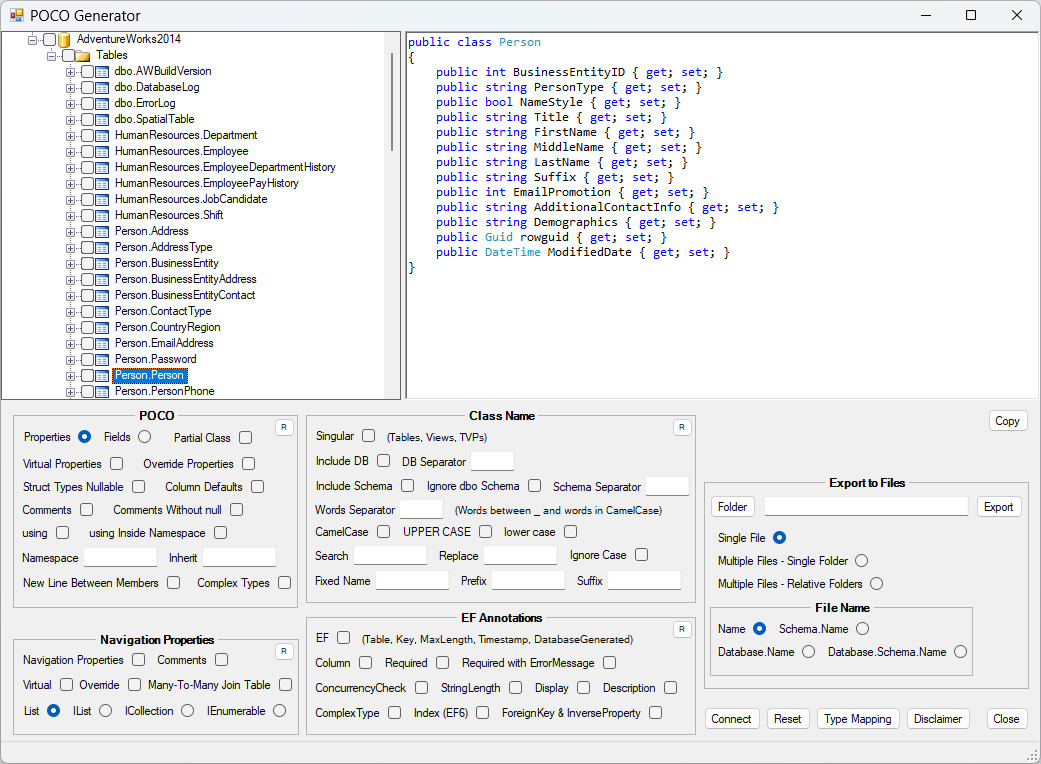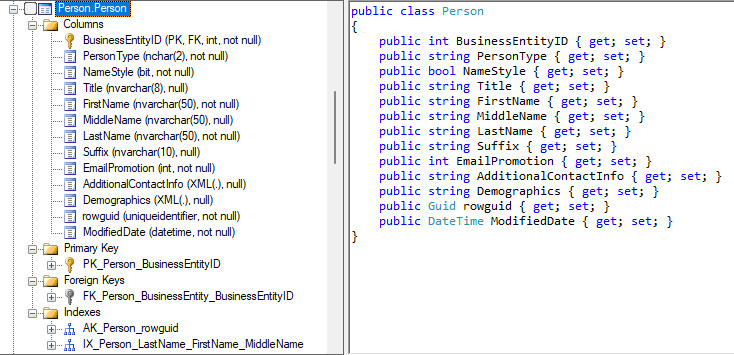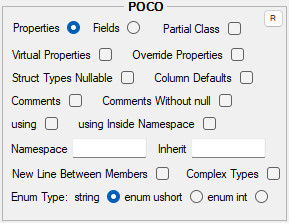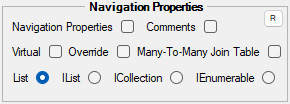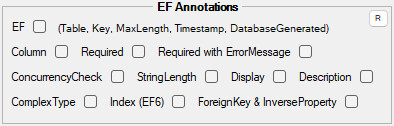POCO Generator traverses databases and generates POCOs from database objects, such as tables and views. POCO Generator supports SQL Server and MySQL.
There are five types of database objects that POCOs are generated from:
- Tables
- Views
- Stored Procedures
- Table-valued Functions
- User-Defined Table Types (TVP)1
POCO Generator also detects primary keys, foreign keys, unique keys, indexes and more.
POCO Generator requires .NET Framework 4.6.2 Runtime.
Original article and previous version of POCO Generator on CodeProject.
Note
I don't have much time to be actively involved with this project anymore, let alone deal with pull requests, so I'm making this repository archived and read-only. I'll try to continue develop this project in the future but no promises. Fork away.
Caution
One person reported data loss after using this utility (Comments section in the original article on CodeProject Potential Data Loss). Some tables were cleared of all their records but they were able to restore them from backup. This error is NOT resolved despite my efforts to replicate and solve it. Backup your database before using this utility or use it at your own risk.
The RDBMS tree lists all the databases on that instance and each database lists its database objects - tables, views, procedures, functions & TVPs. The checkboxes on the tree are for picking specific database objects. The upper right side of the window shows the current generated POCOs, based on what is selected on the tree. The setting panels, at the bottom, manipulate how the POCOs are constructed and handle exporting them to files.
These settings determine the structure of the POCO.
Properties - Data members are constructed as properties (getter & setter).
Fields - Data members are constructed as fields.
Partial Class - Add partial modifier to the class.
Virtual Properties - Add virtual modifier to properties.
Override Properties - Add override modifier to properties.
Struct Types Nullable - struct data members will be constructed as nullable (int?) even if they are not nullable in the database.
Column Defaults - Add data member initialization based on the column's default value in the database. Default value that can't be handled properly will be commented.
Comments - Add a comment, to data members, about the original database column type and whether the column is nullable.
Comments Without null - Add a comment, to data members, about the original database column type.
using - Add using statements at the beginning of all the POCOs. If a custom namespace is set (Namespace setting), the using statements are placed outside the namespace declaration.
using Inside Namespace - If a custom namespace is set (Namespace setting), the using statements are placed inside the namespace declaration.
Namespace - Wraps all the POCOs with a custom namespace.
Inherit - Add a comma-delimited list of inherit class and interfaces.
New Line Between Members - Add empty lines between POCO data members.
Complex Types - Reverse-engineer existing Entity Framework's complex types in the database. Code-First Entity Framework prefixes the column name with the name of the complex type. More in this article Associations in EF Code First: Part 2 – Complex Types. A limitation of POCO Generator is it doesn't detect nested complex types (complex type in a complex type).
A demo with complex types at ComplexTypesDemo.
How POCO Generator detects and builds complex types:
- For every table, select columns that
- have underscore in the column name
- are not part of the table's primary key
- are not part of unique key
- are not part of foreign key
- are not referenced by a foreign key from another table
- are not part of an index
- are not identity column
- Split the column on the first underscore. The prefix is the name of the complex type table. The suffix is the name of the complex type column.
- Group the complex type columns by the name of the complex type table.
- Consolidate complex types that may appear in several database tables. Two complex types are the same if they have the same complex type columns and no more. Two complex type columns are the same if they have
- same name
- same data type
- same precision
- same unsigned property
- same nullable property
- same computed property
- same column default
Enum Type - Determines how enum and set type columns are generated. This setting is applicable when the RDBMS, such as MySQL, supports enum types.
If it is set to string, the data member type will be string for both enum and set type columns.
If it is set to enum ushort, enum type column will be generated as enumeration of type System.UInt16 (ushort) and set type column will be generated as bitwise enumeration of type System.UInt64 (ulong).
If it is set to enum int, enum and set type column will be generated as enumeration of type System.Int32 (int).
CREATE TABLE NumbersTable (
Number ENUM('One', 'Two', 'Three'),
Numbers SET('One', 'Two', 'Three')
);When Enum Type is set to enum ushort
[Flags]
public enum Number : ushort public enum Numbers : ulong
{ {
One = 1, One = 1ul,
Two = 2, Two = 1ul << 1,
Three = 3 Three = 1ul << 2
} }When Enum Type is set to enum int
[Flags]
public enum Number : int public enum Numbers : int
{ {
One = 1, One = 1,
Two = 2, Two = 1 << 1,
Three = 3 Three = 1 << 2
} }The name of the POCO class is set to the name of the database object, whether it is a valid C# class name or not. These settings modify the initial class name.
Singular - Change the class name from plural to singular. Applicable only for tables, views & TVPs.
Include DB - Add the database name.
DB Separator - Add a separator after the database name.
Include Schema - Add the schema name.
Ignore dbo Schema - If the schema name is dbo, don't add the schema name.
Schema Separator - Add a separator after the schema name.
Words Separator - Add a separator between words. Word are text between underscores or in a camel case.
The class name EmployeeDepartmentHistory has 3 words in it, Employee, Department & History.
The class name Product_Category has 2 words, Product & Category.
CamelCase - Change class name to camel case.
UPPER CASE - Change class name to upper case.
lower case - Change class name to lower case.
Search, Replace - Search and replace on the class name. Search is case-sensitive.
Ignore Case - Enable case-insensitive search.
Fixed Name - Set the name of the class to a fixed name.
Prefix - Add prefix text to the class name.
Suffix - Add suffix text to the class name.
These settings enable navigation properties and determine how they are constructed.
Navigation Properties - Add navigation properties and constructor initialization, if necessary.
Comments - Add a comment about the underline foreign key of the navigation property.
Virtual - Add virtual modifier to the navigation properties.
Override - Add override modifier to the navigation properties.
Many-to-Many Join Table - In a Many-to-Many relationship, the join table is hidden by default. When this setting is enabled, the join table is forcefully rendered.
List, IList, ICollection, IEnumerable - When a navigation property is a collection, this setting determine what the type of collection it is. For constructor initialization, ICollection is initialized with HashSet and the other options are initialized with List.
These settings add Code-First Entity Framework attributes to POCO classes. More about EF annotations on this page Code First Data Annotations.
EF - Add Entity Framework main attributes.
- Table attribute to class declaration.
[Table("Production.Product")] - Key attribute to primary key properties.
[Key] - MaxLength attribute to
stringproperties.[MaxLength(50)] - Timestamp attribute to
timestampproperties.[Timestamp] - DatabaseGenerated attribute to Identity & Computed properties.
[DatabaseGenerated(DatabaseGeneratedOption.Identity)] - Column attribute, even when Column setting is not checked, in the following cases:
- The database column name is different from the POCO column name. Names are going through a cleaning process so they can be valid C# identifiers. Spaces and minus signs are replaced with underscore, underscore is prefixed when database name starts with a digit.
- The column is part of a composite primary key (more than one column). The
Orderproperty is set to the ordinal position of the column in the composite primary key.[Column(Order = 1)]
Column - Add Column attribute with the database column's name and type. [Column(Name = "ProductID", TypeName = "int")]
Required - Add Required attribute to properties that are not nullable. [Required]
Required with ErrorMessage - Same as Required and also add an error message. [Required(ErrorMessage = "Product ID is required")]
ConcurrencyCheck - Add ConcurrencyCheck attribute to Timestamp and RowVersion properties. [ConcurrencyCheck]
StringLength - Add StringLength attribute to string properties. This attribute has no bearing on the database, unlike MaxLength. It is used as a user input validation. [StringLength(50)]
Display - Add Display attribute. [Display(Name = "Product ID")]
Description - Add Description attribute to table and columns. Descriptions are retrieved from SQL Server sys.extended_properties table or MySQL information_schema table. [Description("table description")]
ComplexType - Add ComplexType attribute to complex types. [ComplexType]
Index (EF6) - Add Index attribute to data members that are part of an index. If the index is unique or clustered, the corresponding properties are set accordingly. Index attribute is applicable starting from EF6. [Index("IX_ProductName", IsUnique = true)]
ForeignKey & InverseProperty - Add ForeignKey and InverseProperty attributes to navigation properties. [ForeignKey("ProductID")] [InverseProperty("Product")]
Save POCOs to files. These settings determine how the POCOs will be grouped to files and what the directory structure, where the files are saved, will be.
Single File - All the POCOs are saved to one file. The file name is the name of the database.
Multiple Files - Single Folder - Each POCO is saved to its own file. All the files are saved to the root folder.
Multiple Files - Relative Folders - Each POCO is saved to its own file. The files are saved to this directory structure
Server [\(LocalDB)_MSSQLLocalDB]
Namespace [Custom namespace if set]
Database [\AdventureWorks2014]
Tables
Schema [\Person, \Sales]
*.cs [- Person.cs, - Customer.cs]
Views
Schema
*.cs
Procedures
Schema
*.cs
Functions
Schema
*.cs
TVPs
Schema
*.cs
Each POCO is wrapped in the following namespace structure Namespace.Database.Group.Schema.
Example: If the Namespace setting is set to "CustomNamespace", the Person.Person table is wrapped in this namespace
namespace CustomNamespace.AdventureWorks2014.Tables.Person
{
public class Person
{
}
}Example: If the Namespace setting is not set, the Sales.Customer table is wrapped in this namespace
namespace AdventureWorks2014.Tables.Sales
{
public class Customer
{
}
}File Name - This setting determines the file names of the exported POCOs. It is applicable when exporting to multiple files. For RDBMS that doesn't support schema (MySQL), the options with Schema are not available.
The context menu of a table object shows several options for quickly selecting other tables that are referenced from or referencing to the selected table.
Referenced From select all other tables that are connected from the selected table by foreign keys.
Referencing To select all other tables that are connected to the selected table by foreign keys.
Recursively Accessible From & To select all other tables that are directly or indirectly connected from or connected to the selected table.
The context menu of a database group (Tables, Views...) shows the filter settings. The filter selects, or excludes, specific database objects, within that database group, by their name and schema.
Mapping from RDBMS data types to .NET data types.
More about SQL Server data type mappings on this page SQL Server Data Type Mappings.
NuGet package for Microsoft.SqlServer.Types at Microsoft.SqlServer.Types.
| SQL Server | .NET |
|---|---|
| bigint | long |
| binary | byte[] |
| bit | bool |
| char | string |
| date | DateTime |
| datetime | DateTime |
| datetime2 | DateTime |
| datetimeoffset | DateTimeOffset |
| decimal | decimal |
| filestream | byte[] |
| float | double |
| geography | Microsoft.SqlServer.Types.SqlGeography |
| geometry | Microsoft.SqlServer.Types.SqlGeometry |
| hierarchyid | Microsoft.SqlServer.Types.SqlHierarchyId |
| image | byte[] |
| int | int |
| money | decimal |
| nchar | string |
| ntext | string |
| numeric | decimal |
| nvarchar | string |
| real | float |
| rowversion | byte[] |
| smalldatetime | DateTime |
| smallint | short |
| smallmoney | decimal |
| sql_variant | object |
| text | string |
| time | TimeSpan |
| timestamp | byte[] |
| tinyint | byte |
| uniqueidentifier | Guid |
| varbinary | byte[] |
| varchar | string |
| xml | string |
| else | object |
More about MySQL data type mappings on this page Entity Framework Data Type Mapping and data type mappings from SQL Server to MySQL on this page Microsoft SQL Server Type Mapping.
| MySQL | .NET |
|---|---|
| bigint | long |
| bigint unsigned/serial | decimal |
| binary/char byte | byte[] |
| bit | bool |
| blob | byte[] |
| char/character | string |
| date | DateTime |
| datetime | DateTime |
| decimal/numeric/dec/fixed | decimal |
| double | double |
| double unsigned | decimal |
| enum | string |
| float | float |
| float unsigned | decimal |
| geometry/geometrycollection/geomcollection | System.Data.Spatial.DbGeometry |
| int/integer | int |
| int/integer unsigned | long |
| json | string |
| linestring/multilinestring | System.Data.Spatial.DbGeometry |
| longblob | byte[] |
| longtext | string |
| mediumblob | byte[] |
| mediumint | int |
| mediumint unsigned | int |
| mediumtext | string |
| nchar/national char | string |
| nvarchar/national varchar | string |
| point/multipoint | System.Data.Spatial.DbGeometry |
| polygon/multipolygon | System.Data.Spatial.DbGeometry |
| real (REAL_AS_FLOAT off) | double |
| real (REAL_AS_FLOAT on) | float |
| set | string |
| smallint | short |
| smallint unsigned | int |
| text | string |
| time | TimeSpan |
| timestamp | DateTime |
| tinyblob | byte[] |
| tinyint(1)/bool/boolean | bool |
| tinyint | sbyte |
| tinyint unsigned | byte |
| tinytext | string |
| varbinary | byte[] |
| varchar/character varying | string |
| year | short |
| else | object |
The class library, POCOGenerator.dll, provides the whole functionality of POCO Generator. POCO Generator UI is just the front-end for the class library and they are decoupled from each other. You can incorporate the class library within your own project by referencing POCOGenerator.dll.
Right now, there is no plan to wrap the class library in a NuGet package, and it will be this way until the issue of Potential Data Loss is resolved, so you have to download it directly from Releases. Downloading the class library means you have read the Disclaimer and understand the risk.
Output-empty generator. The generator doesn't write to any underline output source. This one is useful in conjunction with events.
IGenerator generator = GeneratorFactory.GetGenerator();Instantiate a generator that writes to StringBuilder. Example at StringBuilderDemo.
IGenerator generator = GeneratorFactory.GetGenerator(StringBuilder stringBuilder);Instantiate a generator that writes to TextWriter. Example at TextWriterDemo.
IGenerator generator = GeneratorFactory.GetGenerator(TextWriter textWriter);Instantiate a generator that writes to Stream. Examples at MemoryStreamDemo and FileStreamDemo.
IGenerator generator = GeneratorFactory.GetGenerator(Stream stream);Instantiate a generator that writes to Console. Example at ConsoleDemo.
IGenerator generator = GeneratorFactory.GetConsoleGenerator();Instantiate a generator that writes to Console with syntax highlight colors. Examples at ConsoleColorDemo and ConsoleColorDarkThemeDemo.
IGenerator generator = GeneratorFactory.GetConsoleColorGenerator();Instantiate a generator that writes to RichTextBox. Example at RichTextBoxDemo.
IGenerator generator = GeneratorWinFormsFactory.GetGenerator(RichTextBox richTextBox);Once a generator is created, you can redirect its current underline output to any other output source.
generator.RedirectToOutputEmpty();
generator.RedirectTo(StringBuilder stringBuilder);
generator.RedirectTo(TextWriter textWriter);
generator.RedirectTo(Stream stream);
generator.RedirectToConsole();
generator.RedirectToConsoleColor();
generator.RedirectTo(RichTextBox richTextBox);A database object is selected when these two conditions are met:
- Explicitly included. Selecting a database object is done by
Settings.DatabaseObjectsproperties and methods that haveIncludein their name, such as- Settings.DatabaseObjects.IncludeAll
- Settings.DatabaseObjects.Tables.IncludeAll
- Settings.DatabaseObjects.Tables.Include.Add()
- Not explicitly excluded. The database object doesn't appear in any excluding setting, which have
Excludein their name, such as- Settings.DatabaseObjects.Tables.ExcludeAll
- Settings.DatabaseObjects.Tables.Exclude.Add()
The settings group Settings.DatabaseObjects handles marking which database objects to generate POCOs out of. To select everything, all available types of database objects, set Settings.DatabaseObjects.IncludeAll to true.
generator.Settings.DatabaseObjects.IncludeAll = true;For a more fine-grained selection, there are five database groups - Tables, Views, StoredProcedures, Functions, TVPs - to select database objects from within them.
generator.Settings.DatabaseObjects.Tables
generator.Settings.DatabaseObjects.Views
generator.Settings.DatabaseObjects.StoredProcedures
generator.Settings.DatabaseObjects.Functions
generator.Settings.DatabaseObjects.TVPsWithin each database group, you can include or exclude all the database objects by settings the IncludeAll and ExcludeAll properties. To include or exclude a specific database object, add the object name to lists Include and Exclude. These lists are case-sensitive. Example at SelectingObjectsDemo.
generator.Settings.DatabaseObjects.Tables.IncludeAll = true;
generator.Settings.DatabaseObjects.Tables.ExcludeAll = false;
generator.Settings.DatabaseObjects.Tables.Include.Add("name");
generator.Settings.DatabaseObjects.Tables.Exclude.Add("name");The lists Include and Exclude support wildcards. The asterisk (*) matches any sequence of characters. The question mark (?) matches any single character. For example, you can use the asterisk (*) to select all the objects in a given schema. Example at WildcardsDemo.
generator.Settings.DatabaseObjects.Tables.Include.Add("Sales.*");Settings group Connection. These settings determine the connection to the server. The setting RDBMS is a hint, for the generator, what is the server type and what is the appropriate structure of the connection string. It is unnecessary to set it prior to establishing a connection. When RDBMS is set to None, the generator will try to set the RDBMS setting based on the connection string. If it doesn't succeed, the return value will be an error. Setting RDBMS beforehand can be useful if the connection string is valid for more than one RDBMS.
generator.Settings.Connection.ConnectionString = null;
generator.Settings.Connection.RDBMS = RDBMS.None;
public enum RDBMS
{
None = 0,
SQLServer = 1,
MySQL = 2
}Setting a connection to AdventureWorks2014 database on SQL Server.
generator.Settings.Connection.ConnectionString =
@"Data Source=(LocalDB)\MSSQLLocalDB;Initial Catalog=AdventureWorks2014";
generator.Settings.Connection.RDBMS = RDBMS.SQLServer;Settings group POCO. These settings determine the structure of the POCO. Most settings are explained at POCO Settings.
generator.Settings.POCO.Properties = true;
generator.Settings.POCO.Fields = false;
generator.Settings.POCO.PartialClass = false;
generator.Settings.POCO.VirtualProperties = false;
generator.Settings.POCO.OverrideProperties = false;
generator.Settings.POCO.StructTypesNullable = false;
generator.Settings.POCO.ColumnDefaults = false;
generator.Settings.POCO.Comments = false;
generator.Settings.POCO.CommentsWithoutNull = false;
generator.Settings.POCO.Using = false;
generator.Settings.POCO.UsingInsideNamespace = false;
generator.Settings.POCO.Namespace = null;
generator.Settings.POCO.Inherit = null;
generator.Settings.POCO.NewLineBetweenMembers = false;
generator.Settings.POCO.ComplexTypes = false;
generator.Settings.POCO.EnumSQLTypeToString = true;
generator.Settings.POCO.EnumSQLTypeToEnumUShort = false;
generator.Settings.POCO.EnumSQLTypeToEnumInt = false;
generator.Settings.POCO.WrapAroundEachClass = false;
generator.Settings.POCO.Tab = " "; // 4 spacesThere are two settings that don't appear in POCO Generator UI - WrapAroundEachClass and Tab.
The WrapAroundEachClass setting determines whether to wrap a namespace and using directives around each class individually. This is useful when generating to multiple outputs, such as multiple files. Example at MultipleFilesDemo.
The Tab setting determines the indention of the code. The default is 4 spaces. To change the indentation from spaces to a tab character:
generator.Settings.POCO.Tab = "\t";Settings group ClassName. These settings modify the initial class name. All settings are explained at Class Name Settings.
generator.Settings.ClassName.Singular = false;
generator.Settings.ClassName.IncludeDB = false;
generator.Settings.ClassName.DBSeparator = null;
generator.Settings.ClassName.IncludeSchema = false;
generator.Settings.ClassName.IgnoreDboSchema = false;
generator.Settings.ClassName.SchemaSeparator = null;
generator.Settings.ClassName.WordsSeparator = null;
generator.Settings.ClassName.CamelCase = false;
generator.Settings.ClassName.UpperCase = false;
generator.Settings.ClassName.LowerCase = false;
generator.Settings.ClassName.Search = null;
generator.Settings.ClassName.Replace = null;
generator.Settings.ClassName.SearchIgnoreCase = false;
generator.Settings.ClassName.FixedClassName = null;
generator.Settings.ClassName.Prefix = null;
generator.Settings.ClassName.Suffix = null;Settings group NavigationProperties. These settings enable navigation properties and determine how they are constructed. All settings are explained at Navigation Properties Settings.
generator.Settings.NavigationProperties.Enable = false;
generator.Settings.NavigationProperties.Comments = false;
generator.Settings.NavigationProperties.VirtualNavigationProperties = false;
generator.Settings.NavigationProperties.OverrideNavigationProperties = false;
generator.Settings.NavigationProperties.ManyToManyJoinTable = false;
generator.Settings.NavigationProperties.ListNavigationProperties = true;
generator.Settings.NavigationProperties.IListNavigationProperties = false;
generator.Settings.NavigationProperties.ICollectionNavigationProperties = false;
generator.Settings.NavigationProperties.IEnumerableNavigationProperties = false;Settings group EFAnnotations. These settings add Code-First Entity Framework attributes to POCO classes. All settings are explained at EF Annotations Settings.
generator.Settings.EFAnnotations.Enable = false;
generator.Settings.EFAnnotations.Column = false;
generator.Settings.EFAnnotations.Required = false;
generator.Settings.EFAnnotations.RequiredWithErrorMessage = false;
generator.Settings.EFAnnotations.ConcurrencyCheck = false;
generator.Settings.EFAnnotations.StringLength = false;
generator.Settings.EFAnnotations.Display = false;
generator.Settings.EFAnnotations.Description = false;
generator.Settings.EFAnnotations.ComplexType = false;
generator.Settings.EFAnnotations.Index = false;
generator.Settings.EFAnnotations.ForeignKeyAndInverseProperty = false;Settings group SyntaxHighlight. These settings determine the syntax highlight colors, when coloring is applicable. Examples at ConsoleColorDarkThemeDemo and RichTextBoxDemo. The following are the syntax highlight default colors.
generator.Settings.SyntaxHighlight.Text = Color.FromArgb(0, 0, 0); // #000000
generator.Settings.SyntaxHighlight.Keyword = Color.FromArgb(0, 0, 255); // #0000ff
generator.Settings.SyntaxHighlight.UserType = Color.FromArgb(43, 145, 175); // #2b91af
generator.Settings.SyntaxHighlight.String = Color.FromArgb(163, 21, 21); // #a31515
generator.Settings.SyntaxHighlight.Comment = Color.FromArgb(0, 128, 0); // #008000
generator.Settings.SyntaxHighlight.Error = Color.FromArgb(255, 0, 0); // #ff0000
generator.Settings.SyntaxHighlight.Background = Color.FromArgb(255, 255, 255); // #ffffffPOCO Generator provides access to the its processing products through the use of events. The user subscribes to events prior to running the generator. Once the generator runs, it will fire any registered event with an event argument. The event argument may contain 1. control properties over what the generator will process (Skip and Stop), 2. class objects that represent the database objects, such as tables, views, procedures and more, 3. the POCO class text.
All events have synchronized and asynchronized versions. The name of asynchronized events end with Async. The asynchronized event is always raised first and then the synchronized event (if they are subscribed to). The synchronized event will block the progress of the generator until all the event handlers return. The asynchronized event will not block the generator, even when an unhandled error is thrown in the asynchronized event handler. Once the asynchronized event is fired, the generator continues its run.
Example at EventsDemo shows all the synchronized events that the generator fires while running and all their event argument properties.
For synchronized events, the event argument has a Stop property. When Stop is set to true, the generator stops immediately. If two or more event handlers were subscribed to a synchronized event and the first event handler stops the generator, the following event handlers will not be invoked.
// Tables Generating
generator.TablesGenerating += (object sender, TablesGeneratingEventArgs e) =>
{
// stop the generator
e.Stop = true;
};
// Table Generating
generator.TableGenerating += (object sender, TableGeneratingEventArgs e) =>
{
// stop the generator
e.Stop = true;
};Events with Generating in their name are fired before the class object (or a group of class objects) is processed. For synchronized events, the event argument has a Skip property. When Skip is set to true, the generator skips processing the current class object and move on to the next one.
// Tables Generating
generator.TablesGenerating += (object sender, TablesGeneratingEventArgs e) =>
{
// skip processing all tables and move on to views
e.Skip = true;
};
// Table Generating
generator.TableGenerating += (object sender, TableGeneratingEventArgs e) =>
{
// skip processing the current table and move on to the next table
e.Skip = true;
};Example of how to use Skip and Stop at SkipAndStopDemo.
Events with POCO in their name are fired after the generator is done processing the class object and has the POCO class text. For synchronized and asynchronized events, the event argument has a POCO property which holds the class text.
// Table POCO
generator.TablePOCO += (object sender, TablePOCOEventArgs e) =>
{
string poco = e.POCO;
};Events with Generated in their name are fired after the class object (or a group of class objects) is processed.
// Table Generated
generator.TableGenerated += (object sender, TableGeneratedEventArgs e) =>
{
e.Stop = false;
};
// Tables Generated
generator.TablesGenerated += (object sender, TablesGeneratedEventArgs e) =>
{
e.Stop = false;
};The Server Built event (ServerBuiltAsync, ServerBuilt) is fired after the generator has internally built all the class objects, Server, Database, Table and more. The event is fired before any other event.
Example at ServerTreeDemo.
// Server Built
generator.ServerBuilt += (object sender, ServerBuiltEventArgs e) =>
{
// server class object
Server server = e.Server;
e.Stop = false;
};For each group of class objects
- Group generating event is fired once before the group is processed.
- For each class object in the group
- Class object generating event is fired.
- POCO class text generated event is fired.
- Class object generated event is fired.
- Group generated event is fired once after the group is processed.
If a group doesn't exist in the database or was not selected for processing, the generator will not fire any of that group events, even if event handlers were subscribed to them. For example, if the database has no views, the generator will not fire any view events, such as ViewsGenerating, ViewGenerating, ViewPOCO and other view events.
The following code snippet shows the order of synchronized events that are fired when the generator processes tables. It also lists the properties that are accessible from the various event arguments. The other object types - complex type tables, views, procedures, functions, TVPs - have similar events, with the name of the object type set as the prefix of the event names.
// Tables Generating event fire before all the tables are processed
generator.TablesGenerating += (object sender, TablesGeneratingEventArgs e) =>
{
e.Skip = false;
e.Stop = false;
};
// Table Generating event fire for each table before it is processed
generator.TableGenerating += (object sender, TableGeneratingEventArgs e) =>
{
// table class object
Table table = e.Table;
// poco class name based on Settings.ClassName
string className = e.ClassName;
// custom namespace based on Settings.POCO.Namespace
e.Namespace = e.Namespace;
string error = e.Error;
e.Skip = false;
e.Stop = false;
};
// Table POCO event fire for each table after the POCO class text is generated
generator.TablePOCO += (object sender, TablePOCOEventArgs e) =>
{
Table table = e.Table;
string className = e.ClassName;
// poco class text
string poco = e.POCO;
string error = e.Error;
e.Stop = false;
};
// Table Generated event fire for each table after it is processed
generator.TableGenerated += (object sender, TableGeneratedEventArgs e) =>
{
Table table = e.Table;
string className = e.ClassName;
string @namespace = e.Namespace;
string error = e.Error;
e.Stop = false;
};
// Tables Generated event fire after all the tables are processed
generator.TablesGenerated += (object sender, TablesGeneratedEventArgs e) =>
{
e.Stop = false;
};List of all events. The events are listed in order of execution.
Server Built
// Server Built
event EventHandler<ServerBuiltAsyncEventArgs> ServerBuiltAsync;
event EventHandler<ServerBuiltEventArgs> ServerBuilt;Server Generating
// Server Generating
event EventHandler<ServerGeneratingAsyncEventArgs> ServerGeneratingAsync;
event EventHandler<ServerGeneratingEventArgs> ServerGenerating;Database Generating
// Database Generating
event EventHandler<DatabaseGeneratingAsyncEventArgs> DatabaseGeneratingAsync;
event EventHandler<DatabaseGeneratingEventArgs> DatabaseGenerating;Tables
// Tables Generating
event EventHandler<TablesGeneratingAsyncEventArgs> TablesGeneratingAsync;
event EventHandler<TablesGeneratingEventArgs> TablesGenerating;
// Table
event EventHandler<TableGeneratingAsyncEventArgs> TableGeneratingAsync;
event EventHandler<TableGeneratingEventArgs> TableGenerating;
event EventHandler<TablePOCOAsyncEventArgs> TablePOCOAsync;
event EventHandler<TablePOCOEventArgs> TablePOCO;
event EventHandler<TableGeneratedAsyncEventArgs> TableGeneratedAsync;
event EventHandler<TableGeneratedEventArgs> TableGenerated;
// Tables Generated
event EventHandler<TablesGeneratedAsyncEventArgs> TablesGeneratedAsync;
event EventHandler<TablesGeneratedEventArgs> TablesGenerated;Complex Type Tables
// Complex Type Tables Generating
event EventHandler<ComplexTypeTablesGeneratingAsyncEventArgs> ComplexTypeTablesGeneratingAsync;
event EventHandler<ComplexTypeTablesGeneratingEventArgs> ComplexTypeTablesGenerating;
// Complex Type Table
event EventHandler<ComplexTypeTableGeneratingAsyncEventArgs> ComplexTypeTableGeneratingAsync;
event EventHandler<ComplexTypeTableGeneratingEventArgs> ComplexTypeTableGenerating;
event EventHandler<ComplexTypeTablePOCOAsyncEventArgs> ComplexTypeTablePOCOAsync;
event EventHandler<ComplexTypeTablePOCOEventArgs> ComplexTypeTablePOCO;
event EventHandler<ComplexTypeTableGeneratedAsyncEventArgs> ComplexTypeTableGeneratedAsync;
event EventHandler<ComplexTypeTableGeneratedEventArgs> ComplexTypeTableGenerated;
// Complex Type Tables Generated
event EventHandler<ComplexTypeTablesGeneratedAsyncEventArgs> ComplexTypeTablesGeneratedAsync;
event EventHandler<ComplexTypeTablesGeneratedEventArgs> ComplexTypeTablesGenerated;Views
// Views Generating
event EventHandler<ViewsGeneratingAsyncEventArgs> ViewsGeneratingAsync;
event EventHandler<ViewsGeneratingEventArgs> ViewsGenerating;
// View
event EventHandler<ViewGeneratingAsyncEventArgs> ViewGeneratingAsync;
event EventHandler<ViewGeneratingEventArgs> ViewGenerating;
event EventHandler<ViewPOCOAsyncEventArgs> ViewPOCOAsync;
event EventHandler<ViewPOCOEventArgs> ViewPOCO;
event EventHandler<ViewGeneratedAsyncEventArgs> ViewGeneratedAsync;
event EventHandler<ViewGeneratedEventArgs> ViewGenerated;
// Views Generated
event EventHandler<ViewsGeneratedAsyncEventArgs> ViewsGeneratedAsync;
event EventHandler<ViewsGeneratedEventArgs> ViewsGenerated;Procedures
// Procedures Generating
event EventHandler<ProceduresGeneratingAsyncEventArgs> ProceduresGeneratingAsync;
event EventHandler<ProceduresGeneratingEventArgs> ProceduresGenerating;
// Procedure
event EventHandler<ProcedureGeneratingAsyncEventArgs> ProcedureGeneratingAsync;
event EventHandler<ProcedureGeneratingEventArgs> ProcedureGenerating;
event EventHandler<ProcedurePOCOAsyncEventArgs> ProcedurePOCOAsync;
event EventHandler<ProcedurePOCOEventArgs> ProcedurePOCO;
event EventHandler<ProcedureGeneratedAsyncEventArgs> ProcedureGeneratedAsync;
event EventHandler<ProcedureGeneratedEventArgs> ProcedureGenerated;
// Procedures Generated
event EventHandler<ProceduresGeneratedAsyncEventArgs> ProceduresGeneratedAsync;
event EventHandler<ProceduresGeneratedEventArgs> ProceduresGenerated;Functions
// Functions Generating
event EventHandler<FunctionsGeneratingAsyncEventArgs> FunctionsGeneratingAsync;
event EventHandler<FunctionsGeneratingEventArgs> FunctionsGenerating;
// Function
event EventHandler<FunctionGeneratingAsyncEventArgs> FunctionGeneratingAsync;
event EventHandler<FunctionGeneratingEventArgs> FunctionGenerating;
event EventHandler<FunctionPOCOAsyncEventArgs> FunctionPOCOAsync;
event EventHandler<FunctionPOCOEventArgs> FunctionPOCO;
event EventHandler<FunctionGeneratedAsyncEventArgs> FunctionGeneratedAsync;
event EventHandler<FunctionGeneratedEventArgs> FunctionGenerated;
// Functions Generated
event EventHandler<FunctionsGeneratedAsyncEventArgs> FunctionsGeneratedAsync;
event EventHandler<FunctionsGeneratedEventArgs> FunctionsGenerated;TVPs
// TVPs Generating
event EventHandler<TVPsGeneratingAsyncEventArgs> TVPsGeneratingAsync;
event EventHandler<TVPsGeneratingEventArgs> TVPsGenerating;
// TVP
event EventHandler<TVPGeneratingAsyncEventArgs> TVPGeneratingAsync;
event EventHandler<TVPGeneratingEventArgs> TVPGenerating;
event EventHandler<TVPPOCOAsyncEventArgs> TVPPOCOAsync;
event EventHandler<TVPPOCOEventArgs> TVPPOCO;
event EventHandler<TVPGeneratedAsyncEventArgs> TVPGeneratedAsync;
event EventHandler<TVPGeneratedEventArgs> TVPGenerated;
// TVPs Generated
event EventHandler<TVPsGeneratedAsyncEventArgs> TVPsGeneratedAsync;
event EventHandler<TVPsGeneratedEventArgs> TVPsGenerated;Database Generated
// Database Generated
event EventHandler<DatabaseGeneratedAsyncEventArgs> DatabaseGeneratedAsync;
event EventHandler<DatabaseGeneratedEventArgs> DatabaseGenerated;Server Generated
// Server Generated
event EventHandler<ServerGeneratedAsyncEventArgs> ServerGeneratedAsync;
event EventHandler<ServerGeneratedEventArgs> ServerGenerated;The event arguments have several interfaces that they inherit from. These can be utilize to consolidate several event handlers into one.
Generating interfaces:
IGeneratingEventArgs- Event arguments of events withGeneratingin their name.IObjectsGeneratingEventArgs- Event arguments of group generating events (e.g.TablesGeneratingEventArgs). Inherit from IGeneratingEventArgs.IObjectGeneratingEventArgs- Event arguments of object generating events (e.g.TableGeneratingEventArgs). Inherit from IGeneratingEventArgs.
POCO interface:
IPOCOEventArgs- Event arguments of POCO class text generated events (e.g.TablePOCOEventArgs). Events withPOCOin their name.
Generated interfaces:
IGeneratedEventArgs- Event arguments of events withGeneratedin their name.IObjectsGeneratedEventArgs- Event arguments of group generated events (e.g.TablesGeneratedEventArgs). Inherit from IGeneratedEventArgs.IObjectGeneratedEventArgs- Event arguments of object generated events (e.g.TableGeneratedEventArgs). Inherit from IGeneratedEventArgs.
Object interfaces:
IServerEventArgs- Event arguments withServerobject read property.IDatabaseEventArgs- Event arguments withDatabaseobject read property.ITableEventArgs- Event arguments withTableobject read property.IComplexTypeTableEventArgs- Event arguments withComplexTypeTableobject read property.IViewEventArgs- Event arguments withViewobject read property.IProcedureEventArgs- Event arguments withProcedureobject read property.IFunctionEventArgs- Event arguments withFunctionobject read property.ITVPEventArgs- Event arguments withTVPobject read property.
Data interfaces:
INamespaceGenerating- Event arguments withNamespaceread & write property.ISkipGenerating- Event arguments withSkipread & write property.IStopGenerating- Event arguments withStopread & write property.
The following code consolidates all the class object generating events into one event handler.
generator.TableGenerating += ObjectGenerating;
generator.ComplexTypeTableGenerating += ObjectGenerating;
generator.ViewGenerating += ObjectGenerating;
generator.ProcedureGenerating += ObjectGenerating;
generator.FunctionGenerating += ObjectGenerating;
generator.TVPGenerating += ObjectGenerating;
void ObjectGenerating(object sender, IObjectGeneratingEventArgs e)
{
IDbObject dbObject = e.DbObject;
string name = dbObject.Name;
string schema = dbObject.Schema;
foreach (IDbColumn dbColumn in dbObject.Columns)
{
string column = dbColumn.ToString();
}
string className = e.ClassName;
string error = e.Error;
string @namespace = e.Namespace;
if (e is INamespaceGenerating ns)
{
ns.Namespace = "CustomNamespace" +
(string.IsNullOrEmpty(ns.Namespace) ? "" : "." + ns.Namespace);
}
if (e is ISkipGenerating sk)
sk.Skip = false;
if (e is IStopGenerating st)
st.Stop = false;
}Launching the generator:
generator.Generate();At first the generator will make internal copies of all settings and events and, while running, it will reference to them. This measure is taken to prevent changing settings in event handlers while the generator runs and subscription to & unsubscription from events which might cause condition racing. Any changes done to settings and events during the generator run will only take effect the next time the generator is launched.
Next, the generator will try to establish connection to the server. If successful, it will build class objects that represent the server, databases and any other database objects that were selected for processing in Settings.DatabaseObjects.
When that is done and if there are any subscriptions, the generator will fire the Server Built event (ServerBuiltAsync, ServerBuilt) with Server class object accessible from the event argument. All other class objects are accessible, directly or indirectly, from the Server class object: Server -> Database -> Table, View...
Finally, the generator will traverse all these class objects and generate POCOs from them.
Launching the generator without calling the database again:
generator.GeneratePOCOs();When the generator is done running, the class objects it created are not discarded and are kept for successive runs. If the connection string is not changed and the list of previously selected database objects stays the same, there is no need to call the database again and go through the whole stage of building class objects.
By changing the settings that control how the POCOs are constructed, and then calling GeneratePOCOs(), the generator can make successive runs without querying the database and generating different POCOs for each run.
If the generator is launched with GeneratePOCOs() and it hadn't made it first run yet, it will fall back to Generate().
Example at GeneratePOCOsDemo.
After each call of Generate() or GeneratePOCOs(), the generator returns an value of enum GeneratorResults. The return value indicates if the run was successful or if there was an error. There is also a possible warning if no database objects were selected for processing. The generator doesn't throw exceptions, rather it has an Error property which is populated with an exception if there is an unexpected error.
This code snippet shows how to check if there are any errors and prints out the generator return value.
GeneratorResults results = generator.Generate();
bool isNoError = (results == GeneratorResults.None);
bool isError = (results & GeneratorResults.Error) == GeneratorResults.Error;
bool isWarning = (results & GeneratorResults.Warning) == GeneratorResults.Warning;
if (isNoError)
Console.WriteLine("No Error");
else if (isError)
Console.WriteLine("Error Result: {0}", results);
else if (isWarning)
Console.WriteLine("Warning Result: {0}", results);
Exception error = generator.Error;
if (error != null)
Console.WriteLine("Error: {0}", error.Message);Unhandled error thrown in a synchronized event will stop the generator from continuing, the generator return value will be GeneratorResults.UnexpectedError and the generator Error property will be set with the thrown exception. Unhandled error thrown in an asynchronized event will be ignored (exceptions are swallowed) by the generator and it will continue running.
The demos are code examples of the various ways to integrate POCO Generator in projects. You can test the demos by downloading them from Releases. Under each demo folder there is a file ConnectionString.txt from which the demo reads the database connection string, so edit that before running the demo.
Demo code StringBuilderDemo/Program.cs.
The demo demonstrates how to write POCOs to a StringBuilder.
StringBuilder stringBuilder = new StringBuilder();
IGenerator generator = GeneratorFactory.GetGenerator(stringBuilder);
generator.Settings.Connection.ConnectionString =
@"Data Source=(LocalDB)\MSSQLLocalDB;Initial Catalog=AdventureWorks2014";
generator.Settings.DatabaseObjects.Tables.IncludeAll = true;
generator.Generate();
string output = stringBuilder.ToString();
Console.WriteLine(output);Demo code TextWriterDemo/Program.cs.
The demo demonstrates how to write POCOs to a TextWriter (abstract base class of StreamWriter and StringWriter).
using (MemoryStream stream = new MemoryStream())
{
using (TextWriter textWriter = new StreamWriter(stream))
{
IGenerator generator = GeneratorFactory.GetGenerator(textWriter);
generator.Settings.Connection.ConnectionString =
@"Data Source=(LocalDB)\MSSQLLocalDB;Initial Catalog=AdventureWorks2014";
generator.Settings.DatabaseObjects.Tables.IncludeAll = true;
generator.Generate();
}
byte[] bytes = stream.ToArray();
string output = System.Text.Encoding.ASCII.GetString(bytes);
Console.WriteLine(output);
}Demo code MemoryStreamDemo/Program.cs.
The demo demonstrates how to write POCOs to a MemoryStream.
using (MemoryStream stream = new MemoryStream())
{
IGenerator generator = GeneratorFactory.GetGenerator(stream);
generator.Settings.Connection.ConnectionString =
@"Data Source=(LocalDB)\MSSQLLocalDB;Initial Catalog=AdventureWorks2014";
generator.Settings.DatabaseObjects.Tables.IncludeAll = true;
generator.Generate();
byte[] bytes = stream.ToArray();
string output = System.Text.Encoding.ASCII.GetString(bytes);
Console.WriteLine(output);
}Demo code FileStreamDemo/Program.cs.
The demo demonstrates how to write POCOs to a FileStream.
string filePath = @"C:\Path\To\AdventureWorks2014.cs";
using (FileStream stream = File.Open(filePath, FileMode.Create))
{
IGenerator generator = GeneratorFactory.GetGenerator(stream);
generator.Settings.Connection.ConnectionString =
@"Data Source=(LocalDB)\MSSQLLocalDB;Initial Catalog=AdventureWorks2014";
generator.Settings.DatabaseObjects.Tables.IncludeAll = true;
generator.Generate();
}Demo code ConsoleDemo/Program.cs.
The demo demonstrates how to write POCOs to the Console.
IGenerator generator = GeneratorFactory.GetConsoleGenerator();
generator.Settings.Connection.ConnectionString =
@"Data Source=(LocalDB)\MSSQLLocalDB;Initial Catalog=AdventureWorks2014";
generator.Settings.DatabaseObjects.Tables.IncludeAll = true;
generator.Generate();Demo code ConsoleColorDemo/Program.cs.
The demo demonstrates how to write POCOs to the Console with syntax highlight using predefined colors.
IGenerator generator = GeneratorFactory.GetConsoleColorGenerator();
generator.Settings.Connection.ConnectionString =
@"Data Source=(LocalDB)\MSSQLLocalDB;Initial Catalog=AdventureWorks2014";
generator.Settings.DatabaseObjects.Tables.IncludeAll = true;
generator.Settings.POCO.CommentsWithoutNull = true;
generator.Settings.ClassName.IncludeSchema = true;
generator.Settings.ClassName.SchemaSeparator = "_";
generator.Settings.ClassName.IgnoreDboSchema = true;
generator.Settings.EFAnnotations.Enable = true;
generator.Generate();These are the syntax highlight predefined colors.
| RGB | Hex | |
|---|---|---|
| Text | 0, 0, 0 | #000000 |
| Keyword | 0, 0, 255 | #0000ff |
| User Type | 43, 145, 175 | #2b91af |
| String | 163, 21, 21 | #a31515 |
| Comment | 0, 128, 0 | #008000 |
| Error | 255, 0, 0 | #ff0000 |
| Background | 255, 255, 255 | #ffffff |
Demo code ConsoleColorDarkThemeDemo/Program.cs.
The demo demonstrates how to write POCOs to the Console with custom syntax highlight.
IGenerator generator = GeneratorFactory.GetConsoleColorGenerator();
generator.Settings.Connection.ConnectionString =
@"Data Source=(LocalDB)\MSSQLLocalDB;Initial Catalog=AdventureWorks2014";
generator.Settings.DatabaseObjects.Tables.IncludeAll = true;
generator.Settings.POCO.CommentsWithoutNull = true;
generator.Settings.ClassName.IncludeSchema = true;
generator.Settings.ClassName.SchemaSeparator = "_";
generator.Settings.ClassName.IgnoreDboSchema = true;
generator.Settings.EFAnnotations.Enable = true;
generator.Settings.SyntaxHighlight.Text = Color.FromArgb(255, 255, 255);
generator.Settings.SyntaxHighlight.Keyword = Color.FromArgb(86, 156, 214);
generator.Settings.SyntaxHighlight.UserType = Color.FromArgb(78, 201, 176);
generator.Settings.SyntaxHighlight.String = Color.FromArgb(214, 157, 133);
generator.Settings.SyntaxHighlight.Comment = Color.FromArgb(96, 139, 78);
generator.Settings.SyntaxHighlight.Error = Color.FromArgb(255, 0, 0);
generator.Settings.SyntaxHighlight.Background = Color.FromArgb(0, 0, 0);
generator.Generate();These are the syntax highlight dark theme colors.
| RGB | Hex | |
|---|---|---|
| Text | 255, 255, 255 | #ffffff |
| Keyword | 86, 156, 214 | #569cd6 |
| User Type | 78, 201, 176 | #4ec9b0 |
| String | 214, 157, 133 | #d69d85 |
| Comment | 96, 139, 78 | #608b4e |
| Error | 255, 0, 0 | #ff0000 |
| Background | 0, 0, 0 | #000000 |
Demo code RichTextBoxDemo/DemoForm.cs.
The demo demonstrates how to write POCOs to WinForms RichTextBox control.
RichTextBox txtPocoEditor = new System.Windows.Forms.RichTextBox();
IGenerator generator = GeneratorWinFormsFactory.GetGenerator(txtPocoEditor);
generator.Settings.Connection.ConnectionString =
@"Data Source=(LocalDB)\MSSQLLocalDB;Initial Catalog=AdventureWorks2014";
generator.Settings.DatabaseObjects.Tables.IncludeAll = true;
generator.Settings.POCO.CommentsWithoutNull = true;
generator.Settings.ClassName.IncludeSchema = true;
generator.Settings.ClassName.SchemaSeparator = "_";
generator.Settings.ClassName.IgnoreDboSchema = true;
generator.Settings.EFAnnotations.Enable = true;
generator.Generate();Dark theme syntax highlight colors are listed at ConsoleColorDarkThemeDemo.
Demo code SelectingObjectsDemo/Program.cs.
The demo demonstrates how to select specific database objects for POCO generating.
A database object is selected when these two conditions are met:
- Explicitly included. Selecting a database object is done by
Settings.DatabaseObjectsproperties and methods that haveIncludein their name. - Not explicitly excluded. The database object doesn't appear in any excluding setting, which have
Excludein their name.
This code snippet shows picking just specific tables. The views code snippet shows selecting all the views and then excluding the views that are not needed.
IGenerator generator = GeneratorFactory.GetGenerator();
generator.Settings.Connection.ConnectionString =
@"Data Source=(LocalDB)\MSSQLLocalDB;Initial Catalog=AdventureWorks2014";
// select all the tables under HumanResources & Purchasing schemas
// and select table Production.Product
generator.Settings.DatabaseObjects.Tables.Include.Add("HumanResources.*");
generator.Settings.DatabaseObjects.Tables.Include.Add("Purchasing.*");
generator.Settings.DatabaseObjects.Tables.Include.Add("Production.Product");
// select all views except views under Production & Sales schemas
// and except view Person.vAdditionalContactInfo
generator.Settings.DatabaseObjects.Views.IncludeAll = true;
generator.Settings.DatabaseObjects.Views.Exclude.Add("Production.*");
generator.Settings.DatabaseObjects.Views.Exclude.Add("Sales.*");
generator.Settings.DatabaseObjects.Views.Exclude.Add("Person.vAdditionalContactInfo");
generator.Generate();The list of selected tables and views:
Tables:
-------
HumanResources.Department
HumanResources.Employee
HumanResources.EmployeeDepartmentHistory
HumanResources.EmployeePayHistory
HumanResources.JobCandidate
HumanResources.Shift
Production.Product
Purchasing.ProductVendor
Purchasing.PurchaseOrderDetail
Purchasing.PurchaseOrderHeader
Purchasing.ShipMethod
Purchasing.Vendor
Views:
------
HumanResources.vEmployee
HumanResources.vEmployeeDepartment
HumanResources.vEmployeeDepartmentHistory
HumanResources.vJobCandidate
HumanResources.vJobCandidateEducation
HumanResources.vJobCandidateEmployment
Person.vStateProvinceCountryRegion
Purchasing.vVendorWithAddresses
Purchasing.vVendorWithContacts
Demo code WildcardsDemo/Program.cs.
The demo demonstrates the usage of wildcards when selecting specific database objects for POCO generating.
The asterisk (*) matches any sequence of characters. The question mark (?) matches any single character.
IGenerator generator = GeneratorFactory.GetGenerator();
generator.Settings.Connection.ConnectionString =
@"Data Source=(LocalDB)\MSSQLLocalDB;Initial Catalog=AdventureWorks2014";
// all the tables under Sales schema
generator.Settings.DatabaseObjects.Tables.Include.Add("Sales.*");
// HumanResources.Employee but not HumanResources.EmployeeDepartmentHistory
// or HumanResources.EmployeePayHistory
generator.Settings.DatabaseObjects.Tables.Include.Add("Employe?");
generator.Generate();Demo code SkipAndStopDemo/Program.cs.
The demo demonstrates how to skip database objects from POCO generating and how to stop the generator from continuing generating POCOs.
This is a dynamic way of picking which database objects to process by utilizing the Skip and Stop properties while the generator is running.
At first, all the database objects - tables, views, procedures, functions, TVPs - are selected.
generator.Settings.DatabaseObjects.IncludeAll = true;Then the generator starts running.
For each table, the generator fires the event TableGenerating before generating a POCO from the table. If the event argument's Skip property is set to true, the generator will skip generating a POCO from that table and continue to the next database object.
The generator fires the event TablesGenerated after it has finished processing all the tables. Once the event argument's Stop property is set to true, the generator will stop generating POCOs out of the rest of the database objects.
IGenerator generator = GeneratorFactory.GetConsoleGenerator();
generator.Settings.Connection.ConnectionString =
@"Data Source=(LocalDB)\MSSQLLocalDB;Initial Catalog=AdventureWorks2014";
// select everything
generator.Settings.DatabaseObjects.IncludeAll = true;
generator.TableGenerating += (object sender, TableGeneratingEventArgs e) =>
{
// skip any table that is not under Sales schema
if (e.Table.Schema != "Sales")
e.Skip = true;
};
generator.TablesGenerated += (object sender, TablesGeneratedEventArgs e) =>
{
// stop the generator
// views, procedures, functions and TVPs will not be generated
e.Stop = true;
};
generator.Generate();Demo code GeneratePOCOsDemo/Program.cs.
The demo demonstrates how to generate POCOs more than once without calling the database again. POCO Generator runs in two steps, the first step is to query the database and build class objects that represent the database objects, such as tables, views and more. The second step is to traverse them and generate POCOs based on all the settings that govern how the POCOs should be constructed.
All the class objects are kept after the first run and are accessible again for generating POCOs. The method GeneratePOCOs() tells the generator to skip calling the database if those class objects exist. Otherwise it falls back to Generate(), which always query the database.
The code starts simple by generating a POCO from Sales.Store table and writing it to the Console.
IGenerator generator = GeneratorFactory.GetConsoleGenerator();
generator.Settings.Connection.ConnectionString =
@"Data Source=(LocalDB)\MSSQLLocalDB;Initial Catalog=AdventureWorks2014";
// select Store table (under Sales schema)
generator.Settings.DatabaseObjects.Tables.Include.Add("Sales.Store");
// settings for the first run
generator.Settings.POCO.CommentsWithoutNull = true;
generator.Settings.ClassName.IncludeSchema = true;
generator.Settings.ClassName.SchemaSeparator = "_";
generator.Settings.ClassName.IgnoreDboSchema = true;
// first run
generator.Generate();
Console.ReadKey(true);Output of the first run:
public class Sales_Store
{
public int BusinessEntityID { get; set; } // int
public string Name { get; set; } // nvarchar(50)
public int? SalesPersonID { get; set; } // int
public string Demographics { get; set; } // XML(.)
public Guid rowguid { get; set; } // uniqueidentifier
public DateTime ModifiedDate { get; set; } // datetime
}For the second run, we only want to change how the POCO is constructed, not what database objects to work with, so there is no need to call the database again.
// settings reset also clears the list of included database objects ("Sales.Store")
// but not the list of objects that were previously constructed
generator.Settings.Reset();
// settings for the second run
generator.Settings.NavigationProperties.Enable = true;
generator.Settings.NavigationProperties.VirtualNavigationProperties = true;
generator.Settings.NavigationProperties.IEnumerableNavigationProperties = true;
// this line has no effect on GeneratePOCOs() (but would for Generate())
// because GeneratePOCOs() skips calling the database
generator.Settings.DatabaseObjects.Tables.IncludeAll = true;
// second run
generator.GeneratePOCOs();Output of the second run:
public class Store
{
public Store()
{
this.Customers = new List<Customer>();
}
public int BusinessEntityID { get; set; }
public string Name { get; set; }
public int? SalesPersonID { get; set; }
public string Demographics { get; set; }
public Guid rowguid { get; set; }
public DateTime ModifiedDate { get; set; }
public virtual BusinessEntity BusinessEntity { get; set; }
public virtual SalesPerson SalesPerson { get; set; }
public virtual IEnumerable<Customer> Customers { get; set; }
}Demo code ComplexTypesDemo/Program.cs and SQL Server ComplexTypesDB database create script ComplexTypesDemo/ComplexTypesDB.sql.
Description how complex types are detected and built at Complex Types option under POCO Settings.
ComplexTypesDB database has two tables, Customers and Users. Both tables have columns that were created with Address complex type as their data type, by Code-First Entity Framework.
CREATE TABLE dbo.Customers (
CustomerId int NOT NULL,
CustomerName nvarchar(50) NOT NULL,
ShippingAddress_Street nvarchar(50) NOT NULL,
ShippingAddress_City nvarchar(50) NOT NULL,
ShippingAddress_ZipCode nvarchar(50) NULL,
BillingAddress_Street nvarchar(50) NOT NULL,
BillingAddress_City nvarchar(50) NOT NULL,
BillingAddress_ZipCode nvarchar(50) NULL
)
CREATE TABLE dbo.Users (
UserId int NOT NULL,
UserName nvarchar(50) NOT NULL,
Address_Street nvarchar(50) NOT NULL,
Address_City nvarchar(50) NOT NULL,
Address_ZipCode nvarchar(50) NULL
)When ComplexTypes setting is enabled
IGenerator generator = GeneratorFactory.GetConsoleGenerator();
generator.Settings.Connection.ConnectionString =
@"Data Source=(LocalDB)\MSSQLLocalDB;Initial Catalog=ComplexTypesDB";
generator.Settings.DatabaseObjects.Tables.IncludeAll = true;
generator.Settings.POCO.ComplexTypes = true;
generator.Generate();The output is
public class Customers
{
public int CustomerId { get; set; }
public string CustomerName { get; set; }
public Address ShippingAddress { get; set; }
public Address BillingAddress { get; set; }
}
public class Users
{
public int UserId { get; set; }
public string UserName { get; set; }
public Address Address { get; set; }
}
public class Address
{
public string Street { get; set; }
public string City { get; set; }
public string ZipCode { get; set; }
}Demo code EventsDemo/Program.cs.
The demo shows all the synchronized events that the generator fires while running, how to subscribe to them and lists the properties their event arguments expose.
The generator doesn't write directly to the Console, but rather create an output-empty generator and then subscribe to events that handle POCO class text. The POCO class text is then passed from the event argument and written to the Console.
IGenerator generator = GeneratorFactory.GetGenerator();
generator.Settings.Connection.ConnectionString =
@"Data Source=(LocalDB)\MSSQLLocalDB;Initial Catalog=AdventureWorks2014";
// select everything
generator.Settings.DatabaseObjects.IncludeAll = true;
generator.TablePOCO += (object sender, TablePOCOEventArgs e) =>
{
string poco = e.POCO;
Console.WriteLine(poco);
Console.WriteLine();
};
generator.ViewPOCO += (object sender, ViewPOCOEventArgs e) =>
{
string poco = e.POCO;
Console.WriteLine(poco);
Console.WriteLine();
};
generator.ProcedurePOCO += ...
generator.FunctionPOCO += ...
generator.TVPPOCO += ...
generator.Generate();Demo code MultipleFilesDemo/Program.cs.
The demo demonstrates how to leverage the POCO Generator events towards writing multiple POCO files, one file for each POCO, into a tree-like directories. This demo is closely resembles POCO Generator UI's Multiple Files - Relative Folders option under Export To Files Settings.
This very abridged code snippet focuses on saving table files but the principle is the same for the other database objects (views, procedures...).
IGenerator generator = GeneratorFactory.GetGenerator();
generator.Settings.Connection.ConnectionString =
@"Data Source=(LocalDB)\MSSQLLocalDB;Initial Catalog=AdventureWorks2014";
generator.Settings.DatabaseObjects.Tables.IncludeAll = true;
// add using statements
generator.Settings.POCO.Using = true;
// custom namespace
generator.Settings.POCO.Namespace = "MultipleFilesDemo";
// wrap using & namespace around each class
generator.Settings.POCO.WrapAroundEachClass = true;
string root = @"C:\Path\To\Root\Directory";
string path = root;
// TablesGenerating event fire before all the tables are processed
// create Tables group folder under the root directory
generator.TablesGenerating += (object sender, TablesGeneratingEventArgs e) =>
{
string dbGroup = "Tables";
path = Path.Combine(path, dbGroup);
if (Directory.Exists(path) == false)
Directory.CreateDirectory(path);
};
// TableGenerating event fire for each table before it is processed
// set the POCO namespace from all to parts: Namespace.Database.Group.Schema
generator.TableGenerating += (object sender, TableGeneratingEventArgs e) =>
{
string @namespace = e.Namespace; // custom namespace
string database = e.Table.Database.ToString();
string dbGroup = "Tables";
string schema = e.Table.Schema;
// set namespace
e.Namespace = @namespace + "." + database + "." + dbGroup + "." + schema;
};
// TablePOCO event fire for each table after the POCO class text is generated
// save table POCO class text to file
generator.TablePOCO += (object sender, TablePOCOEventArgs e) =>
{
// schema folder
string schema = e.Table.Schema;
schema = string.Join("_",
(schema ?? string.Empty).Split(Path.GetInvalidFileNameChars()));
string schemaPath = Path.Combine(path, schema);
if (Directory.Exists(schemaPath) == false)
Directory.CreateDirectory(schemaPath);
// poco file path
string className = e.ClassName;
string fileName = string.Join("_",
className.Split(Path.GetInvalidFileNameChars())) + ".cs";
string filePath = Path.Combine(schemaPath, fileName);
// save poco to file
string poco = e.POCO;
File.WriteAllText(filePath, poco);
};
// TablesGenerated event fire after all the tables are processed
// take the path one step up once all the tables are written
generator.TablesGenerated += (object sender, TablesGeneratedEventArgs e) =>
{
path = Path.GetDirectoryName(path);
};
generator.Generate();Demo code ServerTreeDemo/Program.cs.
The demo demonstrates how to work with the class objects that POCO Generator builds from database objects. These class objects represent the server, databases, tables, views, procedures, functions, TVPs and more.
The generator fires the event ServerBuilt after these class objects are build and before it starts processing them and generating POCOs. In the code, the generator is stopped at that point by setting the Stop property to true in the ServerBuilt event argument and proceed to traverse these class objects, starting from Server. The Server object is accessible from the ServerBuilt event argument too. While traversing the class objects, the code prints their names in a tree-like format.
IGenerator generator = GeneratorFactory.GetGenerator();
generator.Settings.Connection.ConnectionString =
@"Data Source=(LocalDB)\MSSQLLocalDB;Initial Catalog=AdventureWorks2014";
generator.ServerBuilt += (object sender, ServerBuiltEventArgs e) =>
{
Server server = e.Server;
PrintServer(server);
// do not generate classes
e.Stop = true;
};
generator.Generate();The server tree
(LocalDB)\MSSQLLocalDB
Databases
AdventureWorks2014
Tables
dbo.AWBuildVersion
dbo.DatabaseLog
...
HumanResources.Department
HumanResources.Employee
...
Person.Address
Person.AddressType
...
Views
HumanResources.vEmployee
HumanResources.vEmployeeDepartment
...
Person.vAdditionalContactInfo
Person.vStateProvinceCountryRegion
...
Stored Procedures
dbo.uspGetBillOfMaterials
dbo.uspGetEmployeeManagers
...
HumanResources.uspUpdateEmployeeHireInfo
HumanResources.uspUpdateEmployeeLogin
...
Table-valued Functions
dbo.ufnGetContactInformation
Demo code DetailedServerTreeDemo/Program.cs.
The demo works the same as ServerTreeDemo but prints more information about the class objects. For tables, it prints their columns, primary keys, unique keys, foreign keys and indexes. For views, it prints their columns and indexes. For procedures and table-valued functions, it prints their parameters and columns. For TVPs, it prints their columns.
(LocalDB)\MSSQLLocalDB
Databases
AdventureWorks2014
Tables
...
Person.Person
Columns
BusinessEntityID (PK, FK, int, not null)
PersonType (nchar(2), not null)
NameStyle (bit, not null)
Title (nvarchar(8), null)
FirstName (nvarchar(50), not null)
MiddleName (nvarchar(50), null)
LastName (nvarchar(50), not null)
Suffix (nvarchar(10), null)
EmailPromotion (int, not null)
AdditionalContactInfo (XML(.), null)
Demographics (XML(.), null)
rowguid (uniqueidentifier, not null)
ModifiedDate (datetime, not null)
Primary Key
PK_Person_BusinessEntityID
BusinessEntityID
Foreign Keys
FK_Person_BusinessEntity_BusinessEntityID
Person.Person.BusinessEntityID -> Person.BusinessEntity.BusinessEntityID
Indexes
AK_Person_rowguid (unique, not clustered)
rowguid (Asc)
IX_Person_LastName_FirstName_MiddleName (not unique, not clustered)
LastName (Asc)
FirstName (Asc)
MiddleName (Asc)
...
Views
...
Stored Procedures
dbo.uspGetBillOfMaterials
Parameters
@StartProductID (int, Input)
@CheckDate (datetime, Input)
Columns
ProductAssemblyID (int, null)
ComponentID (int, null)
ComponentDesc (nvarchar(50), null)
TotalQuantity (decimal(38,2), null)
StandardCost (money, null)
ListPrice (money, null)
BOMLevel (smallint, null)
RecursionLevel (int, null)
...
Table-valued Functions
dbo.ufnGetContactInformation
Parameters
@PersonID (int, Input)
Columns
PersonID (int, not null)
FirstName (nvarchar(50), null)
LastName (nvarchar(50), null)
JobTitle (nvarchar(50), null)
BusinessEntityType (nvarchar(50), null)
Demo code NavigationPropertiesDemo/Program.cs.
The demo works the same as DetailedServerTreeDemo but is limited to tables and prints information about navigation properties.
Sales.Store
Columns
BusinessEntityID (PK, FK, int, not null)
Name (nvarchar(50), not null)
SalesPersonID (FK, int, null)
Demographics (XML(.), null)
rowguid (uniqueidentifier, not null)
ModifiedDate (datetime, not null)
Primary Key
PK_Store_BusinessEntityID
BusinessEntityID
Foreign Keys
FK_Store_BusinessEntity_BusinessEntityID
Sales.Store.BusinessEntityID -> Person.BusinessEntity.BusinessEntityID
FK_Store_SalesPerson_SalesPersonID
Sales.Store.SalesPersonID -> Sales.SalesPerson.BusinessEntityID
Indexes
AK_Store_rowguid (unique, not clustered)
rowguid (Asc)
IX_Store_SalesPersonID (not unique, not clustered)
SalesPersonID (Asc)
Navigation Properties
01. Person.BusinessEntity BusinessEntity
Foreign Key
FK_Store_BusinessEntity_BusinessEntityID
One-to-One Relationship
02. Sales.SalesPerson SalesPerson
Foreign Key
FK_Store_SalesPerson_SalesPersonID
One-to-Many Relationship
03. CollectionOf(Sales.Customer) Customers
Foreign Key
FK_Customer_Store_StoreID (FK at Sales.Customer)
One-to-Many Relationship
Inverse Property
Sales.Store Store
The process of retrieving the schema of database objects (tables, views...) is mainly done through GetSchema() methods from DbConnection class. The class DbConnection, which SqlConnection and MySqlConnection inherit from, has several GetSchema() methods which do exactly as their name suggests. They return the schema information from the specified data source. You can pass, to the GetSchema() method, the type of object that you're looking for and list of restrictions which are usually used to filter on database name, schema name and the name of the object. A full list of object types and restricts can be found on these pages SQL Server Schema Collections
and Schema Restrictions.
The schema type for both tables and views is "Tables". For tables, set the table type restriction to "BASE TABLE". For views, set the table type restriction to "VIEW".
Tables:
using (SqlConnection connection = new SqlConnection(connectionString))
{
connection.Open();
DataTable allTables = connection.GetSchema("Tables",
new string[] { database_name, null, null, "BASE TABLE" });
DataTable specificTable = connection.GetSchema("Tables",
new string[] { database_name, schema_name, table_name, "BASE TABLE" });
}and Views:
using (SqlConnection connection = new SqlConnection(connectionString))
{
connection.Open();
DataTable allViews = connection.GetSchema("Tables",
new string[] { database_name, null, null, "VIEW" });
DataTable specificView = connection.GetSchema("Tables",
new string[] { database_name, schema_name, view_name, "VIEW" });
}For each table, we query again for its list of columns. The schema type is "Columns" for SQL Server and for MySQL.
using (SqlConnection connection = new SqlConnection(connectionString))
{
connection.Open();
DataTable routineParameters = connection.GetSchema("Columns",
new string[] { database_name, schema_name, table_name, null });
}And for views, the schema type is "Columns" for SQL Server and "ViewColumns" for MySQL.
using (SqlConnection connection = new SqlConnection(connectionString))
{
connection.Open();
DataTable routineParameters = connection.GetSchema("Columns",
new string[] { database_name, schema_name, view_name, null });
}TVP schema can't be retrieved through GetSchema() methods or at least not retrieved reliably. Getting a TVP schema requires querying on the SQL Server side (TVPs are not supported on MySQL). The first query gets all the TVPs on the database.
select
tvp_schema = ss.name,
tvp_name = stt.name,
stt.type_table_object_id
from sys.table_types stt
inner join sys.schemas ss on stt.schema_id = ss.schema_idFor each TVP, we query again for its list of columns. The @tvp_id parameter is the type_table_object_id column from the previous query.
select
sc.*,
data_type = st.name
from sys.columns sc
inner join sys.types st
on sc.system_type_id = st.system_type_id
and sc.user_type_id = st.user_type_id
where sc.object_id = @tvp_idThe schema type for both stored procedures and table-valued functions is "Procedures". For stored procedures, set the routine type restriction to "PROCEDURE". For table-valued functions, set the routine type restriction to "FUNCTION". Table-valued functions are not supported on MySQL.
Stored Procedures:
using (SqlConnection connection = new SqlConnection(connectionString))
{
connection.Open();
DataTable allProcedures = connection.GetSchema("Procedures",
new string[] { database_name, null, null, "PROCEDURE" });
DataTable specificProcedure = connection.GetSchema("Procedures",
new string[] { database_name, schema_name, procedure_name, "PROCEDURE" });
}and Table-valued Functions:
using (SqlConnection connection = new SqlConnection(connectionString))
{
connection.Open();
DataTable allFunctions = connection.GetSchema("Procedures",
new string[] { database_name, null, null, "FUNCTION" });
DataTable specificFunction = connection.GetSchema("Procedures",
new string[] { database_name, schema_name, function_name, "FUNCTION" });
}For each routine, we query again for its list of parameters. The schema type is "ProcedureParameters" for SQL Server and "Procedure Parameters" for MySQL.
using (SqlConnection connection = new SqlConnection(connectionString))
{
connection.Open();
DataTable routineParameters = connection.GetSchema("ProcedureParameters",
new string[] { database_name, routine_schema, routine_name, null });
}At this point, we can filter out anything that is not a table-valued function, meaning removing scalar functions. A scalar function has a single return parameter which is the result of the function and that's how we find them.
Once we have the routine parameters, we build an empty SqlParameter (or MySqlParameter for MySQL) for each one. An empty parameter is a parameter with DBNull.Value set as its value. For a TVP parameter (for SQL Server), we build a parameter with SqlDbType.Structured type and an empty DataTable as its value.
This is a very abridged code snippet of how a SqlParameter is built.
SqlParameter sqlParameter = new SqlParameter();
// name
sqlParameter.ParameterName = parameter_name;
// empty value
sqlParameter.Value = DBNull.Value;
// type
switch (data_type)
{
case "bigint": sqlParameter.SqlDbType = SqlDbType.BigInt; break;
case "binary": sqlParameter.SqlDbType = SqlDbType.VarBinary; break;
....
case "varchar": sqlParameter.SqlDbType = SqlDbType.VarChar; break;
case "xml": sqlParameter.SqlDbType = SqlDbType.Xml; break;
}
// size for string type
// character_maximum_length comes from the parameter schema
if (data_type == "binary" || data_type == "varbinary" ||
data_type == "char" || data_type == "nchar" ||
data_type == "nvarchar" || data_type == "varchar")
{
if (character_maximum_length == -1 || character_maximum_length > 0)
sqlParameter.Size = character_maximum_length;
}
// direction
if (parameter_mode == "IN")
sqlParameter.Direction = ParameterDirection.Input;
else if (parameter_mode == "INOUT")
sqlParameter.Direction = ParameterDirection.InputOutput;
else if (parameter_mode == "OUT")
sqlParameter.Direction = ParameterDirection.Output;Now, we are ready to get the routine columns. We use SqlDataReader.GetSchemaTable() method to get the routine schema with CommandBehavior.SchemaOnly flag.
For stored procedures, the command type is set to CommandType.StoredProcedure.
using (SqlConnection connection = new SqlConnection(connectionString))
{
using (SqlCommand command = new SqlCommand())
{
command.Connection = connection;
command.CommandText = string.Format("[{0}].[{1}]", routine_schema, routine_name);
command.CommandType = CommandType.StoredProcedure;
// for each routine parameter, build it and add it to command.Parameters
using (SqlDataReader reader = command.ExecuteReader(CommandBehavior.SchemaOnly))
{
DataTable schemaTable = reader.GetSchemaTable();
}
}
}For table-valued functions, we construct a query that selects all the columns from the function.
using (SqlConnection connection = new SqlConnection(connectionString))
{
using (SqlCommand command = new SqlCommand())
{
command.Connection = connection;
command.CommandType = CommandType.Text;
command.CommandText =
string.Format("select * from [{0}].[{1}](", routine_schema, routine_name);
// for each routine parameter, build it and add it
// to command.Parameters and add its name to command.CommandText
command.CommandText += ")";
using (SqlDataReader reader = command.ExecuteReader(CommandBehavior.SchemaOnly))
{
DataTable schemaTable = reader.GetSchemaTable();
}
}
}There is no way to determine if a stored procedure returns more than one result set. During the process of retrieving the schema of a stored procedure, only the first result set is returned. There is no way to get to the schema of any result set after the first one.
Retrieving information about primary keys and foreign keys must be done by SQL queries. The GetSchema() methods are not detailed enough for that.
The following are abridged queries for SQL Server but the full SQL script retrieves information about primary keys, unique keys, foreign keys, one-to-many relationships, one-to-one relationships and many-to-many relationships. Script for SQL Server is SQLServer_Keys.sql and script for MySQL is MySQL_Keys.sql.
Query for primary keys on SQL Server. The table, that holds information about primary keys, is sys.key_constraints.
select
Id = kc.object_id,
[Name] = kc.name,
[Schema_Id] = s.schema_id,
[Schema] = s.name,
Table_Id = t.object_id,
Table_Name = t.name,
Ordinal = ic.key_ordinal,
Column_Id = c.column_id,
Column_Name = c.name,
Is_Descending = ic.is_descending_key,
Is_Identity = c.is_identity,
Is_Computed = c.is_computed
from sys.key_constraints kc
inner join sys.tables t on kc.parent_object_id = t.object_id
inner join sys.schemas s on t.schema_id = s.schema_id
inner join sys.index_columns ic
on t.object_id = ic.object_id
and kc.unique_index_id = ic.index_id
and kc.type = 'PK'
inner join sys.columns c
on ic.object_id = c.object_id
and ic.column_id = c.column_id
order by [Name], [Schema], Table_Name, OrdinalQuery for foreign keys on SQL Server. The tables, that hold information about foreign keys, are sys.foreign_keys and sys.foreign_key_columns.
select
Id = fk.object_id,
[Name] = fk.name,
Is_Cascade_Delete = (case when fk.delete_referential_action = 1 then 1 else 0 end),
Is_Cascade_Update = (case when fk.update_referential_action = 1 then 1 else 0 end),
Foreign_Schema_Id = fs.schema_id,
Foreign_Schema = fs.name,
Foreign_Table_Id = ft.object_id,
Foreign_Table = ft.name,
Foreign_Column_Id = fc.parent_column_id,
Foreign_Column = col_name(fc.parent_object_id, fc.parent_column_id),
Primary_Schema_Id = ps.schema_id,
Primary_Schema = ps.name,
Primary_Table_Id = pt.object_id,
Primary_Table = pt.name,
Primary_Column_Id = fc.referenced_column_id,
Primary_Column = col_name(fc.referenced_object_id, fc.referenced_column_id),
Ordinal = fc.constraint_column_id
from sys.foreign_keys fk
inner join sys.tables ft on fk.parent_object_id = ft.object_id
inner join sys.schemas fs on ft.schema_id = fs.schema_id
inner join sys.tables pt on fk.referenced_object_id = pt.object_id
inner join sys.schemas ps on pt.schema_id = ps.schema_id
inner join sys.foreign_key_columns fc on fk.object_id = fc.constraint_object_id
where fk.type = 'F'
order by [Name], Foreign_Schema, Foreign_Table, OrdinalNavigation properties define the relationship between POCOs and are reflections of foreign keys between database tables. There are 3 types of relationships: One-to-Many, One-to-One, Many-to-Many. Further reading:
- Relationships, navigation properties, and foreign keys
- Relationships between Entities in Entity Framework 6
- Configure One-to-Many Relationships in EF 6
- Configure One-to-Zero-or-One Relationship in Entity Framework 6
- Configure Many-to-Many Relationships in Code-First
A single foreign key, without any special constraints, is a database implementation of a One-to-Many relationship between two tables.
In this example, the foreign key is from Product.ProductModelID to ProductModel.ProductModelID. ProductModelID is the primary key of ProductModel table. This foreign key defines a One-to-Many relationship between Product and ProductModel. The Product POCO class has a singular navigation property to ProductModel and the ProductModel POCO class has a collection navigation property to Product.
public class Product
{
public int ProductID { get; set; } // primary key
public int? ProductModelID { get; set; } // foreign key
public virtual ProductModel ProductModel { get; set; }
}
public class ProductModel
{
public ProductModel()
{
this.Products = new HashSet<Product>();
}
public int ProductModelID { get; set; } // primary key
public virtual ICollection<Product> Products { get; set; }
}A database implementation of One-to-One relationship is when the primary key of one table is also a foreign key to the primary key of another table. POCO Generator doesn't recognize unique key/unique index database implementation of One-to-One relationship. The SQL Server implementation of One-to-One relationship is technically One-to-Zero-or-One relationship.
In this example, the foreign key is from Employee.BusinessEntityID to Person.BusinessEntityID. Person.BusinessEntityID is the primary key of Person and Employee.BusinessEntityID is both the primary key of Employee and a foreign key to the primary key of Person.
public class Employee
{
public int BusinessEntityID { get; set; } // primary key, foreign key
public virtual Person Person { get; set; }
}
public class Person
{
public int BusinessEntityID { get; set; } // primary key
public virtual Employee Employee { get; set; }
}Many-to-Many relationship is when two or more entities have multiple references to all the other entities in the relationship. A database implementation of Many-to-Many relationship is a join table, or intuitively a table "in the middle", that is a construct of all the primary keys of all the tables that take part in the relationship. Every primary key in the join table is also a foreign key to the appropriate primary key in the other corresponding table. The tables in the Many-to-Many relationship don't reference each other directly but rather go through the join table, hence the table "in the middle".
If the join table has more columns than the foreign keys to the other primary keys, for example a create time column, then POCO Generator will treat this relationship as One-to-Many relationship between the join table and each of the other tables in the relationship. This will also take effect when the Many-to-Many Join Table setting is enabled.
In this example, a product can be in several warehouses and every warehouse stores several products. The join table is WarehouseProducts. All the columns of WarehouseProducts are primary keys and each column is a foreign key to Product primary key or Warehouse primary key appropriately.
public class Product
{
public Product()
{
this.Warehouses = new HashSet<Warehouse>();
}
public int ProductID { get; set; } // primary key
public virtual ICollection<Warehouse> Warehouses { get; set; }
}
// this POCO is not generated. only for illustration
public class WarehouseProducts
{
public int ProductID { get; set; } // primary key, foreign key
public int WarehouseID { get; set; } // primary key, foreign key
}
public class Warehouse
{
public Warehouse()
{
this.Products = new HashSet<Product>();
}
public int WarehouseID { get; set; } // primary key
public virtual ICollection<Product> Products { get; set; }
}Key packages that are used in this project.
Microsoft.SqlServer.Types
This package is used to support SQL Server types geometry, geography, and hierarchyid.
Microsoft.SqlServer.Types 160.1000.6 - Components implementing the geometry, geography, and hierarchy ID types in SQL Server.
MySql.Data
This package is the MySql client.
MySql.Data 8.0.33 - MySql.Data.MySqlClient .Net Core Class Library.
Pluralize.NET
This package is used to singularize class names and pluralize collection navigation properties.
Pluralize.NET 1.0.2 - Pluralize or singularize any English word.
TrueColorConsole
This package is used to write to the Console (Windows Terminal) with colors.
TrueColorConsole 1.0.2 - 24-bit coloring and VT features for .NET System.Console.
Footnotes
-
Table-valued parameters (TVPs) are declared by using user-defined table types and are scoped to stored procedures and functions. POCO Generator generates user-defined table types but uses the acronym TVP (table-valued parameter) interchangeably with user-defined table type although they are different things. ↩