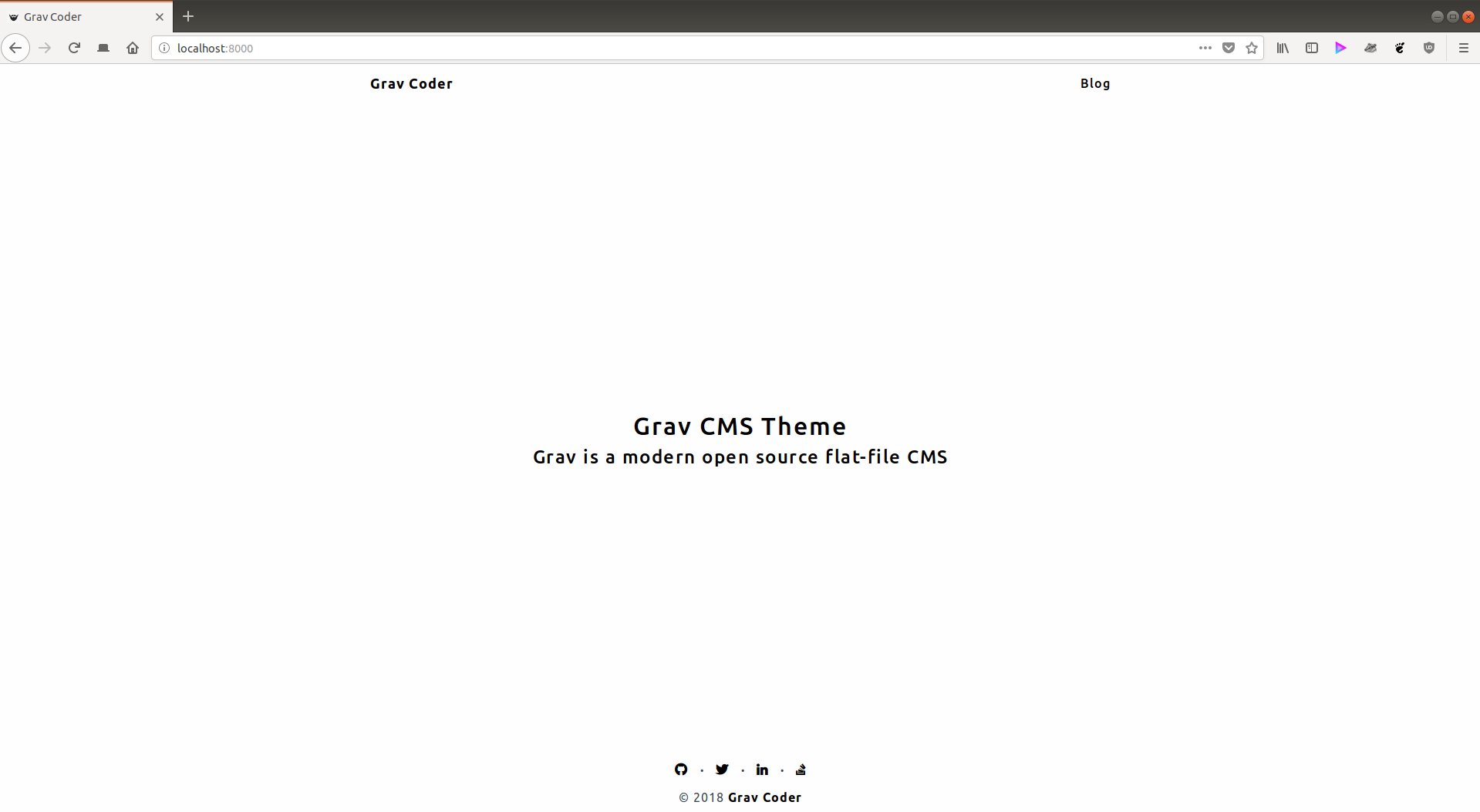Grav Coder is a fork of Hugo Coder and derived from customizations made to it by Khosrow Moossavi for his own personal website.
Installing the Grav Coder theme can be done in one of two ways. The GPM (Grav Package Manager) installation method enables you to quickly and easily install the theme with a simple terminal command, while the manual method enables you to do so via a zip file.
The simplest way to install this theme is via the Grav Package Manager (GPM) through your system's Terminal (also called the command line). From the root of your Grav install type:
bin/gpm install grav-coder
This will install the Grav Coder theme into your /user/themes directory within Grav. Its files can be found under /yoursite/user/themes/grav-coder.
To install this theme, just download the zip version of this repository and unzip it under /yoursite/user/themes. Then, rename the folder to grav-coder. You can find these files either on GitHub or via GetGrav.org.
You should now have all the theme files under
/yoursite/user/themes/grav-coder
As development for the Grav Coder theme continues, new versions may become available that add additional features and functionality, improve compatibility with newer Grav releases, and generally provide a better user experience. Updating Grav Coder is easy, and can be done through Grav's GPM system, as well as manually.
The simplest way to update this theme is via the Grav Package Manager (GPM). You can do this with this by navigating to the root directory of your Grav install using your system's Terminal (also called command line) and typing the following:
bin/gpm update grav-coder
This command will check your Grav install to see if your Grav Coder theme is due for an update. If a newer release is found, you will be asked whether or not you wish to update. To continue, type y and hit enter. The theme will automatically update and clear Grav's cache.
Manually updating Grav Coder is pretty simple. Here is what you will need to do to get this done:
- Delete the
yoursite/user/themes/grav-coderdirectory. - Download the new version of the Grav Coder theme from either GitHub or GetGrav.org.
- Unzip the zip file in
yoursite/user/themesand rename the resulting folder tograv-coder. - Clear the Grav cache. The simplest way to do this is by going to the root Grav directory in terminal and typing
bin/grav clear-cache.
Note: Any changes you have made to any of the files listed under this directory will also be removed and replaced by the new set. Any files located elsewhere (for example a YAML settings file placed in
user/config/themes) will remain intact.
- Lightweight and minimal for optimal performance
- Fontawesome icon support
- Default view template
- Blog view template
- Blog item view template
- Categories view (listing)
- Pagination support (defaults to 10 items per page)
- Taxonomy display support
If you want to set Grav Coder as the default theme, you can do so by following these steps:
- Navigate to
/yoursite/user/config. - Open the system.yaml file.
- Change the
theme:setting tograv-coder. - Save your changes.
- Clear the Grav cache. The simplest way to do this is by going to the root Grav directory in Terminal and typing
bin/grav clear-cache.
- Navigate to
/yoursite/user/pages. - Create
homedirectory (remove/rename/backup existinghomedirectory, if any) - Under
homedirectory, createdefault.mdand put in html content you'd like to see on homepage. Example,<div class="about"> <h1>Grav Coder</h1> <h2>An Open Source Theme For Grav CMS</h2> </div>
- Navigate to
/yoursite/user/pages. - Create
01.blogdirectory - Under
01.blogdirectory, createblog.mdwith following content,--- content: items: '@self.children' order: by: date dir: desc limit: 10 pagination: true metadata: description: 'Some description for metadata' ---
- Each blog post would then be a directory under
01.blogdirectory. Example,01.blog/sample-articledirectory will haveitem.mdin it with contents of the post.
For creating additional menu items (apart from Home) in nav bar simply create a directory under user/pages/ eg. 03.Portfolio (don't forget to increment the numeric value). As of now you can create 2 different types of pages,
- Containing HTML content - Under
02.portfoliodirectory createdefault.md(with html content in it) - Listing page (similar to a
blogpage) - Structure is similar toblog
Once this is done, you should be able to see the new theme on the frontend.
There are certain sections of the theme you can customize, in order to do so,
- Create
themesdirectory under/yoursite/user/config(skip this step if it already exists) - Overwrite or extend styles inside
custom.cssunder/yoursite/user/themes/yourtheme/css - Create
grav-coder.yamlfile under/yoursite/user/config/themes(this makes sure any configurations made to theme persist when updating the theme) - Within
grav-coder.yamlfile following configuration are available,navbar: # Title in navigation bar title: Grav Coder # Login link in navbar # Note: Logout link appears automatically if enabled in following format, # <FULL_NAME>, Logout or <USERNAME>, Logout (if full name isn't available) auth_link: enabled: false login_slug: login login_label: Login # Copyright text visible in footer and (start) year # If 'copyright_start_year' is not defined then it isn't shown footer: copyright: Grav Coder copyright_start_year: 2018 # Social media icons, displayed in footer, above copyright text social: github: title: Github url: <url> icon: fab fa-github rel: me (disabled by default, add to activate) twitter: title: Twitter url: <url> icon: fab fa-twitter rel: me (disabled by default, add to activate) linkedin: title: LinkedIn url: <url> icon: fab fa-linkedin-in rel: me (disabled by default, add to activate) stackoverflow: title: StackOverflow url: <url> icon: fab fa-stack-overflow rel: me (disabled by default, add to activate) # Navigation links (prev/next) on post page (enabled by default) # Taxonomy links on post page (enabled by default) post: navigation: false taxonomy: false # Pagination - number of items to show per page pagination: count: 10
A couple of pointers for social media icons,
- There isn't any limit on how many icons you can add (so be careful not to over crowd the footer)
- Font awesome (ver. 5.2.0) is supported and hence you can use pretty much any icon listed on its website under
icon - To add social media icons (apart from those listed above), simply add the following block after
stackoverflowblockfacebook: title: Facebook url: <url> icon: fab fa-facebook-f
In its current iteration, Grav Coder relies on below listed 3rd party libraries,
- Bootstrap (ver. 3.3.7)
- jQuery (slim) (ver. 3.3.1)
- Fontawesome Icons (ver. 5.2.0)
- Google Fonts
- Normalize.css (ver. 8.0.0)