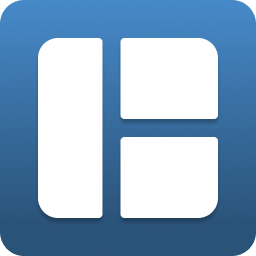This is a Gnome Shell extension implementing modern windows tiling system by extending GNOME's default 2 columns to any layout you want! Can be installed on Gnome Shells from 40 to 46 on X11 and Wayland: the most recent GNOME Shell is supported, and older releases will include all the features and bug fixes!
- 🤩 First and only extension that provides Windows 11's snap assistant
- 🖥️🖥️ multiple monitors support, even with different scaling factors!
- ⚙️ Manage, edit, create and delete layouts with a built-in editor
- 💡 Layouts are not strict, you can span multiple tiles if you want
- 🚀 Automatically sets the same UI of your GNOME theme, for a seamless integration!
Have issues, you want to suggest a new feature or contribute? Please open a new issue!
| ⬇️ Tiling System | ⬇️ Snap Assistant | ⬇️ Select a layout | ⬇️ Select multiple tiles |
|---|---|---|---|
| ⬇️ Layout editor | ⬇️ Smart resize | ⬇️ Tile with Keyboard | ⬇️ Edge Tiling |
| ⬇️ Tiling Buttons |
When grabbing and moving a window, press CTRL key to show the tiling layout (you can choose another key from the preferences). When moving on a tile, it will highlight. Ungrab the window to place that window on the highlighted tile.
tiling_system.webm
This extension and the tiling system also implements Windows PowerToys FancyZones!
Go to Usage ⬆️
When grabbing and moving a window, the snap assistant will be available on top of the screen. Move the window near it to activate the snap assistant. While still grabbing the window, move your mouse to the tile you are interested in. By stopping grabbing the window will be tiled to the selected tile!
snap_assistant.webm
Go to Usage ⬆️
Click on Tiling Shell's panel indicator and the available layouts will be shown. Select the one you prefer by clicking on it. That layout will be applied to every monitor in case you have more than one.
layout_selection.webm
Go to Usage ⬆️
The layout is not strict. You can select multiple tiles too! Just hold ALT while using the tiling system (you can choose another key from the preferences).
multiple_selection.webm
Go to Usage ⬆️
| Split a tile | Split a tile vertically | Delete a tile | Save, close the editor or open the menu |
|---|---|---|---|
| LEFT CLICK | LEFT CLICK + CTRL | RIGHT CLICK | Click the Tiling Shell's icon |
layout_editor.webm
Go to Usage ⬆️
You can resize adjacent tiled windows together!
recursive_resize.webm
It can be enabled/disabled from the preferences
Go to Usage ⬆️
Move window through the tiles using keyboard shortcuts (SUPER+←/↑/↓/→). They can be customized from the preferences!
Screencast.from.2024-06-18.23-06-56.webm
It can be enabled/disabled from the preferences
Go to Usage ⬆️
You can tile a window by moving it to the edge.
Screencast.from.2024-06-22.22-12-22.webm
Go to Usage ⬆️
Right-click on a window to use the auto-tile buttons and the snap assistant from there! The auto-tile buttons allow you to tile to the leftmost or rightmost empty tile, based on your selected layout. The "Move to best tile" button suggests tiling to the nearest empty tile to the center of the screen.
Screencast.from.2024-07-13.18-21-57.webm
Go to Usage ⬆️
This extension is published on extensions.gnome.org! You can install from there or install manually. By installing from extensions.gnome.org you will always have the latest update.
Download the latest release. Extract the downloaded archive. Copy the folder to ~/.local/share/gnome-shell/extensions directory. You need to reload GNOME Shell afterwards (e.g. by logging out). Then you can enable the extension:
/usr/bin/gnome-extensions enable [email protected]Clone the repo then run npm i to install dependencies and then run npm run build to build the extension. To finally install the extension run
npm run install:extensionYou can restart your GNOME shell e.g. logout then login, or restart in place with an alt-F2 and entering r (X11 only) and enable the extension. Enjoy it!
To enable via the command line you can run
/usr/bin/gnome-extensions enable [email protected]To read the logs you can run
journalctl --follow /usr/bin/gnome-shellTo uninstall, first disable the extension and then remove it. To disable via the command line you can run
/usr/bin/gnome-extensions disable [email protected]Feel free to submit issues and Pull Requests!