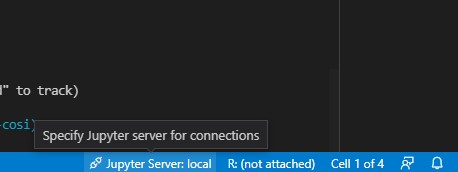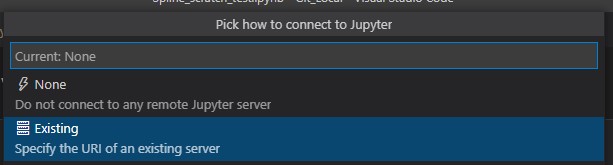The Dendrochronology Program Library (DPL) in Python has its roots in both the original FORTRAN program created by the legendary Richard Holmes and the subsequent R Project package by Andy Bunn, dplR. Our aim is to provide researchers working with tree-ring data the necessary tools in open-source environments, promoting open science practices, enhancing rigor and transparency in dendrochronology, and eventually allowing reproducible research entirely in a single programming language.
The development of dplPy is supported by a grant from the Paleoclimate program of the US National Science Foundation (AGS-2054516) to Andy Bunn, Kevin Anchukaitis, Ed Cook, and Tyson Swetnam.
- dplPy - the Dendrochronology Program Library in Python
- Index
- Requirements
- Current Version and Changelog
- Installation
- Building directly from Github
- Using VSCode in your operating system
- Functionalities and Usage
- Loading data using
readers - Loading data from online sources using
readers_url - Data Summary from
summary - Data Stastics from
stats - Data Report from
report - Plotting raw data with
plot - Detrending using
detrend - Autoregressive (AR) modeling
- Build a chronology with
chron - Build a variance stabilized chronology with
chron_stabilized - Crossdate with
xdate - Output data to files using
writers
- Loading data using
Under the hood, dplPy uses numpy, pandas, matplotlib, statsmodels, scipy, and csaps.
dplPy is currently at version v0.1.5 - The project has changing to a new development structure where all development will be on main and releases and updates to Pypi will be branched to a version number and deployed.
dplPy is now available to install via pip:
pip install dplpy
To ensure you have the latest version of dplPy installed, you can run:
pip install dplpy --upgrade
You can install a conda virtual environment using the environment.yml for the project:
$ conda env create -f environment.yml
You can still still install dplPy firectly from Github if you wish:
1. Clone and change directory to this repository
$ git clone https://github.com/OpenDendro/dplPy.git
$ cd dplPy
2. Create a conda environment through the environment.yml file. This will ensure all packages required are installed.
$ conda env create -f environment.yml
# if you have mamba installed you could instead do
$ mamba env create -f environment.yml
When prompted for permission to install required packages (with y/n), select y.
3. Activate your environment:
$ conda activate dplpy
Your environment should be successfully built.
4. Your python environment should be able to import numpy, pandas, matplotlib, statsmodels and csaps.
Note: The instructions in this section assume the conda environment where you have dplpy and its dependencies installed is named dplpy
1. In your VSCode terminal, activate the conda environment with conda activate dplpy.
2. Open a Jupyer Notebook (<file>.ipynb) and select the dplpy Kernel when prompted (or from the top right of your screen). This will automatically load the environment we created.
In VSCode:
1. In your VSCode terminal window, activate the conda environment with conda activate dplpy.
2. In the same terminal window, start a Jupyter Notebook with jupyter notebook. Jupyter will then return URLs that you can copy; Copy one of these URLs.
3. Open a Jupyter Notebook (<file>.ipynb) and from the bottom right of the VSCode screen, click Jupyter Server;
A dropdown menu will open from the top of the screen: select Existing and paste the URL you copied.
4. Jupyter Notebook will now be able to access the environment created.
Import the dplPy tool with
import dplpy
or to import with an alias (we will use dpl):
import dplpy as dpl
This will load the package and its functions, allowing them to be accessed with the package name or alias given.
- Description: reads data from supported file types (
csvandrwl) and stores them in a dataframe. - Options:
header: rwl input files often have a header present; Default isFalse, useTrueif input has a header.
- Usage examples:
>>> data = dpl.readers("/path/to/file.csv") # or >>> data = dpl.readers("/path/to/file.rwl", header=True)
Note: This function is still in development and has only been tested so far with rwl raw data files from the NCEI website
- Description: reads
rwlformatted data directly from online sources. - Options:
header: rwl input files often have a header present; Default isFalse, useTrueif input has a header.
- Usage examples:
>>> data = dpl.readers_url("http:https://link/to/file.rwl") >>> data = dpl.readers_url("http:https://link/to/file.rwl", header=True)
- Description: generates a summary of each series recorded in
rwlandcsvformat files - Usage examples:
>>> dpl.summary("/path/to/file.rwl") # or >>> dpl.summary(data)
- Description: generates summary statistics for
rwlandcsvformat files - Usage Example:
>>> dpl.stats("/path/to/file.rwl") # or >>> dpl.stats(data)
- Description: generates a report about ring measurements and absent rings in the data set
- Usage Example:
>>> dpl.report("/path/to/file.rwl") # or >>> dpl.report(data)
- Description: generates plots of tree ring with data from dataframes. Currently capable of generating
line,spag(spaghetti) andseg(segment, default) plots. - Options:
type="line": creates a line plot (default)type="spag": creates a spaghetti plottype="seg": creates a segment plot
- Usage Example:
>>> dpl.report("/path/to/file.rwl") # or >>> dpl.plot(data) # User is able to select specific series of interests. # In the example below, the user selects SERIES_1, SERIES_2, SERIES_3 # from the "data" dataset and generates a spaghetti plot >>> dpl.plot(data[[SERIES_1, SERIES_2, SERIES_3]], type="spag")
- Description: Detrends a given series or data frame, first by fitting data to curve(s), and then by calculating residuals or differences compared to the original data.
- Options:
fit="spline": default detrending method.fit="ModNegEx": detrending using negative exponent method.fit="Hugershoff": detrending using the Hugenshoff method.fit="linear": detrending using the linear method.fit="horizontal": detrending using the horizontal method.method="residual": calculates residuals vs original data (default).method="difference": calculates differences vs original data.plot=True|False: whether or not to plot results, default isTrue.
- Usage Example:
# detrend with default options >>> dpl.detrend(data) # specify fit to hugershoff curve and detrend with difference >>> dpl.detrend(data, fit="Hugershoff", method="difference") # detrend only SERIES_1, SERIES_2 and SERIES_3 >>> dpl.detrend(data[[SERIES_1, SERIES_2, SERIES_3]], fit="Hugershoff", method="difference")
- Description: Contains methods that fit series to autoregressive models and perform functions related to AR modeling.
- Functions:
autoreg(data['Name of series'], max_lag): returns parameters of best fit AR model with maxlag of 5 (default) or other specified numberar_func(data['Name of series'], max_lag): returns residuals plus mean of best fit from AR models with max lag of either 5 (default) or specified number
- Options:
max_lag: default 5, can be specified to user's needs.
- Usage Example:
>>> dpl.autoreg(data[SERIES_1]) # or >>> dpl.ar_func(data[SERIES_2], max_lag=7)
- Description: creates a mean value chronology for a dataset, typically the ring width indices of a detrended series. Note: input data has to be detrended first.
- Options:
biweight: find means using Tukey's biweight robust mean; defaultTrue.prewhiten: prewhitens data by fitting to an AR model; defaultFalse.plot: plots results; defaultTrue.
- Usage Example:
# Detrend data first! >>> rwi_data = dpl.detrend(data) # Perform chronology >>> dpl.chron(rwi_data, biweight=False, plot=False)
-
Description: Builds a variance stabilized mean-value chronology for a dataset of detrended ring width indices, by multiplying the chronology with the square root of the effective independent sample size, $ Neff $.
Note: where n(t) is the number of series at time t, and rbar is the running interseries correlation,
$$ Neff = { n(t) \over 1+(n(t)-1)rbar(t) } $$ -
Options:
win_length: an integer for specifying the window lengths where interseries correlations will be calculated (default50). Should not be greater than the number of years in the dataset, recommended to be between 30% and 50% of the number of years.min_seg_ratio: the minimum ratio of non-NA values to the window length for a series to be considered in an Neff calculation (default0.33).biweight: boolean indicating whether or not to use Tukey's bi-weight robust mean when calculating the mean-value chronology; defaultTrue.running_rbar: boolean indicating whether or not to return the running interseries correlations as part of chronology output; defaultFalse.
-
Usage Example:
# Detrend data first! >>> rwi_data = dpl.detrend(data) # Perform chronology with default args >>> dpl.chron_stabilized(rwi_data) # Specify win_length, min_seg_ratio and running_rbar >>> dpl.chron_stabilized(rwi_data, win_length=60, min_seg_ratio=0.5, running_rbar=True)
- Description: This function calculates correlation serially between each tree-ring series and a master chronology built from all the other series in the dataset (leave-one-out principle).
- Options:
-
prewhiten: defaultTrue, determines whether or not to prewhiten series using AR modeling -
corr: default'Spearman', the type of correlation to use. Can be'Pearson'or'Spearman'. -
slide_period: default50, the number of years to compare to the master chronology at a time. -
bin_floor: default100, determines the minimum bin year. The minimum bin year is calculated as $ \lceil (min_yr/bin_floor)\rceil*bin.floor $ wheremin_yris the first year in the dataset. -
p_val: default0.05, determines the critical value below which interseries correlations are flagged. -
show_flags: defaultTrue, determines whether to show flags in the function output to the console.
-
- Usage examples:
>>> ca533_rwi = dpl.detrend(ca533, plot=False) # Crossdating of detrended data with default args >>> dpl.xdate(ca533_rwi) # Crossdating with Pearson correlation and show flags # (other options set to defaults when not specified). >>> dpl.xdate(ca533_rwi, corr="Pearson" show_flags=True)
-
Description: writes data from dataframe to supported file types (
csv,rwl,crn,txt). -
Required parameters:
data: dataframe with ring widths (presumably one read fromreadersorreaders_url)label: name (can include file path) to give to the created file. should not include file extensionformat: extension for file to be created. Can be'csv','rwl','crn'or'txt'.
-
Usage examples:
# Write data to file_name.csv in current working directory. >>> dpl.writers(data, "file_name", "csv") # Write data to file_name.csv in ./path/to/ directory. >>> dpl.writers(data, "./path/to/file_name", "csv")