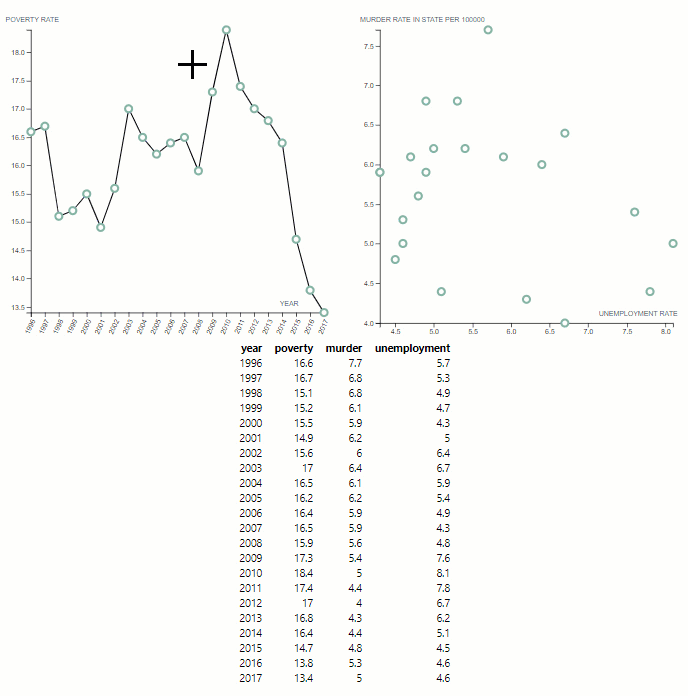This assignment will help you get started with brushing and linking. Please look through all these materials so you understand how to run and organize your code.
This web page is served automatically from the default gh-pages branch at https://northeastern-ds-4200-f19-staff.github.io/Assignment--Brushing-and-Linking-in-D3/
Under no circumstances should you be editing files via the GitHub user interface. Do all your edits locally after cloning the repository.
-
Clone this repository to your local machine. E.g., in your terminal / command prompt
CDto where you want this the folder for this activity to be. Then rungit clone <YOUR_REPO_URL> -
CDor open a terminal / command prompt window into the cloned folder. -
Start a simple python webserver. E.g., one of these commands:
python -m http.server 8000python3 -m http.server 8000py -m http.server 8000
If you are using Python 2 you will need to use
python -m SimpleHTTPServer 8000instead, but please switch to Python 3 as Python 2 will be sunset on 2020.01.01. -
Wait for the output:
Serving HTTP on 0.0.0.0 port 8000 (http:https://0.0.0.0:8000/) -
Now open your web browser (Firefox or Chrome) and navigate to the URL: http:https://localhost:8000
-
README.mdis this explanatory file for the repo. -
index.htmlcontains the main website content. -
style.csscontains the CSS. -
LICENCEis your source code license.
Each folder has an explanatory README.md file.
-
dataholds the data file for the visualization,texas.json. -
faviconscontains the favicons for the web page. You shouldn't change anything here. -
jswill contain all JavaScript files you write. E.g.,-
visualization.jsis the main code that builds all your visualizations. -
scatterplot.jsis the code for creating a scatterplot using a Reusable Chart model. -
linechart.jsis the code for creating a line chart using a Reusable Chart model.
-
-
libwill contain any JavaScript library you use. It currently includes D3.
You will be creating a new table that is connected to the existing scatterplot and line chart using brushing and linking. Make your edits and commit major versions to your git repository. Under no circumstances should you be editing files via the GitHub user interface.
-
In
README.md(this file) update the URL above with your actual GitHub pages URL. -
In
index.htmlupdate the GitHub repo URL with the URL of your repository. It is in the span withid="forkongithub". -
Create a new JavaScript file
js/table.js. -
Following the Reusable Chart model set out in
scatterplot.jsandlinechart.js, write the code injs/table.jsnecessary for creating a table of all the data indata/texas.json. E.g., a header with the four columns foryear,poverty,unemployment, andmurderfollowed by22rows of data like so:year poverty unemployment murder 1996 16.6 7.7 5.7 1997 16.7 6.8 5.3 ... ... ... ... -
Add the necessary
<div>code toindex.htmlto place your table directly below the existing visualizations. -
Add any necessary CSS to
style.cssfor displaying your table. -
Add code to
js/visualization.jsto create your table in the appropriate<div>. It should be of a set height. E.g., it should not resize as you select elements. You may need a scroll bar. -
Add brushing and highlighting functionality to your table to match both function and style of the scatterplot and line chart.
-
Add code to
js/visualization.jsto create the three-way brushing and linking between the table, line chart, and scatterplot. E.g., selections in any of the three should highlight the associated data marks in all three visualizations. -
Ensure your code passes the W3 validator.
The final interaction should look like this (without the concentric red rings on click):
- Submit a URL to your GitHub Page (same as the link you edited at the top) to the associated assignment on Canvas.
D3 is not just an SVG data binding and manipulation library, though that is what most of the examples show.
It is actually a general-purpose DOM data binding and manipulation library.
You can thus use it to manipulate arbitrary HTML tags too, e.g., the tags for tables: <table>, <thead>, <tbody>, <tr>, <th>, <td>.
You can search for at examples online, e.g., Jonah Williams' Interactive HTML Table I. Note that this is using D3 version 3 while you are using D3 version 5, so some changes may be necessary.
D3, and this exercise, use function chaining to apply several changes to the same visualization.
You don't have to use chaining. E.g., instead of this:
d3.select("body")
.append("p")
.text("Hello, world!");you can write:
var body = d3.select("body");
var p = body.append("p");
p.text("Hello, world!");To make our code more modular, reusable, and error-free we are limiting variable scope to the relevant parts of the code.
In part, we do this by using let statements instead of var by default so as to not set global variables.
We are also using const to create read-only references.
Note that this exercise uses the ES6 Arrow functions.
E.g., instead of writing function(d){ return d.name; } we write d => d.name or d => { return d.name; }. We would use the latter version with surrounding {...} when we need multiple lines of code vs. just a simple expression.
d3.brush would be hard to use directly atop an HTML table. Instead, think about how you can re-create similar functionality by listening for DOM events. D3's d3-selection module can listen for any of the standard DOM events using the selection.on(typenames[, listener[, options]]) function.
E.g., to provide row highlighting on mouseover a la Jonah Williams' Interactive HTML Table I you can listen for Mouse Events like so:
d3.selectAll("tr")
.on("mouseover", (d, i, elements) => {
d3.select(elements[i]).classed("highlighted", true)
})
.on("mouseout", (d, i, elements) => {
d3.select(elements[i]).classed("highlighted", false)
});This uses the ES6 Arrow functions => (see above).
Note that using the arrow functions we are not able to use d3.select(this) like you see in many esp. older D3 examples.
See this post for a discussion.
D3 has a module d3-dispatch for emiting and listening for events, which we use to coordinate selection updates between our linked views.
E.g.,
let dispatcher = d3.dispatch("selectionUpdated");
dispatcher.on("selectionUpdated", callback1);However, to have multiple listeners for that same event you would need to have unique suffixes for the same string beginning with '.'.
E.g., to have both the line chart and table listening to scatterplot updates we could have
dispatcher.on("selectionUpdated.sp-to-lc", callback1);
dispatcher.on("selectionUpdated.sp-to-tab", callback1);where "sp-to-lc" and "sp-to-tab" are arbitrary but written here to be informative.
You will receive full marks if:
-
Instructions are followed
- Everything is submitted by the due date following the instructions above.
- Any folders/files are properly named, located as specified, and contain what is expected.
- Your web page link is correctly updated at the top of this
README.mdfile and in theFork me on GitHubbanner.
-
Coding was done properly:
- Your code was regularly committed and not edited via the GitHub user interface online.
- You have clear, commented, and validated code.
- Your web page loads properly and looks as expected in the latest Firefox and Chrome browsers.
- Any code from other sources (modified or copied straight) is acknowledged.
-
Your visualization works as required:
- Your table displays all the expected data.
- Three-way brushing and linking works between the table, line chart, and scatterplot.
- Styles are consistent across views.
- None of the visualizations change size or move on the screen as you interact with them.
It is necessary if using GitHub Classroom to set up GitHub pages for the students, as they do not have admin permissions on their repository. To do this, we need to create and move everything to the gh-pages branch and delete the master branch.
-
Commit the files to the
masterbranch on GitHub. -
git branch gh-pages -
git checkout gh-pages -
git branch -D master -
git push origin gh-pages -
On GitHub, go to
Settings->Branchesand set the default branch togh-pages. -
git push origin :master
- On GitHub, go to
Settingsand check the box forTemplate repositoryat the top. This makes GitHub Classroom copies much faster.