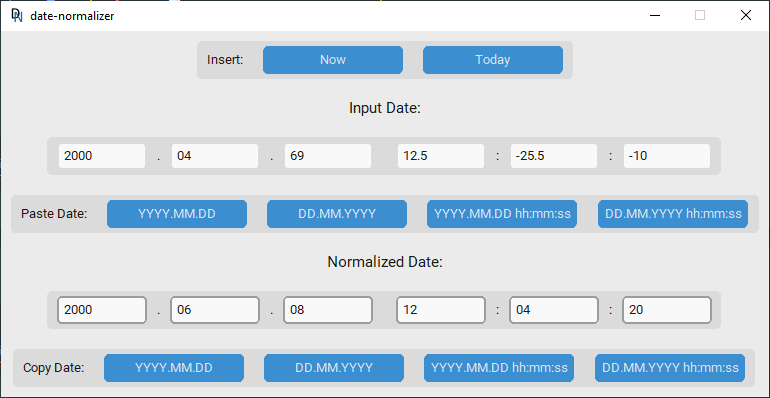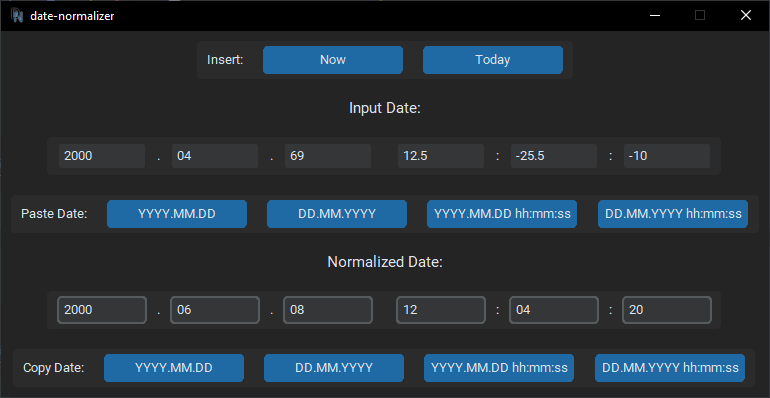If some unwise person sent you a date as peculiar as 2000.04.69 12.5:-25.5:-10, this program is ready to decode this cryptic information for you.
Days, hours, minutes, and seconds can be any float, positive or negative, as long as the resulting year falls within the range from 1 to 9999.
Years and months cannot be normalized because they represent inconsistent units of time (with months having varying numbers of days and leap years), so they are constrained to the ranges of 1 to 9999 and 1 to 12, respectively.
usage: main.py [-h] [-i IFORMAT] [-o OFORMAT] [--ui] [date]
Normalize date
positional arguments:
date date to normalize
options:
-h, --help show this help message and exit
-i IFORMAT, --iformat IFORMAT
input date format, default=%Y.%m.%d %H:%M:%S
-o OFORMAT, --oformat OFORMAT
output date format, default=IFORAMT
--ui run UI instead of command line
If no arguments are specified, it'll open the UI.
For bash, you can use date-normalizer, which is just a shortcut for python main.py.
(theme depends on system settings)
To create the executable, follow these steps:
-
Install PyInstaller and dependencies:
pip install pyinstaller pip install -r requirements.txt
-
Run the following command (ensure
pyinstalleris installed in the same environment as the dependencies):pyinstaller --noconfirm --onefile --windowed --name "date_normalizer" --icon "icon.ico" --add-data "icon.ico:." "main.py"
--noconfirm: Skip confirmation prompts.--onefile: Bundle the executable into a single file.--windowed: Run the application without a console window, use--consolefor it to work from a terminal.--name "date_normalizer": Set the name of the executable.--icon "icon.ico": Set the icon for the executable.--add-data "icon.ico:.": Include the icon file in the executable.
-
The
.exewill be located in the.\distfolder.
Make sure to set up a virtual environment before installing dependencies to avoid conflicts. For troubleshooting and additional options, refer to the PyInstaller documentation.
This project is licensed under the MIT License.