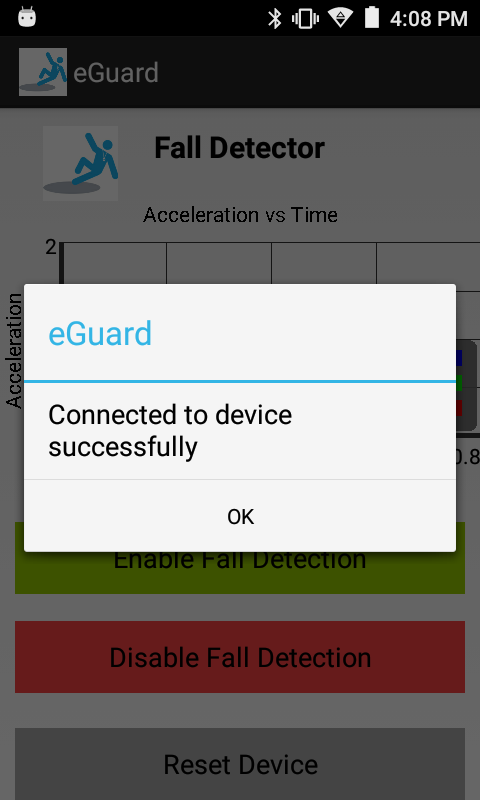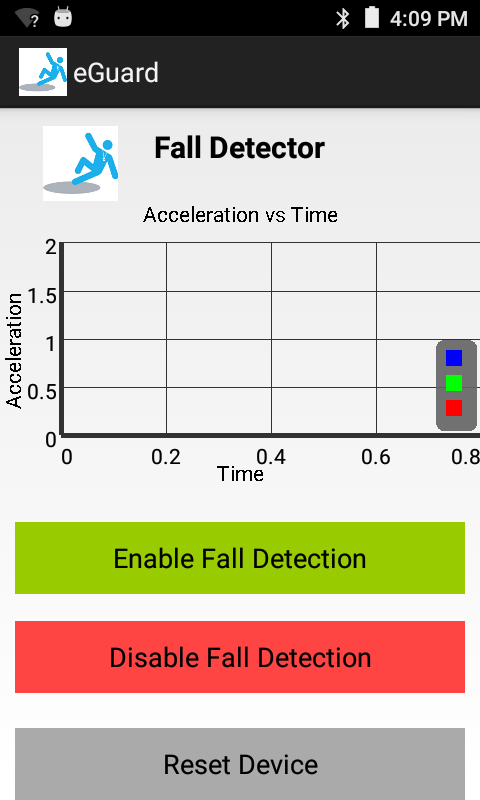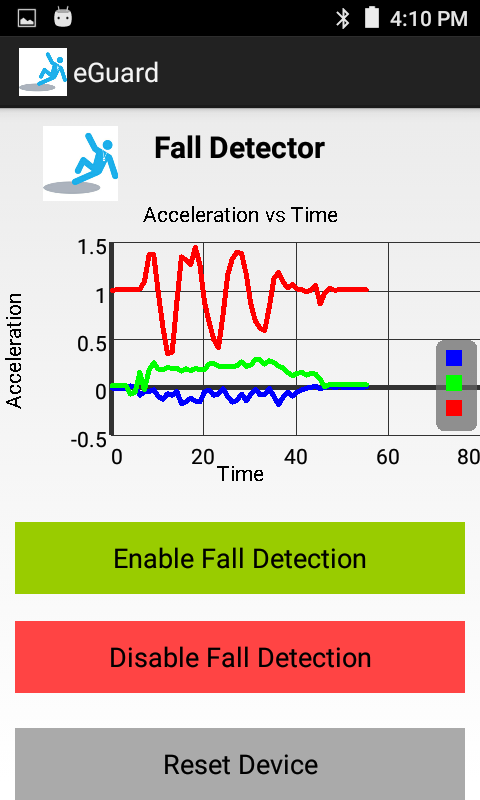Android Application which uses a MetaWear as an automatic notification system, mainly as a fall detection and alert device for elderly people. To start using the application immediately, go to the Quick Start Guide. To download the application APK, go to Releases
Executive Summary | Quick Start Guide | Project Details | Releases | Screenshots
In today's world, many elderly people have to manage themselves on their own and are alone for most part of the day at home. There are many elderly people who have difficulty in standing up or while walking. Such people with a medical condition, face a high risk of falling down, and with no one around, there might be no immediate help available and might prove to be fatal. eGuard provides a practical solution to this issue. Although there are many medical alert devices available in the market, they are bulky and most of them require a trigger such as a button to be pressed. eGuard is a small wearable device which is lightweight and can be easily carried. Customers can wear eGuard like any fitness tracker device. The system is an android based application which sense when someone has suddenly fallen by determining the change in their velocity and in the direction they are moving. If the device determines that the values of these two variables fall in the danger category, it will automatically send out a call for help in the form of a text message or emergency alert. Even in the case of a slow fall, the accelerometer in the eGuard will be used to observe how smooth the acceleration was, and predict if a person has made a non-linear fall. If someone falls at home, and is unattended and unable to call for help or has lost consciousness, their life could be at risk. Current devices such as emergency buttons can help, but if a person is unconscious or unable to move they cannot make use of the device to push the button. eGuard does not require the person wearing it to do anything, it automatically calls for help, if it detects that a person has fallen.
This section gives a quick guide to get started with the application and the requirements associated with it
Below listed are the hardware components required to run the application
- Android device with Android 6 (Marshmellow) or higher
- Metawear device (any of the C or R versions). Go to the Mbient Lab Store and get your metawear device today
- Laptop or Desktop with a USB cable (Optional: if you are a developer and want to debug or develop new features)
- eGuard application APK Download from here
- Android Studio IDE (Optional for Developers) (Download from here)
Below are the instructions for installation/development setup of the application
- If you are looking to use the application directly, download the APK File
- Install the downloaded apk file to your device
- By either using a USB cable to transfer the apk to your device
- You can also open the APK Link from your android device and download it directly to your device
- Next go to Getting Started section on how to use the application
- If you are a developer looking to extend or debug the code, clone the git repository from the command prompt, using the below command
git clone https://github.com/Narahari-Sundaragopalan/eGuard.git
- Otherwise, you can also download the Source Code and unzip it to get the contents
- Once the code is downloaded, open Android Studio on your system
- Go to
File > Openoption, and select the folder you cloned/downloaded in the step above - The android project will be imported by Android Studio and synced
- At this point, you can connect your Android device to the system using a USB cable
- At the right top, click on the Make Project icon
 to build the project. This will build the necessary source files from the gradle file
to build the project. This will build the necessary source files from the gradle file - Once the project is successfully built, without any errors, click on the Run app icon
 at the right top, to run the application
at the right top, to run the application - Android Studio will recognize the connected android device and list all the connected devices (if more than one is connected)
- Choose the appropriate device of your choice to run the application
- The application will be installed on your android device and then will be run on the device
- If you wish to make any code changes or insert new log/debug statements, make sure you build the project and run the application again for the changes to take effect
Below are the instructions on how to use the application
Make sure you have gone through the Installation section to download and install the application to your android device
-
The application uses a Metawear device to measure and stream a user's acceleration and movements
-
Make sure you have your phone and metawear device nearby
-
The metawear device can either be pinned to your shoulder or worn like a pendant around your neck
-
Open the application, and let it search and connect to the metawear device
-
Once the device is connected an alert dialog will pop up to confirm the connection. Click on "OK"
-
If there is an issue with connecting to the metawear device, try any of the following steps
- Make sure your android device and metawear device are nearby with bluetooth on your android device turned on
- Use the Metabase application (developed by MbientLab) to update the firmware on the metawear device and then reconnect from the application
- Use the Metabase application to reset the metawear device and then try to reconnect from the application
-
Once connected, there are 3 buttons on the application,
Enable Fall Detection,Disable Fall DetectionandReset Device-
The
Enable Fall Detectionbutton provides the user with the option on when they want to start tracking their movement and acceleration -
Once pressed, the
Enable Fall Detectionbutton starts tracking the user acceleration and streams acceleration to the application -
This can be observed in the graph representing the acceleration across the 3 axes of the accelerometer
-
The
Enable Fall Detectionbutton ensures the user movement is continuously tracked and checks if the movements are normal or fall scenarios -
Based on the sudden increase/decrease in the user acceleration, the application determines if the user is safe or if the user has encountered a fall
-
In case of a fall scenario, the application sends a notification indicating the user has fallen
-
The application also creates an alert to indicate that the notification was sent out succesfully
-
For all other scenarios for user movements, the application continues to silently monitor the user acceleration and movements
-
For more information on the various scenarios considered, please check Data Sources
-
The
Disable Fall Detectionbutton provides the user an option to turn off the tracking and monitoring process -
This option provides a way to save phone resources and metawear device resources
-
However, it is advised the user turns the feature off, only when he/she is in an appropriate environment,surrounded by people who can provide immediate help in case of an emergency
-
The
Reset Devicebutton provides a way to delete the data stored and trakced by the metawear device -
If at any point of time, the user feels the need to reset the metawear device or requires a fresh setup, this setting could be used
-
It might also be applicable to reset the board when the device is changing hands and used by a different person than before
-
-
User can exit the application, by simply clicking the
Backbutton on their android device or removing the application from the recently used applications taskbar in android.
Below are few screenshots of the working application