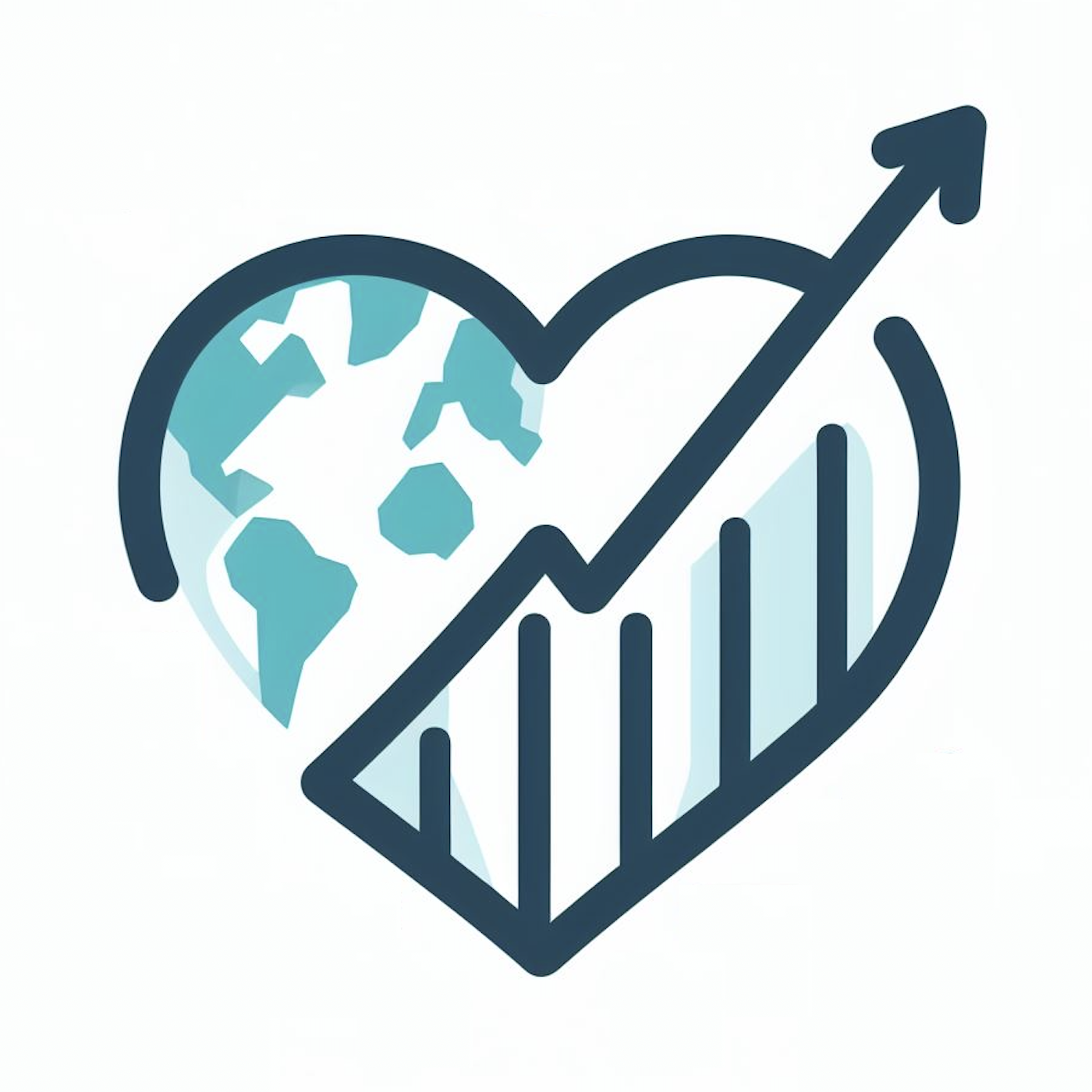Python Framework for Generating Diagnostics from CESM
CUPiD is a “one stop shop” that enables and integrates timeseries file generation, data standardization, diagnostics, and metrics from all CESM components.
This collaborative effort aims to simplify the user experience of running diagnostics by calling post-processing tools directly from CUPiD, running all component diagnostics from the same tool as either part of the CIME workflow or independently, and sharing python code and a standard conda environment across components.
To install CUPiD, you need to check out the code and then set up a few environments.
The initial examples have hard-coded paths that require you to be on casper.
The code relies on submodules to install a few packages that are still being developed,
so the git clone process requires --recurse-submodules:
$ git clone --recurse-submodules https://github.com/NCAR/CUPiD.gitThen cd into the CUPiD directory and build the necessary conda environments with
$ cd CUPiD
$ mamba env create -f environments/dev-environment.yml
$ conda activate cupid-dev
$ which cupid-run
$ mamba env create -f environments/cupid-analysis.ymlNotes:
-
As of version 23.10.0,
condadefaults to usingmambato solve environments. It still feels slower than runningmambadirectly, hence the recommendation to install withmamba env createrather thanconda env create. If you do not havemambainstalled, you can still useconda... it will just be significantly slower. (To see what version of conda you have installed, runconda --version.) -
If the subdirectories in
externals/are all empty, rungit submodule update --initto clone the submodules. -
For existing users who cloned
CUPiDprior to the switch from manage externals to git submodule, we recommend removingexternals/before checking out main, runninggit submodule update --init, and removingmanage_externals(if it is still present aftergit submodule update --init). -
If
which cupid-runreturned the errorwhich: no cupid-run in ($PATH), then please run the following:$ conda activate cupid-dev $ pip install -e . # installs cupid
-
In the
cupid-devenvironment, runpre-commit installto configuregitto automatically runpre-commitchecks when you try to commit changes from thecupid-devenvironment; the commit will only proceed if all checks pass. Note that CUPiD usespre-committo ensure code formatting guidelines are followed, and pull requests will not be accepted if they fail thepre-commit-based Github Action. -
If you plan on contributing code to CUPiD, whether developing CUPiD itself or providing notebooks for CUPiD to run, please see the Contributor's Guide.
CUPiD currently provides an example for generating diagnostics.
To test the package out, try to run examples/coupled-model:
$ conda activate cupid-dev
$ cd examples/coupled_model
$ # machine-dependent: request multiple compute cores
$ cupid-run
$ cupid-build # Will build HTML from Jupyter BookAfter the last step is finished, you can use Jupyter to view generated notebooks in ${CUPID_ROOT}/examples/coupled-model/computed_notebooks/quick-run
or you can view ${CUPID_ROOT}/examples/coupled-model/computed_notebooks/quick-run/_build/html/index.html in a web browser.
Notes:
- Occasionally users report the following error the first time they run CUPiD:
Environment cupid-analysis specified for <YOUR-NOTEBOOK>.ipynb could not be found. The fix for this is the following:$ conda activate cupid-analysis (cupid-analysis) $ python -m ipykernel install --user --name=cupid-analysis
Furthermore, to clear the computed_notebooks folder which was generated by the cupid-run and cupid-build commands, you can run the following command:
$ cupid-clearThis will clear the computed_notebooks folder which is at the location pointed to by the run_dir variable in the config.yml file.
Most of CUPiD's configuration is done via the config.yml file, but there are a few command line options as well:
(cupid-dev) $ cupid-run -h
Usage: cupid-run [OPTIONS] CONFIG_PATH
Main engine to set up running all the notebooks.
Options:
-s, --serial Do not use LocalCluster objects
-ts, --time-series Run time series generation scripts prior to diagnostics
-atm, --atmosphere Run atmosphere component diagnostics
-ocn, --ocean Run ocean component diagnostics
-lnd, --land Run land component diagnostics
-ice, --seaice Run sea ice component diagnostics
-glc, --landice Run land ice component diagnostics
--config_path Path to the YAML configuration file containing specifications for notebooks (default config.yml)
-h, --help Show this message and exit.By default, several of the example notebooks provided use a dask LocalCluster object to run in parallel.
However, the --serial option will pass a logical flag to each notebook that can be used to skip starting the cluster.
# Spin up cluster (if running in parallel)
client=None
if not serial:
cluster = LocalCluster(**lc_kwargs)
client = Client(cluster)
clientIf no component flags are provided, all component diagnostics listed in config.yml will be executed by default. Multiple flags can be used together to select a group of components, for example: cupid-run -ocn -ice.
CUPiD also has the capability to generate single variable timeseries files from history files for all components. To run timeseries, edit the config.yml file's timeseries section to fit your preferences, and then run cupid-run -ts.