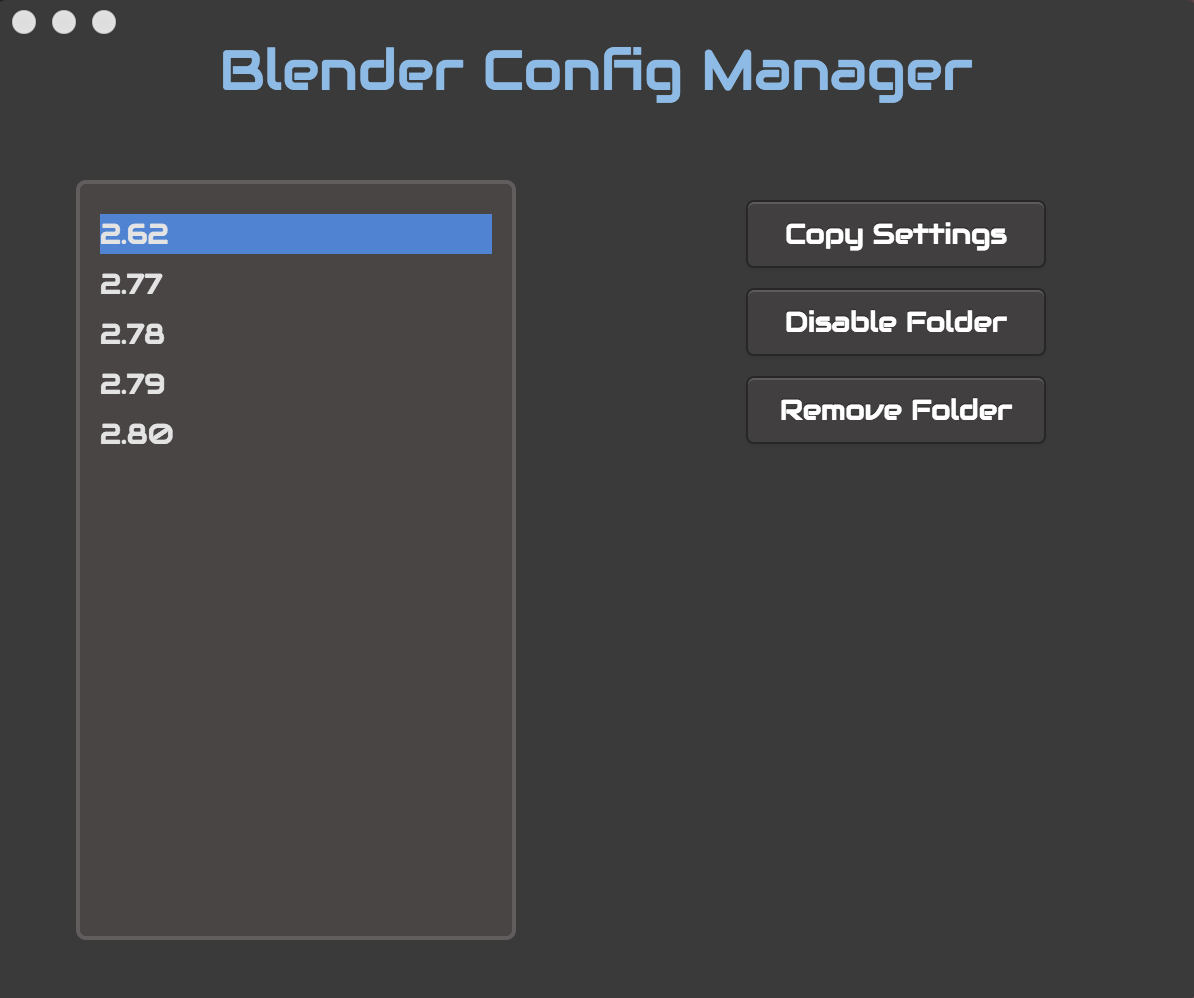
Installation is extremely easy. Download the appropriate download for your platform: Windows .zip (Coming very soon!), OSX DMG, Linux .AppImage). Execute the file, and follow any directions thereafter.
The Blender Configuration Manager is used to alter your local Blender configurations and addons. The Maintainer/Creator is not responsible for any data loss. Backup responsibly.
The most important feature of BCM (Blender Config Manager) is the ability to remove, or disable configuration files. To quickly explain how Blender configuration files work, each version of Blender will create its own configuration folder with the name set as the version number. Each one of these folders is usually placed in a folder not usually visited by the common user, and in turn can be hidden for many throughout their Blender career.
Instead of ever needing to know where these folders are, BCM will manage these for you no matter what the platform, and gives you functionality to make your configuration needs much easier.
Upon opening BCM, you would find yourself faced with the Blender configuration folders available.
NOTE: If you have never opened Blender on the system being used, no folders will show.
When selecting a Blender configuration version folder, you will be given three different options:
The Copy Settings option allow you to copy settings from one folder to another. This is most helpful after upgrading Blender, and you forgot to hit the "Copy Settings" button within Blender. To use this feature, select the folder you want to copy from, click Copy Settings, select the folder you want to copy the settings to, and then click the Copy Settings button at the bottom. After clicking the 2nd button, you will be prompted with a dialog asking you if you are sure you want to copy settings.
This particular option will copy EVERYTHING, including scripts, and settings. Basically what Blender will do from the Splash screen option.
The second option allows you to disable a settings folder. This will simply rename the folder giving it a -old suffix. Because of this, Blender will not see the folder, and allow you to create a new folder. While this option is to "Disable" a folder, this is a great way to actually backup a setting folder. Keep in mind you can only disable a folder if it is the ONLY folder for that version, and there isn't an existing disabled folder.
NOTE: Just like the disable function, there is an Enable function for each disabled settings folder.
If you want to git rid of a configuration folder,you can remove a settings folder with the 3rd option. This is a great remedy for those times when a default config has been created for a new or older version, and you do not want the default options.
In the case of BCM, this is really only useful for getting rid of extra folders when you want to re-enable a folder with settings years old.
Even though BCM offers all that is really needed, there are a few extra features that would be nice to have.
- Open Configuration Folder in default File Manager
- Backup Option (to backup outside the default config folder)
- Copy Scripts Option (don't overwrite settings)
- Native FreeBSD Support