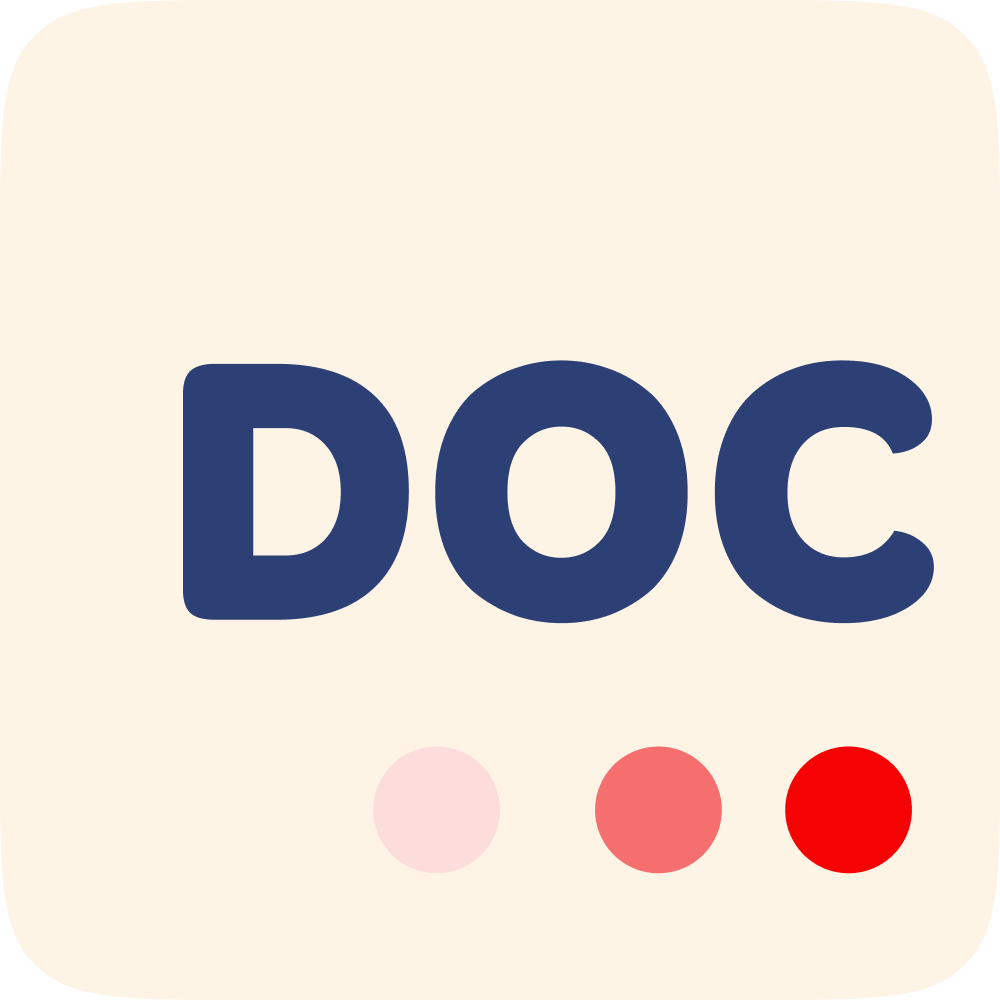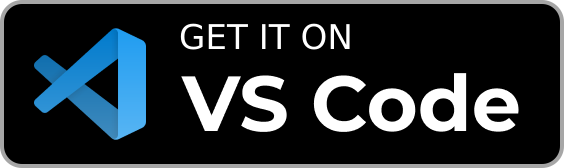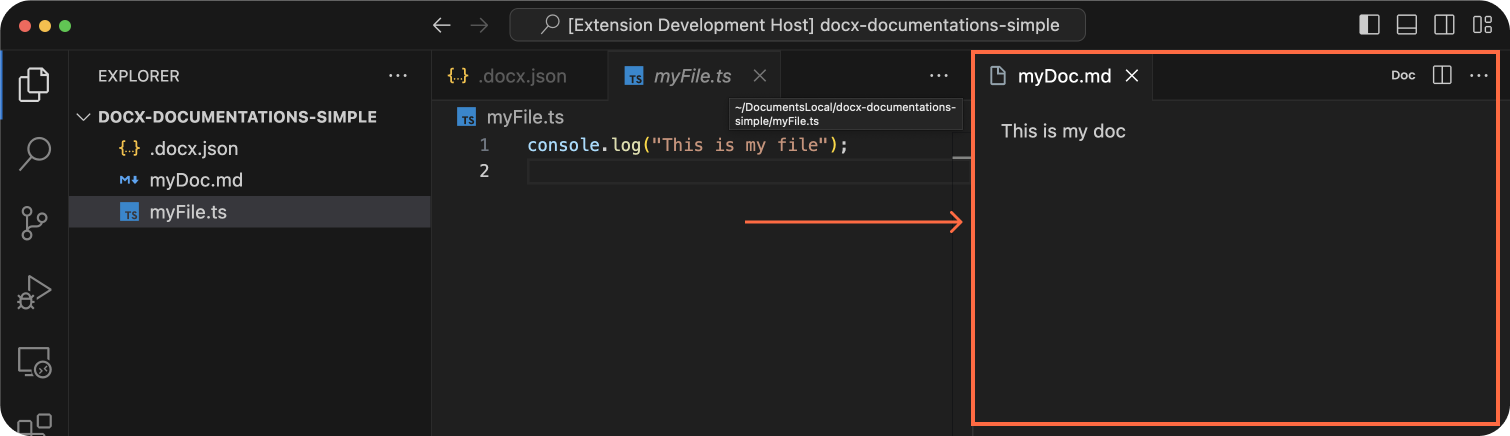Visual Studio Code extension that facilitate access to your documentations
Demo • Installation • Configuration • Access token • Usage • Features • Other
Visit the extension's page on the Visual Studio Code Marketplace.
Create a .docx.json file at the root of the project.
{
"ignorePatterns": ["node_modules", ".git", "dist"],
"associations": {
"file/or/folder": ["path/to/your/documentation.md"],
"file/or/folder/2": [
"path/to/your/documentation.md"
"github/or/gitlab/url/to/your/documentation.md",
]
}
}Examples:
Local documentations
Github documentations
Gitlab documentations
Website documentations
Generate your .docx.json automatically based on the project.
- Open the command palette in Visual Studio Code:
Ctrl+Shift+P (Windows/Linux) or Command+Shift+P (Mac)
Remove unused associations :
- Open the command palette in Visual Studio Code:
Ctrl+Shift+P (Windows/Linux) or Command+Shift+P (Mac)
Access tokens are indispensable for private repositories.
We highly suggest adding your access token if you use public repositories to avoid API restrictions :
| Provider | Without token | With token |
|---|---|---|
| Github | 50 requests/h | 5000 requests/h |
| Gitlab | 500 requests/min | 1500 requests/min |
Step 1: Create your access token by visiting the following links: Github, Gitlab
Step 2: Open the command palette in Visual Studio Code:
Ctrl+Shift+P (Windows/Linux) or Command+Shift+P (Mac)
Step 3: Type the appropriate command based on your provider:

-
Example project architecture:
. ├── .docx.json ├── myFile.ts └── myDoc.md.docx.json:{ "associations": { "myFile.ts": ["myDoc.md"] } } -
Open a file linked to a documentation, e.g., "myFile.ts." and click on the button "doc" in the top right corner of the screen.
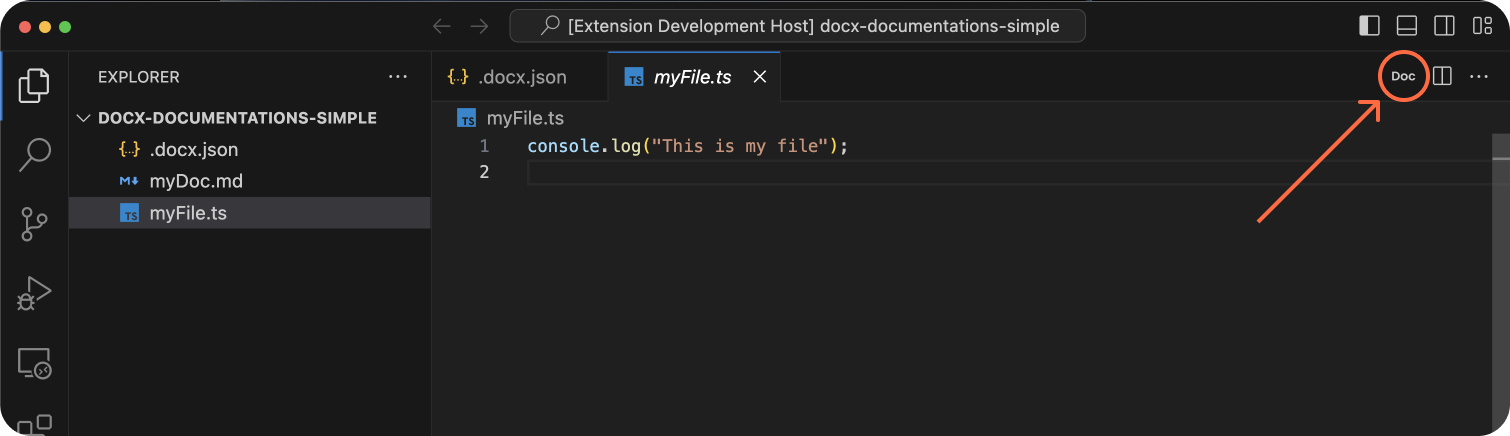
-
Choose the documentation you're interested in from the list.
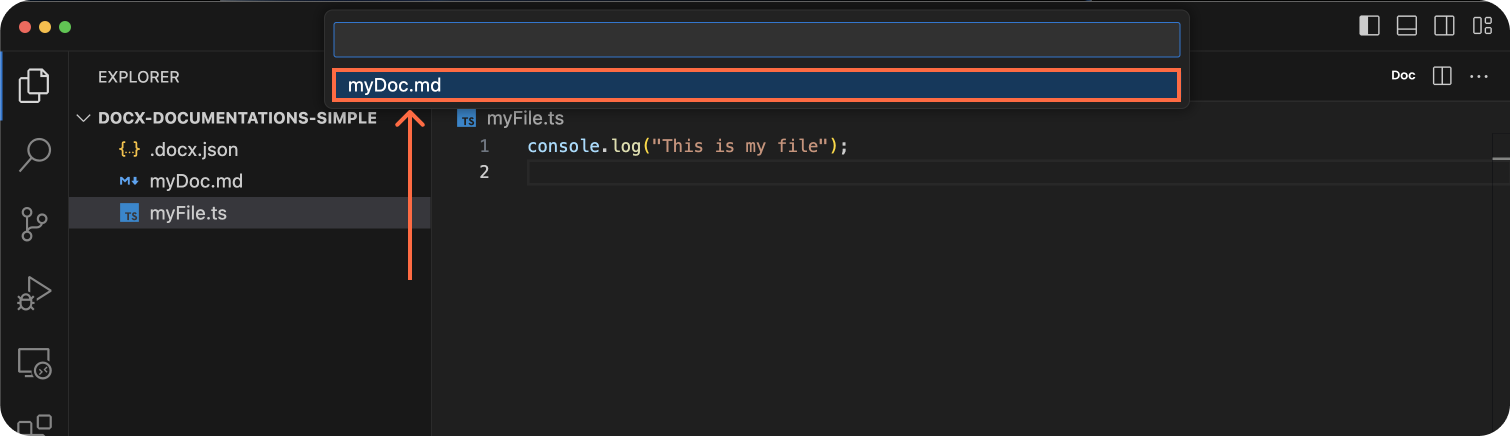
- Ability to link a file or folder to one or multiple documentations.
- Support for local documentation.
- Support for documentation in a public or private repository (access token needed)
- Support for documentation as website.
- Support workspace
Distributed under the MIT License. See LICENSE for more information.
Note: The extension will add the following configuration to your Visual Studio Code user settings.json:
"json.schemas": [
{
"fileMatch": [
"/.docx.json"
],
"url": "https://raw.githubusercontent.com/Mehdi-Verfaillie/docx/main/src/config/.docx.schema.json"
}
]This configuration ensures that Visual Studio Code recognizes the .docx.json file format and provides schema support.