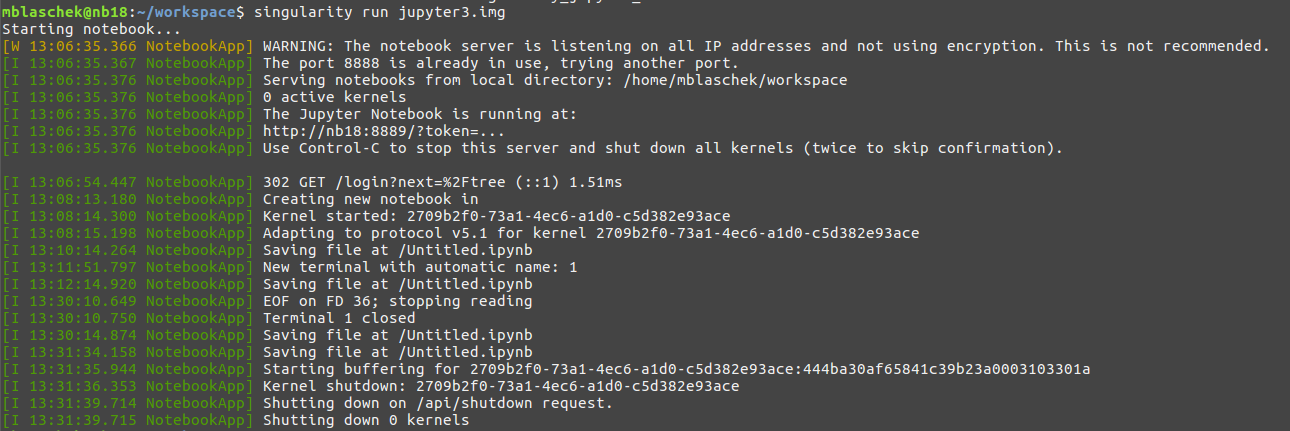Updated: 25.11.2019, new singularity version 3.5 Containers are on singularity-hub now: MyCollections
Jupyter Miniconda Python 3 and Singularity Container
This is an update from the offical jupyter singularity container that requires root permissions to run:
- [NEW] Only need root permissions to create the container
- [NEW] Miniconda (smaller in size)
- [NEW] runscript gives informaiton
- [NEW] Using CentOS 6.10 not Ubuntu anymore
- [NEW] GLIBC 2.12 compatibility to CentOS 6.10 (Final)
- [NEW] Build NCAR WRF containers with singularity NCAR WRF containers If you haven't installed singularity, do that with these instructions.
-
Downlaod Receipie files:
- Singularity.centos (Base only Centos)
- Singularity.jupyter23 (Miniconda, Jupyter Python2 & Python 3)
- Singularity.jupyter3 (Miniconda, Jupyter Python 3)
- Singularity.jupyter3x (Miniconda, Jupyter Python 3, Eccodes, cfgrib from ECMWF)
- Singualrity.jupyter3ec (Miniconda, Jupyter Python 3, Eccodes library manual build, deprecated)
- Singualrity.jupyter3rttov (Miniconda, Jupyter Python 3, RTTOV from EUMETSAT (not included due to license))
Clone the Repository and manually build containers:
git clone https://github.com/MBlaschek/singularity-jupyter jupyter
cd jupyter
- Retrieve Containers from singularity hub:
singularity pull shub:https://MBlaschek/singularity-jupyter:[TAG]
Tags are the names above (centos, jupyter23, jupyter3, ...):
singularity pull shub:https://MBlaschek/singularity-jupyter:centos
First create the CentOS container that is used by all the others.
sudo singularity build centos610.sif Singularity.centos
Let's now create the notebook container: If you build locally, then just edit the Recipie to use the local image
# Local centos 6.10 image
Bootstrap: localimage
From: centos610.sif
# Bootstrap: shub
# From: MBlaschek/singularity-jupyter:centos
# most recent and debian image
# BootStrap: docker
# From: continuumio/miniconda3
- Jupyter Python 3 Notebook Container:
Singularity.jupyter3 - Jupyter Python 2 & 3 Notebook Container:
Singularity.jupyter23 - Jupyter Python 2 & 3 Notebook + Eccodes Library:
Singularity.jupyter3x(depends on the image fromjupyter3.sif)
You can choose now if you prefer a writeable container (for development, installation of additional packages, ...) or a deployment container (read_only, default) read more:
sudo singularity build --writeable jupyter3.sif Singularity.jupyter3
or for deployment:
sudo singularity build jupyter3.sif Singularity.jupyter3
The Notebook server Recipies include a line at the end that is quite important for jupyter to run properly:
export JUPYTER_RUNTIME_DIR=$PWD/.runtime
This line tells jupyter to use a specific directory for its runtime. Otherwise it would try to use the default XDG_RUNTIME_DIR, which is by default set to /run/user/... and not accessable via the container.
Then to run the container:
singularity run jupyter3.sif
gives Information on the container and it's apps (notebook)
Singularity Container
Container Centos 6.10 (docker)
Glibc: 2.12-1.212.el6.x86_64
Installed: wget, git, curl, bzip2 ca-certificates
SCIF (Apps): notebook
Container.Glibc : 2.12-1.212.el6.x86_64
Container.OS : CentOS 6.10
Definition.Author : M. Blaschek
Definition.Author.Email : [email protected]
Definition.File.Date : 5.11.2019
Definition.File.Version : 1.0
org.label-schema.build-date : Thursday_28_November_2019_8:49:15_UTC
org.label-schema.schema-version : 1.0
org.label-schema.usage : /.singularity.d/runscript.help
org.label-schema.usage.singularity.deffile.bootstrap : shub
org.label-schema.usage.singularity.deffile.from : MBlaschek/singularity-jupyter:centos
org.label-schema.usage.singularity.runscript.help : /.singularity.d/runscript.help
org.label-schema.usage.singularity.version : 3.4.2
Bye Bye
launch the notebook:
sudo singularity run jupyter3.sif notebook
launch the console:
sudo singularity run jupyter3.sif ipython
or as a singularity instances (background server):
singularity instance start jupyter3.sif Jupy3
singularity run instance:https://Jupy3 notebook
or as an instance with remote access (default is just localhost):
singularity run instance:https://Jupy3 notebook --ip=$(hostname)
Anyway you should see output like this:
The current directory is where your server starts. In your browser you should be able to navigate to the link from the console:

There is a .jupyter3.log file that shows this output.
The password is super-secret. You can change that easily within the Singularity file.
In order to use your container with an existing notebook server you need to register your container kernel with that server. Other people have done this:
To register your container, in the ${HOME}/.local/share/jupyter/kernels create a new directory, e.g. myimage, and add a kernel.json file containing:
{
"language": "python",
"argv": ["/usr/bin/singularity",
"exec",
"/dir/to/your/image/jupyter3.sif",
"/opt/conda/bin/python",
"-m",
"ipykernel",
"-f",
"{connection_file}"
],
"display_name": "Python 3 (Singularity)"
}
Change the path to your image and singularity executable. Then start a jupyter notebook with
jupyter notebook &
and there should be a usable Python 3 (Singularity) kernel option! Check your Jupyter paths, like this:
jupyter --paths
config:
/home/user/.jupyter
/opt/anaconda2/etc/jupyter
/usr/local/etc/jupyter
/etc/jupyter
data:
/home/user/.local/share/jupyter
/opt/anaconda2/share/jupyter
/usr/local/share/jupyter
/usr/share/jupyter
runtime:
/run/user/1000/jupyter
and make sure the runtime directory is accessable from inside the container. In this example it isn't. There I need to change this to something like this, before I run the server again:
export JUPYTER_RUNTIME_DIR=$HOME/.local/share/jupyter/runtime
jupyter notebook &
That should solve the issue and make your contained jupyter environment accessable via your notebook server. :)
I came across a few problems, which related to the RUNTIME_DIR and is quite import to run your server without root permissions.
XDG_RUNTIME_DIR=/run/user/1000 # Default in Ubuntu/Linux (inside the container)
That is not a good path. Therefore we change it to a defined path inside the container (already in the singularity file). The following shows a way around, not necessary if you use the above recipe.
This directory /run/user/.. is not accessable by default from inside the container.
To register your container, in the ${HOME}/.local/share/jupyter/kernels create a new directory, e.g. myimage, and add a kernel.json file containing:
{
"language": "python",
"argv": ["/usr/bin/singularity",
"exec",
"-B",
"/run/user:/run/user",
"/dir/to/your/image/jupyter.img",
"/opt/conda/bin/python",
"-m",
"ipykernel",
"-f",
"{connection_file}"
],
"display_name": "Python 3 (Singularity)"
}
where adding the -B /run/user:/run/user option is important, which allows the container to have access.
This is a lightly modified version of what nickjer has done. The Modifications allow to run the R-Studio server as an instance.
singularity instance start rserver.sif RStudio
Usually the R-Studio server runs on port 9090.
There is a nice repo singularity.lang, where this can be added for Gedit, Nano and Vim. For Atom there is a highlighting as well. Works well.