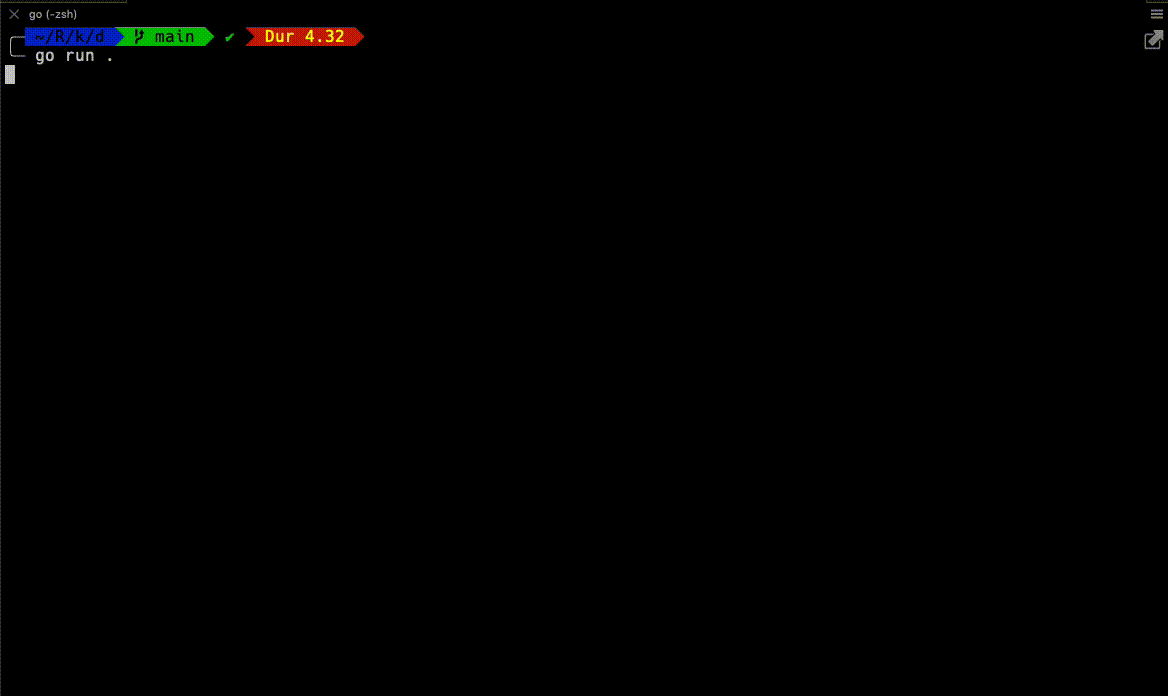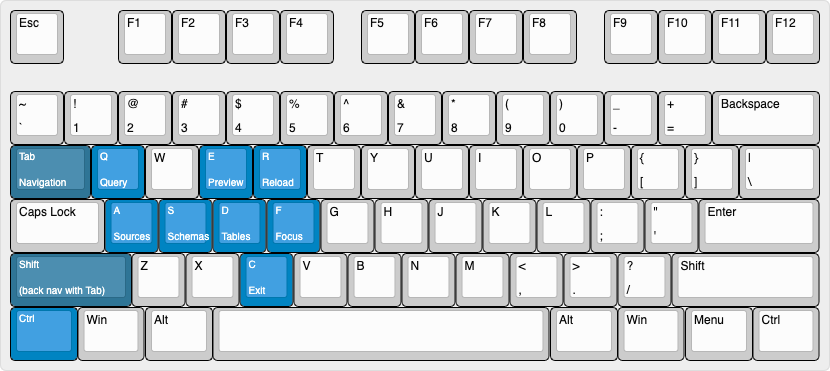dbui is database CLI for MySQL and PostgreSQL. It is the terminal user interface application built with the tview.
dbui provides features like,
- Connect to multiple data sources and instances.
- List all schemas in a selected data source.
- List all tables in a selected schema.
- Preview a selected table.
- Execute custom SQL queries on a selected table or schema.
- User-friendly UI features like,
- query execution status,
- warning and error messages,
- full-screen and focus modes,
- mouse support.
Runs on Mac, Linux, and Windows.
dbui is available as downloadable binaries from the releases page.
Download the .deb or .rpm from the releases page and install
with sudo dpkg -i and sudo rpm -i respectively.
- MySQL
- PostgreSQL
- SQLite
- Auto-generate SQL Queries for Insert, Update, Delete.
- Save frequently used SQL Queries.
- Configurable keyboard layout.
- Autocomplete for SQL Queries.
- 🚧 Under development, expect bugs, errors, and unexpected crashes.
- 🐞 Bug and error report very well appreciated.
- 📣 I highly recommend to check for periodic updates.
- ❗️Critically low amount of tests.
⚠️ Having multiple connections and many queries triggers a high CPU load. Now when this PR merged, as a next step, I will work on profiling the application.
brew tap kenanbek/dbui https://github.com/kenanbek/dbui
brew install dbuiOther installation options. If you have installed the first versions of dbui, you might need to un-tap the
old cask URL. Check this for more information.
You can run dbui with a demo data source.
dbui -demoThis command will open dbui with two dummy data sources, and you can navigate through the demo dataset.
To test it with a real database, you can use the following steps.
docker run -d --name dbui-mysql-demo -p 3316:3306 -e MYSQL_ROOT_PASSWORD=demo genschsa/mysql-employees
docker run -d --name dbui-postgresql-demo -p 5432:5432 ghusta/postgres-world-db:2.4-alpineCreate dbui.yml file in the current folder with the following content:
dataSources:
- alias: employees
type: mysql
dsn: "root:demo@(localhost:3316)/employees"
- alias: world-db
type: postgresql
dsn: "user=world password=world123 host=localhost port=5432 dbname=world-db sslmode=disable"
- alias: chinook
type: sqlite
dsn: "internal/sqlite/testdata/chinook.db"
defaut: employeesMore about configuration files.
dbuibrew tap kenanbek/dbui https://github.com/kenanbek/dbui
brew install dbuiIf you have installed the first versions of dbui, you might need to un-tap the old cask URL.
Check this for more information.
go install github.com/kenanbek/dbui@latestgit clone https://github.com/KenanBek/dbui.git
cd dbui
make demodbs # runs docker containers with mysql and postgresql demo dbs
# you can destroy them by executing
make demodbs/destroyCopy configuration and run:
touch dbui.yml # check below for the content
make runCopy/paste the configuration provided below for demo databases.
By default dbui uses configuration file (dbui.yml).
dataSources:
- alias: employees
type: mysql
dsn: "root:demo@(localhost:3316)/employees"
- alias: world-db
type: postgresql
dsn: "user=world password=world123 host=localhost port=5432 dbname=world-db sslmode=disable"
defaut: employeesFirst, it checks in the current directory, then in the user's home directory.
All provided database connections will be available in the application, and you can switch among them without restarting the application.
Alternatively, it is possible to start dbui for a single database connection using a DSN (data source name) and type
arguments.
$ dbui -dsn <connection string> -type <data source type>
# example for a mysql connection
$ dbui -dsn "codekn:codekn@(localhost:3306)/codekn_omni" -type mysql# when
$ dbui
# read from `./dbui.yml` if not then from `~/dbui.yml`
# when
$ dbui -f /my/custom/dir/mydbui.yml
# read from custom directory `/my/custom/dir/mydbui.yml`
# when
$ dbui -dsn "<connection-string>" -type mysql
# init single connection modeCtrl-A- sourcesCtrl-S- schemasCtrl-D- tablesCtrl-E- previewCtrl-Q- query
Tab- navigate to the next elementShift-Tab- navigate to the prev elementCtrl-F- toggle focus-modeCtrl-C- exit
Use these keys when the tables panel is active:
e- describe selected tablep- preview selected table (works as ENTER but does not change focus)
Use these keys when the data preview panel is active:
y- copy a selected row into the clipboard (coming soon).
The code and its sub-packages include various form of documentation: code comments or README files. Make sure to get familiar with them to know more about internal code structure. This section includes references to additional READMEs.
DBUI is a work in progress, and any feedback/contributions are more than welcome.
The backlog can be viewed on GitHub Issues page.
This project inspired by k9s , lazydocker, and htop.
I use tview terminal UI for the interactive user interface:
For test purposes, I use these Docker-based demo databases: