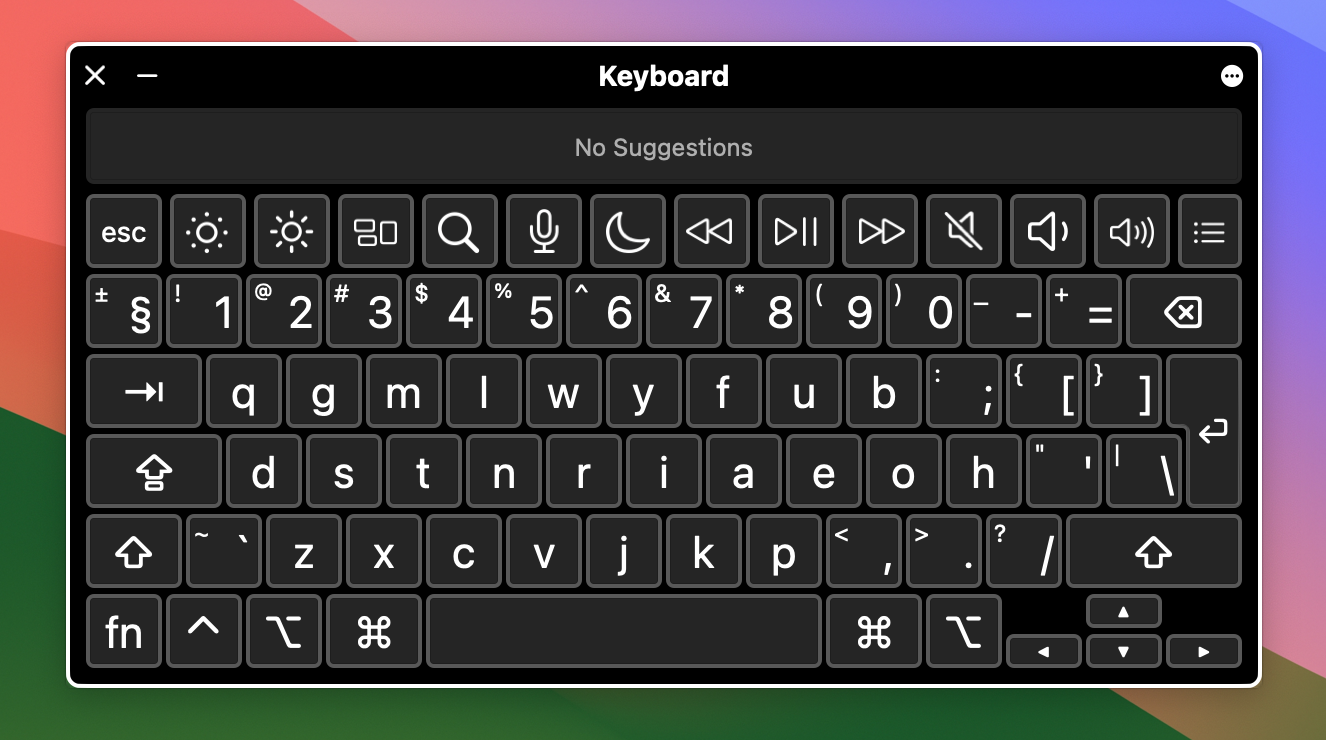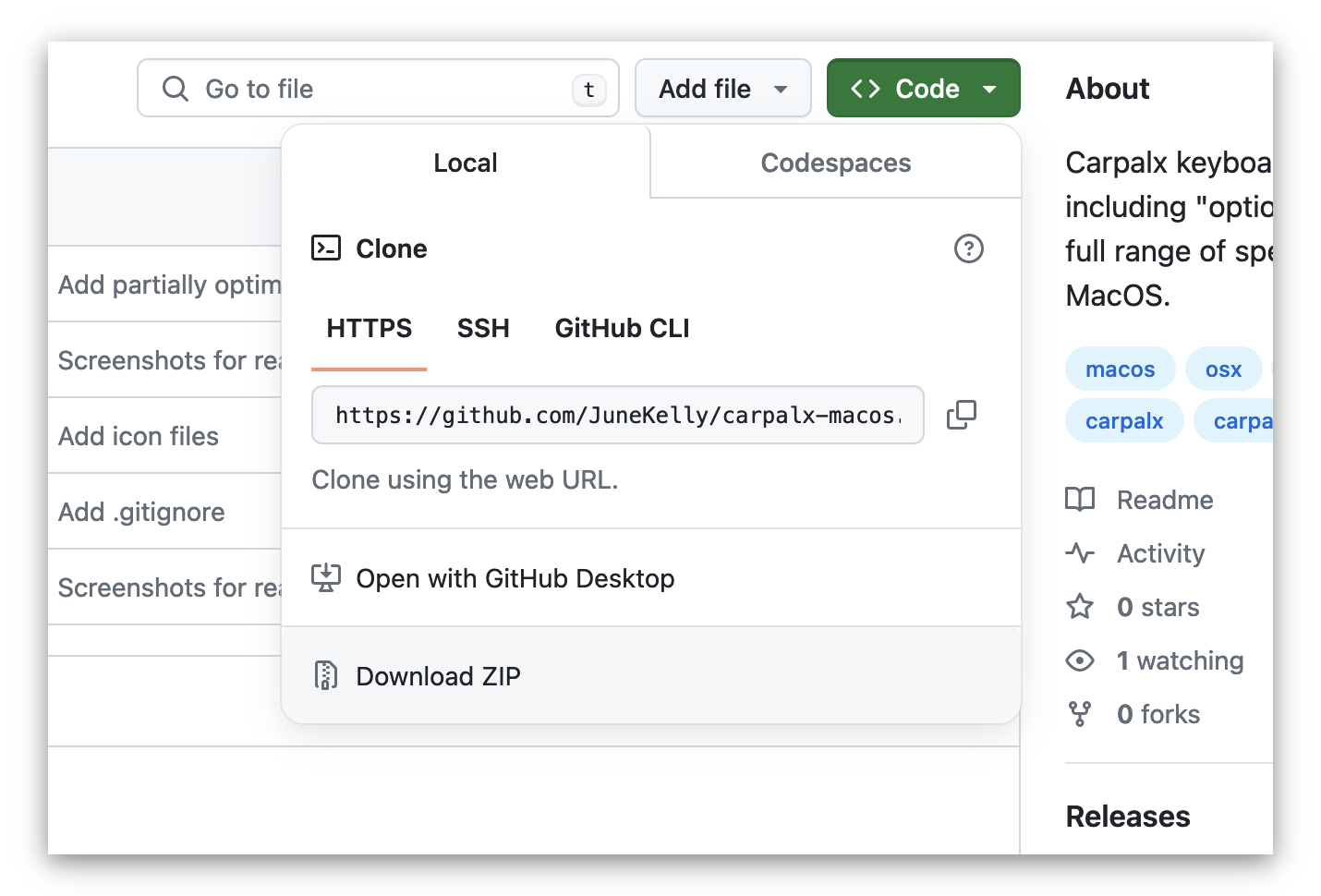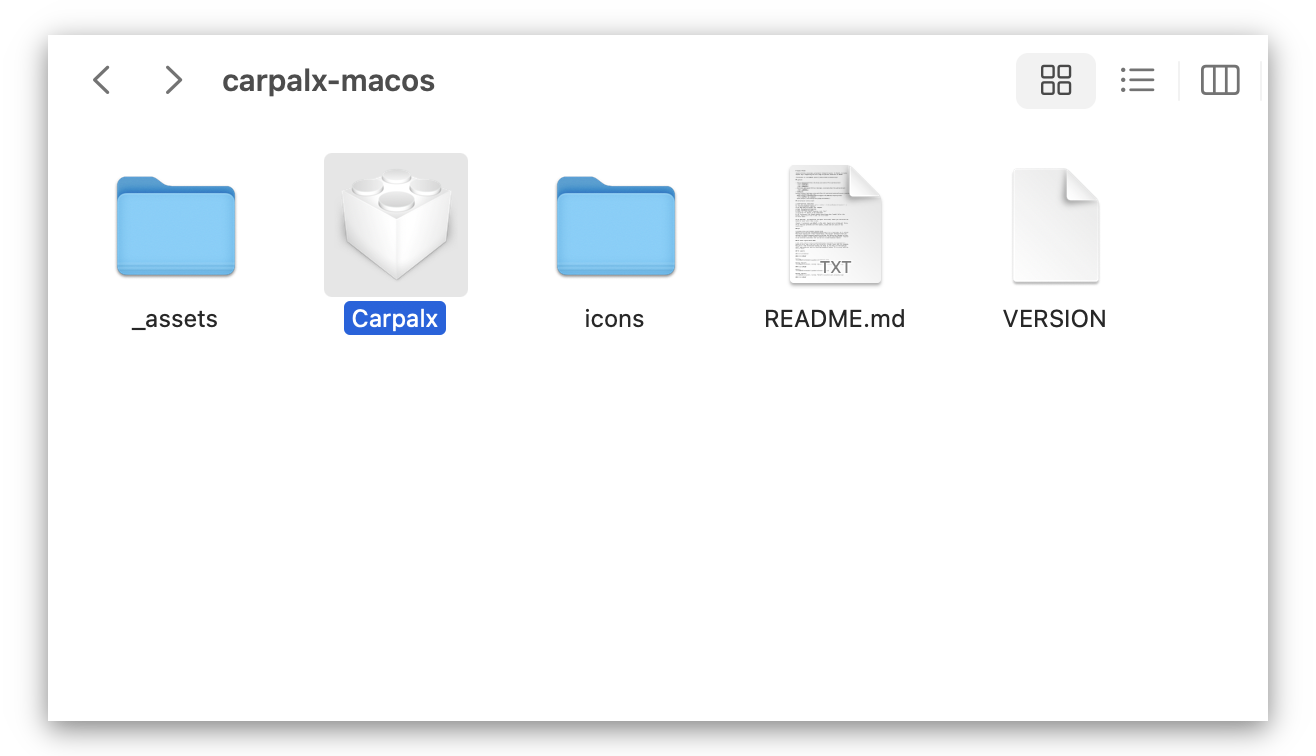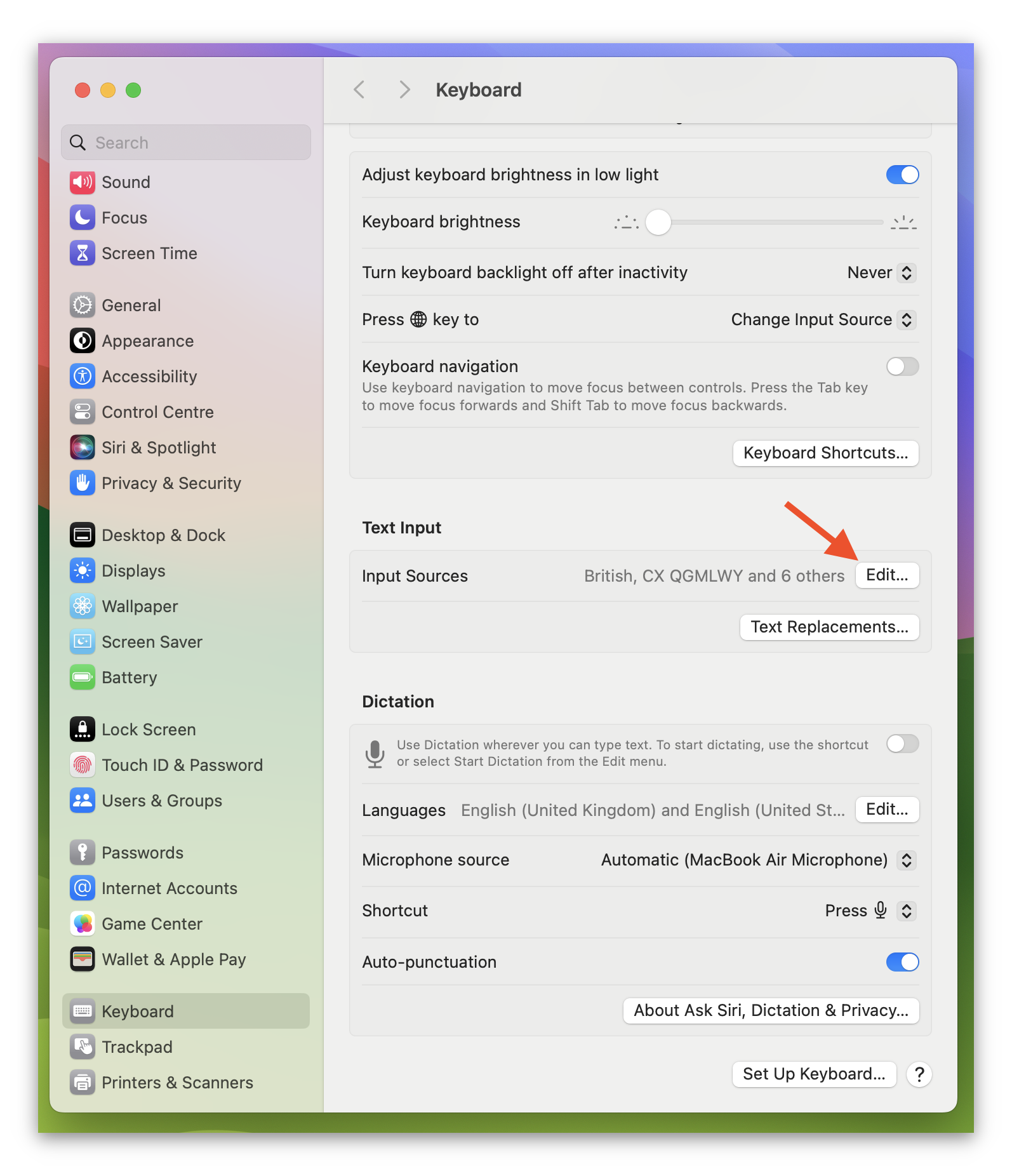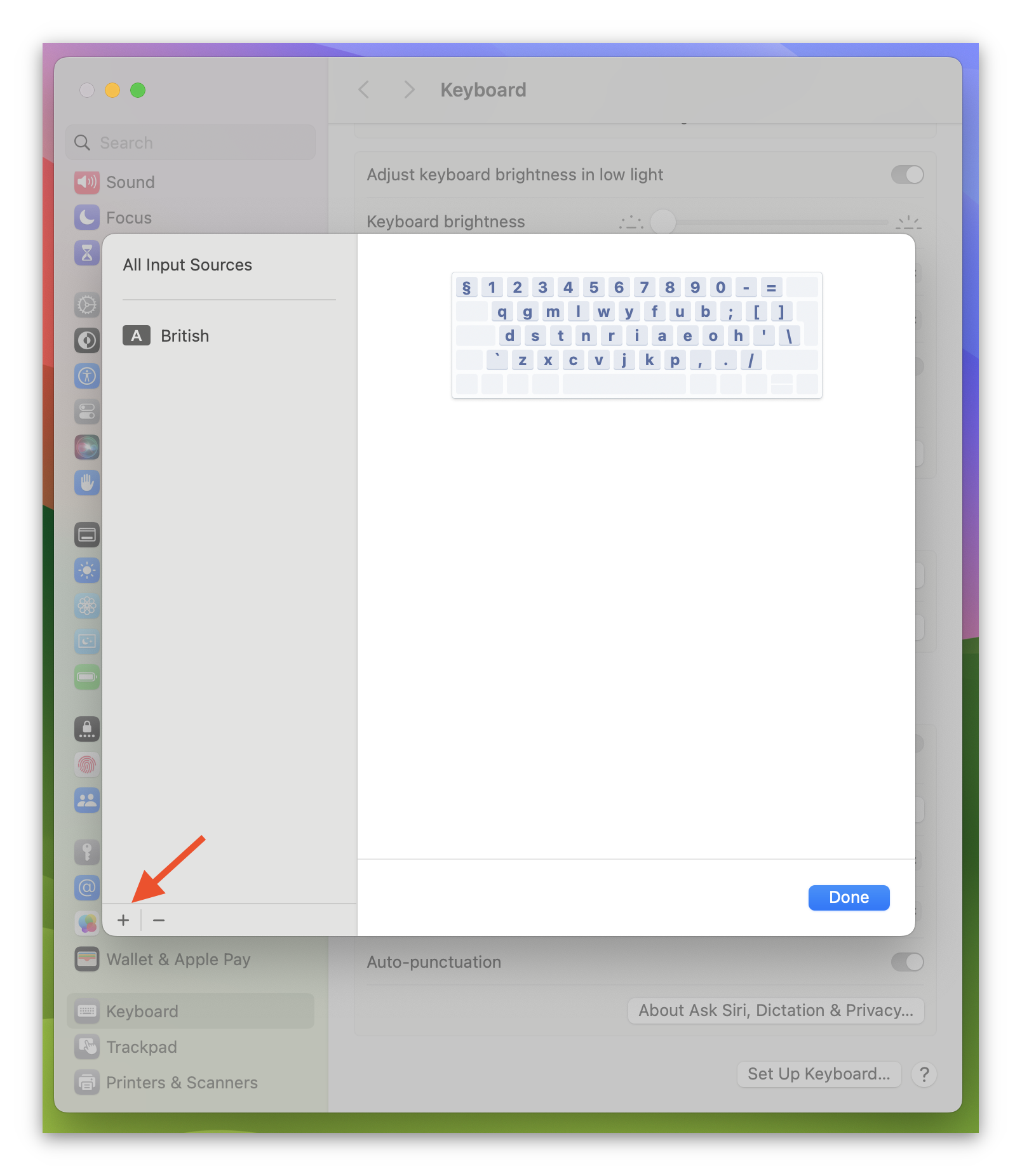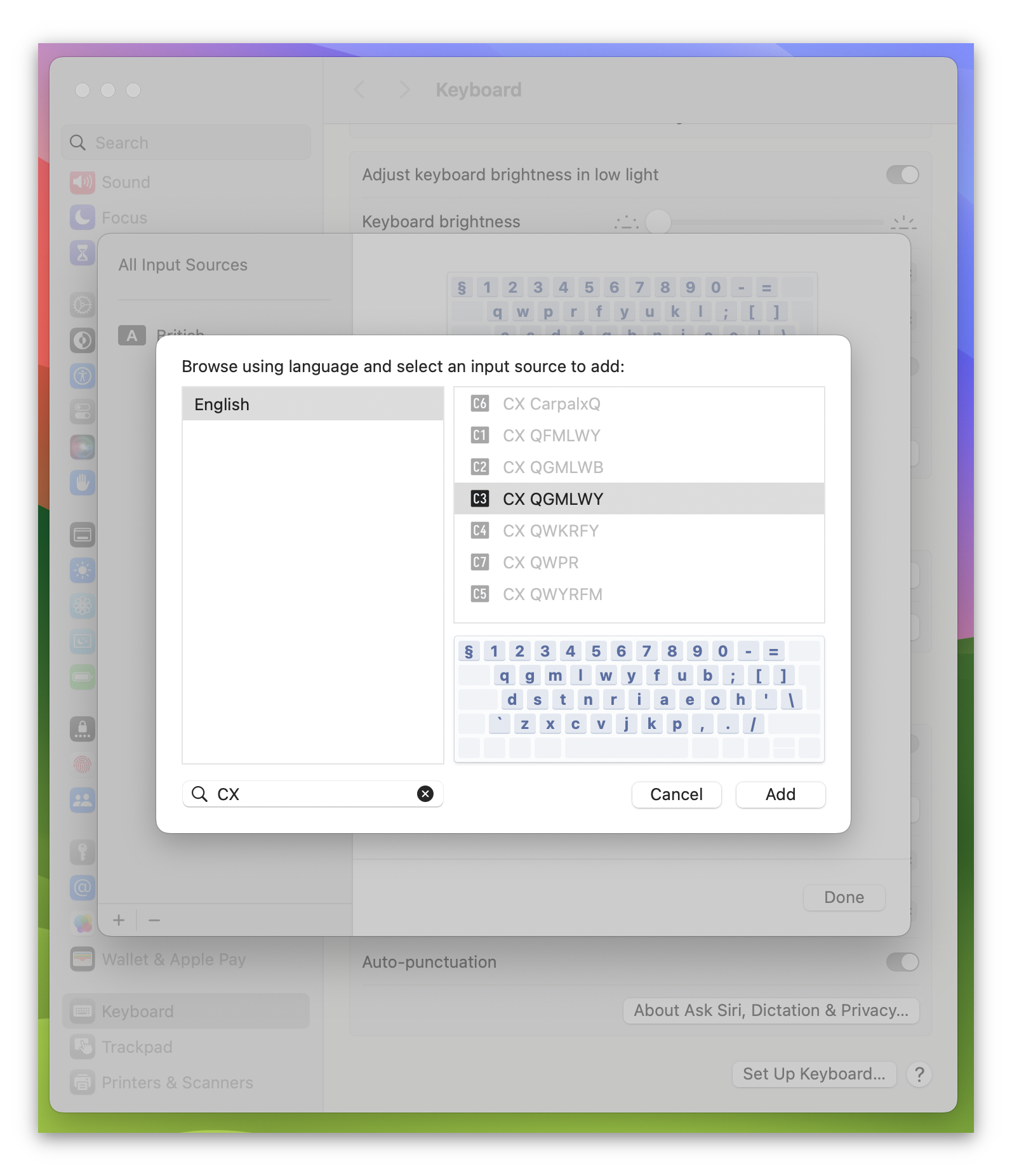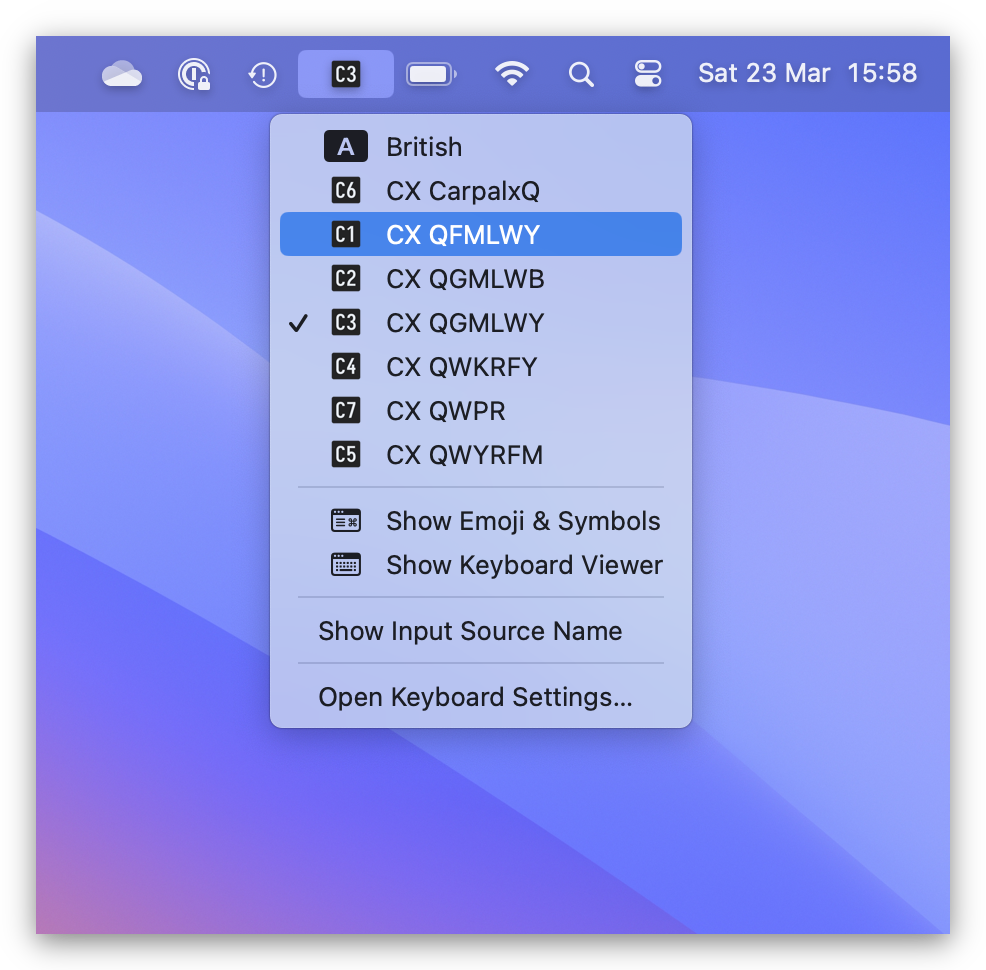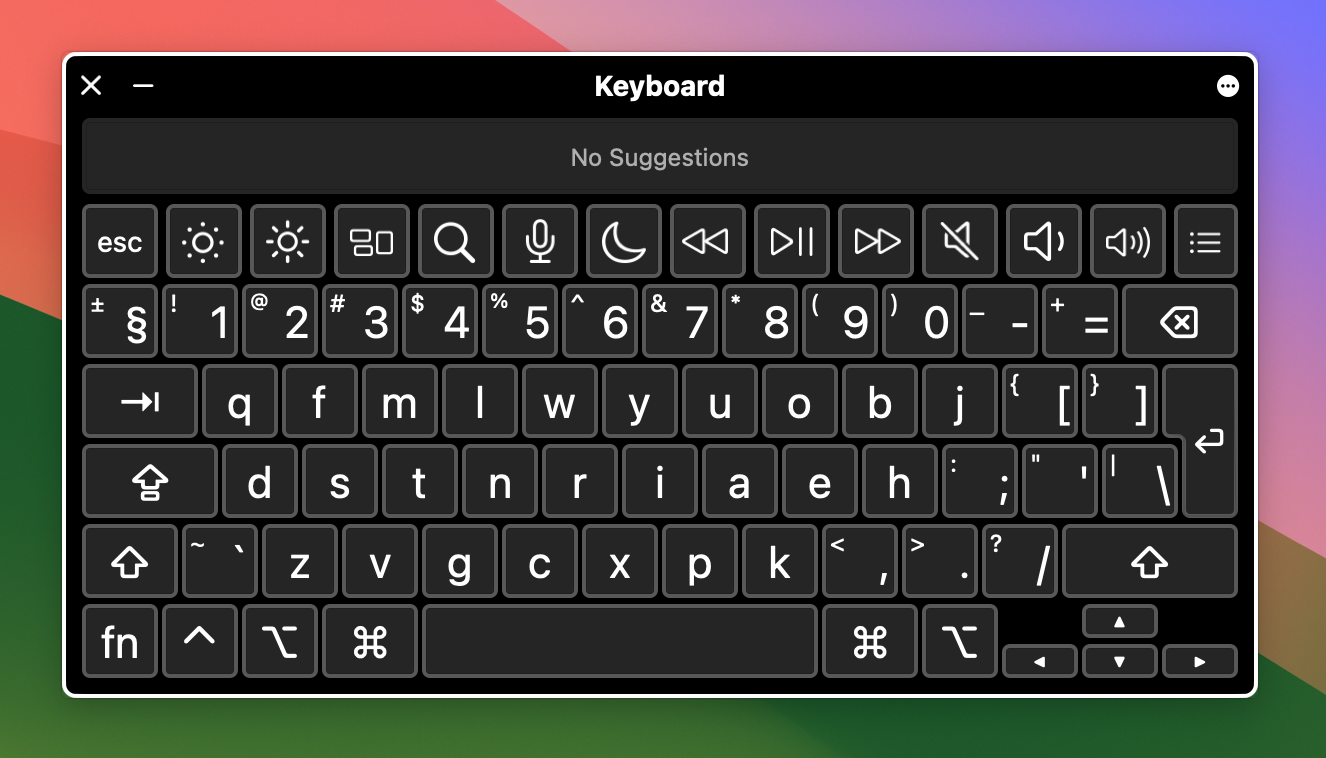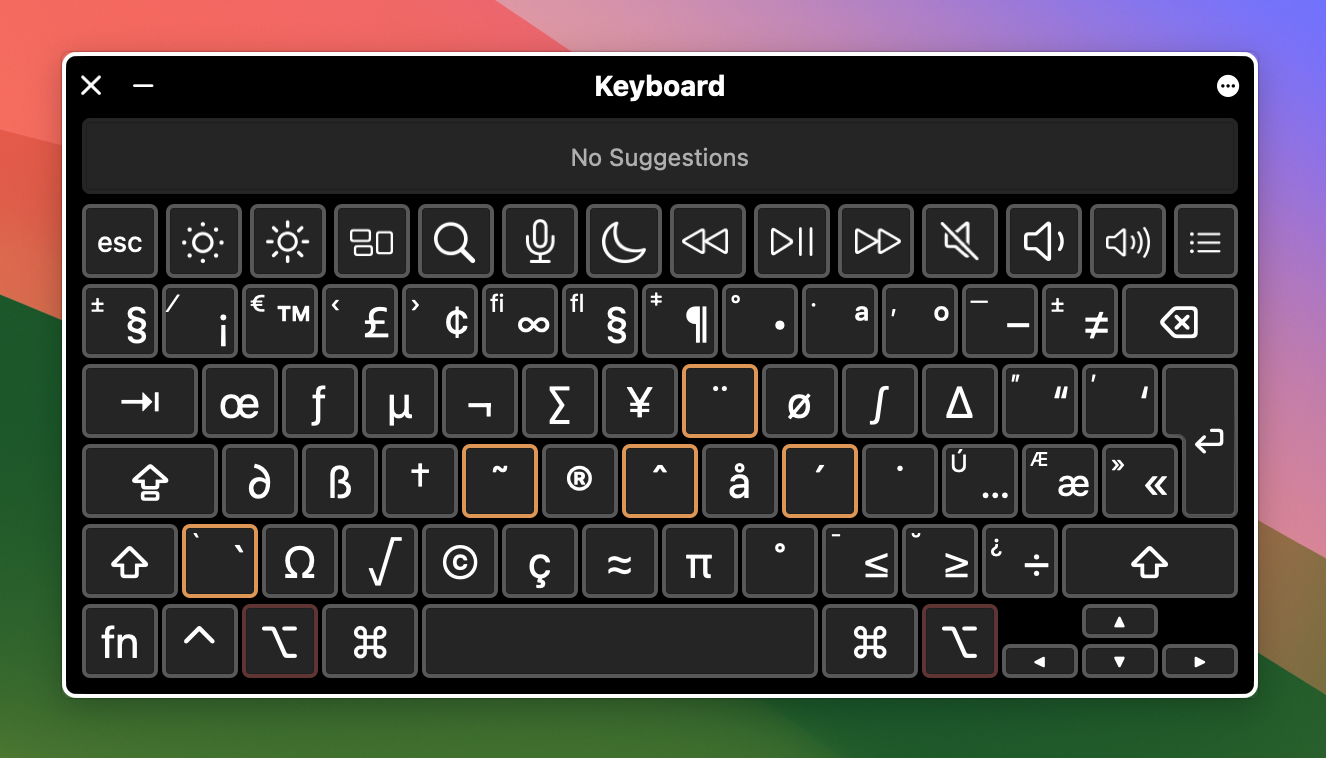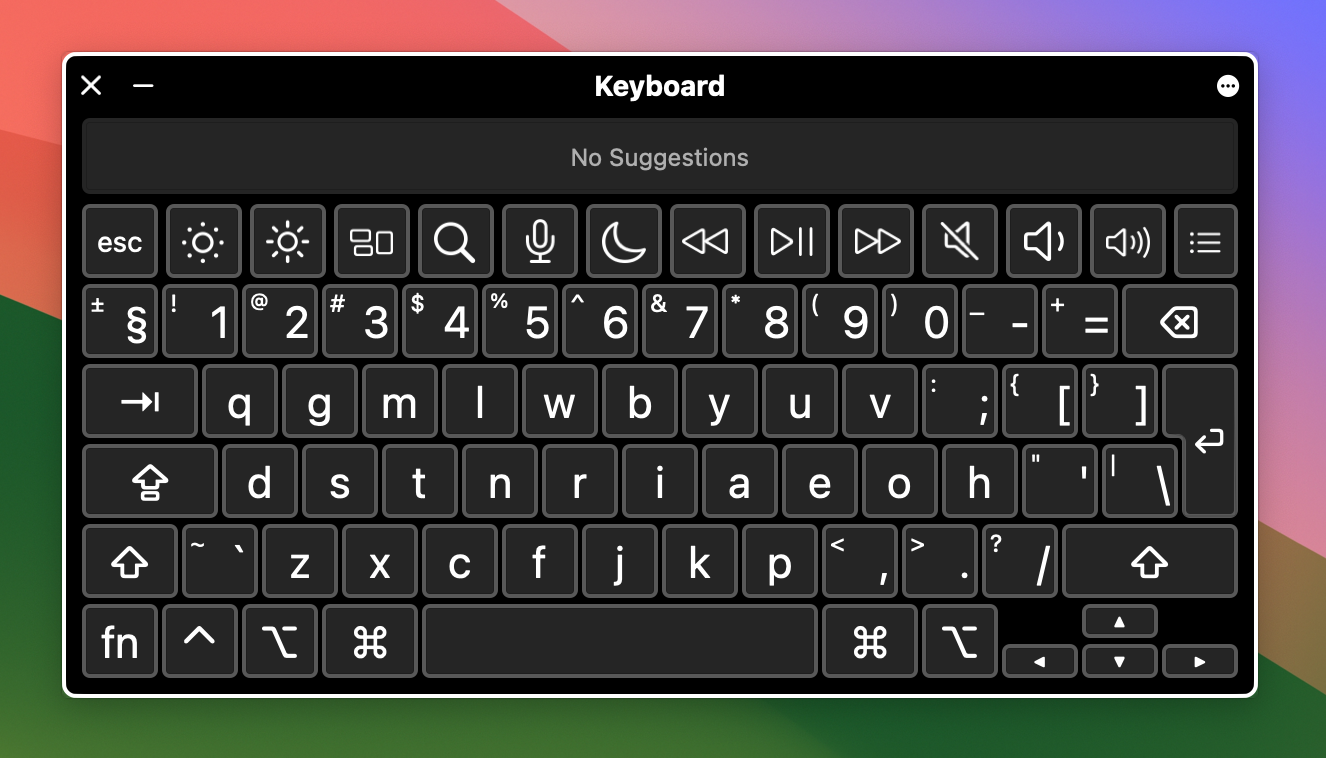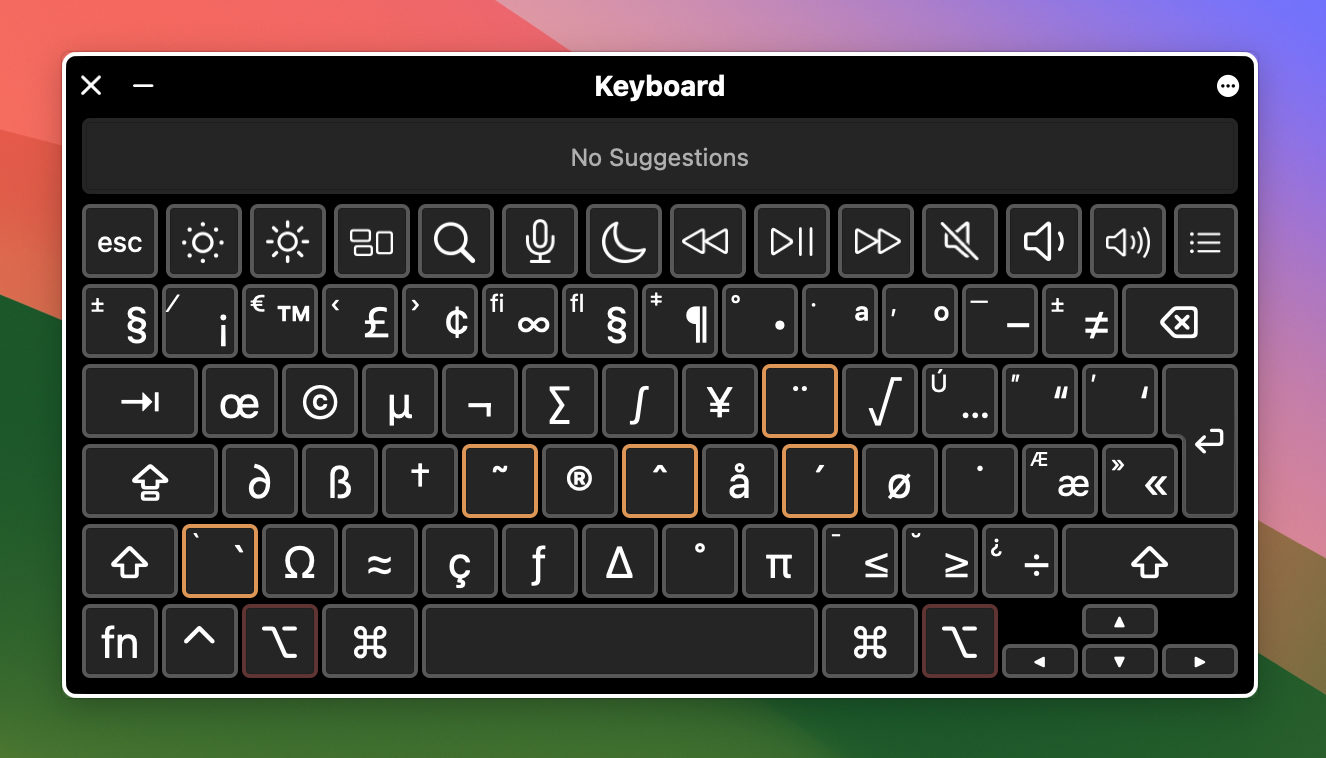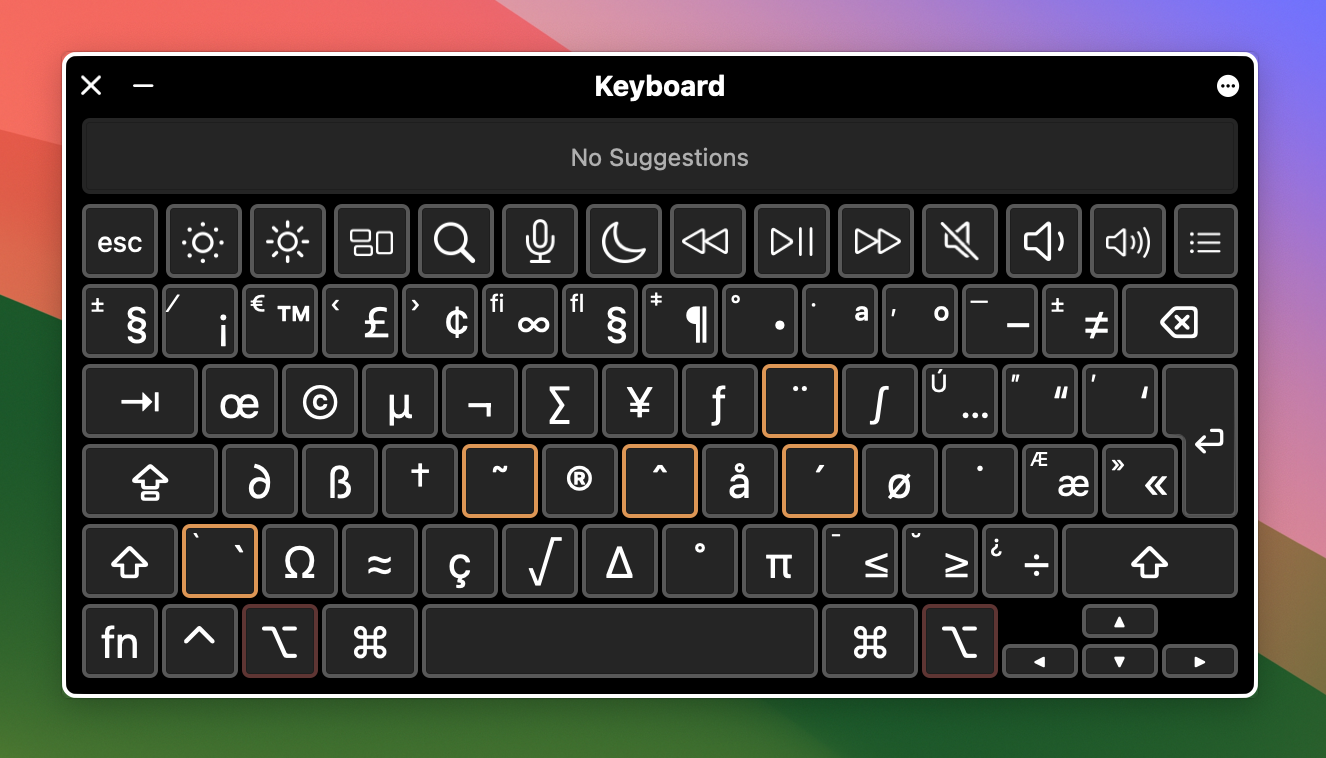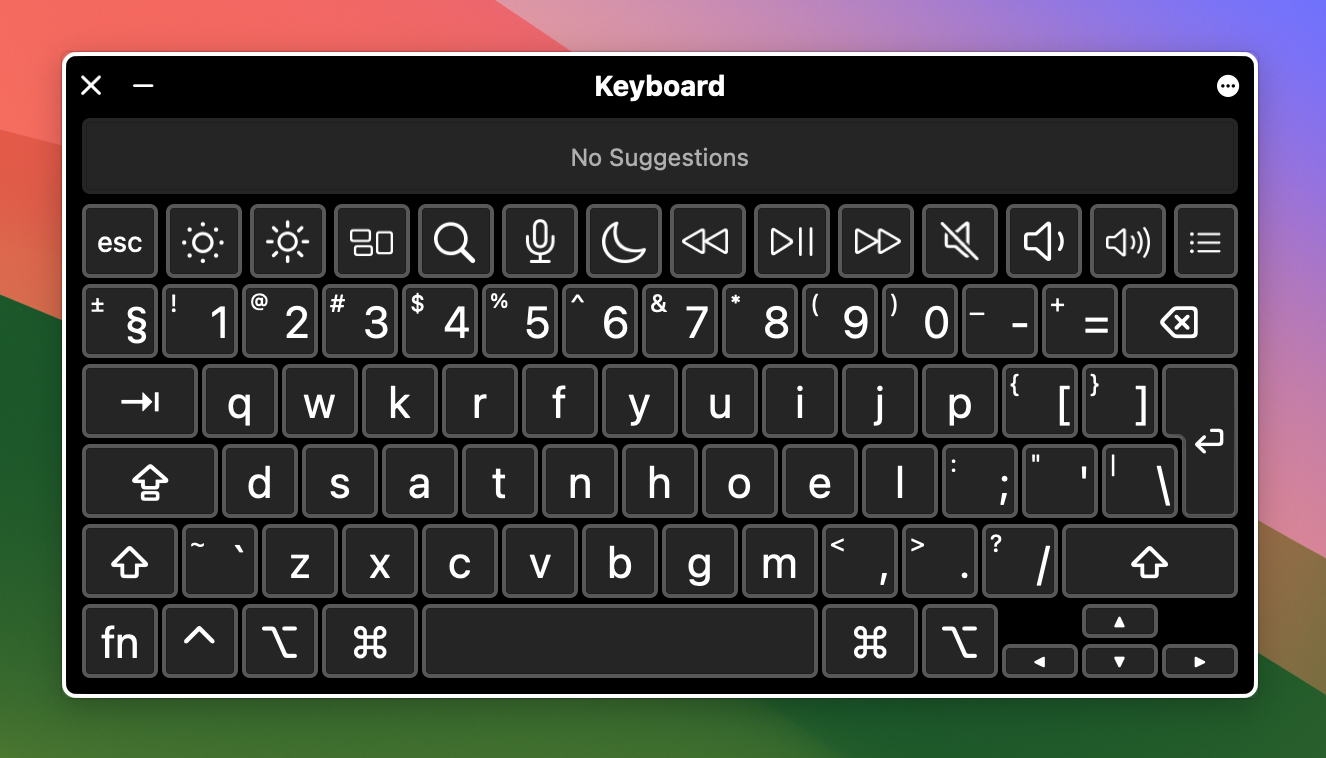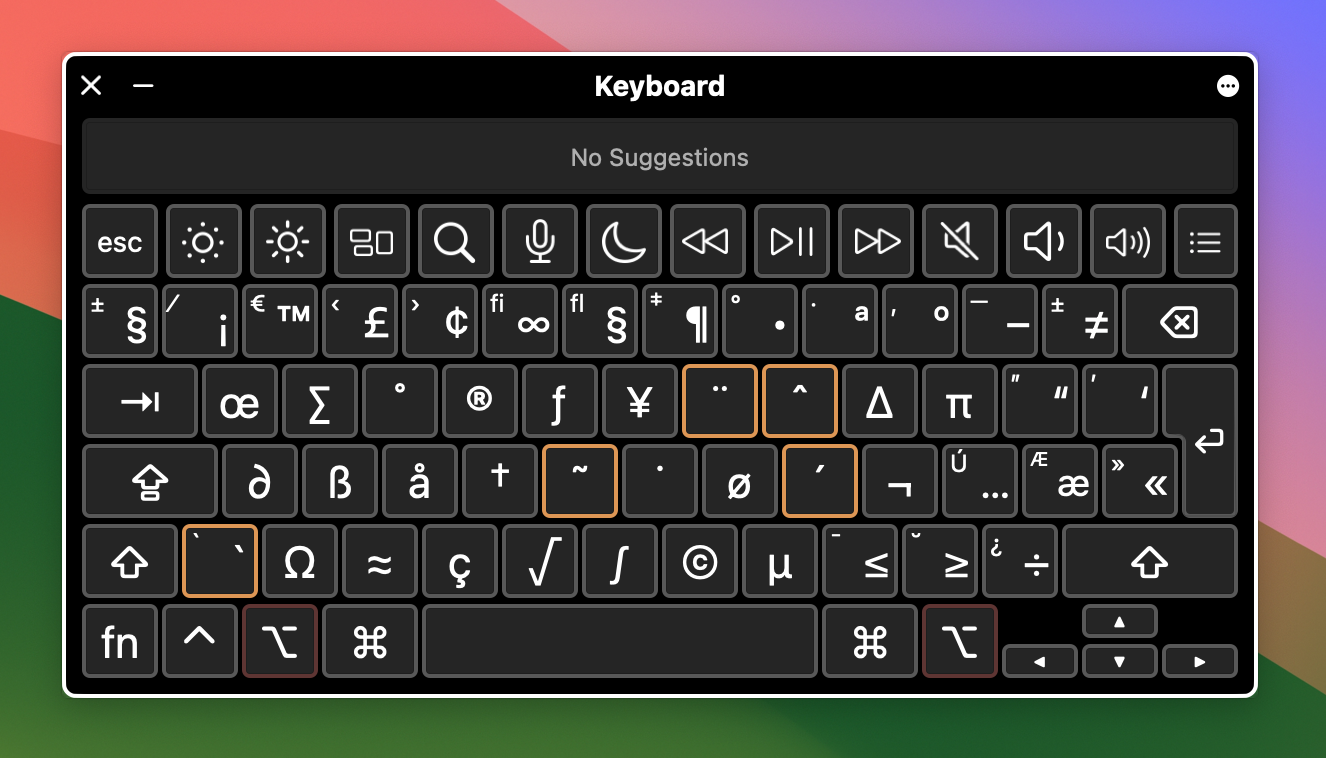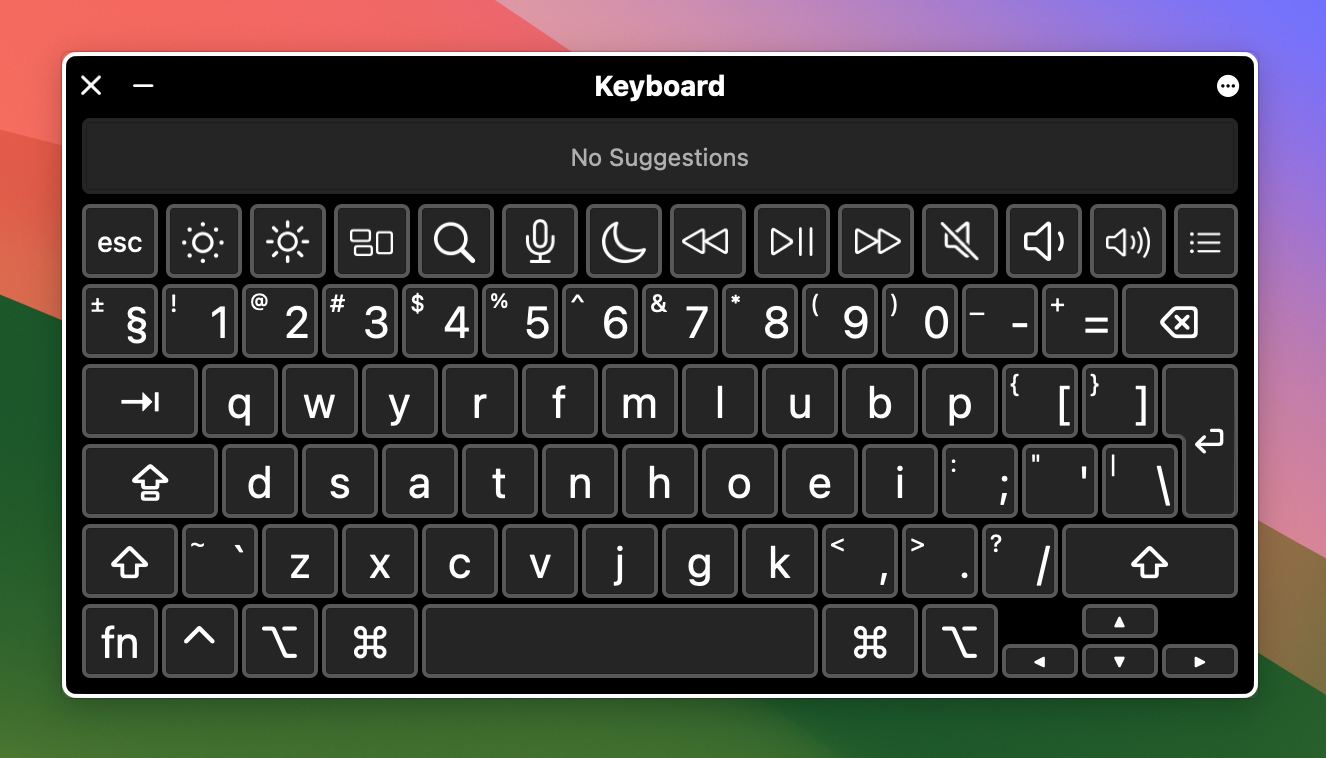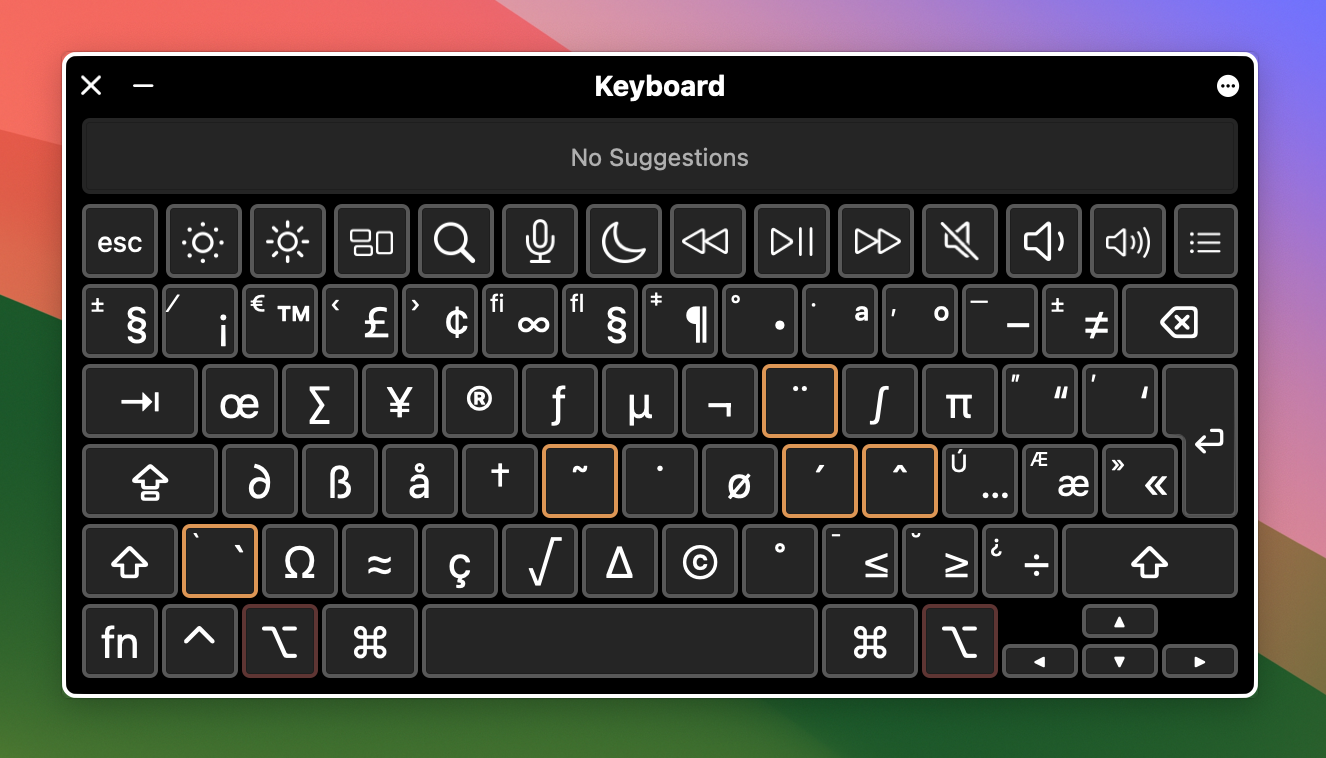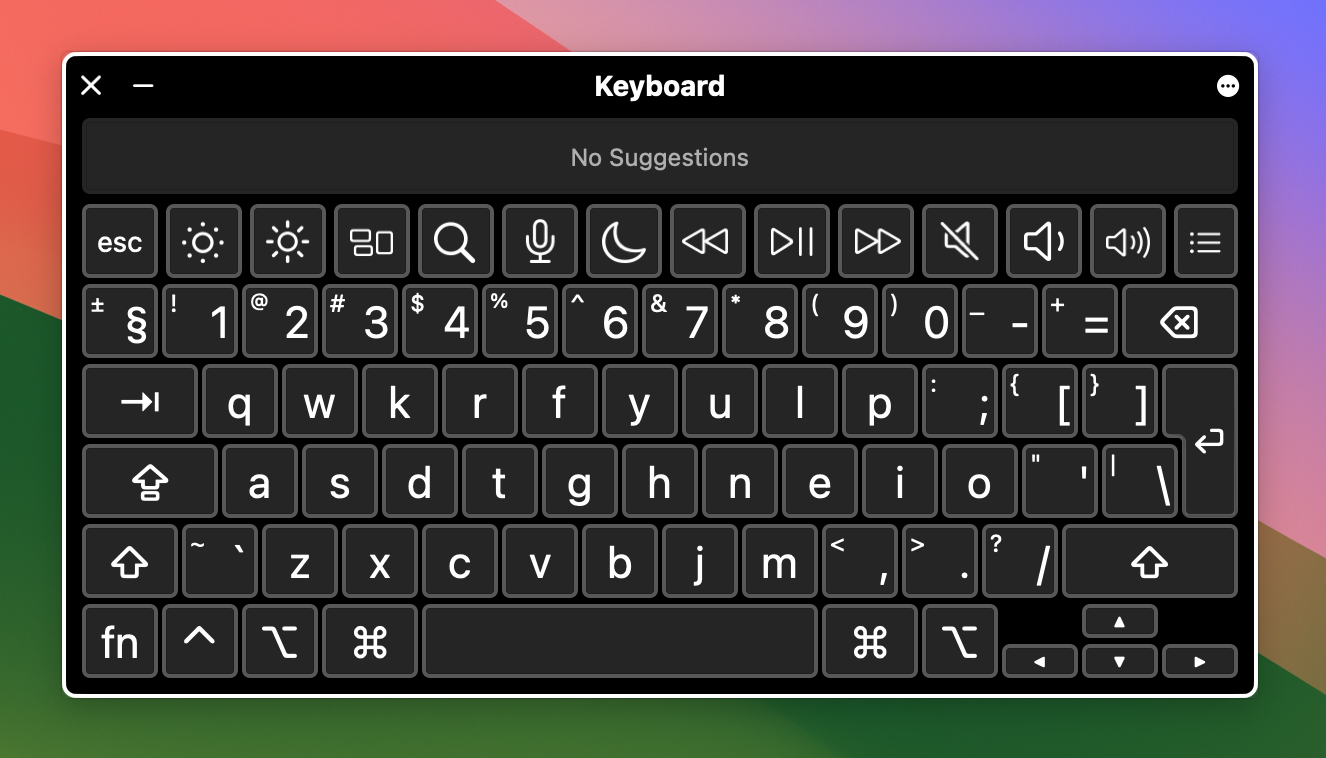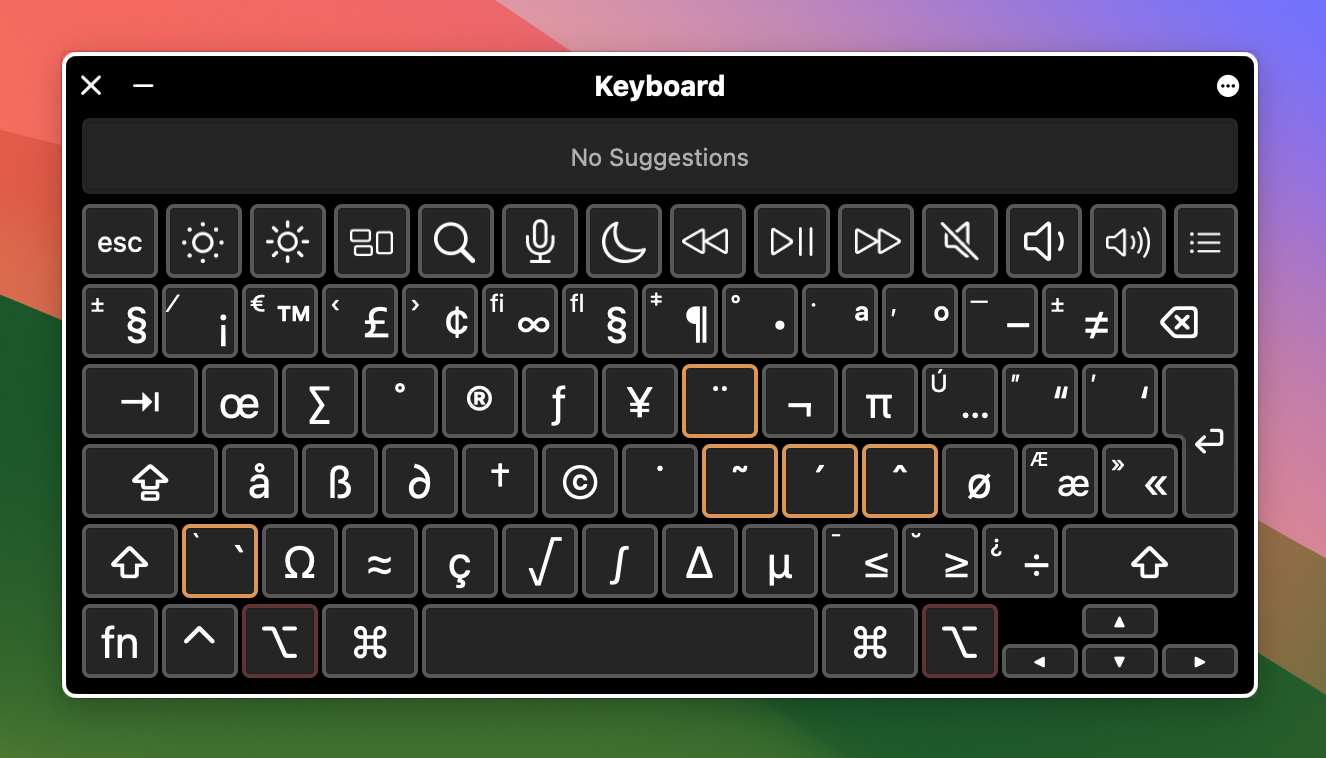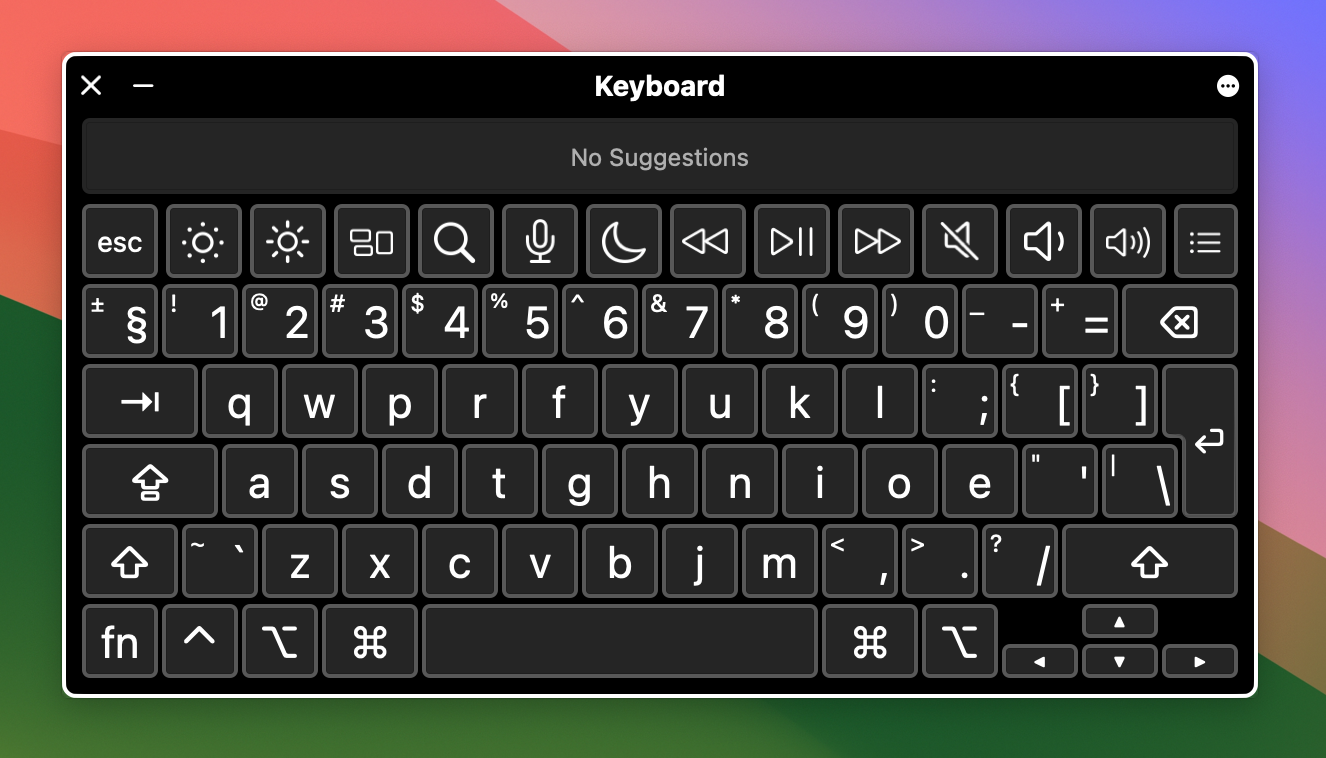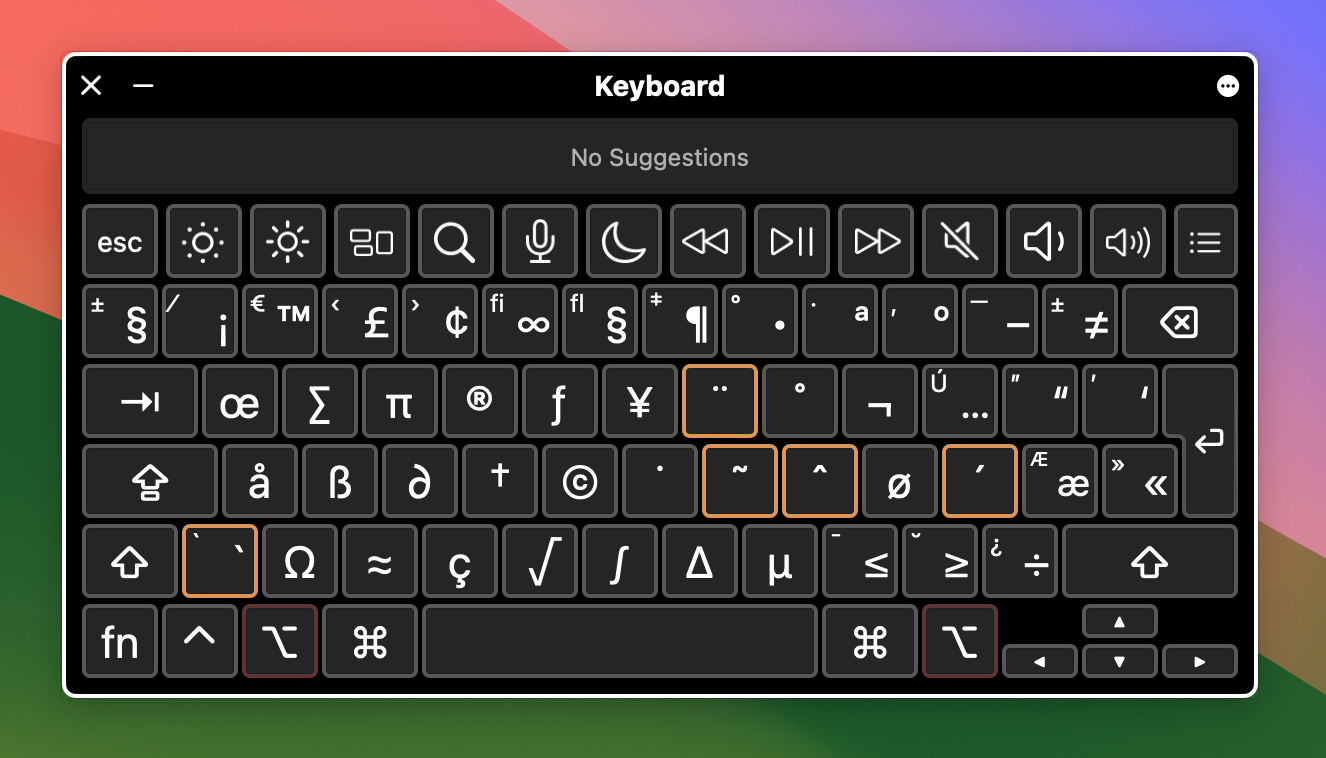Carpalx keyboard layouts for macOS, including "option keys" supporting the full range of special characters on macOS.
- Fully Optimised
- (C1) QFMLWY
- (C2) QGMLWB
- (C3) QGMLWY
- Partially Optimised
- (C4) QWKRFY
- (C5) QWYRFM
- Community
Layouts
- (C6) CarpalxQ (by Jay Walker)
- (C7) QGPR (by Jameson Quinn)
- Download this repository, by clicking the green "Code" button above and
choosing either a
git-based option, or choosing the zip file.
- Copy the
Carpalx.bundlefile to either~/Library/Keyboard Layouts/, or to/Library/Keyboard Layouts/
-
(You may need to restart your computer at this point)
-
Open the System Settings app
-
Open "Keyboard" settings
-
Under the "Text Input" heading, click "Edit"
- Click the "+" button in the lower-left
- (At this point, the Carpalx bundle should have been loaded) Select the Carpalx layout you'd like to add (All layouts in this bundle start with "CX"), and click "Add"
-
Click "Done"
-
In the menu bar, you should see the input source menu, where you can select the keyboard layout you'd like to use.
(Caveat: I personally use QGMLWY, so the other layouts are a blind-spot for me. If you have any problems with the layouts, please open an issue on this repository!)
I've been using the Carpalx layouts from deekan for a long time, but I noticed that those layouts don't have "option keys", the special characters that are available on macOS keyboard layouts by holding the Option key. Because of this, it's not possible to type special characters or access the "dead keys" required to add accented characters like you can on a normal keyboard layout.
I made these layouts with the Ukelele keyboard editor app, starting from the default Colemak layout and then swapping keys until I had the desired layouts. By doing it this way, all the "special stuff" was preserved, and the resulting keyboard layouts fit in nicely with the rest of macOS.
See LICENSE
If you like this project, consider opening a pull request to add your name to this list!
- June Kelly (@JuneKelly), original author of Carpalx MacOS