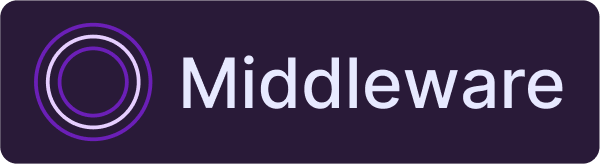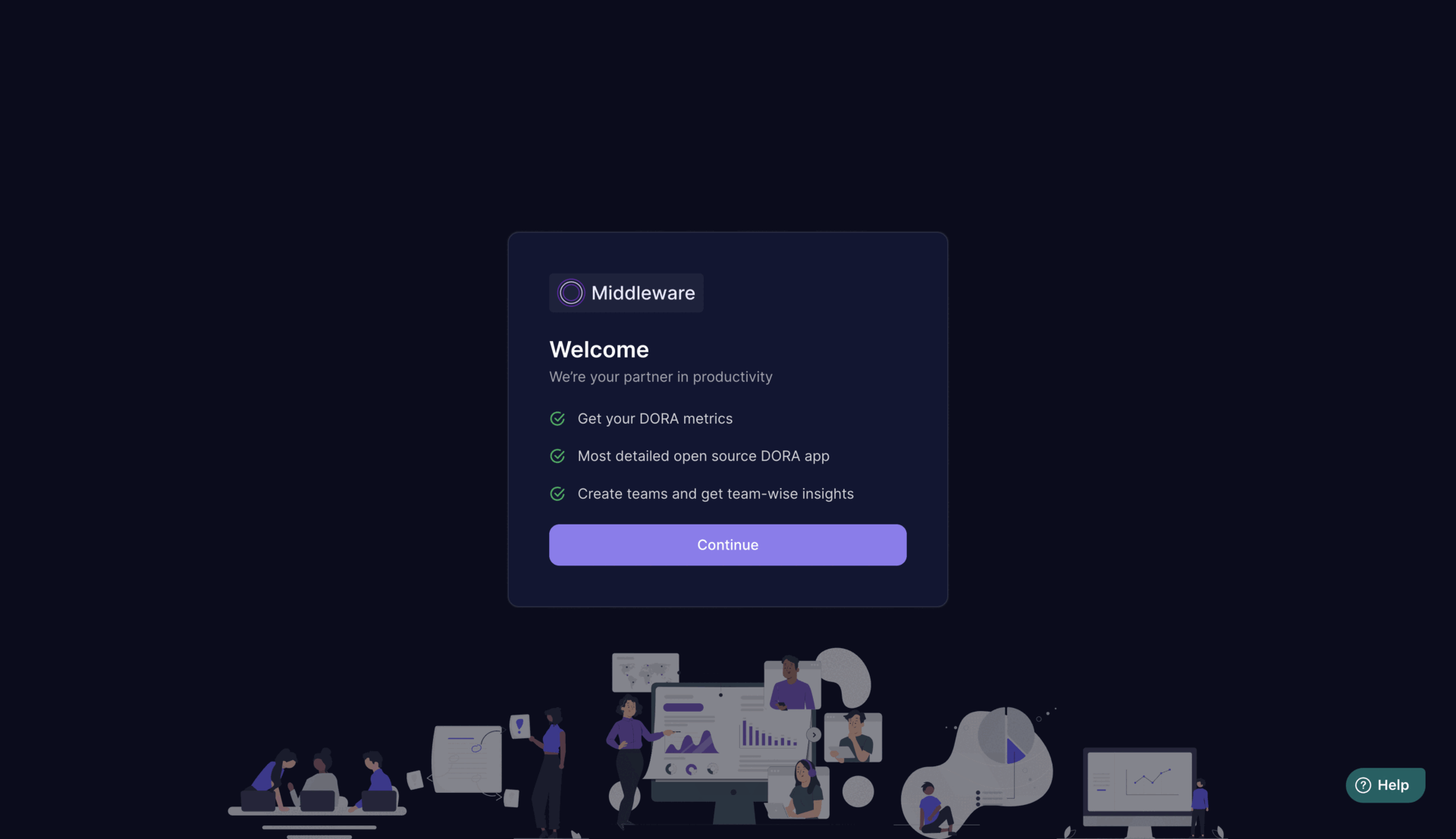Open-source engineering management that unlocks developer potential.
Middleware is an open-source tool designed to help engineering leaders measure and analyze the effectiveness of their teams using the DORA (DevOps Research and Assessment) metrics. The DORA metrics are a set of four key values that provide insights into software delivery performance and operational efficiency. They are:
- Deployment Frequency: The frequency of code deployments to production or an operational environment.
- Lead Time for Changes: The time it takes for a commit to make it into production.
- Mean Time to Restore: The time it takes to restore service after an incident or failure.
- Change Failure Rate: The percentage of deployments that result in failures or require remediation.
Table of Contents
- Integration with various CI/CD tools
- Automated collection and analysis of DORA metrics
- Visualization of key performance indicators
- Customizable reports and dashboards
- Integration with popular project management platforms
Open the terminal and run the following command
docker run \
--name middleware \
-p 3333:3333 \
-d \
middlewareeng/middleware:latest
Wait for sometime for the services to be up.
The app shall be available on your host at https://localhost:3333.
In case you want to stop the container, run the following command:
docker stop middlewareIf you don't have docker installed, please install docker over here. Make sure docker is running.
-
Clone the Repository:
git clone https://github.com/middlewarehq/middleware
-
Navigate to the Project Directory:
cd middleware -
Run
dev.shscript in the project root 🪄
./dev.shcreates a.envfile with required development environments and run container withdocker compose watch.
The usage is as follows:# runs without the ssh tunnel ./dev.shYou may update the
env.exampleand setENVIRONMENT=prodto run it in production setup.
Further if any changes are required to be made to ports, you may update thedocker-compose.ymlfile, accordingly. -
Access the Application: Once the project is running, access the application through your web browser at https://localhost:3333. Further, other services can be accessed at:
- The analytics server is available at https://localhost:9696.
- The sync server can be accessed at https://localhost:9697.
- The postgres database can be accessed at host:
localhost, port:5434, username:postgres, password:postgres, db name:mhq-oss. - The redis server can be accessed at host:
localhost, port:6385.
-
View the logs: The logs of services running inside the container can be viewed using the following commands:
frontend logs
docker exec -it middleware-dev tail --lines 500 -f /var/log/web-server/web-server.logbackend logs
docker exec -it middleware-dev tail --lines 500 -f /var/log/apiserver/apiserver.logredis logs
docker exec -it middleware-dev tail --lines 500 -f /var/log/redis/redis.logpostgres logs
docker exec -it middleware-dev tail --lines 500 -f /var/log/postgres/postgres.log
To set up middleware locally, follow these steps:
-
Clone the Repository:
git clone https://github.com/middlewarehq/middleware.git
-
Navigate to the Project Directory:
cd middleware -
Run Redis and Postgres Containers:
If you don't have docker installed, please install docker over here
Run the following commands to run Postgres and Redis using docker.
cd database-docker && docker-compose up -d
If you don't prefer Docker, you can choose to install Postgres and Redis manually.
Once you are done with using or developing Middleware, you can choose to close these running container. (NOTE: Don't do this if you are following this document and trying to run Middleware.)
cd database-docker/ docker-compose down -v -
Backend Server Setup
Install python version
3.11.6- For this you can install python from over here if you don't have it on your machine.
- Install pyenev
git clone https://github.com/pyenv/pyenv.git ~/.pyenv- Add pyenv to your shell's configuration file (.bashrc, .bash_profile, .zshrc, etc.):
echo 'export PYENV_ROOT="$HOME/.pyenv"' >> ~/.bashrc echo 'export PATH="$PYENV_ROOT/bin:$PATH"' >> ~/.bashrc
- Reload your shell:
source ~/.bashrc- Move backend directory to create a virtual environment
cd backend python -m venv venv- Activate virtual environment
. venv/bin/activate- Install Dependencies
pip install -r requirements.txt -r dev-requirements.txt
- Create a
.env.localfile in the/backenddirectory and add the following environment variables, replacing the values with your own if needed:
DB_HOST=localhost DB_NAME=mhq-oss DB_PASS=postgres DB_PORT=5434 DB_USER=postgres REDIS_HOST=localhost REDIS_PORT=6385 ANALYTICS_SERVER_PORT=9696 SYNC_SERVER_PORT=9697- Switch to analytics_server directory
cd analytics_server- For backend analytics server:
flask --app app --debug run --port 9696
- For backend sync server:
flask --app sync_app --debug run --port 9697
NOTE: Open this sync sever in a new terminal window after activating the virtual environment if you are already using analytics server.
-
Web Server Setup
-
For frontend:
yarn install
-
-
Access the Application: Once the project is running, access the application through your web browser at https://localhost:3333.
Additionally:- The analytics server is available at https://localhost:9696.
- The sync server can be accessed at https://localhost:9697.
- Setup the project by following the steps mentioned above.
- Generate and Add your PAT token from code provider.
- Create a team and select repositories for the team.
- See Dora Metrics for your team.
- Update settings related to incident filters, excluded pull requests, prod branches etc to get more accurate data.
To get started contributing to middleware check out our CONTRIBUTING.md.
We appreciate your contributions and look forward to working together to make Middleware even better!
To get started contributing to middleware check out our SECURITY.md.
We look forward to your part in keeping Middleware secure!
- Sample reports and dashboards showcasing DORA metrics
- Real-world use cases and success stories
- Screenshots of the analyzer in action
To get started contributing to middleware check out our SECURITY.md.
We look forward to your part in keeping Middleware secure!
This project is licensed under the Apache 2.0 License - see the LICENSE.md file for details.