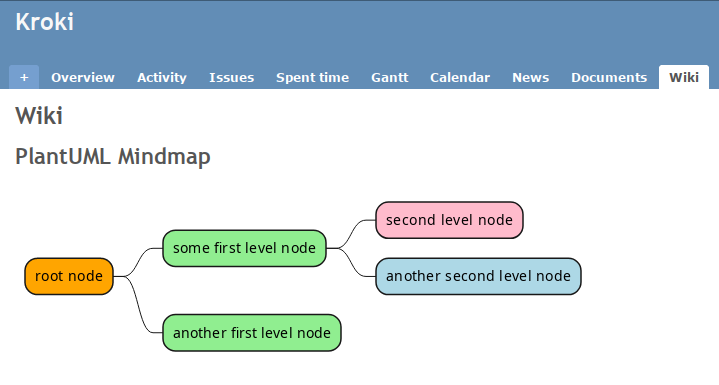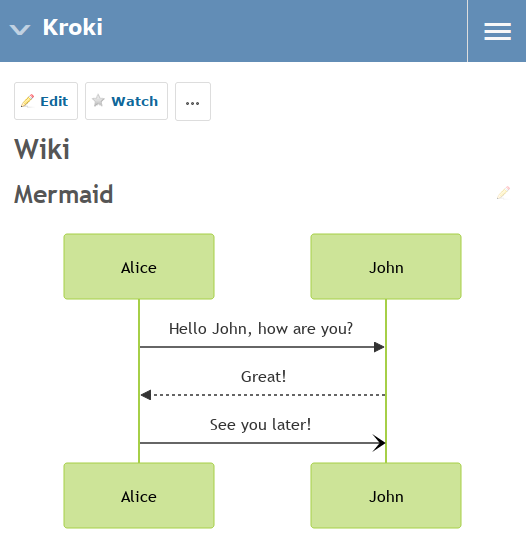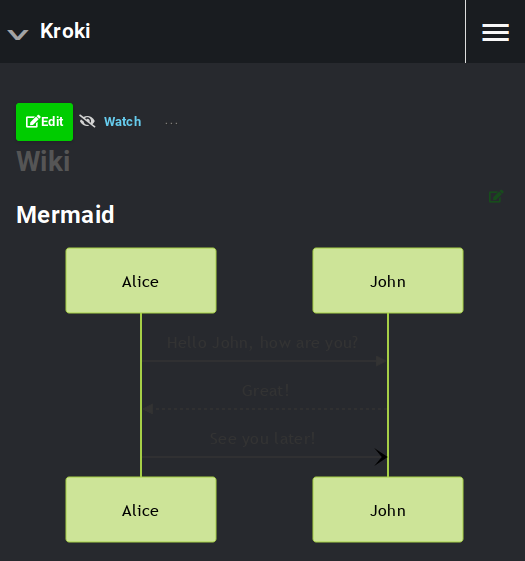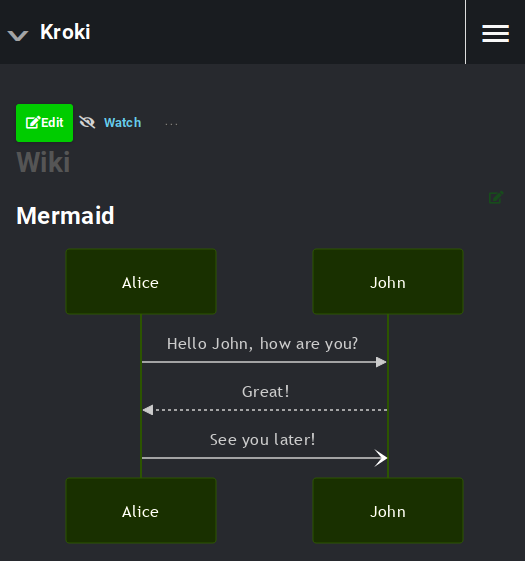This plugin renders plain text diagrams to images in Redmine issues and wiki pages.
- 📊 Renders 30+ diagram types including Mermaid, PlantUML, BPMN, Excalidraw and Draw.io/Diagrams.net (experimental).
- 🎨 Customize the look and feel with diagram options.
- 🌘 Auto dark mode on diagrams, everything stays readable.
- 🚀 Offloads the rendering of diagrams to external servers. No dependencies to download.
- 🙈 Kroki URL is not disclosed in the frontend, so public instances can keep their server secret.
- 📥 Embeds SVG markup in the page, so it's versioned at every save and there are no files to deal with!
- A Redmine installation (only v5 tested so far)
- A Kroki server with optional services (Mermaid, BPML, Excalidraw and Diagrams.net)
The easiest way to get this initial setup is to run your Redmine instance along with the Kroki servers from a Docker Compose project (you can just include the compose.kroki file in your existing project). Have a look at the other compose files in the source code to get you started.
Other options include Podman, Kubernetes, bare metal or external provider. Read Kroki documentation for more information on how to setup the service. It doesn't really matter how you do it, just make sure the Kroki server is reachable from your Redmine instance.
- Meet the prerequisites if you haven't done so already.
- Download a release.
- Extract the archive into the /plugins directory of your Redmine server.
- Restart your Redmine server.
If you have the suggested setup, then the default configuration should be working for you.
Otherwise, head to Administration > Plugins > Redmine-Kroki and input your Kroki server URL, including the protocol (http:https:// or https://) and the port number (typically 8000).
Examples:
- Docker Compose:
http:https://kroki:8000 - Local Kroki server:
http:https://127.0.0.1:8000 - External provider:
https://example.com:8000
You can modify two display settings, both related to dark themes. You can ignore this section if you aren't using any.
- Force dark mode: Invert light and dark colors on all themes. If you have
a dark theme enforced for everybody on the server, you might want to check
this box. Default:
false - Dark themes names: This will apply dark mode only when the theme
selected by the current user matches one value of the list. This option was
made with Redmine Theme Changer
in mind. Enter theme names separated by a single spaces (same as in the path
redmine/public/themes/...). Default:dark-theme redmine-theme-dark
Visual Example
For instance, let's consider this diagram on a light theme:If you were to apply a dark theme on this page, the lines and text on the background would become quite unreadable:
Let's fix it by adding the theme name in the configuration. If we reload the page, we'll get:
Ah, much better! The dark mode changed the colors a bit, but every element has adequate contrast.
Input a diagram in a kroki macro and pass the diagram type as the first argument.
- Choose from this list of supported diagram types
+
diagramsnet - Enter the diagram type as alpha-numeric characters
Optionally, you can add diagram options to change how the diagram is displayed.
- Enter the options in the format
key=value - If a key or a value has more than one word, replace the spaces by a dash and keep it lowercase (kebab-case)
- You can add as many as you want
In some situations, diagrams may be too large. You can limit their size with these options:
max_width: Integer in pixels. The diagram will fill available space unless the screen is narrower than the provided value.max_height: Integer in pixels. The diagram will fill the space up to that limit or until it reaches 100% width.
✅ Correct
{{kroki(mermaid)
...
}}
{{kroki(c4plantuml)
...
}}
{{kroki(vegalite)
...
}}
{{kroki(mermaid, theme=dark)
...
}}
{{kroki(mermaid, theme=dark, font-family=serif)
...
}}
{{kroki(mermaid, max_width=500)
...
}}
{{kroki(mermaid, max_height=500)
...
}}
{{kroki(mermaid, theme=dark, max_width=500)
...
}}❌ Incorrect
{{kroki
...
}}
{{kroki(mermaid, theme:dark)
...
}}
{{kroki(theme=dark)
...
}}
{{kroki(mermaid theme=dark font-family=serif)
...
}}
{{kroki(mermaid, fontFamily=serif)
...
}}
{{kroki(mermaid, max-width=500px)
...
}}
{{kroki(mermaid, max-width=500%)
...
}}
{{kroki(mermaid, max-width=0)
...
}}-
The page with the macro loads for a long time then I get an error.
Most likely, the request times out. Check the Kroki URL in the configuration and make sure your Kroki server is running. It could also be linked to network condition (such as firewall blocking the request or a server ban).
Test with
curl <Your Kroki URL>/graphviz/svg --data-raw 'digraph G {A->B}'from your Redmine server and it should return a 200 response within a few milliseconds. -
When I insert a diagram with the macro, I get a 400 error.
You have a syntax error in your diagram, the error message should help you to spot it. Review your content and try again.
-
Most diagram types work, except for Mermaid/BPMN/Excalidraw/Diagrams.net.
The corresponding service is either not installed, not running or unreachable from your Kroki server. Check their status and try again.
If you run into other problems, please feel free to open an issue.
Prerequisite: Docker and Docker Compose installed
- Clone this repository
- Run
docker-compose up - Visit http:https://localhost:8080
- Tests can be run with
scripts/test.sh. - It will spawn test containers so it won't interfere with your development environment.
- These containers will keep running after the test has completed, so invoke the command again to rerun it quickly.
- When you are done, run
scripts/test.sh --downto kill the containers.
- Kroki.io: Creates diagrams from textual descriptions!
- Redmine Theme Changer: A plugin which lets each user select theme from their account page.
- BS Redmine theme Dark: Modern dark theme for Redmine based on material design. This theme was used to demonstrate dark theme settings.