An experimental site housing live projects.
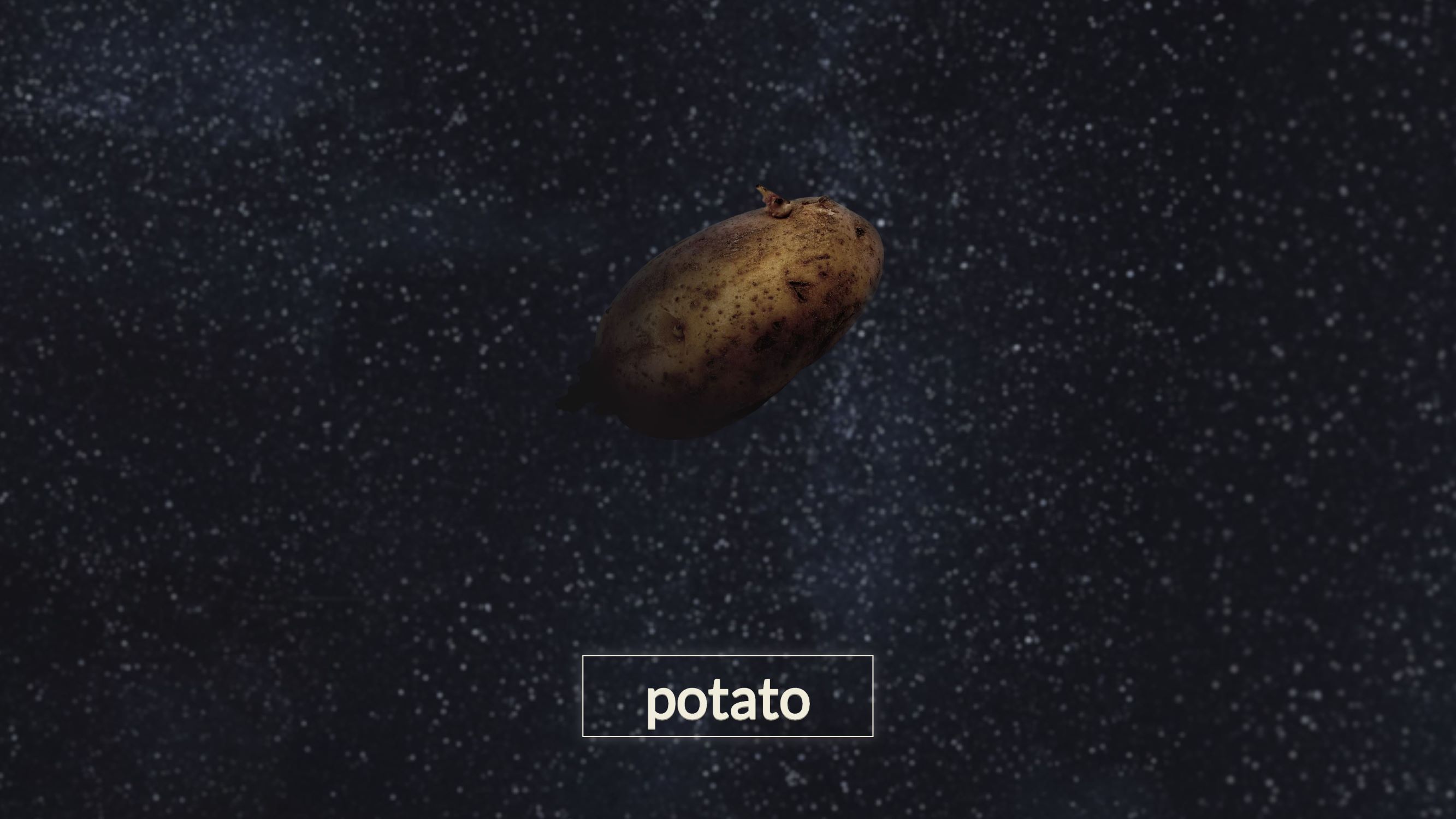
You'll find the full* source running on the remote server. Current Projects include the Roomba Roamer and Pong
*It's running HTTPS/SPDY, so the SSL Cert files are omitted. Remember -- you can generate your own with Certbot / Let's Encrypt!
Grab your favorite Terminal/Console, install Node.JS/NPM, then clone into this Repository from the location of your choice.
git clone https://github.com/Itimoto/Potato.Irish-Server
Install the Dependencies. First, on the backend...
cd Potato.Irish-Server
npm install
...Then, for the H264 Player.
cd vendor
npm install
Now, you've got to install your SSL certificates. Improper (or absent) SSL installations may result in... unfavorable results. Browsers won't allow the WebSocket connection necessary to run the Projects on the server. There're plenty of options for Certificates:
- You could purchase an SSL Certificate from a Certificate Authority (CA).
- You could also generate a free Certificate with Certbot, which'll allow you to run it on the Net with relatively-little hassle.
- Or, you could generate a Self-Signed Certificate with OpenSSL -- the only downside being that viewers will get a Big, Scary 'The Validity of This Site Could Not Be Verified' Warning.
The choice is yours
Afterwards, move your cert.pem, chain.pem, and privkey.pem over into the ssl folder.
Finally, run the magic words:
node server.js
And you're golden!
That's for the Roomba Roamer. There will be more information available on the Project Page soon, but if you'd like to stream Video, here're some basic instructions:
First, you'll need a Raspberry Pi (of course) with Internet Access, Node.JS installed, and a Camera Module.
Navigate over to your Pi's terminal (via SSH or... whichever you prefer.). Then, go ahead and copy over the _pi-specific file:
wget https://raw.githubusercontent.com/Itimoto/Potato.Irish-Server/master/_pi-specific/roomba-pi.js
mkdir lib
cd lib
wget https://raw.githubusercontent.com/Itimoto/Potato.Irish-Server/master/_pi-specific/lib/leakyBuffer.js
wget https://raw.githubusercontent.com/Itimoto/Potato.Irish-Server/master/_pi-specific/lib/roomba-opcodes.js
(Yes, there are better methods of downloading. Submodules are an option. However, I screwed up this repository along the way.
Navigate back to roomba-pi.js, then:
npm install
Finally, say the magic words once more:
node roomba-pi.js
And you're silver.
Well then, you'd be right where I just was after accidentally publishing my SSL Credidentials. Suffice it to say that I made a few mistakes, and hope not to make them again. If I do, or you do, or whatever else, here's how to build Potato.Irish up from scratch on CentOS 6.7 working with Dynadot (as of July 2020):
- Buy your domain.
potato.irish
- Buy some VPS hosting for root access to the system, then pick an OS.
- I picked out CentOS 6.7, as stated.
- Take note of your VPS's IP in your confirmation email.
IP: ABC.DE.FG.HI
- Route your Domain Traffic to your VPS
- (i.e. Your Domain, hosted (in this example) on Dynadot's Nameservers, needs to redirect Traffic to your 'Virtual Private Server', on which the Website's hosted) (i.e. You have a name, but you don't have a body. It's time to link them up.)
- Login on Dynadot. Go to My Domains >> Manage Domains and select the Tickbox next to your Domain
- Hit Bulk Action >> DNS Settings
- Replace
Dynadot ParkingwithDynadot DNS - Now, under 'Domain Record (required)', setup your 'A' record.
- Remember that 'IP Address' from before? Put it in here.
Record Type: A | IP Address: ABC.DE.FG.HI
- If you're like me and wanna mess around with the subdomains, repeat it for the 'Subdomain Records'
Subdomain: famine | Record Type: A | IP Address: ABC.DE.FG.HI
- Hit 'Save DNS'
- SSH into your VPS with the credidentials provided in your confirmation email.
- Create a Second User with Sudoer privileges.
- Doing everything as root is... a bit risky.
adduser your-name-herepasswd your-name-here, then input your new password
- Now, you'll need to check if the sudoers/wheel group is enabled on your system. It wasn't for me, so:
vi /etc/sudoers- (If you're uncomfortable with
vias a text editor, you can always installnanowithyum install nano, then replaceviwithnano)
- (If you're uncomfortable with
- Make sure the file contains the following line
%wheel ALL=(ALL) ALL
- If there's a
#in front of it, it's commented out. Sudoers won't be able to sudo. Remove the#to enable it. - Now, you'll want to add the user to the Wheel group:
usermod -aG wheel your-name-here
- Switch to the New User and Verify the Privileges:
su - your-name-heresudo ls -la /root
- If everything's going smoothly, move along!
- Doing everything as root is... a bit risky.
- Install NodeJS and NPM
- "Add the NodeSource yum repository"
- 'NodeJS' isn't (as far as I can tell) part of the inbuilt YUM repositories. (Your server doesn't know where to download it)
curl -sL https://rpm.nodesource.com/setup_10.x | sudo bash -
- "Install Node.js and NPM"
sudo yum install nodejs
- Verify the Installation
node --version=>v10.19.0npm --version=>6.13.4
- "Add the NodeSource yum repository"
- Install Git
- Install it through yum
sudo yum install git
- Verify the Installation
git --version=>git version 1.7.1
- (NOTE: If
git clonethrows aerror: while accessing https://${your-git-username-here}@github.com/${your-repo-here} ... fatal: HTTP request failed, try this out)sudo yum update -y nss curl libcurl
- Install it through yum
- Setup Your Firewalls
- By default, Dynadot's VPS's have a Firewall on most ports -- including ports 80 (HTTP traffic) and 443 (HTTPS traffic). Because of that, any websites you'd want to run on it won't be accessible to the outside world.
- A quick 'fix' would be to completely disable the iptables. Of course, don't do that. That's risky. Don't. Just Don—
sudo service iptables stop(don't do this)- I'm not responsible for any damages you may incur.
- Instead, set up your Iptables properly. We're going to want to allow SSH (port 22) and Web Traffic (port 80 - HTTP, port 443 - HTTPS)
- I'd recommend a gander through the linked guide for a more cohesive grasp of Iptable Rules, but if you just want to get up and running, open up Web Traffic only:
sudo iptables -A INPUT -p tcp -m tcp --dport 80 -j ACCEPTsudo iptables -A INPUT -p tcp -m tcp --dport 443 -j ACCEPT
- Register for an SSL Certificate
- As stated far above, you've got plenty of choices. I used Let's Encrypt with Certbot
- Install Certbot:
sudo yum install wgetsudo mv certbot-auto /usr/local/bin/certbot-autosudo chown root /usr/local/bin/certbot-autosudo chmod 0755 /usr/local/bin/certbot-auto
- Run Certbot:
sudo /usr/local/bin/certbot-auto certonly --standalone
- Follow the instructions. We won't get into Wildcard Certificates -- just do a single domain/subdomain for now:
"Please enter in your domain name(s) (comma and/or space separated) (Enter 'c'to cancel):" famine.potato.irish
- Nice.
- Go to the Directory of your Choice
cd ~
- Clone the Repository
git clone https://github.com/Itimoto/Famine.Potato-Server
- Install the Dependecies
cd Famine.Potato-Servernpm install- Then, for the h264 Player:
cd vendornpm install
- Integrate your SSL Certificates
- Move to your SSL Directory
cd ../ssl
- Two Options:
-
- Copy*
sudo cp /etc/letsencrypt/live/famine.potato.irish/cert.pem cert.pemsudo cp /etc/letsencrypt/live/famine.potato.irish/privkey.pem privkey.pemsudo cp /etc/letsencrypt/live/famine.potato.irish/chain.pem chain.pem
- or, 2) Set up a Simlink to the Original Files*
sudo ln -s /etc/letsencrypt/live/famine.potato.irish/cert.pem cert.pemsudo ln -s /etc/letsencrypt/live/famine.potato.irish/privkey.pem privkey.pemsudo ln -s /etc/letsencrypt/live/famine.potato.irish/chain.pem chain.pem
- *Remember: /etc/letsencrypt/live/your-registered-domain-here/cert.pem or privkey.pem, etc.
- Move to your SSL Directory
sudo node server.js- And you're bronze.
- You'll need a 'Supervisor' which'll run your Node.js apps in the background. Here, we'll use PM2.
- We'll install it with NPM:
sudo npm i -g pm2
- Once you've got it, navigate to your Server directory and start the server with:
sudo pm2 start server.js
- You can monitor your Console output with:
sudo pm2 monitorsudo pm2 monit 0, ifserver.jsis the only active process
This one?
error: while accessing https://${your-git-username-here}@github.com/${your-repo-here}
fatal: HTTP request failed`
sudo yum update -y nss curl libcurl
This one?
error: The requested URL returned error: 403 Forbidden while accessing https://github.com/Itimoto/Potato.Irish-Server/info/refs
fatal: HTTP request failed
git config -l | grep url
If it outputs something along the lines of:
remote.origin.url=https://github.com/github-username/github-repository-name.git..."You'll need to add your GitHub username to the github.com portion of the URL:"
git remote set-url origin "https://[email protected]/github-username/github-repository-name.git"
This one?
...
URLError: <urlopen error [SSL: CERTIFICATE_VERIFY_FAILED] certificate verify failed (_ssl.c:852)>
Well, I could never really figure out how to fix it -- it seems to be an OS-related issue. Rather, reinstalling CentOS 6.7 seemed to fix it.
The only issue being, however, needing to reintegrate the Server one more time all over again
(If it's any help, checking the CentOS version (with cat /etc/centos-release, if I remember correctly) returned CentOS 6.10 (Final) instead of CentOS 6.7 (Final))
Truthfully, the site wasn't exactly... meant to be much more than the Potato Launcher -- y'know, with Pongtato, Robotato, ???tato, etc. But it came to solve a couple of long-standing goals of mine:
- To design a full, responsive website,
- To feature a portfolio, and
- To have an outlet for my projects. Almost a blog, really.
I didn't know much HTML. Or CSS. Or browser-based Javascript. Boy, was that a major hurdle. On top of that, utilizing 'mobile-first' philosophies -- with smaller images, smaller loading times, and attempts to keep the site as speedy as possible -- played the most significant role.
The same thing goes for the 'Articles' page, which is my first 'web scraper'. But not quite. Sort-of.
But I did build the site from scratch, unlike prior tries. Sure, there was some script-kiddie-ing involved, but only for learning purposes.
This project would not have been possible without other, external contributions. Though I'm unsure as to whether to cite them as contributors or vendors, here lie the external libraries used:
- @131's H264 Live Player
- @PimTerry's H264 Header-Data Capture Script
- @ey3ball's Leaky Buffer, coupled with neat exploration and explanation of Stream Backpressuring
- And the remaining remarkably helpful tutorials linked to when applicable.