AI movie recommendations for what to watch next, when you don't know what to watch next.
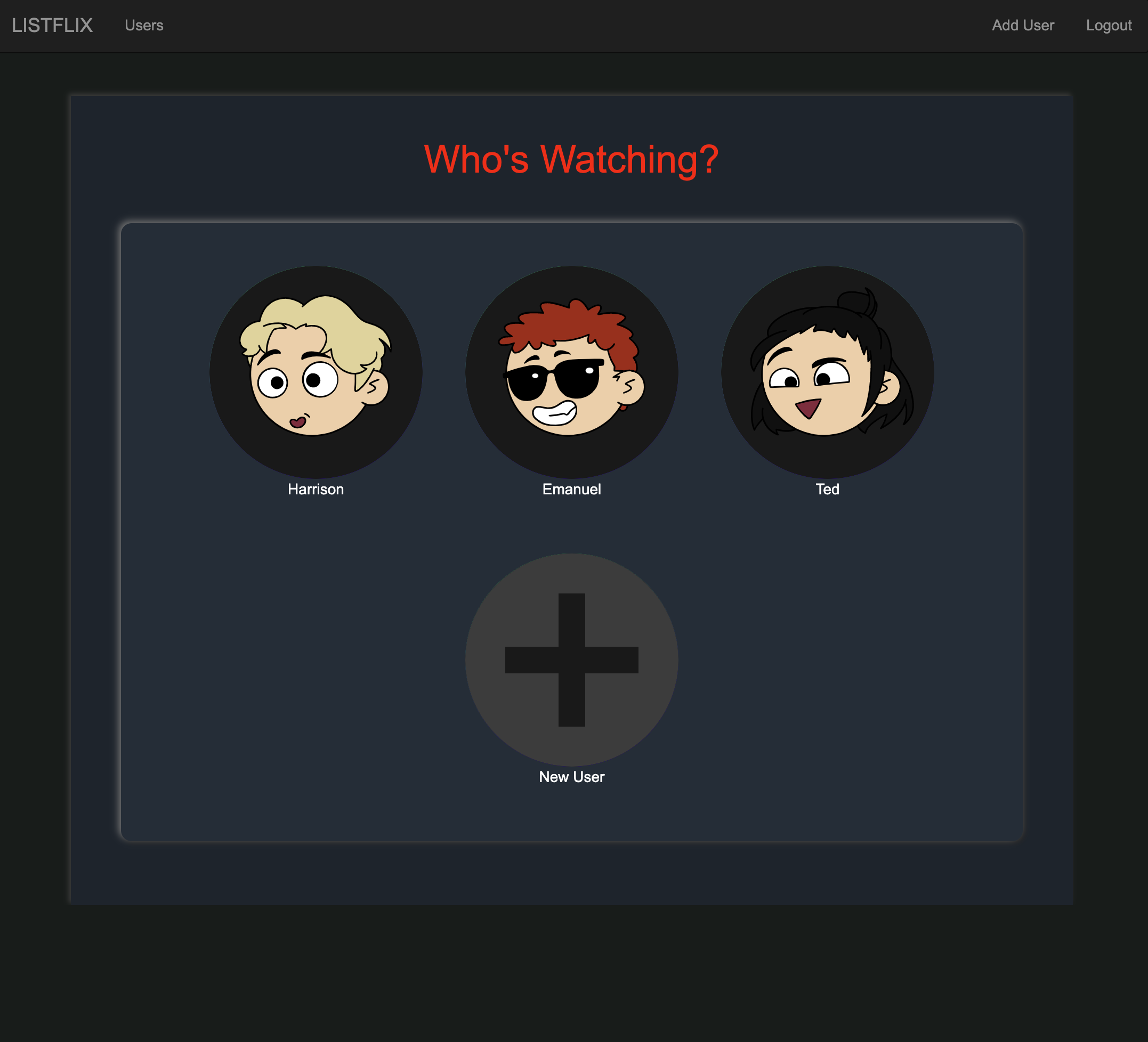
First, you will want to clone/download the code for this project using either:
- your favorite
gitgraphical user interface (GUI), or - by downloading the code as a
.ZIPfile, or - by using the command line as described below:
Note: You will need git installed in order to perform these steps
> mkdir ListFlix
> cd ListFlix
> git clone https://github.com/HarrisonLavins/ListFlix.git
$ mkdir ListFlix
$ cd ListFlix
$ git clone https://github.com/HarrisonLavins/ListFlix.git
Depending on what machine you are on (Windows/macOSX/Linux), you will need to install the necessary Python libraries using one of the following methods:
- Using Python Virtual Environments (the official recommendation by Flask)
Use the following to create the virtual environment for the app and install the necessary Python packages:
> py -3 -m venv ListFlix
> ListFlix\Scripts\activate
> pip install -r requirements.txt
$ python3 -m venv ListFlix
$ . ListFlix/bin/activate
$ pip install -r requirements.txt
To run the application, you will need an active installation of MySQL Server on your machine. You can find the installer here
When running the installer, choose the 'Developer' option.
Leave most settings on default. When configuring the server, create a user for the application to access the server with. The connection string we created inside the project is for
user: admin
password: ET_5600
Run the following scripts from the sqlscripts folder in order for a full setup of the MySQL Server:
createDB.py
createTABLES.py
The current entrypoint of the application backend/web server is app.py
Run the server by running the following command in your terminal:
python app.py
You should see the application running in your terminal. If your browser does not open the app automatically, paste the default URL into your browser to view the home page:
http:https://127.0.0.1:5000/