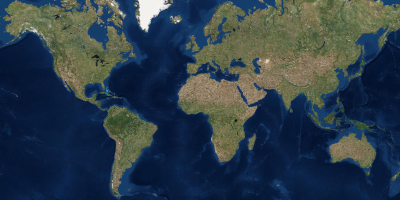Here is a starter project for the ArcGIS Maps SDK for Java with Maven.
The project includes the Maven wrapper, so there is no need to install Maven to run the app.
The app launches a window displaying a map.
- Open IntelliJ IDEA and select File > Open....
- Choose the java-maven-starter-project directory and click OK.
- Select File > Project Structure... and ensure that the Project SDK and language level are set to use Java 17.
- Open the Maven view with View > Tool Windows > Maven.
- In the Maven view, under Plugins > dependency, double-click the
dependency:unpackgoal. This will unpack the native libraries into $USER_HOME/.arcgis. - In the Maven view, run the
compilephase under Lifecycle and then theexec:javagoal to run the app.
- Open Eclipse and select File > Import.
- In the import wizard, choose Maven > Existing Maven Projects, then click Next.
- Select the java-maven-starter-project as the project root directory.
- Click Finish to complete the import.
- Select Project > Properties . In Java Build Path, ensure that under the Libraries tab, Modulepath is set to JRE System Library (JavaSE-11). In Java Compiler, ensure that the Use compliance from execution environment 'JavaSE-11' on the 'Java Build Path' checkbox is selected.
- Right-click the project in the Project Explorer or Package Explorer and choose Run As > Maven Build.... In the Edit Configuration dialog, create a new configuration with name
unpack. In the Goals field, enterdependency:unpack. Click Run to run the goal. This will unpack the native libraries into $USER_HOME/.arcgis. - Again, create a new run configuration with name
run. In the Goals field, entercompile exec:java. Click Run to run the goal. The app should compile and launch the JavaFX window.
cdinto the project's root directory.- Run
./mvnw dependency:unpackon Linux/Mac ormvnw.cmd dependency:unpackon Windows to unpack the native libraries to $USER_HOME/.arcgis. - Run
./mvnw compile exec:javaon Linux/Mac ormvnw.cmd compile exec:javaon Windows to run the app.
See the Java Maps SDK system requirements.
Find a bug or want to request a new feature? Please let us know by submitting an issue.
Esri welcomes contributions from anyone and everyone. Please see our guidelines for contributing.
Copyright 2023 Esri
Licensed under the Apache License, Version 2.0 (the "License"); you may not use this file except in compliance with the License. You may obtain a copy of the License at
http:https://www.apache.org/licenses/LICENSE-2.0
Unless required by applicable law or agreed to in writing, software distributed under the License is distributed on an "AS IS" BASIS, WITHOUT WARRANTIES OR CONDITIONS OF ANY KIND, either express or implied. See the License for the specific language governing permissions and limitations under the License.
A copy of the license is available in the repository's license.txt file.