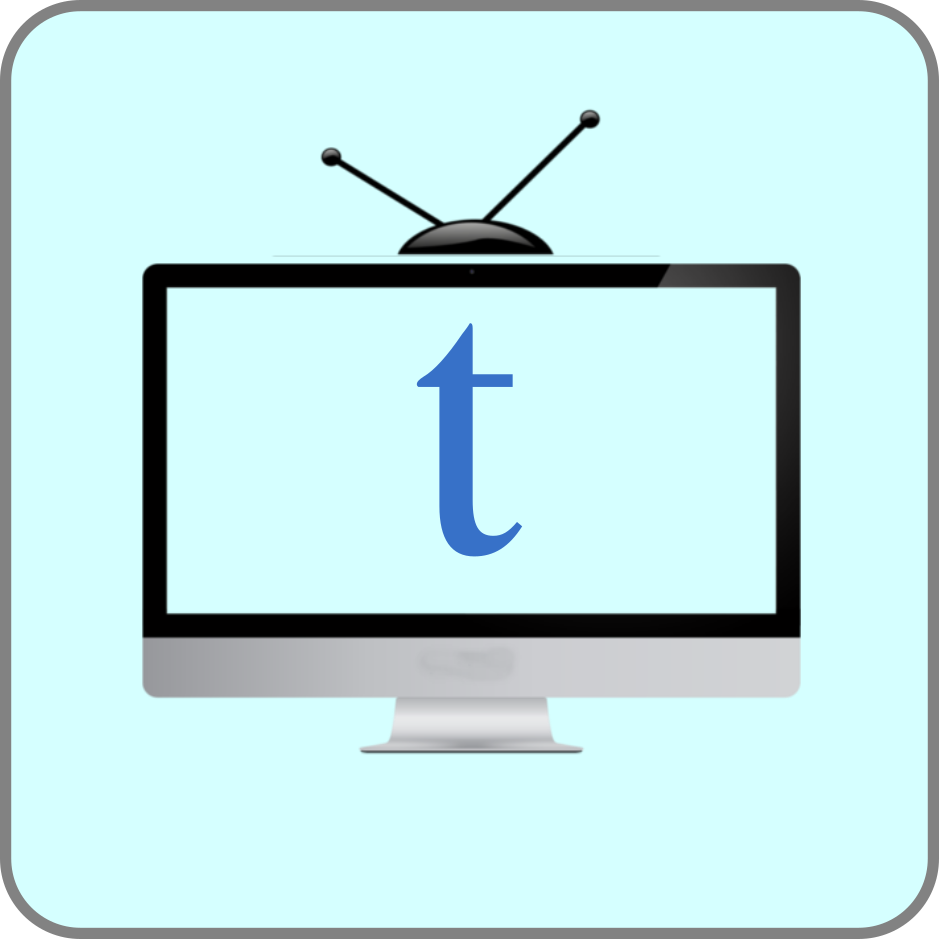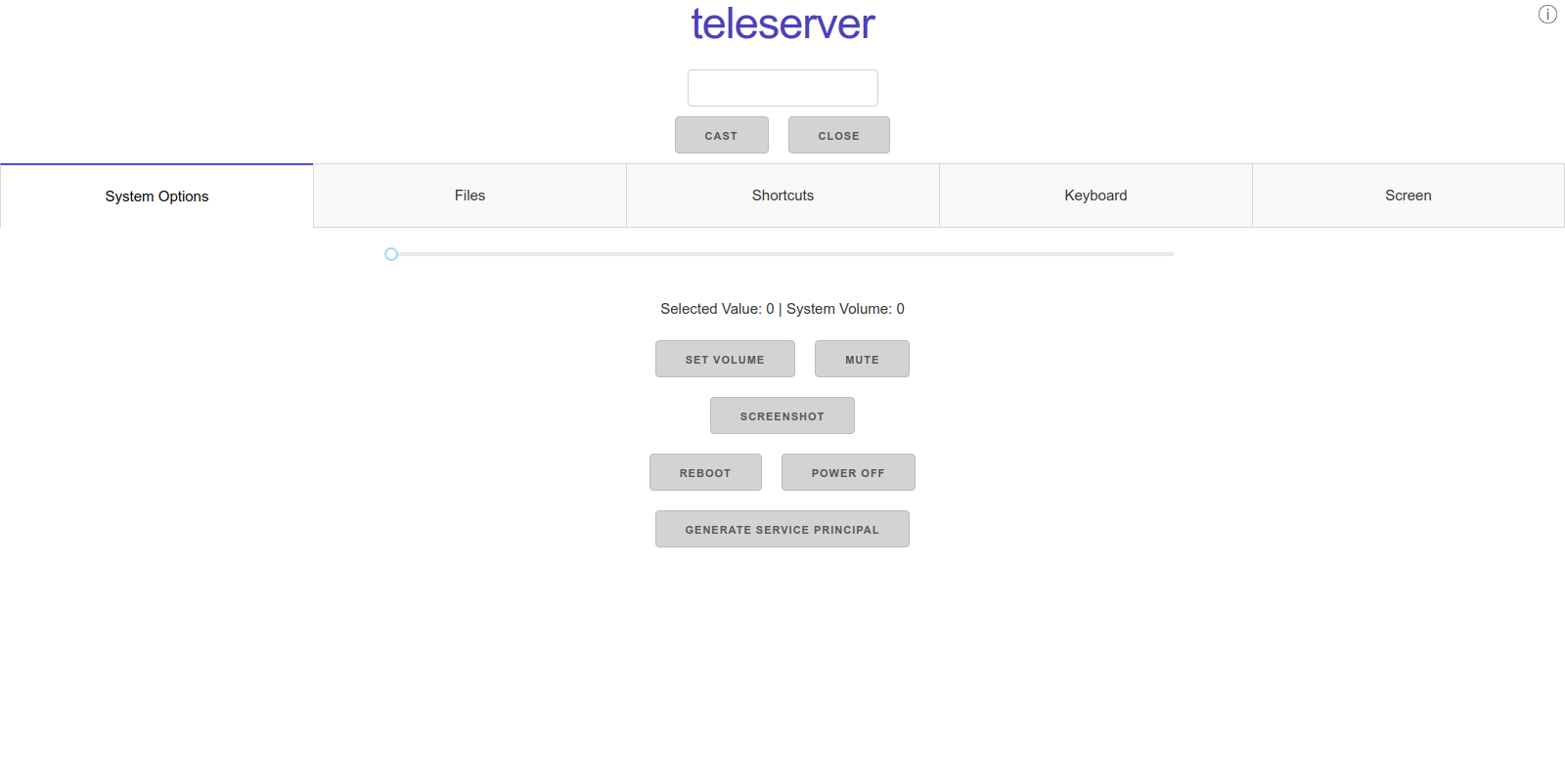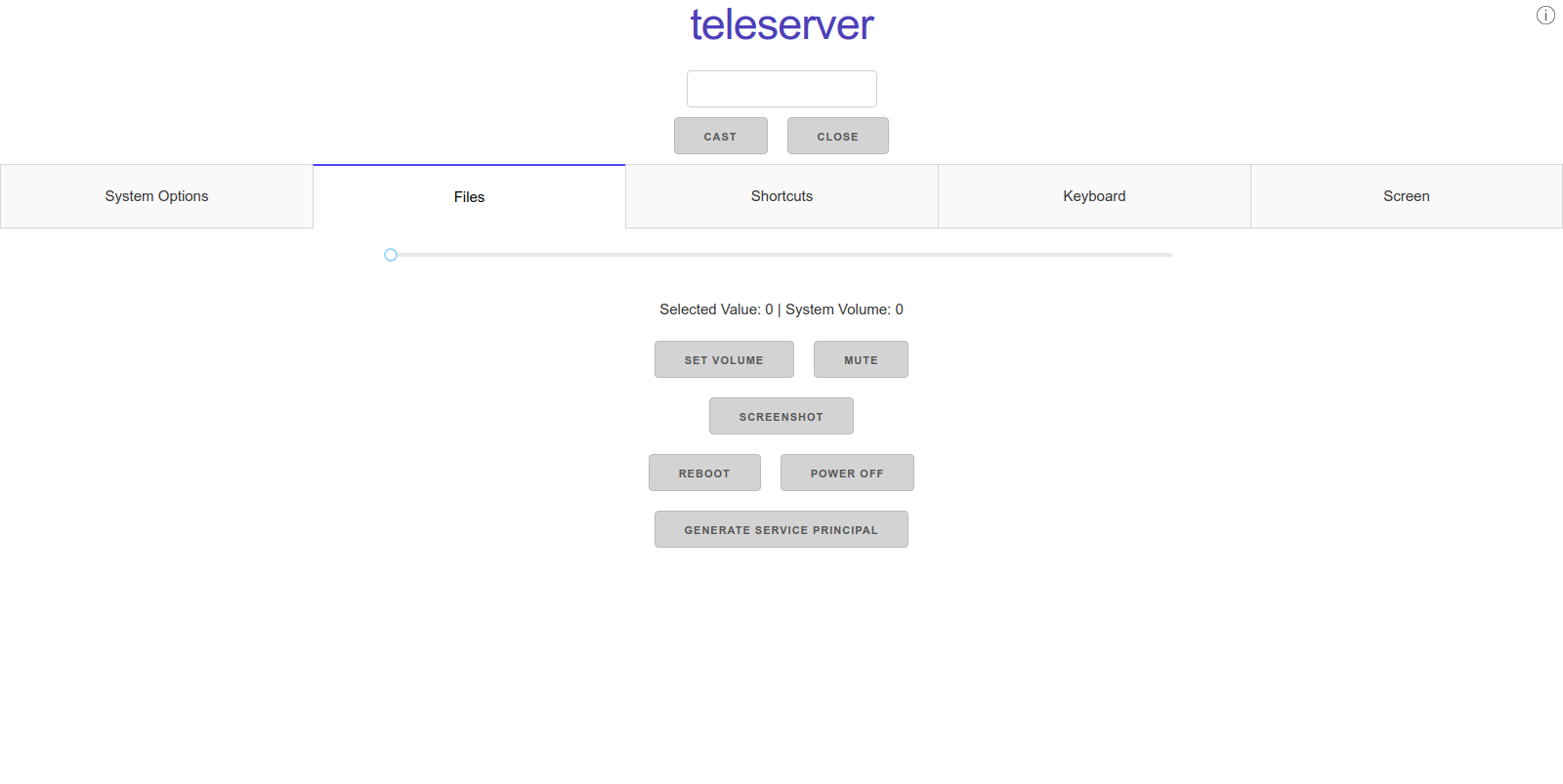This is a client to open you ubuntu machine to local network and allow to control it over the web.
In order to install teleserver clone project repo from github. Afterwards, cd into project directory.
In order to install teleserver run script:
make install
This command will run script install.sh
After reboot or session restart, all you need to do is find IP address of your machine (for example with ip a).
The server is configured to start at the beginning of user sesison.
NOTE Teleserver uses https, so in case of unrecognised address please add https:// before address.
NOTE Teleserver uses self-signed ssl certificate. In case of warning from web browser just click Advanced option and continue to website.
By default teleserver can be reached by anyone, However, if you want to set password and login for GUI run this script:
/var/lib/teleserver/set_login_credentials.py
You'll be asked for login and password which later should be used for login on GUI.
[If you didn't set login credentials and you are prompted for login już apply without entering any credentials.]
Firstly, you need IP of your machine. When you get it then all the 'commands' will begin with
<IP address>:8080
where 8080 is a port that machine's server operates on.
There's also GUI that covers features specified in previous paragraph and extends it to additional features.
In the top panel, you'll find simple text field where you can paste url that should appear on teleserver. Close button closes webbrowser.
In the bottom part of website you'll find some tabs that cover different types of features.
In this tab are some buttons to control basic system options.
Slider allows to choose desired level of volume on teleserver. Under the slider you'll find selected volume level with slider and current volume level set on teleserver. With button Set Volume selected volume level will be applied on teleserver. Mute button simply mutes the volume.
Screenshot button simply takes screenshot of teleserver screen and saves it to files (described in other paragraph).
reboot and poweroff buttons does the same as terminal commands with the same names.
Files is separate feature from teleserver that turns teleserver into mini file server. By clicking on draging file into dashed area you upload file into teleserver that's visible in files list below.
By switching tabs you can download or delete files from list.
In this section user can execute some basic shortcuts to easily control web browser and windows active on teleserver.
There is also a textbox where user can write it's own command compatible with xdotool key command.
Ex.
super+h
Will execute clicking Super and h keys together which will result in minimalizing active window.
In this section user has on-screen keyboard that can be used to insert data on teleserver. I works basically like normal keyboard.
There is also a textbox where user can insert commands compatible with xdotool key
In order to use a calendar feature you need a Google account and enabled API Calendar.
Here you can find more information about activating API Calendar:
Before you start using calendar, a configuration is needed. Configuration file is config.yml in /var/lib/teleserver/app directory. There you have to provide iframe to display your calendar, path to a file with a api credentials and a calendarID. Remember to put one space after name of the option in a file. Please do not change the order of options and do not put additional enters at the end of a file.
Teleserver API is made of 3 main function groups:
- webbrowser - group dedicated to web browser
- system - group dedicated to system tools
- keyboard - group dedicated to keyboard input
These groups may be utilized by calling:
<IP address>:8080/<group>/<function>?<additional_vars>
- openmeet - Opens URL to Google Meet defined in tools/common.py file.
- open - Open website provided in additional variable url
- close - Closes webbrowser.
- poweroff - Power off the machine
- reboot - Reboot the machine
- screenshot - Take screenshot of current screen
- mute - Mute machine volume
- grab_screen - Grabs screenshot of current screen and returns it in base64 format
- set_volume - Set specific volume level declared in additional variable lvl
- call_key - Calls specific key or string of keys in xdotool format. Key should be provided in additional variable key.
- call_word - Calls word provided in additional variable word.
NOTE: In order to call any of API functions it's necessary to first login into GUI page and under system tools generate token. Token should be saved and then append to every call as token variable in URL.
In order to uninstall teleserver, run uninstall.sh script from teleserver project dir:
make uninstall
In order to manually run CI tests execute:
make test
- bionic (18.04)
- cosmic (18.10)
- disco (19.04)
- eoan (19.10)